一、自定义信号
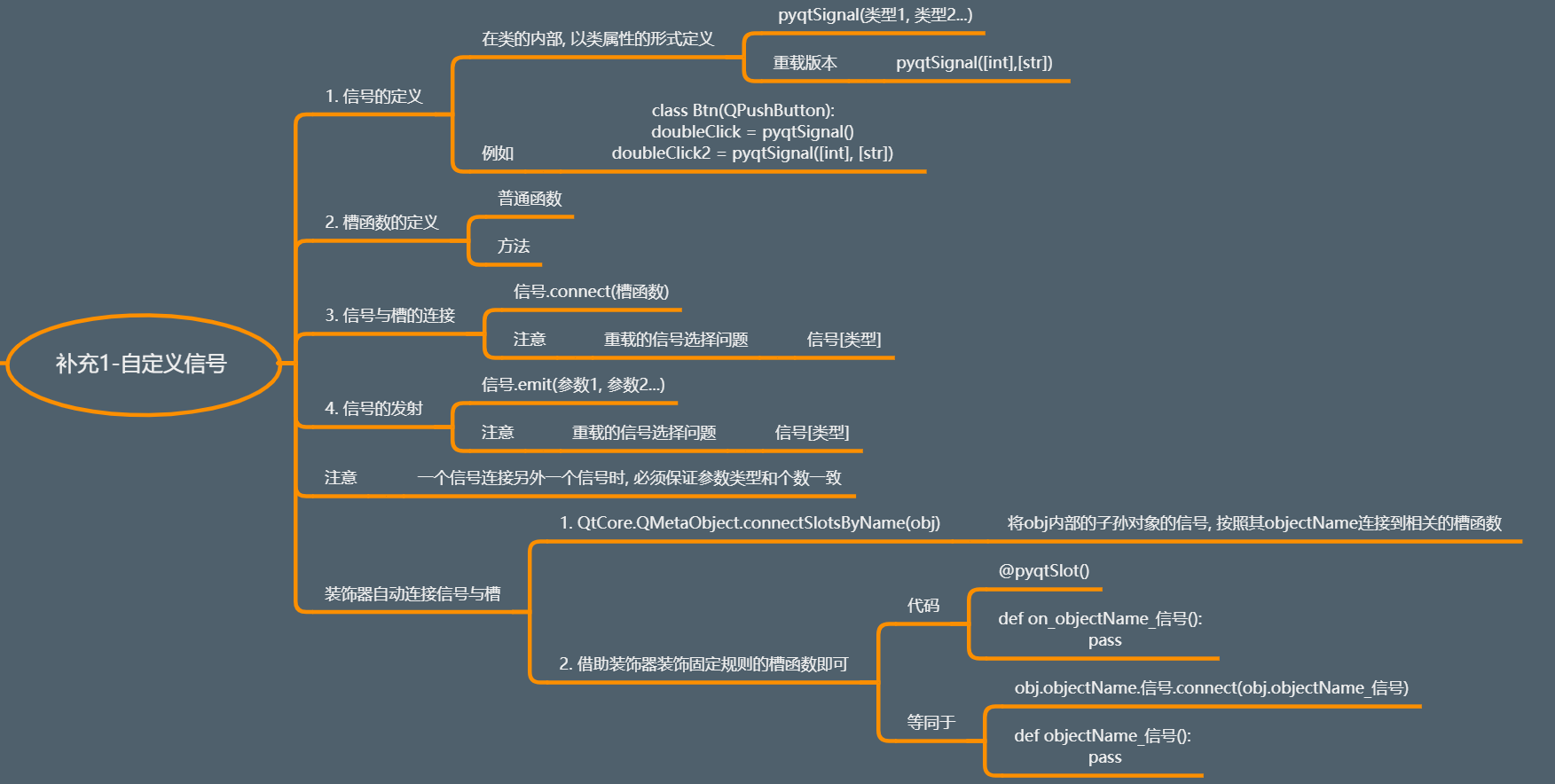
1、常规自定义信号的操作(1-4)

1 from PyQt5.Qt import * 2 3 class Btn(QPushButton): 4 # 自定义信号 5 rightClicked = pyqtSignal([str],[int],[int,str]) # 向外发射一个字符串内容或者整型或者两个 6 7 def mousePressEvent(self, evt): 8 super(Btn, self).mousePressEvent(evt) 9 10 if evt.button() == Qt.RightButton: 11 print("应该发射右击信号") 12 self.rightClicked[str].emit(self.text()) # 选择发送字符串信号 13 self.rightClicked[int].emit(8888) # 选择发送整型 14 self.rightClicked[int,str].emit(8888,self.text()) 15 16 class Window(QWidget): 17 def __init__(self): 18 super().__init__() 19 self.setWindowTitle("自定义信号") 20 self.resize(500, 500) 21 self.setup_ui() 22 23 def setup_ui(self): 24 btn = Btn("xx",self) 25 # btn.clicked.connect(lambda :print("按钮被点击了")) 26 # btn.pressed.connect(lambda :print("按钮被按下了")) 27 # btn.rightClicked[str].connect(lambda content:print("按钮被按下了",content)) # 点击打印出信号传递的内容 28 btn.rightClicked[int,str].connect(lambda content,c2:print("按钮被按下了",content,c2)) 29 30 if __name__ == '__main__': 31 import sys 32 33 app=QApplication(sys.argv) 34 window=Window() 35 window.show() 36 sys.exit(app.exec_()) 37 # *******************自定义信号**********************结束
2、装饰器自动连接信号与槽
方便在生成UI的py文件后,增加信号与槽的功能。

1 # *******************装饰器自动连接信号与槽**********************开始 2 from PyQt5.Qt import * 3 4 class Window(QWidget): 5 def __init__(self): 6 super().__init__() 7 self.setWindowTitle("装饰器自动连接信号与槽") 8 self.resize(500, 500) 9 10 self.setup_ui() 11 12 def setup_ui(self): 13 btn = QPushButton("测试按钮",self) 14 # 第一步 15 btn.setObjectName("btn") 16 btn.resize(200,200) 17 btn.move(100,100) 18 # 第二步 19 QMetaObject.connectSlotsByName(self) # 一定要放在后面 20 21 # btn.clicked.connect(self.click) 22 23 # 第三步 24 @pyqtSlot() 25 def on_btn_clicked(self): 26 print("按钮被点击了") 27 28 if __name__ == '__main__': 29 import sys 30 31 app=QApplication(sys.argv) 32 33 window=Window() 34 window.show() 35 sys.exit(app.exec_()) 36 # *******************装饰器自动连接信号与槽**********************结束
二、动画
实现一些过渡的动画效果。

1、子类特定功能-QPropertyAnimation
实现某个属性值从x到y的动画变化
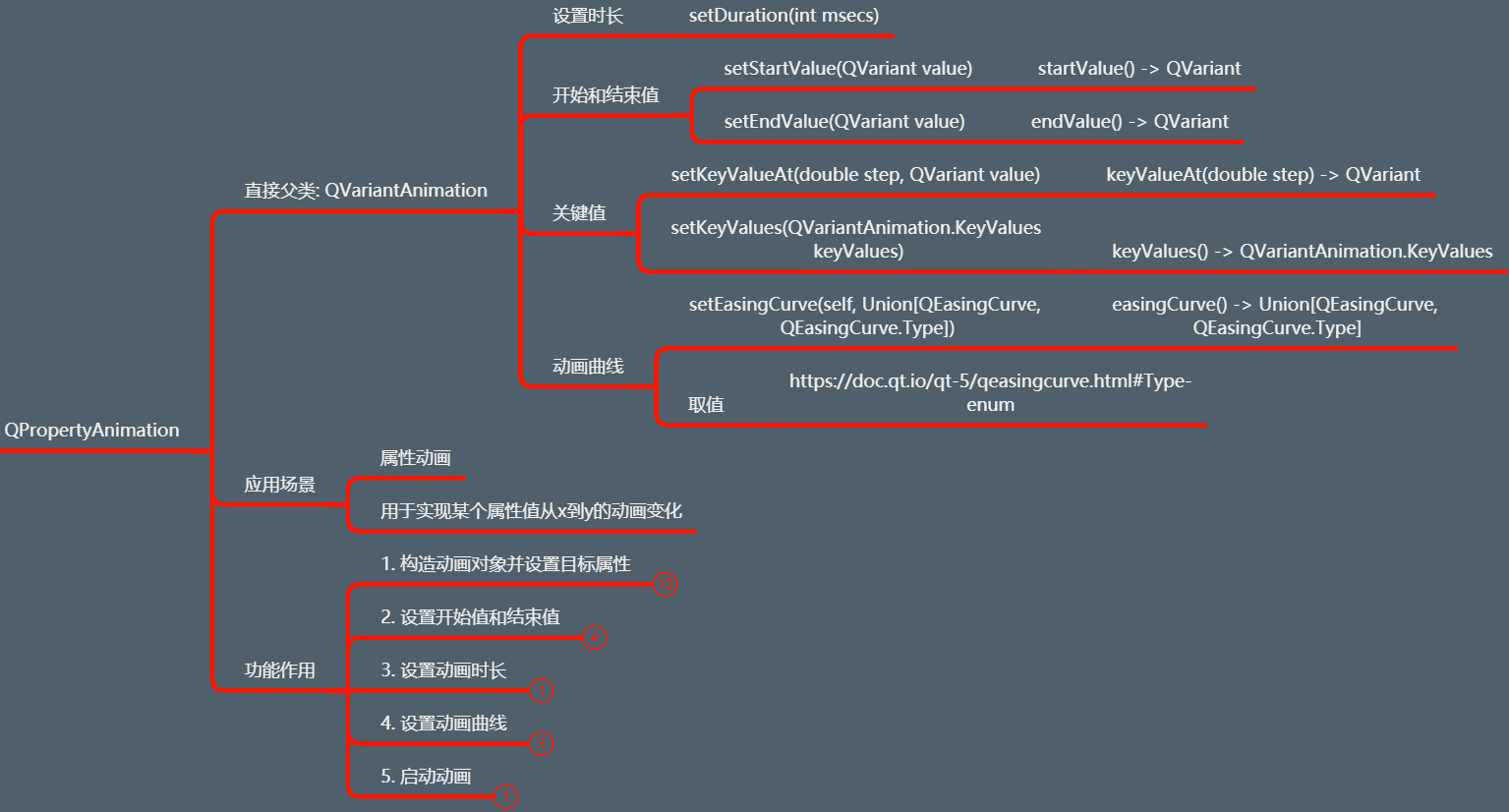
(1)构造动画并设置属性目标
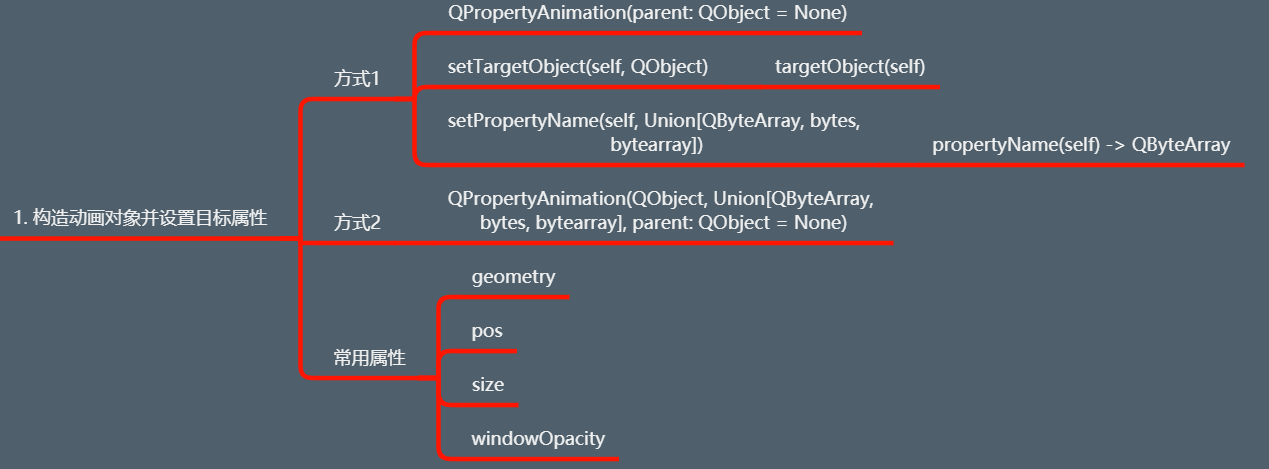
(2)设置开始值和结束值、动画时长

(3)设置动画曲线、启动动画


1 from PyQt5.Qt import * 2 3 class Window(QWidget): 4 def __init__(self): 5 super().__init__() 6 self.setWindowTitle("动画") 7 self.resize(500, 500) 8 self.setup_ui() 9 10 def setup_ui(self): 11 btn = QPushButton('测试按钮',self) 12 btn.move(100,100) 13 btn.resize(200,200) 14 btn.setStyleSheet("background-color:cyan;") 15 16 # 1、创建一个动画对象,并且设置目标,,属性 17 # animation = QPropertyAnimation(self) 18 # animation.setTargetObject(btn) 19 # animation.setPropertyName(b"pos") 20 animation = QPropertyAnimation(btn,b"geometry",self) 21 22 # 2、设置属性值 开始 插值 结束 23 animation.setStartValue(QRect(0,0,100,100)) 24 animation.setEndValue(QRect(200,200,300,300)) 25 26 # 3、动画时长 27 animation.setDuration(3000) 28 29 # 4、设置动画曲线 30 # animation.setEasingCurve(QEasingCurve.InQuad) 31 # animation.setEasingCurve(QEasingCurve.InBounce) 32 animation.setEasingCurve(QEasingCurve.OutBounce) 33 34 # 5、启动动画 35 animation.start() 36 37 if __name__ == '__main__': 38 import sys 39 40 app=QApplication(sys.argv) 41 42 window=Window() 43 window.show() 44 sys.exit(app.exec_())
2、基类-QAbstractAnimation
所有动画共享的功能,继承此类,实现一些自定义动画。
(1)功能作用-循环操作
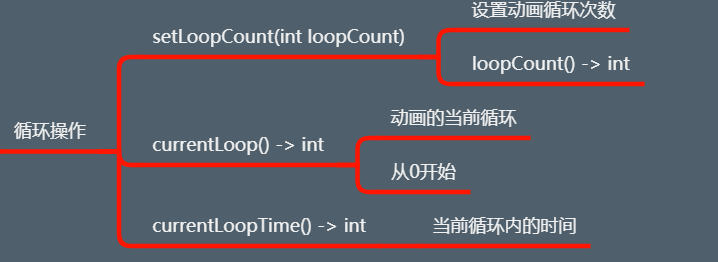
1 # 循环操作 2 animation.setLoopCount(3) 3 btn.clicked.connect(lambda :print(animation.loopCount(),animation.currentLoop())) # 查看次数,当前次数
(2)功能作用-时间操作
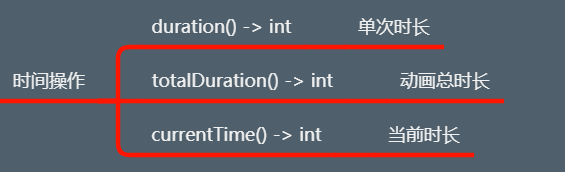
1 # 时间操作 2 btn.clicked.connect(lambda: print(animation.currentTime(), animation.currentLoopTime())) # 查看当前时长,当前单次循环时长 3 print(animation.totalDuration(), animation.duration()) # 查看总时长,单次时长
(3)功能作用-动画方向

1 # 动画方向 2 animation.setDirection(QAbstractAnimation.Backward) # 反向进行
(4)功能作用-动画状态

【案例】点击暂停动画,再点击恢复动画

1 self.flag = True 2 def animation_operation(): 3 if self.flag: 4 animation.pause() 5 self.flag = False 6 else: 7 animation.resume() 8 self.flag = True 9 10 btn.clicked.connect(animation_operation)

1 def animation_operation(): 2 if animation.state() == QAbstractAnimation.Running: 3 animation.pause() 4 else: 5 animation.resume() 6 7 btn.clicked.connect(animation_operation)
(5)常用操作
不再做详细的解释,参照上述的操作进行。
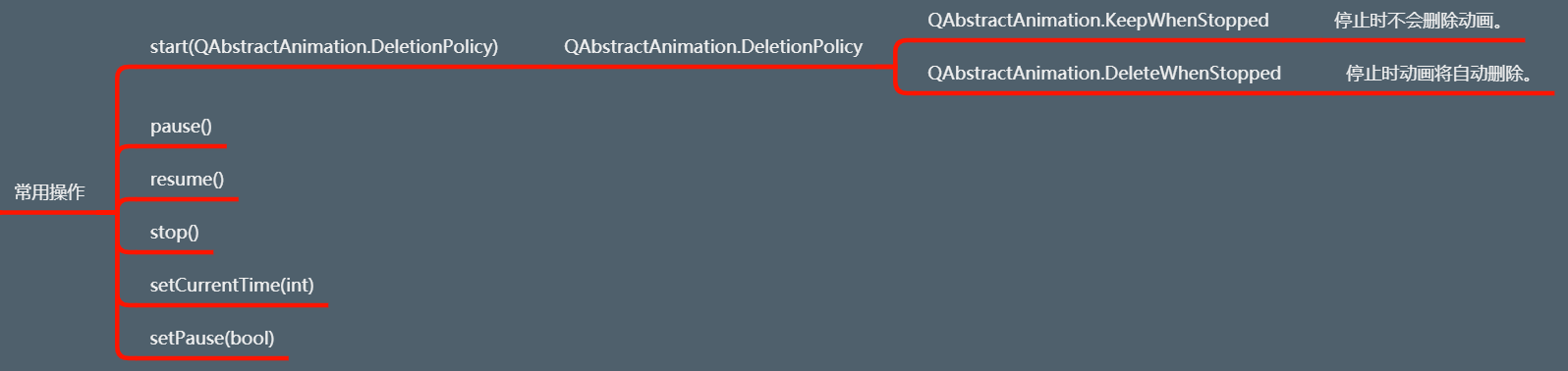
(6)常用信号
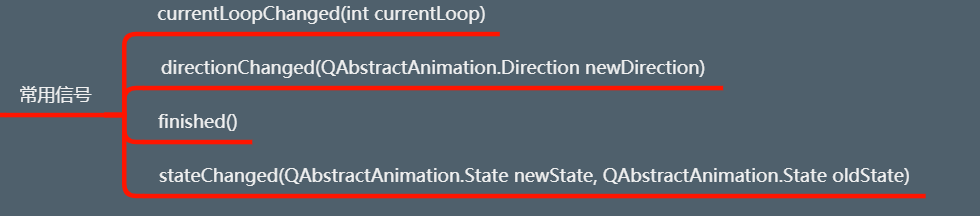
1 # 常用信号 2 animation.currentLoopChanged.connect(lambda val: print("当前循环次数发生改变", val)) 3 animation.finished.connect(lambda: print("动画执行完毕")) 4 animation.stateChanged.connect(lambda ns, os: print("状态发生改变", ns, os))
3、动画组
可以将一幅动画,同时播放或者按顺序播放。
(1)基类共性功能

(2)子类功能


1 # *******************动画组**********************开始 2 from PyQt5.Qt import * 3 4 class Window(QWidget): 5 def __init__(self): 6 super().__init__() 7 self.setWindowTitle("动画组") 8 self.resize(800,800) 9 self.setup_ui() 10 11 def setup_ui(self): 12 red_btn = QPushButton("红色按钮",self) 13 green_btn = QPushButton("绿按钮",self) 14 red_btn.resize(100,100) 15 green_btn.resize(100,100) 16 green_btn.move(150,150) 17 18 red_btn.setStyleSheet(''' 19 background-color:red; 20 ''') 21 green_btn.setStyleSheet(''' 22 background-color:green; 23 ''') 24 # 动画设置 25 animation = QPropertyAnimation(green_btn,b'pos',self) 26 animation.setKeyValueAt(0,QPoint(150,150)) 27 animation.setKeyValueAt(0.25,QPoint(550,150)) 28 animation.setKeyValueAt(0.5,QPoint(550,550)) 29 animation.setKeyValueAt(0.75,QPoint(150,550)) 30 animation.setKeyValueAt(1,QPoint(150,150)) 31 animation.setDuration(3000) 32 # animation.start() 33 34 animation2 = QPropertyAnimation(red_btn, b'pos', self) 35 animation2.setKeyValueAt(0, QPoint(0,0)) 36 animation2.setKeyValueAt(0.25, QPoint(0, 700)) 37 animation2.setKeyValueAt(0.5, QPoint(700, 700)) 38 animation2.setKeyValueAt(0.75, QPoint(700, 0)) 39 animation2.setKeyValueAt(1, QPoint(0, 0)) 40 animation2.setDuration(3000) 41 # animation2.start() 42 43 # 创建动画组 44 # animation_group1 = QParallelAnimationGroup(self) # 并行动画 45 animation_group1 = QSequentialAnimationGroup(self) # 串行动画 46 animation_group1.addAnimation(animation) 47 48 # 串行动画下添加间隔时间 49 animation_group1.addPause(5000) # 需要放在添加第二个动画之前 50 51 animation_group1.addAnimation(animation2) 52 animation_group1.start() 53 54 # 监听信号 55 red_btn.clicked.connect(animation_group1.pause) 56 green_btn.clicked.connect(animation_group1.resume) 57 58 59 if __name__ == '__main__': 60 import sys 61 62 app=QApplication(sys.argv) 63 64 window=Window() 65 window.show() 66 sys.exit(app.exec_()) 67 # *******************动画组**********************结束
4、子类特定功能-QPauseAnimation

1 # 串行动画下添加间隔时间 2 # animation_group1.addPause(5000) # 需要放在添加第二个动画之前 3 pause_animation = QPauseAnimation() # 通过实例化对象实现 4 pause_animation.setDuration(3000) 5 animation_group1.addAnimation(pause_animation) 6 7 animation_group1.addAnimation(animation2) 8 animation_group1.start()
