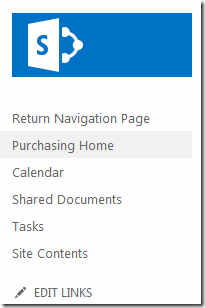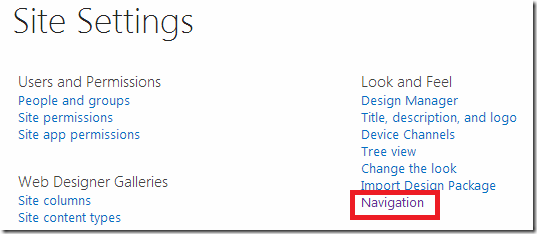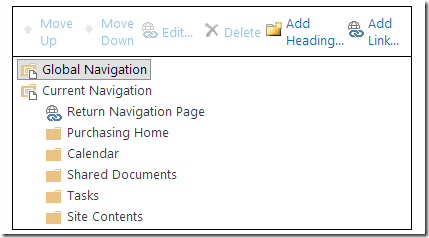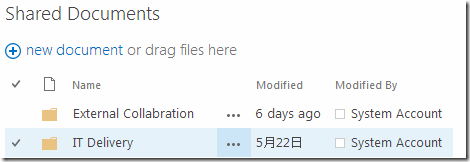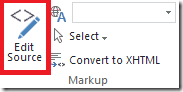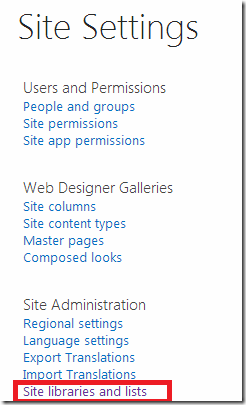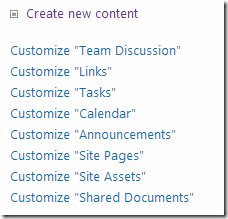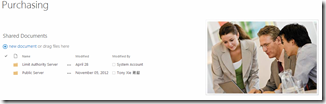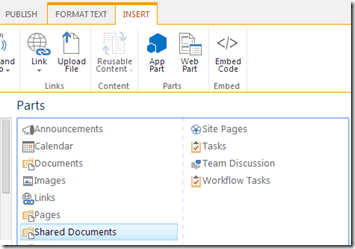最近客户要求统一首页的风格,所以对各网站的首页进行了统一的修改。
1. 左边导航菜单修改:
修改的地方: Site Settings –> Look and feel –> Navigation:
2. 字体要求一致:
修改的地方: 首先点击左上角的Page, 然后点击Edit 组里的Edit 按钮,选中Shared Documents模块,再点击Edit Source:
然后把html的样式统一下就行:
同理可以用这种方法修改首页的图片。
3. 有时做完数据迁移后,有个别菜单中英文切换失效:
修改的地方: Site Settings –> Site Administration –> Site libraries and lists:
点击语言不一致的项,然后在general setting下List name, description and navigation,修改里面相应的地方:
4. 如果只想在首页显示Shared Documents 和一幅图片:
点击右上角的settings –> Edit Page,然后点击insert –> web part
选中Shared Documents,这时它就会显示在页面上;
另外再加一列,显示图片Text Layout –> Two columns:
这时右边会出现一个新的列,选中右边的框框,Insert –> Picture 即可。