前言
这个专题学习的是JAVA有关GUI的编程,包括Swing函数的一些使用,因为在学校的工程实践已经学过并写过,所以本专题不会很详尽地介绍,只是记录个人觉得需要重视的地方
一、AWT
1、Awt介绍
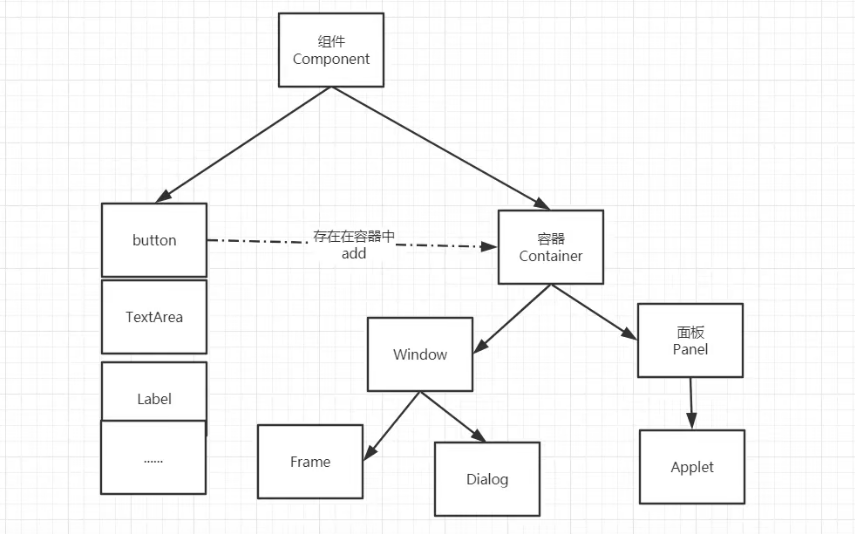
Frame:窗口
Dialog:弹窗
Applet:小程序
2、组件和容器
窗口Frame
- 单个窗口
//GUI的第一个界面
public class TestFrame {
public static void main(String[] args) {
//Frame
Frame frame = new Frame("我的第四个Java图像界面窗口");
//设置可见性 w h
frame.setVisible(true);
//设置窗口大小
frame.setSize(400,400);
//设置背景颜色
frame.setBackground(new Color(0,0,0));
//弹出的初始位置
frame.setLocation(200,200);
//设置大小固定
frame.setResizable(false);
}
}
- 多个窗口
public class TestFrame2 {
public static void main(String[] args) {
MyFrame myFrame1 = new MyFrame(100, 100, 200, 200, Color.blue);
MyFrame myFrame2 = new MyFrame(300, 100, 200, 200, Color.green);
MyFrame myFrame3 = new MyFrame(100, 300, 200, 200, Color.yellow);
MyFrame myFrame4 = new MyFrame(300, 300, 200, 200, Color.red);
}
}
class MyFrame extends Frame {
static int id = 0;//多个窗口需要计数器
public MyFrame(int x,int y,int w,int h,Color color){
super("MyFrame"+(++id));
setBackground(color);
setBounds(x,y,w,h);//等于location和size一起设置
setVisible(true);
}
}
继承Frame,用super构造Frame
面板Panel
关闭事件
public class TestPenal {
public static void main(String[] args) {
Frame frame = new Frame();
//布局的概念
Panel panel = new Panel();
//设置布局
frame.setLayout(null);
//坐标
frame.setBounds(300,300,500,500);
frame.setBackground(new Color(40,161,35));
//panel设置坐标,相对与frame
panel.setBounds(50,50,400,400);
panel.setBackground(new Color(193,15,60));
//frame.add(panel)
frame.add(panel);
frame.setVisible(true);
//监听事件,监听窗口关闭时间 System.exit(0)
//适配器模式(23种模式)
frame.addWindowListener(new WindowAdapter() {
//窗口点击关闭时要做的事情
@Override
public void windowClosing(WindowEvent e) {
//结束程序
System.exit(0);
}
});
}
}
3、布局管理器
- 流式布局
分成中间左边和右边,CENTER,LEFT,RIGHT
public class TestFlowLayout {
public static void main(String[] args) {
Frame frame = new Frame();
//组件-按钮
Button button1 = new Button("button1");
Button button2 = new Button("button2");
Button button3 = new Button("button3");
//设置为流式布局
//CENTER是中间,还有L和R
frame.setLayout(new FlowLayout(FlowLayout.LEFT));
frame.setSize(200,200);
//添加按钮
frame.add(button1);
frame.add(button2);
frame.add(button3);
frame.setVisible(true);
}
}
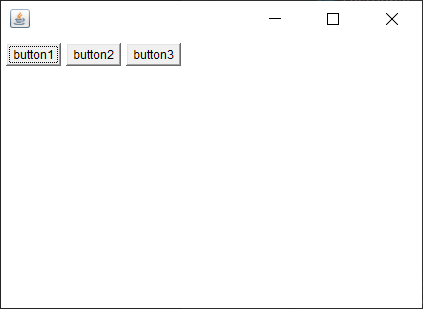
- 东西南北中
public class TestBorderLayout {
public static void main(String[] args) {
Frame frame = new Frame("TestBorderLayout");
Button e = new Button("East");
Button w = new Button("West");
Button s = new Button("South");
Button n = new Button("North");
Button c = new Button("Center");
frame.add(e,BorderLayout.EAST);
frame.add(w,BorderLayout.WEST);
frame.add(s,BorderLayout.SOUTH);
frame.add(n,BorderLayout.NORTH);
frame.add(c,BorderLayout.CENTER);
frame.setSize(200,200);
frame.setVisible(true);
frame.addWindowListener(new WindowAdapter() {
@Override
public void windowClosing(WindowEvent e) {
System.exit(0);
}
});
}
}
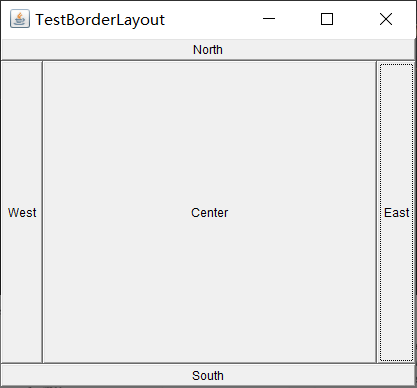
- 表格布局
public class TestGridLayout {
public static void main(String[] args) {
Frame frame = new Frame("TestGridLayout");
Button btn1 = new Button("btn1");
Button btn2 = new Button("btn2");
Button btn3 = new Button("btn3");
Button btn4 = new Button("btn4");
Button btn5 = new Button("btn5");
Button btn6 = new Button("btn6");
frame.setLayout(new GridLayout(3,2));
frame.add(btn1);
frame.add(btn2);
frame.add(btn3);
frame.add(btn4);
frame.add(btn5);
frame.add(btn6);
frame.pack();//java函数,自动选择最优布局
frame.setVisible(true);
}
}
小作业
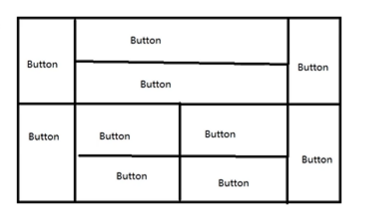
public class TestHomeWork {
public static void main(String[] args) {
//懒得添加btn
//another one
Frame frame2 = new Frame("another one");
Panel panel1 = new Panel(new GridLayout(2, 1));
panel1.add(new Button(),0);
panel1.add(new Button(),1);
Panel panel4 = new Panel(new GridLayout(2, 2));
panel4.add(new Button(),0);
panel4.add(new Button(),1);
panel4.add(new Button(),2);
panel4.add(new Button(),3);
Panel panel0 = new Panel(new GridLayout(2, 3));
panel0.add(new Button(),0);
panel0.add(panel1,1);
panel0.add(new Button(),2);
panel0.add(new Button(),3);
panel0.add(panel4,4);
panel0.add(new Button(),5);
frame2.add(panel0);
frame2.pack();
frame2.setVisible(true);
frame2.addWindowListener(new WindowAdapter() {
@Override
public void windowClosing(WindowEvent e) {
System.exit(0);
}
});
}
}
总共三个panel对象,都采用表格布局,第一个两行三列总布局;第二个两行一列;第三个两行两列。流动布局只能选中一种,类似对齐方式,靠左靠右居中。
写前仔细想想写得就又快又好,开始想错了,用了7个panel属于是笨比了属于是。