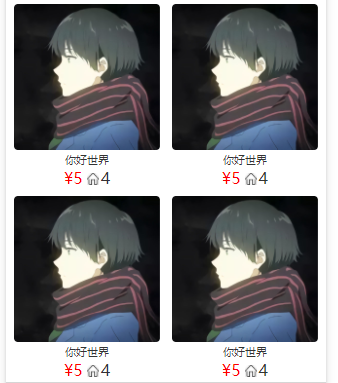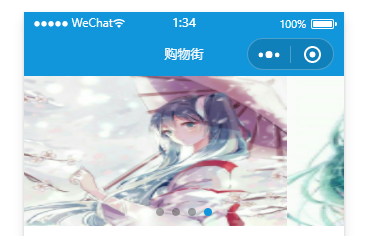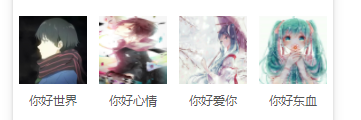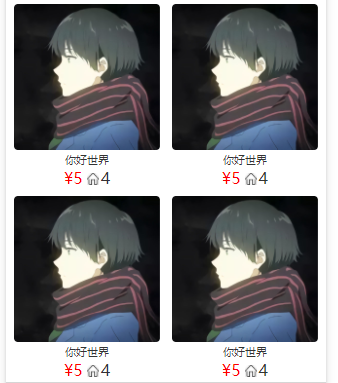小程序自定义组件理解
1.先从page文件夹的页面开始,然后我们进行代码编写,按照不用模板的方式书写
2.创建一个component文件夹,然后将page页面wxml代码转移,此时最好设置一些可变参数,已方便之后使用。
3.在代码转移时,我们一般来说是界面从main.wxml->main.js->component.wxml->component.js->component.json->main.json
4.嵌套模块组件的方法:main.wxml->main.js->bigcomponent.wxml->bigcomponent.js->bigcomponent.json->main.json->smallcomponent.wxml->smallcomponent.js->smallcomponent.json->bigcomponent.json
演示理解
1.轮播图演示
main.wxml
<w-swiper list="{{banners}}" />
main.js
data: {
//服务器对应数据改变
banners: ['url1', 'url2', 'url3', 'url4']
}
component.wxml
<swiper class="swiper" circular="true"autoplay="true" interval="3000" duration="300" indicator-dots="true" indicator-active-color="#1296db">
<block wx:for="{{list}}" wx:key="{{index}}">
<swiper-item class="swiper-item">
<image class="image"src="{{item}}"/>
<!-- <image src="{{item.image}}"/>服务器用法 -->
</swiper-item>
</block>
</swiper>
component.js
properties: {
list: {
type: Array,
value: []
}
},
component.json
{
"component": true,
"usingComponents": {}
}
main.json
{
"usingComponents": {
"w-swiper": "../../components/w-swiper/w-swiper",
}
}
轮播图演示界面图
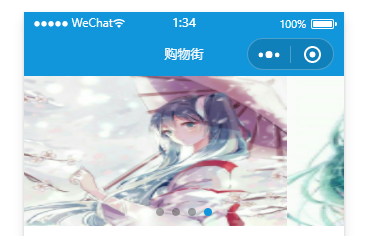
2.推荐数据的显示演示
main.wxml
<w-recommend recommends="{{recommends}}" />
main.js
data: {
//服务器对应数据改变
recommends: [{
image: 'url4',
text: '你好世界'
}, {
image: 'url3',
text: '你好心情'
},
{
image: 'url2',
text: '你好爱你'
},
{
image: 'url1',
text: '你好东血'
}
]
}
component.wxml
<view class="recommend">
<block wx:for="{{recommends}}" wx:key="{{index}}">
<view class="recommend-item">
<image src="{{item.image}}" />
<view>{{item.text}}</view>
<!-- <image src="{{item.image}}" />
<text>{{item.text}}</text> -->
</view>
</block>
</view>
component.js
properties: {
recommends: {
type: Array,
value: []
}
},
component.json
{
"component": true,
"usingComponents": {}
}
main.json
{
"usingComponents": {
"w-recommend": "../childcpns/w-recommend/w-recommend"
}
}
推荐数据的显示演示界面图
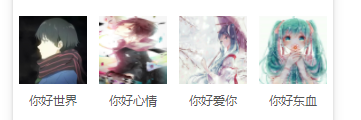
3.商品数据展示演示(高级—嵌套模块组件)
main.wxml
<w-goods goods="{{goods[currentType].list}}" />
main.js
data: {
//服务器对应数据改变
goods: {
'pop': {
page: 0,
list: [{
image: 'ur1',
title: '你好世界',
price: 5,
cfav: 4
}, {
image: 'url2',
title: '你好世界',
price: 5,
cfav: 4
}, {
...
}, {
...
}]
},
'new': {
......
},
'sell': {
......
}
}
}
bigcomponent.wxml
<view class="goods">
<block wx:for="{{goods}}" wx:key="{{index}}">
<w-goods-item class="item" item="{{item}}" />
</block>
</view>
bigcomponent.js
properties: {
goods: {
type: Array,
value: []
}
},
main.json
{
"usingComponents": {
"w-goods": "../childcpns/w-goods/w-goods"
}
}
smallcomponent.wxml
<view class="goods-item">
<image class="image" src="{{item.image}}" mode="widthFix" />
<view class="desc-info">
<view class="title">{{item.title}}</view>
<view class="info">
<text class="price">¥{{item.price}}</text>
<image class="icon" src="../../assets/home.png"/>
<text class="cfav">{{item.cfav}}</text>
</view>
</view>
</view>
smallcomponent.js
properties: {
item: {
type: 'object',
value: {}
}
},
smallcomponent.json
{
"component": true,
"usingComponents": {}
}
bigcomponent.json
{
"component": true,
"usingComponents": {
"w-goods-item": "../w-goods-item/w-goods-item"
}
}
商品数据展示演示界面图