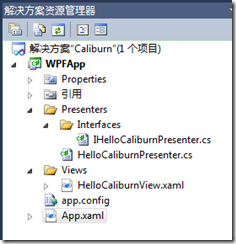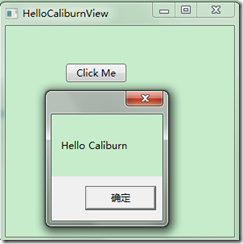我们来实现一个最简单的实例HelloCaliburn。
首先我们要引入下面几个.dll
- Caliburn.Core.dll
- Caliburn.Castle.dll
- Castle.MicroKernel.dll
- Caliburn.PresentationFramework.dll
- Microsoft.Practices.ServiceLocation.dll
- Castle.Windsor.dll
为了更好的了解Caliburn如何关联View和Presenter(业务逻辑层相当于ViewModel)。我们用了MVVM模式。
如下图:
配置Caliburn容器
在App.xaml中,我们要修改框架名称
代码
转到App.xaml.cs中
添加如下引用。
using Castle.Windsor;
using Microsoft.Practices.ServiceLocation;
using Caliburn.Castle;
using Castle.MicroKernel.Registration;
using WPFApp.Presenters.Interfaces;
using WPFApp.Presenters;
修改和添加App类
public partial class App { //声明一个容器_container private WindsorContainer _container; public App() { RegisterComponents(); } protected override IServiceLocator CreateContainer() { _container = new WindsorContainer();//实例化容器 return new WindsorAdapter(_container);//注入容器 } private void RegisterComponents() {//注入所有有关的页面 _container.Register(Component.For<IHelloCaliburnPresenter>()//通过接口的方式注入容器 .ImplementedBy<HelloCaliburnPresenter>()//注册Presenter .LifeStyle.Singleton);//以单例模式运行。 } protected override object CreateRootModel() { return _container.Resolve<IHelloCaliburnPresenter>();//从刚才注入的容器中取数据 } }
在到HelloCaliburnView.xaml页面
<Button Content="Click Me" Height="23" Name="button1" Width="75" cal:Message.Attach="ShowMessage" />
后台代码要与之关联,我们把后台代码写在HelloCaliburnPresenter.cs中,因为我们通过Caliburn框架来实现了关联。
public class HelloCaliburnPresenter : IHelloCaliburnPresenter { public HelloCaliburnPresenter() { } public void ShowMessage() { MessageBox.Show("Hello Caliburn"); } }
按F5运行效果: