使用struts2完成ckeditor和ckeditor图片上传
ckeditor版本ckeditor_4.8.0_full
struts2版本struts2.5
- 解压压缩包,将解压后的文件夹ckeditor直接拷贝至WebContent下
- 在jsp中引用ckeditor.js
<script type="text/javascript" src="${pageContext.request.contextPath }/js/ckeditor/ckeditor.js"></script>
- 在文本域textarea下方编写如下js代码
<script type="text/javascript">CKEDITOR.replace("editor");</script>
注意:replace中写的是textarea的name名称
- 完整代码:
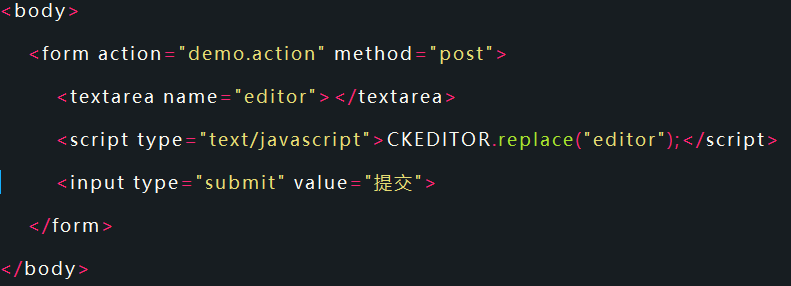
- 在demo.action中设置属性,名称为editor,提供getter和setter方法
- 在struts.xml中配置好action
<action name="demo" class="demo.DemoAction" method="demo">
<result>/result.jsp</result>
</action>
- 启动服务器查看效果:
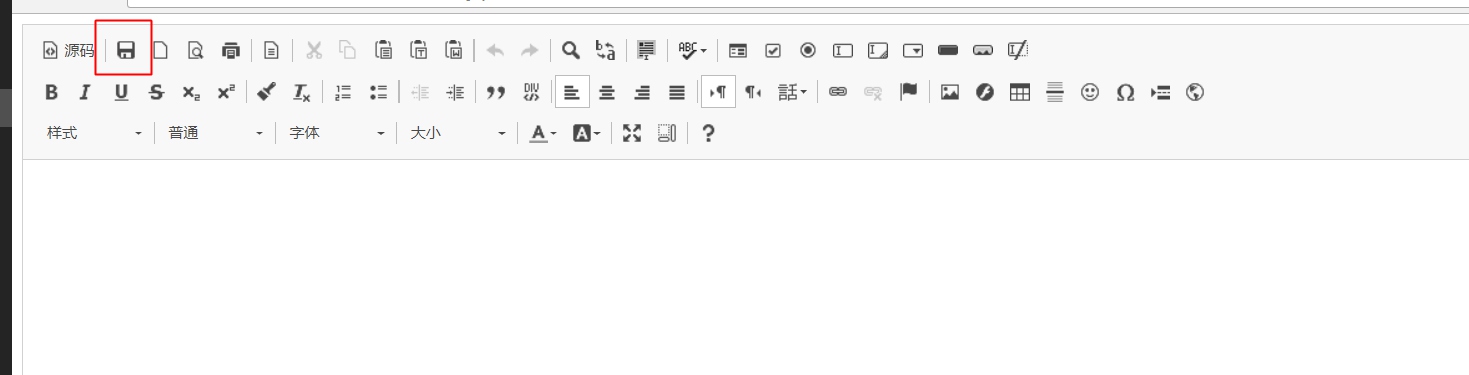
在jsp页面中可以不必写提交按钮,上方有一个保存,效果相同,需要使用editor full版本,该版本相较于标准版本功能更多。
点击保存即可在result.jsp界面中查看,后台打印是html样式。
解决图片上传
- 上传按钮显示解决(默认是没有图片上传的)
在editor文件夹目录下的config.js中添加如下代码:
config.filebrowserUploadUrl="ckeditorUpload.action";
//url地址为一会上传至服务器执行的action
- 图片预览中英文解决
在editor文件夹目录下的config.js中添加如下代码:
config.image_previewText=' ';
- 效果
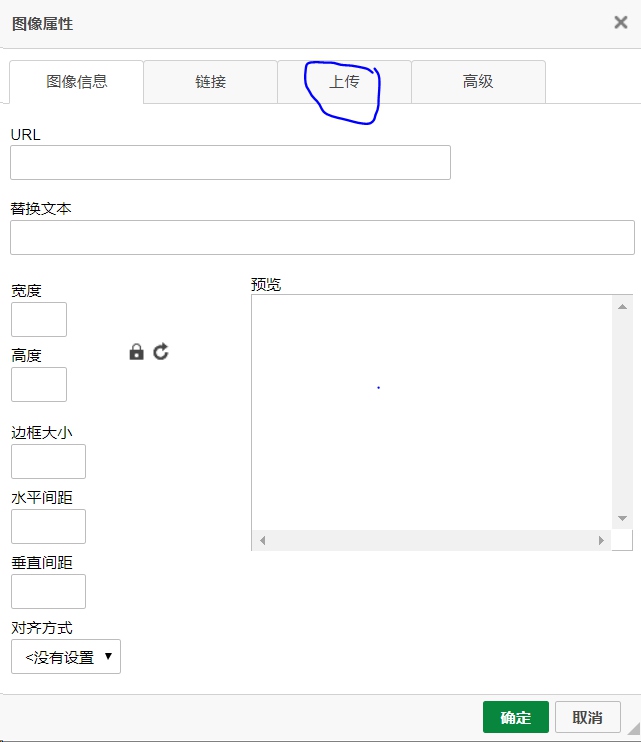
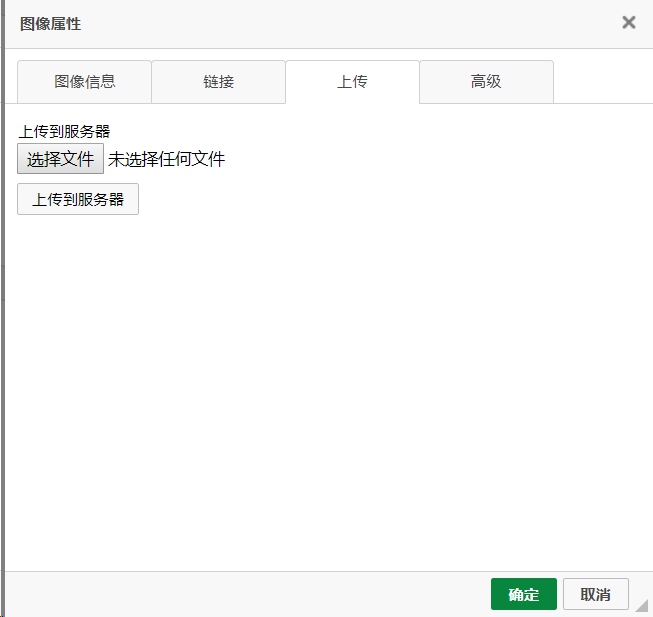
- 实现上传功能
上面的只是一个上传页面。也就相当于一个HTML的form表单,要配置点击“上传到服务器上”按钮后请求的Action。可以在ckeditor/config.js中配置。该表单的上传标签的name为upload。
在config.js中添加如下代码:
config.filebrowserUploadUrl="ckeditorUpload.action";
//url地址为一会上传至服务器执行的action
该行代码其实在上传按钮显示时就已经配置过。
- struts.xml中代码:
<action name="ckeditorUpload" class="demo.DemoAction" method="upload">
</action>
- 文件上传代码,思路与struts文件上传相同,只需要加上几句即可,代码如下:
private File upload; //editor默认的上传表单的标签名为upload
private String uploadContentType;
private String uploadFileName;
public File getUpload() {
return upload;
}
public void setUpload(File upload) {
this.upload = upload;
}
public String getUploadContentType() {
return uploadContentType;
}
public void setUploadContentType(String uploadContentType) {
this.uploadContentType = uploadContentType;
}
public String getUploadFileName() {
return uploadFileName;
}
public void setUploadFileName(String uploadFileName) {
this.uploadFileName = uploadFileName;
}
public String upload() throws Exception{
HttpServletResponse response = ServletActionContext.getResponse();
response.setCharacterEncoding("GBK");
PrintWriter out = response.getWriter();
String realPath=ServletActionContext.getServletContext().getRealPath("/images");
File file = new File(realPath);
// CKEditor提交的很重要的一个参数
String callback = ServletActionContext.getRequest().getParameter("CKEditorFuncNum");
//request.put("callback", callback);
FileOutputStream fout=
new FileOutputStream(new File(file,getUploadFileName()));
FileInputStream in=new FileInputStream(getUpload());
byte[] buffer=new byte[1024];
int len=0;
while((len=in.read(buffer))>0)
fout.write(buffer,0,len);
//返回“图像”选项卡,并显示预览图片
//一定要在流关闭之前写下面三句话,否则图片显示不出来,也不报错
out.println("<script type="text/javascript">");
out.println("window.parent.CKEDITOR.tools.callFunction(" + callback + ",'" + ServletActionContext.getRequest().getContextPath() + "/images/" + uploadFileName + "','')");
out.println("</script>");
out.close();
in.close();
return SUCCESS;
}
- 效果截图:
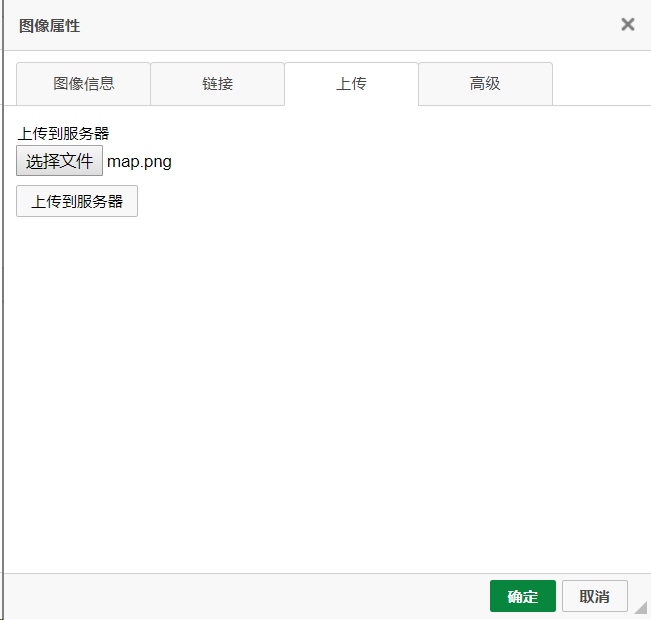
- 点击上传到服务器,自动跳转至图像信息选项卡,并显示预览图片
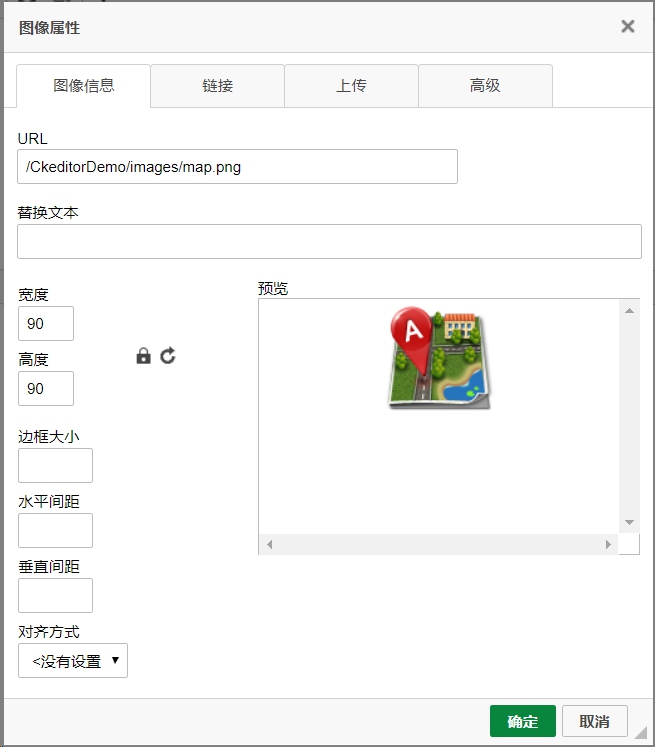
- 点击确定:
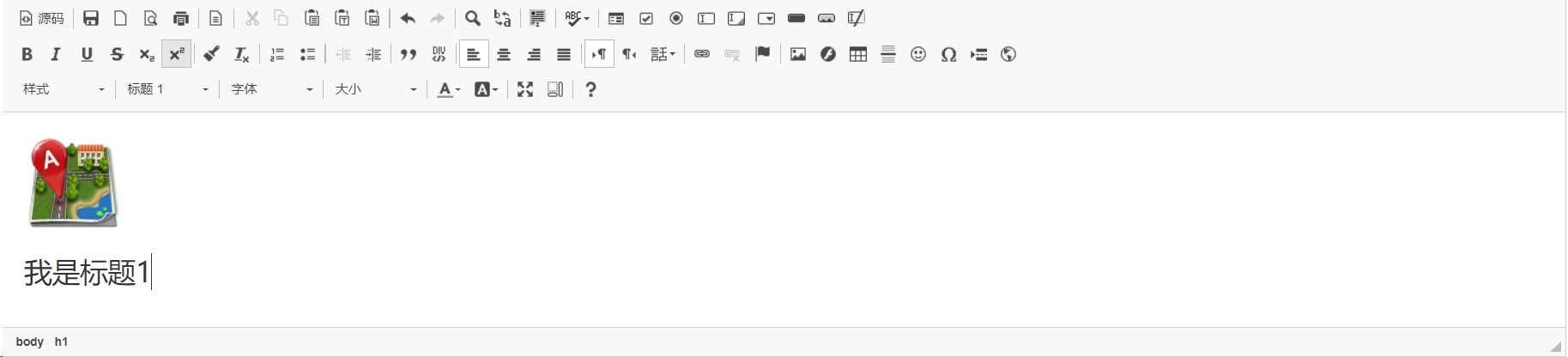
- 点击保存,即可在result.jsp页面中查看:
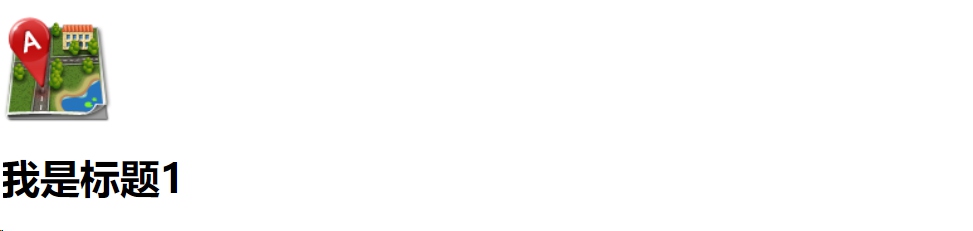
- 控制台打印文本域中的信息:

项目结构
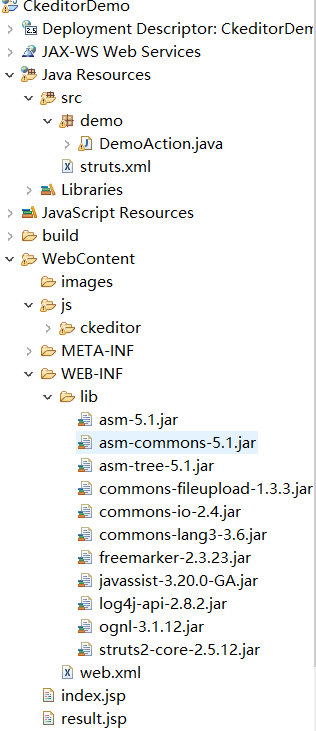
使用struts2完成ckeditor和图片上传
注:本文著作权归作者,由demo大师代发,拒绝转载,转载需要作者授权