当我们使用浏览器浏览网页时,总会看到下图页面的样子,上面是一个地址栏,地址栏下面显示加载进度,加载完成后进入页面内容,带颜色的进度条总是少不了的,那样子看起来也舒服,如何实现自定义手机浏览器功能呢?
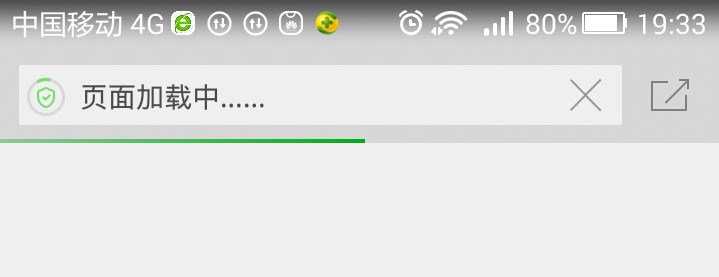
上面是360浏览器加载过程的截图,看起来也不算复杂,在做安卓开发中,经常要用到浏览器加载HTML的页面,于是想做一个demo,避免每次重复写的麻烦,效果图如下:


第一步:自定义WebView,命名ProgressWebView,在自定义ProgressWebView中添加进度条效果,代码如下:
|
1
2
3
4
5
6
7
8
9
10
11
12
13
14
15
16
|
public ProgressWebView(Context context, AttributeSet attrs) { super(context, attrs); progressbar = new ProgressBar(context, null, android.R.attr.progressBarStyleHorizontal); progressbar.setLayoutParams(new LayoutParams(LayoutParams.FILL_PARENT, 10, 0, 0)); Drawable drawable = context.getResources().getDrawable(R.drawable.progress_bar_states); progressbar.setProgressDrawable(drawable); addView(progressbar); // setWebViewClient(new WebViewClient(){}); setWebChromeClient(new WebChromeClient()); //是否支持缩放 getSettings().setSupportZoom(true); getSettings().setBuiltInZoomControls(true); } |
在这个构造方法里面,自定义进度条属性,设置为水平进度条,进度条的高度,同时定义进度条状态颜色,写在progress_bar_states.xml文件中,代码如下:
|
1
2
3
4
5
6
7
8
9
10
11
12
13
14
15
16
17
18
19
20
21
22
23
24
25
26
27
|
<layer-list xmlns:android="http://schemas.android.com/apk/res/android" > <item android:id="@android:id/background"> <shape> <corners android:radius="2dp" /> <gradient android:angle="270" android:centerColor="#E3E3E3" android:endColor="#E6E6E6" android:startColor="#C8C8C8" /> </shape> </item> <item android:id="@android:id/progress"> <clip> <shape> <corners android:radius="2dp" /> <gradient android:centerColor="#4AEA2F" android:endColor="#31CE15" android:startColor="#5FEC46" /> </shape> </clip> </item></layer-list> |
在这个xml文件中,可以按照自己喜好设置加载颜色,然后把进度条视图添加到WebView视图中,在使用ProgressWebView加载 HTML网页,可以像360浏览器一样显示加载进度。setWebChromeClient(new WebChromeClient())用于加载请求的网页,支持进度条、js等效果,这里定义一个内部类WebChromeClient,代码如下:
|
1
2
3
4
5
6
7
8
9
10
11
12
13
14
|
public class WebChromeClient extends android.webkit.WebChromeClient { @Override public void onProgressChanged(WebView view, int newProgress) { if (newProgress == 100) { progressbar.setVisibility(GONE); } else { if (progressbar.getVisibility() == GONE) progressbar.setVisibility(VISIBLE); progressbar.setProgress(newProgress); } super.onProgressChanged(view, newProgress); } } |
这两个getSettings().setSupportZoom(true)和getSettings().setBuiltInZoomControls(true)设置是否支持缩放。
第二步:定义显示类,命名ProgressWebActivity.java,布局文件命名main_web.xml,代码如下:
|
1
2
3
4
5
6
7
8
9
10
11
12
13
14
15
16
17
18
|
<?xml version="1.0" encoding="utf-8"?><LinearLayout xmlns:android="http://schemas.android.com/apk/res/android" android:layout_width="fill_parent" android:layout_height="fill_parent" android:orientation="vertical" > <include android:id="@+id/head_views_main" layout="@layout/head_re" /> <com.sinolvc.zspg.view.ProgressWebView android:id="@+id/baseweb_webview" android:layout_width="fill_parent" android:layout_height="fill_parent" android:fadeScrollbars="true" android:scrollbarStyle="insideOverlay" /></LinearLayout> |
ProgressWebActivity.java代码:
|
1
2
3
4
5
6
7
8
9
10
11
12
13
14
15
16
17
18
19
20
21
22
23
24
25
26
27
28
29
30
31
32
33
34
35
36
37
38
39
40
41
42
43
44
45
46
47
|
public class ProgressWebActivity extends BaseActivity { protected ProgressWebView mWebView; @Override protected void onCreate(Bundle savedInstanceState) { super.onCreate(savedInstanceState); setContentView(R.layout.activity_baseweb); mWebView = (ProgressWebView) findViewById(R.id.baseweb_webview); mWebView.getSettings().setJavaScriptEnabled(true); initData(); initTitleView(getWindow().getDecorView(),R.string.load_news_detail_info,ProgressWebActivity .this); finishMySelf(); } private void finishMySelf(){ backll.setOnClickListener(new OnClickListener() { @Override public void onClick(View v) { ProgressWebActivity .this.finish(); } }); } protected void initData() { Intent intent = getIntent(); Bundle bundle = intent.getExtras(); String url = bundle.getString("url"); if(!TextUtils.isEmpty(url)&&!TextUtils.isEmpty(title)){ mWebView.loadUrl(url); } } @Override protected void onDestroy() { // TODO Auto-generated method stub super.onDestroy(); mWebView = null; }} |
initData方法获取上一个Activity传递过来的Intent数据,取出网页URL,判断连接是否为空,如果不为空,则使用自定义的ProgressWebView的loadUrl()方法加载,这个时候我们将会在APP端看到如下效果:

initTitleView用于设置浏览器顶部导航条,显示返回按钮和浏览新闻文字。
第三步:在需要使用自定义浏览器这个类ProgressWebActivity的地方,我们只需要设置Intent的数据,然后启动ProgressWebActivity加载之定义URL,实现带进度条加载指定页面的功能。
|
1
2
3
4
5
6
7
8
|
Bundle bundle = new Bundle(); bundle.putString("url", "http://www.teachcourse.cn"); bundle.putString("title", "做最好的源码分享网站"); Intent intent = new Intent(getContext(), ProgressWebActivity.class); intent.putExtras(bundle); startActivity(intent); |
到这里,我们使用ProgressBar+WebView自定义浏览器器的功能基本完成!