腾讯工蜂:
http://git.code.tencent.com
登录-->>创建项目-->>获取仓库路径
https://git.code.tencent.com/dangzhengtao/MyAppTest.git

Git官网下载: https://git-scm.com/downloads
Git是目前世界上最先进的分布式版本控制系统
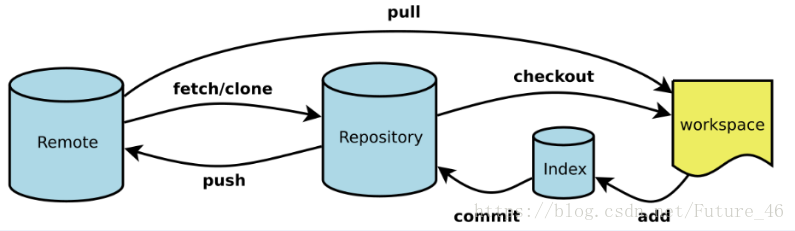
Workspace:工作区
Index / Stage:暂存区
Repository:仓库区(或本地仓库)
Remote:远程仓库
安装完成后打开Git Bash
git config --global user.name "用户名"
git config --global user.email "邮箱"
注意:git config --global 参数,有了这个参数,表示你这台机器上所有的Git仓库都会使用这个配置,当然你也可以对某个仓库指定的不同的用户名和邮箱。

输入:git init 初始化git仓库 本地目录文件夹下会生成.git文件夹
输入: git add.(命令里有个点)将当前目录所有文件标记为需要入库的新文件 (如果是更新单个文件 则需要输入文件名)
输入:git status 查看当前仓库状态
本地代码推送到远程git仓库。
输入:git remote add origin https://git.qcloud.com/cbuttonst/test.git 添加远程仓库地址。
如果add的url不小心输错了,可以使用:git remote set-url origin https://xxx 重新设置成新的url。
输入:git pull --rebase origin master 这时会提示你输入用户名(腾讯工蜂中的用户名),回车之后会弹出一个密码输入框(密码也是注册账号过程中你自己填写的)。这一步时将远程仓库文件拉到本地仓库,更新本地仓库。会出现下列信息。
输入命令:git push -u origin master 推送本地代码到远程git仓库,
初始化
# 在当前目录新建一个Git代码库
$ git init
# 新建一个目录,将其初始化为Git代码库
$ git init git_test
# 下载一个项目和它的整个代码历史
$ git clone http://git.code.oa.com/jaelintu/git_test增加/删除文件
# 添加指定文件到暂存区
$ git add file1 file2...
# 添加指定目录到暂存区,包括子目录
$ git add dir
# 添加当前目录的所有文件到暂存区
$ git add .
# 添加每个变化前,都会要求确认
# 对于同一个文件的多处变化,可以实现分次提交
$ git add -p
# 删除工作区文件,并且将这次删除放入暂存区
$ git rm file1 file2 ...代码提交
# 提交暂存区到仓库区
$ git commit -m "message"
# 提交暂存区的指定文件到仓库区
$ git commit file1 file2 ... -m "message"
# 提交工作区自上次commit之后的变化,直接到仓库区
$ git commit -a
# 提交时显示所有diff信息
$ git commit -v
# 使用一次新的commit,替代上一次提交
# 如果代码没有任何新变化,则用来改写上一次commit的提交信息
$ git commit --amend -m "message"
# 重做上一次commit,并包括指定文件的新变化
$ git commit --amend file1 file2 ...分支
# 列出所有本地分支
$ git branch
# 列出所有远程分支
$ git branch -r
# 列出所有本地分支和远程分支
$ git branch -a
# 新建一个分支,但依然停留在当前分支
$ git branch name
# 新建一个分支,并切换到该分支
$ git checkout -b branch
# 新建一个分支,指向指定commit
$ git branch name commit_SHA
# 新建一个分支,与指定的远程分支建立追踪关系
$ git branch --track name orgin/name
# 切换到指定分支,并更新工作区
$ git checkout name
# 切换到上一个分支
$ git checkout -
# 建立追踪关系,在现有分支与指定的远程分支之间
$ git branch --set-upstream name origin/name
# 合并指定分支到当前分支
$ git merge branch-name
# 选择一个commit,合并进当前分支
$ git cherry-pick commit_SHA
# 删除分支
$ git branch -d branch-name
# 删除远程分支
$ git push origin --delete branch-name
$ git branch -dr remote/branchtags
# 列出所有tag
$ git tag
# 新建一个tag在当前commit
$ git tag tag-name
# 新建一个tag在指定commit
$ git tag tag-name commit-SHA
# 删除本地tag
$ git tag -d tag-name
# 删除远程tag
$ git push origin :refs/tags/tag-Name
# 查看tag信息
$ git show tag-name
# 提交指定tag
$ git push origin tag-name
# 提交所有tag
$ git push origin --tags
# 新建一个分支,指向某个tag
$ git checkout -b branch-name tag-name查看信息
# 显示有变更的文件
$ git status
# 显示当前分支的版本历史
$ git log
# 显示commit历史,以及每次commit发生变更的文件
$ git log --stat
# 搜索提交历史,根据关键词
$ git log -S [keyword]
# 显示某个commit之后的所有变动
$ git log (tag-name||commit-SHA) HEAD
# 显示某个文件的版本历史,包括文件改名
$ git log --follow file
$ git whatchanged file
# 显示指定文件相关的每一次diff
$ git log -p file
# 显示过去5次提交
$ git log -5 --pretty --oneline
# 显示所有提交过的用户,按提交次数排序
$ git shortlog -sn
# 显示指定文件是什么人在什么时间修改过
$ git blame file
# 显示暂存区和工作区的代码差异
$ git diff
# 显示暂存区和上一个commit的差异
$ git diff --cached file
# 显示工作区与当前分支最新commit之间的差异
$ git diff HEAD
# 显示两次提交之间的差异
$ git diff [first-branch]...[second-branch]
# 显示今天你写了多少行代码
$ git diff --shortstat "@{0 day ago}"
# 显示某次提交的元数据和内容变化
$ git show commit-SHA
# 显示某次提交发生变化的文件
$ git show --name-only commit-SHA
# 显示某次提交时,某个文件的内容
$ git show commit-SHA:filename
# 显示当前分支的最近几次提交
$ git reflog
# 从本地master拉取代码更新当前分支:branch 一般为master
$ git rebase branch-name远程同步
# 下载远程仓库的所有变动
$ git fetch origin
# 显示所有远程仓库
$ git remote -v
# 显示某个远程仓库的信息
$ git remote show origin
# 增加一个新的远程仓库,并命名
$ git remote add shortname url
# 取回远程仓库的变化,并与本地分支合并
$ git pull origin branch-name
# 上传本地指定分支到远程仓库
$ git push origin branch-name
# 强行推送当前分支到远程仓库,即使有冲突
$ git push origin --force
# 推送所有分支到远程仓库
$ git push origin --all撤销
# 恢复暂存区的指定文件到工作区
$ git checkout file
# 恢复某个commit的指定文件到暂存区和工作区
$ git checkout commit-SHA file
# 恢复暂存区的所有文件到工作区
$ git checkout .
# 重置暂存区的指定文件,与上一次commit保持一致,但工作区不变
$ git reset file
# 重置暂存区与工作区,与上一次commit保持一致
$ git reset --hard
# 重置当前分支的指针为指定commit,同时重置暂存区,但工作区不变
$ git reset commit-SHA
# 重置当前分支的HEAD为指定commit,同时重置暂存区和工作区,与指定commit一致
$ git reset --hard commit-SHA
# 重置当前HEAD为指定commit,但保持暂存区和工作区不变
$ git reset --keep commit-SHA
# 新建一个commit,用来撤销指定commit
# 后者的所有变化都将被前者抵消,并且应用到当前分支
$ git revert commit-SHA
# 暂时将未提交的变化移除,稍后再移入
$ git stash
$ git stash pop冲突解决
rebase过程中,也许会出现冲突(conflict)
- git会停止rebase,需要解决冲突
- 解决完,使用
git add添加冲突的文件,更新暂存区 git rebase --continue继续剩下的rebasegit rebase --abort终止rebase行为,并且feature会回到rebase开始之前的状态
$ git rebase develop
CONFLICT (content): Rebase conflict in readme.txt
Automatic rebase failed; fix conflicts and then commit the result.
$ git status
On branch feature
You have unmerged paths.
(fix conflicts and run "git rebase --continue")
(use "git merge --abort" to abort the merge)
Unmerged paths:
(use "git add <file>..." to mark resolution)
both modified: readme.txt
no changes added to commit (use "git add" and/or "git commit -a")查看readme.md 内容
Git tracks changes of files.
<<<<<<< HEAD
Creating a new branch is quick & simple.
=======
Creating a new branch is quick AND simple.
>>>>>>> feature选择保留HEAD或者feature的版本
Git tracks changes of files.
Creating a new branch is quick AND simple.在提交:
$ git add readme.md
$ git rebase --contine推荐的Git GUI工具
1. Source Tree(号称最好用):特色支持git flow,一键创建工作流
- 免费功能
- 强大:无论你是新手还是重度用户,SourceTree 都会让你觉得很顺手。对于非常重度用户,Source Tree还支持自定义脚本的执行
- 同时支持 Windows 和 Mac 操作系统
- 同时支持 Git 和 Mercurial 两种 VCS
- 内置GitHub, BitBucket 和 Stash 的支持:直接绑定帐号即可操作远程repo
2. Tortoise git:文件的右键菜单很容易上手
- 免费
- 只支持Windows:与文件管理器良好集成
- 中文界面
- 与Tortoise SVN相同的体验