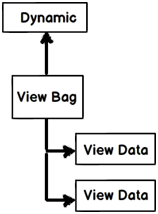一、JSON MVC And JQuery
In case you are new to JSON please read this before moving ahead with this lab ,What is JSON ?.So in this lab we will expose a simple “Customer” object from MVC in JSON format and consume the same using Jquery. For this lab please ensure that the project is created by using basic project template so that the necessary Jquery libraries are included with the MVC project.
Step 1 :- Create a simple Customer model
So the first step is to create a simple “Customer” class in the MVC project.
public class Customer { private string _CustomerCode; public string CustomerCode { get { return _CustomerCode; } set { _CustomerCode = value; } } }
Step 2 :- Expose Customer object as JSON
To expose the customer object in JSON format we need to use “JsonResult” as shown in the below code snippet.
public JsonResult getJson() { Customer obj = new Customer(); obj.CustomerCode = "c001"; return Json(obj,JsonRequestBehavior.AllowGet); }
Please do once run the controller withthe above JSON action to check if the JSON result is displayed properly. If you are using chrome the display comes on the browser , if its internet explorer it spits out a file.
Step 3 :- Consume the JSON controller in jquery
In case you are new to Jquery , please read this What is jquery ?
The next step is to consume the JSON data in Jquery using MVC view. So go ahead and add a view for example my view name is “LearnJquery.aspx”.
First thing add the Jquery library at the top of the ASPX page. In case you do not find jquery library in your project that means you have not created the MVC project using the basic template.
<script src="../../Scripts/jquery-1.8.2.js"></script>
You can then make a call the controller which is exposing in JSON format using “getJson” method as shown below. Its takes three parameters
- The first parameter in “getJson” is the MVC JSON URL with complete controller/action path format.
- The second parameter is the data to be passed. For now its NULL as we are more interesting in getting JSON data rather posting data.
- The last parameter is the call back method (“Display”) which will be invoked once we get the JSON data from the controller. The “Display” function is also available in the below code snippet. I am just putting an alert with the property name. FYI you can see how I have just typed “data.CustomerCode” , no parsing nothing the JSON data is automatically translated to javascript object.
$.getJSON("/Json/getJson", null, Display); function Display(data) { alert(data.CustomerCode); }
The complete MVC view HTML looks as shown below. I have created a simple HTML button and on the click event I am calling a “getJson” javascript method which makes a call to the JSON controller and displays the JSON data in a javascript alert.
<script language="javascript"> function getJson() { $.getJSON("/Json/getJson", null, Display); return true; } function Display(data) { alert(data.CustomerCode); } </script> <input type="button" value="See Json data" onclick="return getJson();"/>
This view I have invoked by using “DisplayJson” action.
public class JsonController : Controller { public ActionResult DisplayJson() { return View("LearnJquery"); } }
Step 4 :- Run the application and see the data
After you have done all the hardwork its time to hit the “DisplayJson” action to see the beauty running.
二、Session management in MVC (ViewData,ViewBag,TempData and session variables)
The primary goal of MVC is to create web applications and web applications use HTTP protocol. Now HTTP protocol is a stateless by nature. So when you send a request to MVC application it serves the request and forgets about the request. Next time when the same user sends the request MVC treats that as a complete new request.
Now think about the below situation:-
- End user sends request to a MVC site.
- MVC sends a login page.
- User enters proper details and sends data to the MVC application.
- MVC validates the user and sends home page of the site. MVC application now forgets everything about the user as it’s stateless.
- Now user clicks on one of the home page links. This is sent to the MVC application and because MVC application has forgotten everything about the user, he sends a login page again for authentication….User would feel Weird…
In short we need to have some kind of mechanism which will help us to remember states between request and response of MVC.
There are 3 ways of maintaining states in MVC and these ways can be used depending from which layer to which layer you navigate.
Temp data: -Helps to maintain data on redirects for a single request and response. Now the redirects can be from controller to controller or from controller to view.
View data: - Helps to maintain data when you move from controller to view.
View Bag: - It’s a dynamic wrapper around view data. When you use “Viewbag” type casting is not required. It uses the dynamic keyword internally.
Session variables: - By using session variables we can maintain data until the browser closes.
Let’s demonstrate the above fundamental with a demo.
Step 1:- Create two controllers “DefaultController1” and “DefaultController2”.
Add two controllers “DefaultController1” and “DefaultController2”.
Step 2 :- Set Session , tempdata , viewdata and viewbag
In the “Default1Controller” in “Action1” we set session,tempdata,viewdata and viewbag values as shown in the below code snippet. Once we set the values we do a redirect to the action “SomeOtherAction” which belongs to “Controller2”.
public class Default1Controller : Controller { // GET: /Default1/ public ActionResult Action1() { Session["Session1"] = "UntilBrowserCloses"; TempData["FortheFullRequest"] = "FortheFullRequest"; ViewData["Myval"] = "ControllertoView"; ViewBag.MyVal = "ControllertoView"; return RedirectToAction("SomeOtherAction","Default2"); } }
Step 3:- Read Session,tempdata ,viewdata and viewbag values
In “Default2Controller” we will try to read values set in “Default1Controller”. Once the values are read we invoke a view called as “SomeView”.
Please note I am setting “ViewData” and “ViewBag” before redirecting to the view.
public class Default2Controller : Controller { // GET: /Default2/ public ActionResult SomeOtherAction() { string str = Convert.ToString(TempData["FortheFullRequest"]); string str2 = Session["Session1"].ToString(); string str3 = Convert.ToString(ViewData["Myval"]); ViewData["Myval"] = "ControllertoView"; ViewBag.MyVal = "ControllertoViewCollection"; return View("SomeView"); } }
The “SomeView”view justdisplays the data present in “TempData” ,”ViewData” , “ViewBag” and “Session” .
<%= TempData["FortheFullRequest"] %><br /> <%= ViewData["Myval"] %><br /> <%= Session["Session1"] %> <%= ViewBag.MyVal %> <a href="/Default1/Action1">Click</a>
So let’s put debug points in both the controller actions and let’s hit Default1 controller and Action1 actionhttp://localhost:1203/Default1/Action1 . So in this action session,tempdata ,viewdata and viewbag are loaded. Below is how the watch window looks with data.
Now from here we are redirecting to controller2 action “SomeOtherAction”.
In controller2 you can see get “TempData” and “Session” variables but not “ViewBag” and “ViewData”( See “str3” and “str4” are set to null). In other words “ViewData” and “ViewBag” do not persist data in redirects while “TempData” and “Session” variables do.
I have set “ViewData” and “ViewBag” with some data again before invoking the view “SomeView”.
When the view gets invoked we can see all the data. In other words “ViewData” and “ViewBag” persist data from controller to view. And also tempdata and session have persisted data.
Now when the view invokes I have kept a click hyper link which invokes “Action1” from “Controller1”. This is to simulate a fresh request.

Below is a summary table which shows different mechanism of persistence.
| Maintains data between | ViewData/ViewBag | TempData ( For single request) | Session |
| Controller to Controller | NO | YES | YES |
| Controller to View | YES | YES | YES |
| View to Controller | NO | NO | YES |