Windows 窗体应用程序——图书管理系统总结(不带数据库操作)
图书管理系统简介
实现功能:在windows Form平台上实现图书的添加、修改、删除功能
附图1:
图书管理系统主界面:
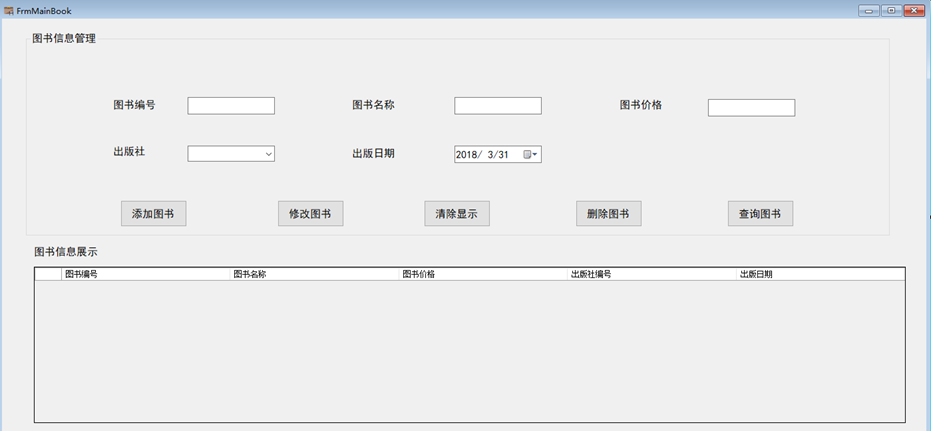
附图2:
图书管理系统修改图书界面:
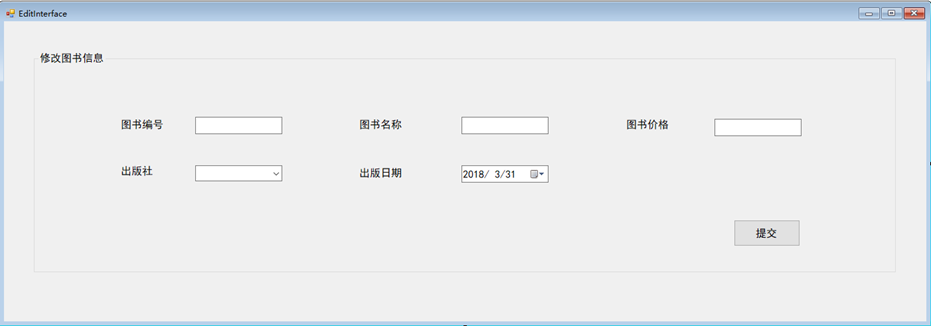
功能实现:
分析图书管理系统主界面
对象分析:
Models 实例类
1、 图书类。图书对象的属性:图书编号、图书名称、图书价格、出版社、出版日期
2、 出版社类。用来存储出版社下拉框对象。出版社类的属性:出版社编号、出版社名称
功能分析:
图书管理系统主界面:实现按钮功能:
1、 添加图书
步骤分析:用户在控件中输入内容,点击按钮“添加图书”后。数据同步显示在下面的DataGridView控件中。
2、 修改图书
步骤分析:用户在DataGridView中选中一条记录,单击按钮“修改图书”后,跳转到图书管理系统修改界面。在修改界面中展示要修改的图书对象。修改完成之后。点击按钮“提交”后,返回主界面显示修改完的内容。
3、 删除图书
步骤分析:用户在DataGridView中选中一条记录,单击按钮“删除图书”,弹出是否删除提示信息。确认删除后,该记录在DataGridView中移除
图书管理系统修改界面:实现按钮功能:
1、 提交修改
步骤分析:用户点击“提交”按钮后,修改后的图书内容返回主界面显示
具体实现
准备工作:制作两个窗体。主界面窗体(FrmMainBook.cs)修改界面窗体(FrmEditBook.cs)
注意:
1、时间日期控件。修改属性:Format: 默认是Long 格式:2018年3月31日需要改为 short 格式:2018/3/31
2、 下拉框控件显示出版社名称实际存储出版社编号。具体参照下面出版社下拉框初始化方法
3、 DataGridView控件。添加中文显示列。并且修改列的属性与图书对象属性对应。绑定数据源为图书的属性,详见附图3
附图3
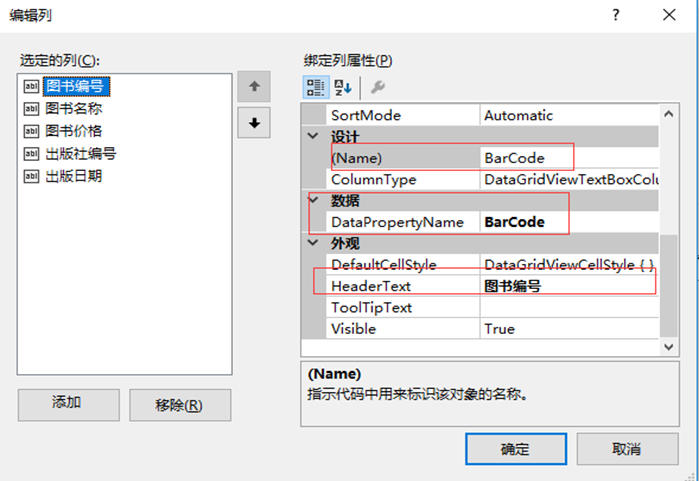
一、添加图书功能
步骤一:构造函数初始化
初始化内容:
1、 出版社下拉框初始化
2、 DataGridView自动生成列属性修改
public FrmMainBook()
{
InitializeComponent();
//初始化出版社
InitPublisher();
this.dgvBookList.AutoGenerateColumns = false;//不允许 DataGridView自动生成列
}
//初始化出版社
private void InitPublisher()
{
//封装出版社对象,运用集合初始化器和对象初始化器赋予出版社下拉框固定值
List<Publisher> publisherList = new List<Publisher>()
{
new Publisher() {PublisherId=1,PublisherName="北京出版社" },
new Publisher() {PublisherId=2,PublisherName="上海出版社" },
new Publisher() {PublisherId=3,PublisherName="南京出版社" },
new Publisher() {PublisherId=4,PublisherName="山东出版社" },
new Publisher() {PublisherId=5,PublisherName="天津出版社" },
};
//设置数据源
this.cboxPubliserId.DataSource = publisherList;
this.cboxPubliserId.DisplayMember = "PublisherName"; //设置下拉框显示名称
this.cboxPubliserId.ValueMember = "PublisherId"; //设置下拉框提交值成员
this.cboxPubliserId.SelectedIndex = -1; //下拉框开始显示空
}
步骤二;添加图书按钮
private void btnAdd_Click(object sender, EventArgs e)
{
// [1] 检查数据、验证数据
if(txtBarCode.Text.Trim()==" " || txtBarCode.TextLength == 0)
{
MessageBox.Show("图书编码不能为空!", "提示");
txtBarCode.Focus();//将光标移到图书编码控件
return;
}
// [2] 封装对象(将用户输入的内容转换为对象)
Book book = new Book()
{
BarCode = this.txtBarCode.Text,
BookName = this.txtBookName.Text,
Price = Convert.ToDouble(this.txtPrice.Text),
PublisherId =Convert.ToInt32(cboxPubliserId.SelectedValue),//注意获取下拉框控件的值
PublishDate=Convert.ToDateTime(this.dtpPublishDate.Text)
};
// [3] 将对象保存到数据源(多数情况是数据库、也可以是其他数据源)
// [4] 显示数据
bookList.Add(book);
//设置数据源
this.dgvBookList.DataSource = null;
this.dgvBookList.DataSource = bookList;
//清空数据
this.txtBarCode.Clear();
this.txtBookName.Clear();
this.txtPrice.Clear();
this.cboxPubliserId.SelectedIndex = -1;
this.txtBarCode.Focus();
}
二、修改图书
主界面(FrmMainBook.cs):
private void btnEdit_Click(object sender, EventArgs e)
{
//[1]验证 如果当前dgv没有数据,则不执行任何操作
if (this.dgvBookList.CurrentRow ==null || this.dgvBookList.RowCount == 0)
{
MessageBox.Show("请选择有效行", "提示");
return;
}
//[2]获取当前修改的对象,首先找到图书条码,然后在dgv中找到当前对象
String barCode = this.dgvBookList.CurrentRow.Cells["BarCode"].Value.ToString();
Book objBook = (from b in bookList where b.BarCode.ToString().Equals(barCode) select b).First<Book>();
//[3]显示要修改的窗体 把对象传到修改窗体中,这里不能用show方法要用ShowDialog()方法。注释:用Show()方法的话点击关闭也会继续执行
FrmEditBook edit = new FrmEditBook(objBook);
DialogResult result= edit.ShowDialog();
//[4]根据修改是成功来判定是否显示
if (result == DialogResult.OK)
{
//首先获取修改后的对象
Book book =(Book) edit.Tag;
//重新绑定当前行的值
Book editBook = (from b in bookList where b.BarCode.ToString().Equals(barCode) select b).First<Book>();
editBook.BarCode = book.BarCode;
editBook.BookName = book.BookName;
editBook.Price = book.Price;
editBook.PublishDate = book.PublishDate;
editBook.PublisherId = book.PublisherId;
//刷新修改窗体
this.dgvBookList.Refresh();
}
}
修改窗体(FrmEditBook.cs)
public partial class FrmEditBook : Form
{
public FrmEditBook()
{
InitializeComponent();
}
/// <summary>
/// 构造方法传入主界面参数,并显示要修改的图书信息
/// </summary>
public FrmEditBook(Book objBook)
{
InitializeComponent();
//初始化出版社下拉框
InitPublisher();
//显示图书信息。把传过来的图书对象转化到控件中
this.txtBarCode.Text= objBook.BarCode;
this.txtBookName.Text = objBook.BookName;
this.txtPrice.Text = objBook.Price.ToString();
this.dtpPublishDate.Text = objBook.PublishDate.ToShortDateString();//时间要用ToShortDateString()
//给下拉框赋值
this.cboxPubliserId.SelectedValue = objBook.PublisherId;
}
/// <summary>
/// 初始化出版社
/// </summary>
private void InitPublisher()
{
List<Publisher> publisherList = new List<Publisher>()
{
new Publisher() {PublisherId=1,PublisherName="北京出版社" },
new Publisher() {PublisherId=2,PublisherName="上海出版社" },
new Publisher() {PublisherId=3,PublisherName="南京出版社" },
new Publisher() {PublisherId=4,PublisherName="山东出版社" },
new Publisher() {PublisherId=5,PublisherName="天津出版社" },
};
//设置数据源
this.cboxPubliserId.DataSource = publisherList;
this.cboxPubliserId.DisplayMember = "PublisherName"; //设置下拉框显示名称
this.cboxPubliserId.ValueMember = "PublisherId"; //设置下拉框提交值成员
//this.cboxPubliserId.SelectedIndex = -1;
}
/// <summary>
/// 提交修改并在主界面中展示修改好的内容
/// </summary>
/// <param name="sender"></param>
/// <param name="e"></param>
private void btnCommit_Click(object sender, EventArgs e)
{
//提交修改 与添加的方法类似
// [1] 检查数据、验证数据
if (txtBarCode.Text.Trim() == " " || txtBarCode.TextLength == 0)
{
MessageBox.Show("图书编码不能为空!", "提示");
txtBarCode.Focus();
return;
}
// [2] 封装对象(将修改的内容装换为对象)
Book book = new Book()
{
BarCode = this.txtBarCode.Text,
BookName = this.txtBookName.Text,
Price = Convert.ToDouble(this.txtPrice.Text),
PublisherId = Convert.ToInt32(cboxPubliserId.SelectedValue),
PublishDate = Convert.ToDateTime(this.dtpPublishDate.Text)
};
// [3] 将对象保存到数据源(多数情况是数据库、也可以是其他数据源)
// [4] 保存修改的对象
this.Tag = book;
this.DialogResult = DialogResult.OK;
this.Close();
}
}
三、 删除图书对象
private void btnDelete_Click(object sender, EventArgs e)
{
//[1]验证删除 提示是否确认删除;如果当前没有任何数据,则不执行操作
if (this.dgvBookList.RowCount == 0 || this.dgvBookList.CurrentRow == null)
{
MessageBox.Show("没有选中删除对象", "提示");
return;
}
// 删除确认
DialogResult result = MessageBox.Show("确认删除?", "删除提示", MessageBoxButtons.OKCancel, MessageBoxIcon.Question);
if (result == DialogResult.Cancel)
{
return;
}
//[2]获取当前图书对象的唯一标识图书编码然后找到该对象
String barCode = this.dgvBookList.CurrentRow.Cells["BarCode"].Value.ToString();
Book delBook = (from b in bookList where b.BarCode.ToString().Equals(barCode) select b).First<Book>();
//[3]删除该对象用remove
this.bookList.Remove(delBook);
//[4]同步更新显示 bookList添加到dgv数据源,先清空数据源
this.dgvBookList.DataSource = null;
this.dgvBookList.DataSource = bookList;
}