环境准备
- brew install carthage
- npm i -g ios-deploy
- brew install libimobiledevice --HEAD
- brew install ideviceinstaller
- 使用brew安装时,如果出现update home brew 直接control C退出更新
iOS平台的特殊性:
- 封闭
- 系统封闭
- 应用分发渠道封闭,仅限app store;
- 软件和硬件绑定,例如iOS测试只能使用mac
- 文档稀少 封闭导致的
- 行业交流少,网上关于自动化测试的
主流移动测试框架
- Calabash-iOS 需要被测应用的源码才能测试
- XCTest 苹果主推的,用的人少,但基于XCTest的框架却很多
- Earl Grey && KIF 谷歌开发的单元测试框架,需要程序源码,基于XCTest
- WebDriverAgent Facebook推出的,基于XCtest,不需要源码。WDA是一个http服务器。
- Appium 是一个代理
Ui automation(在Xcode8后废弃)
测试环境准备
- 启动WDA
- 切换到WebDriverAgent目录下,先执行bootstrap.sh脚本 ./Scripts/bootstrap.sh
- Xcode打开WDA,product -test
- iproxy 8100 8100
- 启动Appium服务,使用放大镜Start Inspector Session
- 在capability中输入以下配置,启动session
{
"platformName": "iOS",
"automationName": "XCUITest",
"usePrebuiltWDA": true,
"deviceName": "iPhone",
"udid": "",
"bundleId": "",
"newCommandTimeout":600
}
注意:
1.查看应用的报名: ideviceinstaller -l
2.查看本机IP: iconfig en0
3.安装应用: ideviceinstall -i *.ipa
4.查看手机udid: idevice_id -l
5.启动时,要选择Automatic Server,不要选择Custom Server
6.newCommandTimeout类型选择number,不要选择text。
使用appium提供的工程测试
appium提供的example:https://github.com/appium/ios-uicatalog
打开终端,将代码克隆下来 git clone https://github.com/appium/ios-uicatalog
xcode打开,product-run,将应用安装到手机
也可以使用build将工程打成app,如果打成app,要查找app导出目录
#python
#coding:utf-8
# This sample code uses the Appium python client
# pip install Appium-Python-Client
# Then you can paste this into a file and simply run with Python
from appium import webdriver
import time
caps = {}
caps["platformName"] = "iOS"
caps["automationName"] = "XCUITest"
caps["deviceName"] = "iPhone"
caps["udid"] = "527a084d6010b8179658ddeb5295428d1973cfa6"
caps["bundleId"] = "com.example.apple-samplecode.UICatalogcsj815379479"
caps["newCommandTimeout"] = 600
driver = webdriver.Remote("http://localhost:4723/wd/hub", caps)
el1 = driver.find_element_by_xpath("(//XCUIElementTypeButton[@name="More Info"])[1]")
el1.click()
el2 = driver.find_element_by_accessibility_id("Okay / Cancel")
time.sleep(2)
el2.click()
el3 = driver.find_element_by_accessibility_id("OK")
try:
assert el3.text=='OK','button not OK'
except AssertionError as e:
print(e)
driver.quit()
2. 使用Appium录制生成脚本
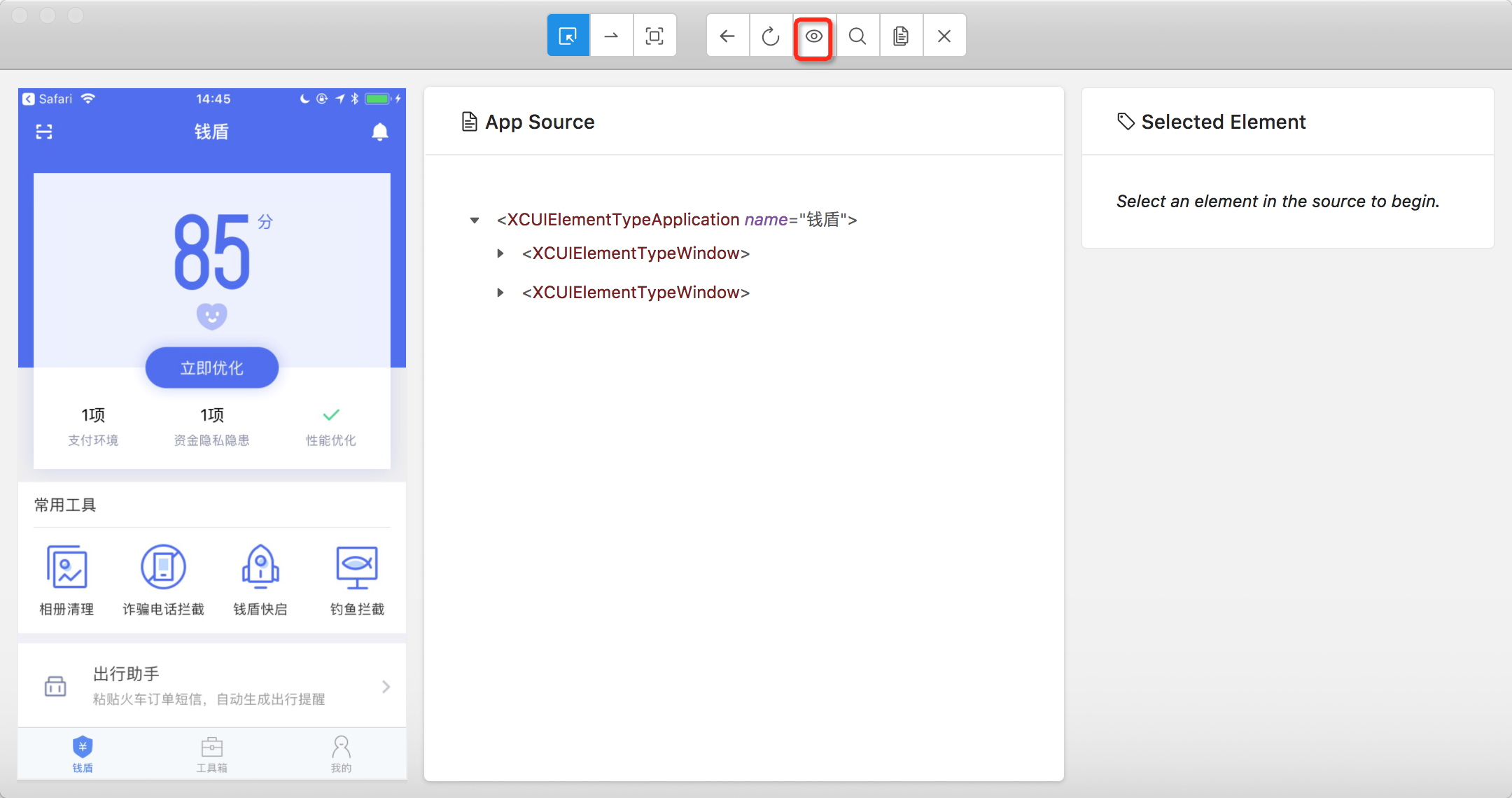 recorder里为记录的脚本
recorder里为记录的脚本
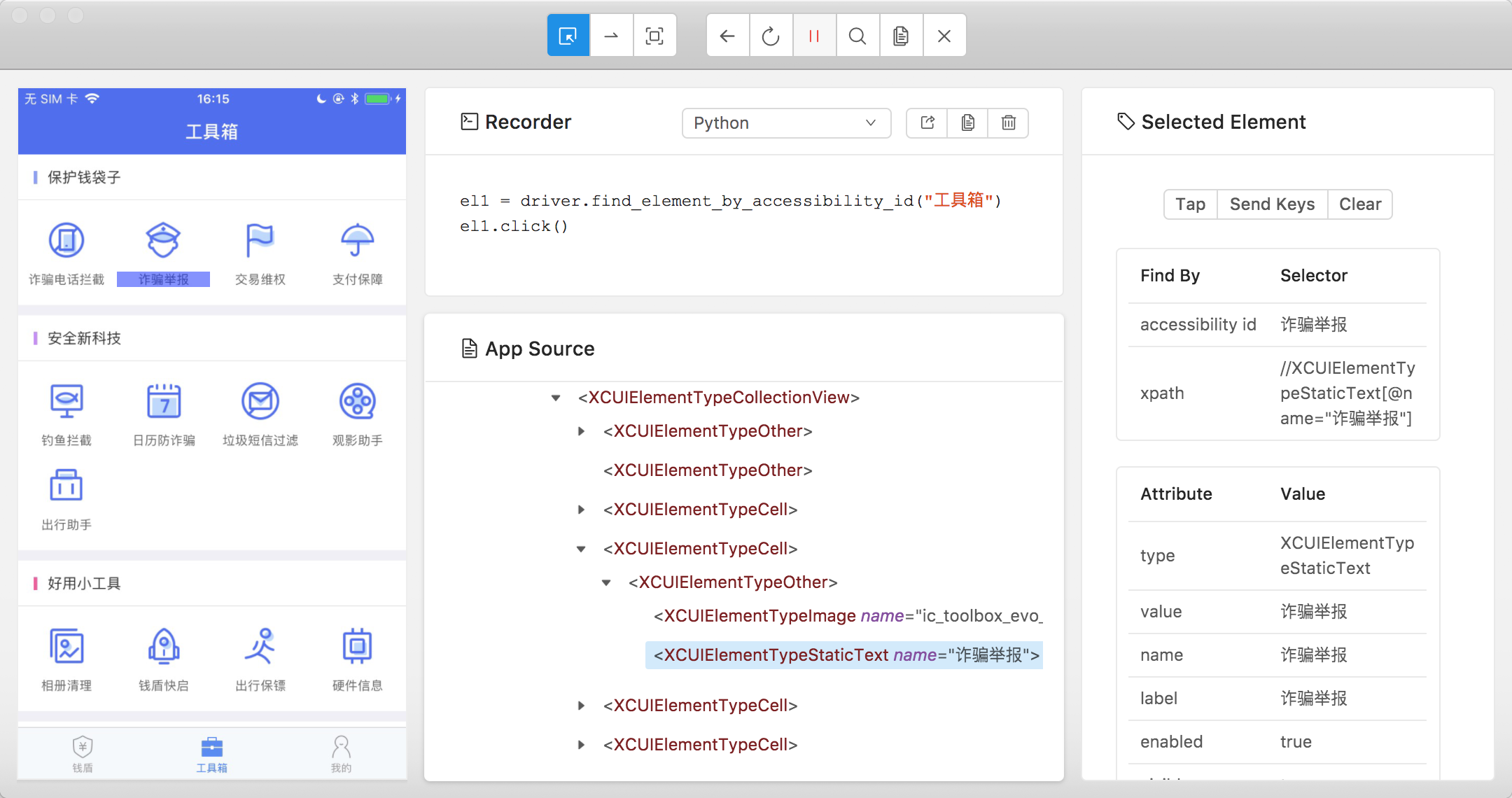 ```
#python
# This sample code uses the Appium python client
# pip install Appium-Python-Client
# Then you can paste this into a file and simply run with Python
```
#python
# This sample code uses the Appium python client
# pip install Appium-Python-Client
# Then you can paste this into a file and simply run with Python
from appium import webdriver
from time import sleep
caps = {}
caps["platformName"] = "iOS"
caps["deviceName"] = "iphone"
caps["bundleId"] = "com.taobaobj.moneyshield"
caps["automationName"] = "XCUITest"
caps["udid"] = "527a084d6010b8179658ddeb5295428d1973cfa6"
caps["newCommandTimeout"] = "600"
caps["usePrebuiltWDA"] = True
driver = webdriver.Remote("http://localhost:4723/wd/hub", caps)
sleep(3)
el1 = driver.find_element_by_accessibility_id("工具箱")
el1.click()
el2 = driver.find_element_by_accessibility_id("诈骗举报")
el2.click()
el3 = driver.find_element_by_xpath("//XCUIElementTypeStaticText[@name="电话诈骗举报"]")
el3.click()
el4 = driver.find_element_by_xpath("//XCUIElementTypeApplication[@name="钱盾"]/XCUIElementTypeWindow[1]/XCUIElementTypeOther/XCUIElementTypeOther/XCUIElementTypeOther/XCUIElementTypeOther/XCUIElementTypeOther/XCUIElementTypeOther/XCUIElementTypeOther/XCUIElementTypeOther/XCUIElementTypeScrollView/XCUIElementTypeOther/XCUIElementTypeOther[1]")
el4.send_keys("13693347586")
el5 = driver.find_element_by_xpath("(//XCUIElementTypeImage[@name="radiobox_normal"])[3]")
el5.click()
el6 = driver.find_element_by_accessibility_id("请简要描述一下诈骗来电的内容,比如来电时间,对方特征,被骗方式等")
el6.send_keys("骗子,大骗子")
el7 = driver.find_element_by_accessibility_id("诈骗内容")
el7.click()
el8 = driver.find_element_by_accessibility_id("提交举报")
el8.click()