1.头部导航栏下拉弹框

单纯的下拉弹框,我们在很多组件中都可以找到,但是放在头部导航的位置组件不常见,期初我也借用很多组件的方式展示,均已失败告终,索性自己动手写了一个。
HTML部分
<view class="selectBox"> <view class="select" @tap="showPicker('selector')"> <view class="sel-text"> <label>{{value}}</label> <u-icon name="arrow-down-fill"></u-icon> </view> </view> <view class="map"> <i class="iconfont icondituzhanshi"></i> <!-- <label>地图展示</label> --> </view> <view class="fanHui" @tap="navigateBack"> <i class="iconfont iconfanhui"></i> </view> <w-picker mode="selector" default-type="value" :default-props="defaultProps" themeColor="#2152BA" @confirm="onConfirm($event,'selector')" @cancel="onCancel" ref="selector" :value="value" :options="array"></w-picker> </view>
【注】引入uniapp封装下拉弹框

JS部分
<script> import wPicker from '@/components/w-picker/w-picker.vue'; export default { components: { wPicker }, data() { return { value: '雨花街道', array: [{ name: '雨花街道' }, { name: '软件大道' }, { name: '宏运大道' }], defaultProps: { label: "name", value: "index", }, } }, methods: { showPicker(type) { this.$refs[type].show(); }, onConfirm(res, type) { this.value = res.result; console.log(res) }, navigateBack() { uni.navigateBack(); } } } </script>
CSS部分
【注】工作中用的是scss预处理,会出现一些变量,将变量改成自己项目中的颜色即可,例:background: $bg-color-fff; 改为:background: #fff;即可
.selectBox{ width: 100%; height: 128upx; background: $bg-color-fff; padding: 40upx 28upx 0 28upx; display: flex; justify-content: center; position: fixed; top: 0upx; z-index: 9999; } .select{ display: flex; padding: 16upx 28upx; } .sel-tit{ font-size: $fonts-16; } .sel-text{ height: 60upx; line-height: 60upx; padding: 0 30upx; border-radius: 60upx; background: $bg-color-2152BA; margin-left: 20upx; color: $bg-color-fff; } .sel-text .u-icon{ color: $bg-color-fff; margin-left: 16upx; font-size: $fonts-12; }
重点来了!!!
这种方式对安卓、H5都没问题,但是iOS头部刘海屏会遮挡!
如何解决安卓和iOS兼容性问题?话不多说,直接上代码
@media only screen and (min-height: 812px){ .selectBox{ position: fixed; top: 40upx; } .xmCont{ margin-top: 188upx; } }
媒体查询,根据高度做兼容性处理

min-height: 812px是由iPhoneX的高度决定的,当最小高度时812时将进入媒体查询。
【注】媒体查询需要放在css文件的最后,不然会被之前的css样式覆盖。
2.数字弹框验证
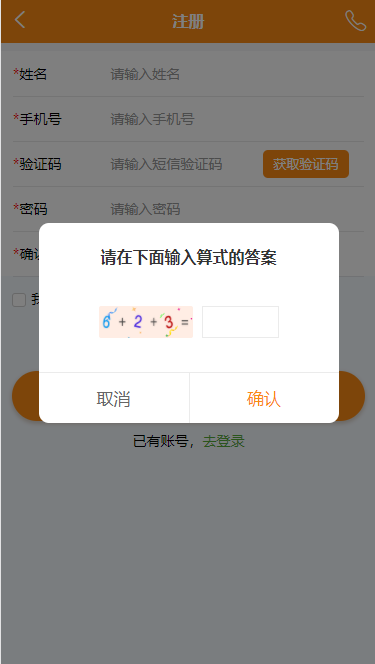
思路:盒子最外层用背景图片,里面用数字和符号用相同大小的图片展示
HTML:
<!-- 验证框 --> <view class="uni-mask" v-if="showYZ"></view> <view class="yzView" v-if="showYZ"> <view class="tips">请在下面输入算式的答案</view> <view class="numView"> <view class="num"> <image src="../static/img/icon/num-icon6.png"></image> <image src="../static/img/icon/num-icon10.png"></image> <image src="../static/img/icon/num-icon2.png"></image> <image src="../static/img/icon/num-icon10.png"></image> <image src="../static/img/icon/num-icon3.png"></image> <image src="../static/img/icon/num-icon11.png"></image> </view> <view class="inputView"> <input type="text" value="" v-model="calResult"/> </view> </view> <view class="confirmView"> <view class="cancel" @tap='hideYzView()'>取消</view> <view class="confirm" @tap='GetCode()'>确认</view> </view> </view> <!-- 验证框 end -->
CSS:
/* 验证框 */ .yzView{ width: 80%; height: 400upx; background-color: #fff; z-index: 1000; border-radius: 20upx; position: absolute; top: 360upx; left: 50%; margin-left: -40%; } .tips{ padding-top: 40upx; text-align: center; font-size: 16px; font-weight: bold; color: #333; } .confirmView{ width: 100%; display: flex; border-top: 1px solid #EBEBEB; position: absolute; bottom: 0; } .confirmView view{ width: 50%; text-align: center; height: 100upx; line-height: 100upx; font-size: 17px; } .cancel{ color: #666; } .confirm{ color: #fa8b15; } .confirm{ border-left: 1px solid #EBEBEB; } .numView{ display: flex; justify-content: center; padding: 70upx 0; } .num{ width: 188upx; height: 64upx; line-height: 64upx; display: flex; align-items: center; background: url(~@/static/img/icon/numBg.png) no-repeat center center; background-size: 188upx 64upx; } .num image { width: 40upx; height: 40upx; vertical-align: middle; } .inputView{ width: 154upx; height: 64upx; margin-left: 18upx; border: 1px solid #EBEBEB; } /* 验证框 end */