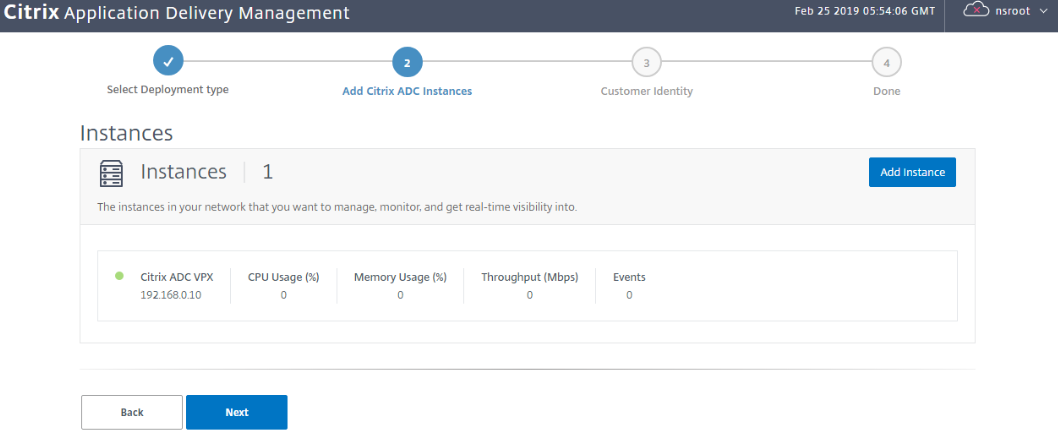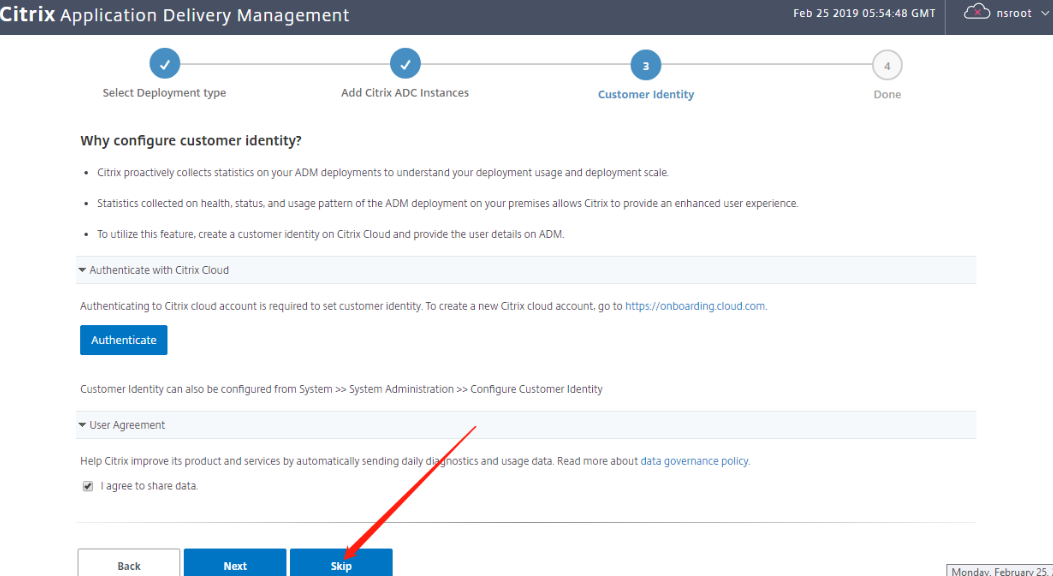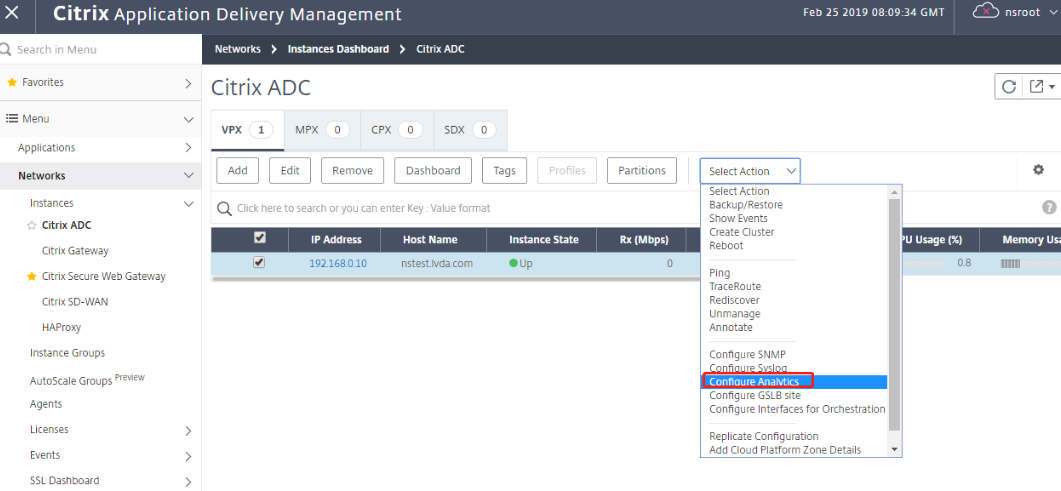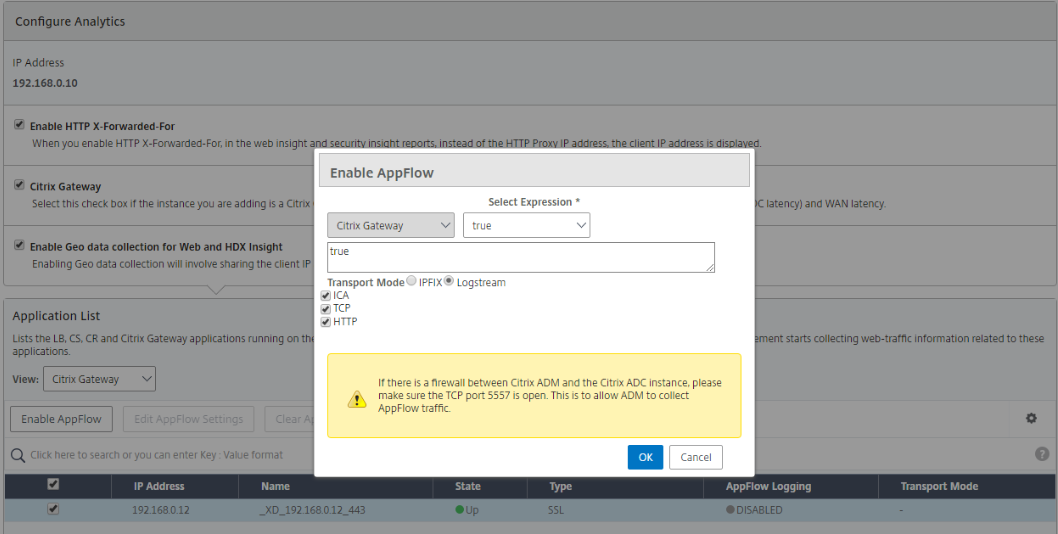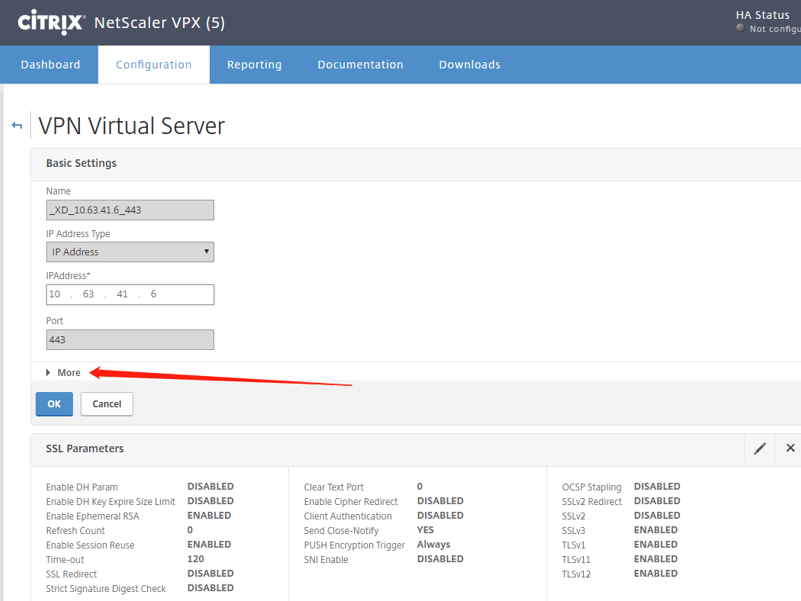NetScaler Insight Center 11.1 Installation & Configuration
NetScaler Insight Center 11.0 Installation & Configuration
So what is NetScaler Insight Center. This is a high performance collector that provides end-to-end user experience visibility. It provides visibility across Web Traffic (Web Insight) and HDX traffic (HDX Insight). It uses the AppFlow technology which is the standard in NetScaler for fetching the visibility information. This is then forwarded to NetScaler Insight Center. And which at this point is integrated with Citrix Director.
In other words, it can be used as an birds eye view to gain visibility into end user experience for virtual applications, desktops as well as Web Traffic. It can be used to correlate network data with application data with real-time metrics for troubleshooting purposes.
So the flow of data will be:
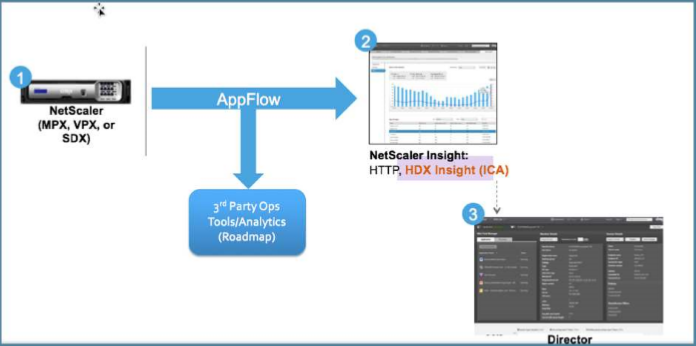
When starting with installation of NetScaler Insight Center, there are some prerequisites you must be aware of:
- NSIP, add the NSIP address not the SNIP address of the NetScaler
- NetScaler State, the state of the NetScaler has to be up before adding to Insight
- HA, for NetScaler HA deployments, add both NetScaler appliances on Insight to get report across both the nodes.
- HTTP/HTTPS, you need to make sure that both the NetScaler appliances and NetScaler Insight Center appliances have either HTTP or HTTPS access enabled.
- NS User, the user that is used while adding NetScalers on Insight should have write level access to NetScaler.
- NTP, if you want to use NTP server time on the NetScaler Insight Center, make sure that you configure NTP before enabling AppFlow on the virtual servers
default memory size: 32G, minimum memory size: 8G 
Installation
So to get started with the installation process. We need to download the right image for your system. Download the image from “MyCitrix” and select the latest image.
Import the netscaler Insight center and start it(network card must be communicate with outer net)
ready a static IP: 192.168.0.15
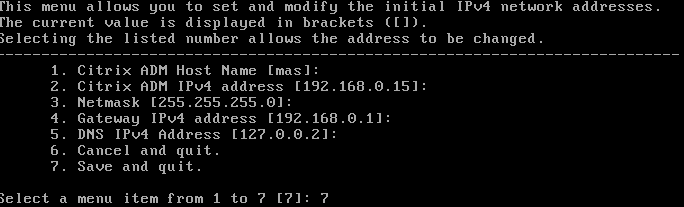
When the VM’s starts you can connect to the console.
After the reboot, you can connect with a browser.
Login with the default credentials
Username: nsroot
Password: nsroot
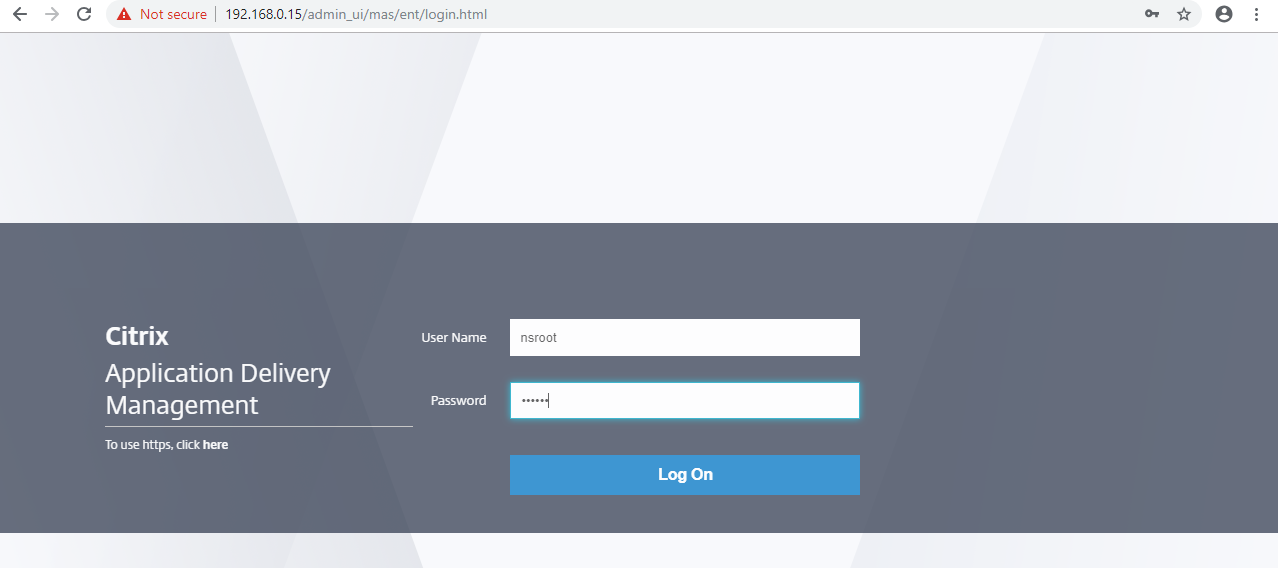
Click on “Get Started”
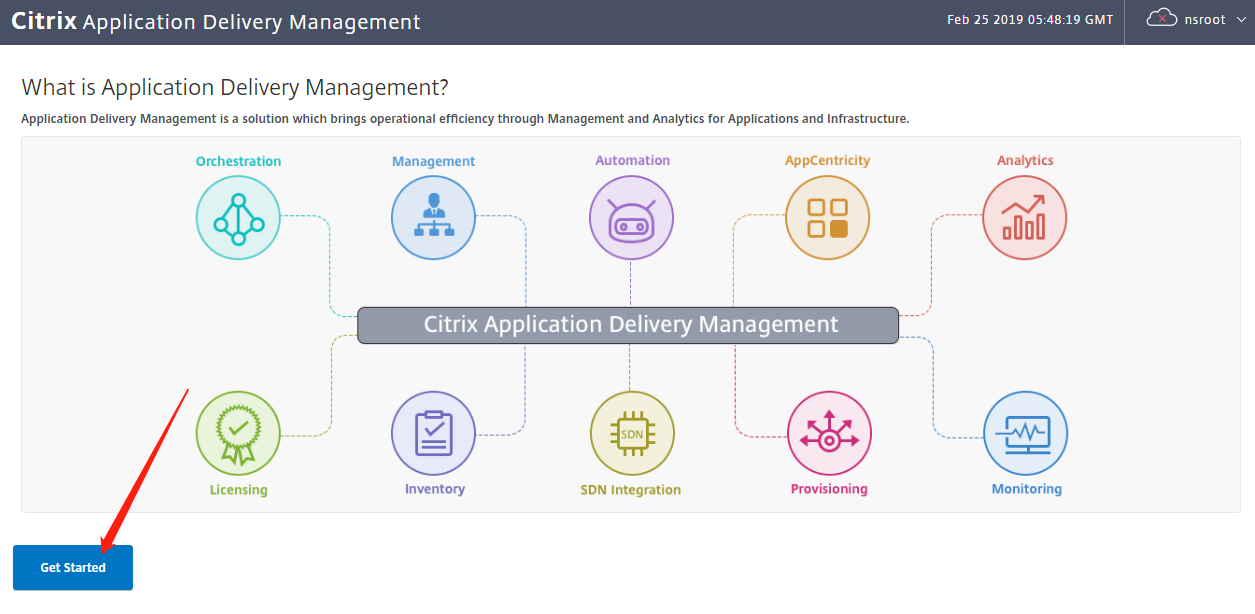


Enter the IP address (NSIP) of your NetScaler and click on “Add”.