把装逼进行到底!提高生活质量,多用键盘,不买鼠标!
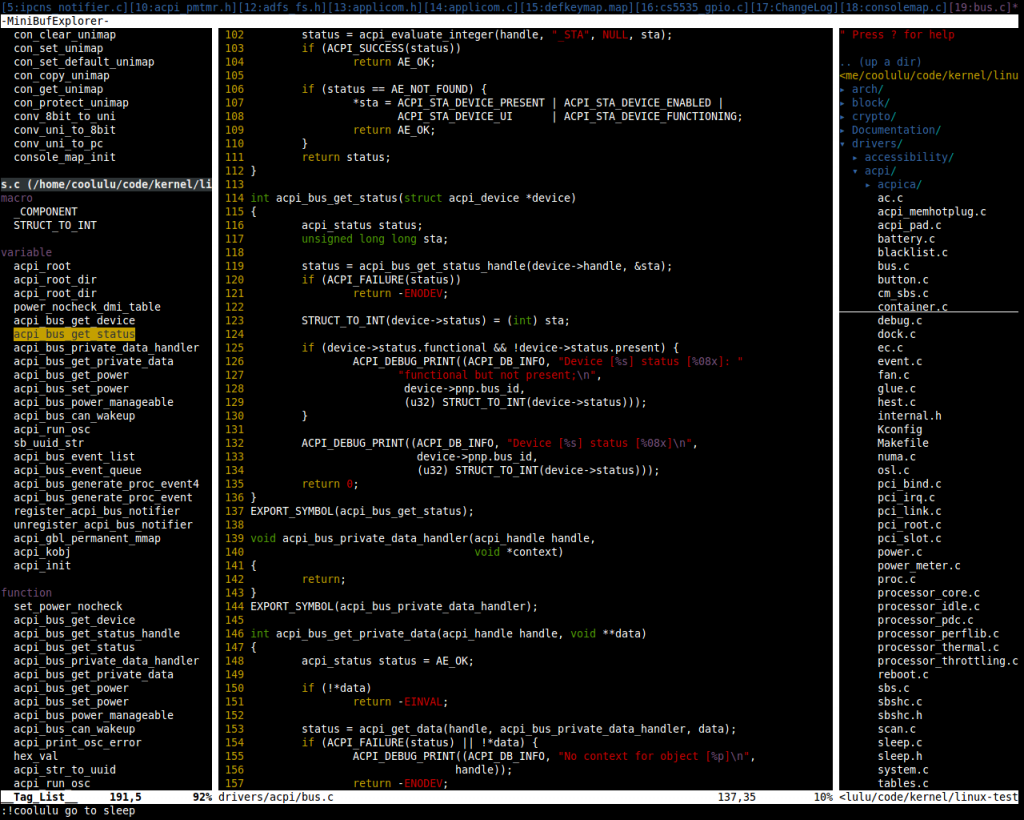
我的vimrc插件大致如下:
c/c++查找
ctags(一般自带) +cscope
函数提示
echofunc
窗口
taglist + WinManager + quickfix(一般自带) + nerdtree + MiniBufExplorer
智能补全
supertab + omnicppcomplete
画图
drawit + sketch
没装上
vimgdb
--------------------------------------------------------------------------------------------------------------------------
配置文件夹在 http://download.csdn.net/detail/c_o_o_l_u_l_u/4599052,
即我的帐号下载栏目叫:coolulu的vim插件配置文件夹(我的WinManager插件的目录栏是在右边的)
我的vimrc
"""""""""""""""""""""""""""""""""""""""""""""""""""""""""""""""""""""""""""""""
" Copycat: lulu
" Version: 3.2.3
" Install: 在linux和windows下无需改动配置文件的内容,对应配置文件夹是vim_3
" 在linux下在 ~/ 目录下,配置文件名改成 .vimrc,路径为 ~/.vimrc
" 配置文件夹名改成 .vim,路径为 ~/.vim
" 在windows下在 $(vim)/ 目录下,配置文件名改成 _vimrc,路径为 Vim/_vimrc
" 配置文件夹名改成 vimfiles,路径为 Vim/vimfiles
" NoBugs: windows下 taglist使用有问题已修复
" Time: 2012.8.3
"
"""""""""""""""""""""""""""""""""""""""""""""""""""""""""""""""""""""""""""""""
" 文本格式和排版
"
set formatoptions=tcrqn " 自动格式化
set autoindent " 继承前一行的缩进方式,特别适用于多行注释
set smartindent " 为C程序提供自动缩进
set cindent " 使用C样式的缩进
set smarttab " 在行和段开始处使用制表符
"set tabstop=4 " 制表符为4
"set softtabstop=4 " 统一缩进为4
"set shiftwidth=4
"set noexpandtab " 不要用空格代替制表符
"set nowrap " 不要换行
"""""""""""""""""""""""""""""""""""""""""""""""""""""""""""""""""""""""""""""""
" 搜索和匹配
"
set showmatch " 高亮显示匹配的括号
set matchtime=5 " 匹配括号高亮的时间(单位是十分之一秒)
set scrolloff=10 " 光标移动到buffer的顶部和底部时保持10行距离
set novisualbell " 不要闪烁
set hlsearch " 高亮搜索
set nowrapscan " 查找到文件头或文件尾时停止
"set incsearch " 边输入边查找
"set laststatus=2 " 总是显示状态行
"set ignorecase " 在搜索的时候忽略大小写
"set statusline=%F%m%r%h%w\[POS=%l,%v][%p%%]\%{strftime(\”%d/%m/%y\ -\ %H:%M\”)}
" 我的状态行显示的内容(包括文件类型和解码)
"""""""""""""""""""""""""""""""""""""""""""""""""""""""""""""""""""""""""""""""
" 文件设置
"
set shortmess=atI " 启动的时候不显示那个援助索马里儿童的提示`
set report=0 " 通过使用: commands命令,告诉我们文件的哪一行被改变过
set noerrorbells " 不让vim发出讨厌的滴滴声
set fillchars=vert:\ ,stl:\ " 在被分割的窗口间显示空白,便于阅读 ,stlnc:\(加了这个wm分割兰有\\\\\\\\\\\\\)
set mouse=a " 可以在buffer的任何地方使用鼠标(类似office中在工作区双击鼠标定位)
set selection=exclusive
set selectmode=mouse,key
"""""""""""""""""""""""""""""""""""""""""""""""""""""""""""""""""""""""""""""""
" 一般设置
"
set viminfo+=! " 保存全局变量
set history=300 " history文件中需要记录的行数
set nocompatible " 不要使用vi的键盘模式,而是vim自己的
set foldmethod=syntax
set foldlevel=100 " 启动vim时不要自动折叠代码
set nu
set fileencodings=utf-8,gbk
set ruler
set showmatch " 高亮显示匹配的括号
filetype on " 侦测文件类型
set nobackup " 不要备份文件(根据自己需要取舍)
"set backup
syntax enable
syntax on " 语法高亮
set magic " 设置正表达式
set backspace=indent,eol,start " 这指明在插入模式下在哪里允许 <BS> 删除光标前面的字符。
" 逗号分隔的三个值分别指:行首的空白字符,换行符和插入模式开始处之前的字符。
set showcmd " 在 Vim 窗口右下角,标尺的右边显示未完成的命令
" :inoremap ( ()<ESC>i
" :inoremap { {<CR>}<ESC>O
" :inoremap [ []<ESC>i
" :inoremap " ""<ESC>i
" :inoremap ' ''<ESC>i
"""""""""""""""""""""""""""""""""""""""""""""""""""""""""""""""""""""""""""""""
" GUI
"
if has("gui_running") " 如果是图形界面
set guioptions=m " 关闭菜单栏
set guioptions=t " 关闭工具栏
" set guioptions=L " 启动左边的滚动条
" set guioptions+=r " 启动右边的滚动条
" set guioptions+=b " 启动下边的滚动条
set clipboard+=unnamed " 共享剪贴板
if has("win32")
colorscheme torte " torte配色方案
set guifont=Consolas:h11 " 字体和大小
endif
endif
"""""""""""""""""""""""""""""""""""""""""""""""""""""""""""""""""""""""""""""""
" taglist
"
let Tlist_Use_Right_Window = 0 " 在左侧显示窗口
let Tlist_Compart_Format = 1 " 压缩方式
let Tlist_Exist_OnlyWindow = 1 " 如果只有一个buffer,kill窗口也kill掉buffer
let Tlist_File_Fold_Auto_Close = 0 " 不要关闭其他文件的tags
let Tlist_Enable_Fold_Column = 0 " 不要显示折叠树 (鼠标可以点开)
nmap <silent> <leader>tl :Tlist<cr>
if has("win32")
let Tlist_Ctags_Cmd = ' ctags' "windows下必须空3个字符,否则解析成gs
else
let Tlist_Ctags_Cmd = '/usr/bin/ctags'
endif
"""""""""""""""""""""""""""""""""""""""""""""""""""""""""""""""""""""""""""""""
" netrw
"
let g:netrw_winsize = 35
nmap <silent> <leader>fe :Sexplore!<cr>
"""""""""""""""""""""""""""""""""""""""""""""""""""""""""""""""""""""""""""""""
" winmanager
"
let g:winManagerWindowLayout='NERDTree|BufExplorer'
"let g:winManagerWindowLayout = 'FileExplorer|TagList'
"let g:winManagerWindowLayout = 'FileExplorer'
let g:winManagerWidth = 35
let g:defaultExplorer = 0
nmap wm :WMToggle<cr>
nmap <C-W><C-F> :FirstExplorerWindow<cr>
nmap <C-W><C-B> :BottomExplorerWindow<cr>
autocmd BufWinEnter \[Buf\ List\] setl nonumber
"""""""""""""""""""""""""""""""""""""""""""""""""""""""""""""""""""""""""""""""
" omnicppcomplete
"
set nocp
filetype plugin on
let OmniCpp_DefaultNamespaces = ["std"] "下面的设置用于当用户预先声明namespace时也能自动补全代码(如使用using std::string)
"if has("win32") " 设置代码提示窗口的颜色(默认为粉红色)
" highlight Pmenu ctermbg=13 guibg=LightGray
" highlight PmenuSel ctermbg=7 guibg=DarkBlue guifg=White
" highlight PmenuSbar ctermbg=7 guibg=DarkGray
" highlight PmenuThumb guibg=Black
"endif
"""""""""""""""""""""""""""""""""""""""""""""""""""""""""""""""""""""""""""""""
" minibufexpl
"
let g:miniBufExplMapWindowNavVim = 1
let g:miniBufExplMapWindowNavArrows = 1
let g:miniBufExplMapCTabSwitchBufs = 1
let g:miniBufExplModSelTarget = 1
"let g:miniBufExplorerMoreThanOne=1 "自动打开
"""""""""""""""""""""""""""""""""""""""""""""""""""""""""""""""""""""""""""""""
" cscope
"
if has("cscope")
set csto=0
set cst
set nocsverb
if filereadable("cscope.out") " add any database in current directory
cs add cscope.out
elseif $CSCOPE_DB != "" " else add database pointed to by environment
cs add $CSCOPE_DB
endif
set csverb " 这个必须放在后面,不然windows上找不到cscope.out
endif
nmap <C-\>s :cs find s <C-R>=expand("<cword>")<CR><CR> :cw<CR>
nmap <C-\>g :cs find g <C-R>=expand("<cword>")<CR><CR> :cw<CR>
nmap <C-\>c :cs find c <C-R>=expand("<cword>")<CR><CR> :cw<CR>
nmap <C-\>t :cs find t <C-R>=expand("<cword>")<CR><CR> :cw<CR>
nmap <C-\>e :cs find e <C-R>=expand("<cword>")<CR><CR> :cw<CR>
nmap <C-\>f :cs find f <C-R>=expand("<cfile>")<CR><CR> :cw<CR>
nmap <C-\>i :cs find i ^<C-R>=expand("<cfile>")<CR>$<CR> :cw<CR>
nmap <C-\>d :cs find d <C-R>=expand("<cword>")<CR><CR> :cw<CR>
"nmap <C-_>s :cs find s <C-R>=expand("<cword>")<CR><CR>
"nmap <C-_>g :cs find g <C-R>=expand("<cword>")<CR><CR>
"nmap <C-_>c :cs find c <C-R>=expand("<cword>")<CR><CR>
"nmap <C-_>t :cs find t <C-R>=expand("<cword>")<CR><CR>
"nmap <C-_>e :cs find e <C-R>=expand("<cword>")<CR><CR>
"nmap <C-_>f :cs find f <C-R>=expand("<cfile>")<CR><CR>
"nmap <C-_>i :cs find i ^<C-R>=expand("<cfile>")<CR>$<CR>
"nmap <C-_>d :cs find d <C-R>=expand("<cword>")<CR><CR>
" Using 'CTRL-spacebar' then a search type makes the vim window
" split horizontally, with search result displayed in
" the new window.
nmap <C-Space>s :scs find s <C-R>=expand("<cword>")<CR><CR>
nmap <C-Space>g :scs find g <C-R>=expand("<cword>")<CR><CR>
nmap <C-Space>c :scs find c <C-R>=expand("<cword>")<CR><CR>
nmap <C-Space>t :scs find t <C-R>=expand("<cword>")<CR><CR>
nmap <C-Space>e :scs find e <C-R>=expand("<cword>")<CR><CR>
nmap <C-Space>f :scs find f <C-R>=expand("<cfile>")<CR><CR>
nmap <C-Space>i :scs find i ^<C-R>=expand("<cfile>")<CR>$<CR>
nmap <C-Space>d :scs find d <C-R>=expand("<cword>")<CR><CR>
" Hitting CTRL-space *twice* before the search type does a vertical
" split instead of a horizontal one
nmap <C-Space><C-Space>s
\:vert scs find s <C-R>=expand("<cword>")<CR><CR>
nmap <C-Space><C-Space>g
\:vert scs find g <C-R>=expand("<cword>")<CR><CR>
nmap <C-Space><C-Space>c
\:vert scs find c <C-R>=expand("<cword>")<CR><CR>
nmap <C-Space><C-Space>t
\:vert scs find t <C-R>=expand("<cword>")<CR><CR>
nmap <C-Space><C-Space>e
\:vert scs find e <C-R>=expand("<cword>")<CR><CR>
nmap <C-Space><C-Space>i
\:vert scs find i ^<C-R>=expand("<cfile>")<CR>$<CR>
nmap <C-Space><C-Space>d
\:vert scs find d <C-R>=expand("<cword>")<CR><CR>
"""""""""""""""""""""""""""""""""""""""""""""""""""""""""""""""""""""""""""""""
使用时:
文件代码很多时输入:
生成索引 !ctags -R --fields=+lS --c++-kinds=+p --fields=+iaS --extra=+q
(echofunc) (omnicppcomplete)
!cscope -Rbkq
-------------------------------------------------------------------------------------------------------------------------------------
windows下的 把
ctags.exe,
cscope.exe,
curses2.dll,
regex2.dll
放到
$(vim)\vim73
还有windows的cscope 不支持 -q选项
---------------------------------------------------------------------------
GVIM(1) VIM(1)
NAME
vim - Vi IMproved, a programmers text editor
SYNOPSIS
vim [options] [file ..]
vim [options] -
vim [options] -t tag
vim [options] -q [errorfile]
ex
view
gvim gview evim eview
rvim rview rgvim rgview
DESCRIPTION
Vim is a text editor that is upwards compatible to Vi. It can be used
to edit all kinds of plain text. It is especially useful for editing
programs.
There are a lot of enhancements above Vi: multi level undo, multi win‐
dows and buffers, syntax highlighting, command line editing, filename
completion, on-line help, visual selection, etc.. See ":help
vi_diff.txt" for a summary of the differences between Vim and Vi.
While running Vim a lot of help can be obtained from the on-line help
system, with the ":help" command. See the ON-LINE HELP section below.
Most often Vim is started to edit a single file with the command
vim file
More generally Vim is started with:
vim [options] [filelist]
If the filelist is missing, the editor will start with an empty buffer.
Otherwise exactly one out of the following four may be used to choose
one or more files to be edited.
file .. A list of filenames. The first one will be the current
file and read into the buffer. The cursor will be posi‐
tioned on the first line of the buffer. You can get to the
other files with the ":next" command. To edit a file that
starts with a dash, precede the filelist with "--".
- The file to edit is read from stdin. Commands are read
from stderr, which should be a tty.
-t {tag} The file to edit and the initial cursor position depends on
a "tag", a sort of goto label. {tag} is looked up in the
tags file, the associated file becomes the current file and
the associated command is executed. Mostly this is used
for C programs, in which case {tag} could be a function
name. The effect is that the file containing that function
becomes the current file and the cursor is positioned on
the start of the function. See ":help tag-commands".
-q [errorfile]
Start in quickFix mode. The file [errorfile] is read and
the first error is displayed. If [errorfile] is omitted,
the filename is obtained from the 'errorfile' option
(defaults to "AztecC.Err" for the Amiga, "errors.err" on
other systems). Further errors can be jumped to with the
":cn" command. See ":help quickfix".
Vim behaves differently, depending on the name of the command (the exe‐
cutable may still be the same file).
vim The "normal" way, everything is default.
ex Start in Ex mode. Go to Normal mode with the ":vi" command.
Can also be done with the "-e" argument.
view Start in read-only mode. You will be protected from writing
the files. Can also be done with the "-R" argument.
gvim gview
The GUI version. Starts a new window. Can also be done with
the "-g" argument.
evim eview
The GUI version in easy mode. Starts a new window. Can also
be done with the "-y" argument.
rvim rview rgvim rgview
Like the above, but with restrictions. It will not be possi‐
ble to start shell commands, or suspend Vim. Can also be
done with the "-Z" argument.
OPTIONS
The options may be given in any order, before or after filenames.
Options without an argument can be combined after a single dash.
+[num] For the first file the cursor will be positioned on line
"num". If "num" is missing, the cursor will be positioned
on the last line.
+/{pat} For the first file the cursor will be positioned on the
first occurrence of {pat}. See ":help search-pattern" for
the available search patterns.
+{command}
-c {command}
{command} will be executed after the first file has been
read. {command} is interpreted as an Ex command. If the
{command} contains spaces it must be enclosed in double
quotes (this depends on the shell that is used). Example:
Vim "+set si" main.c
Note: You can use up to 10 "+" or "-c" commands.
-S {file} {file} will be sourced after the first file has been read.
This is equivalent to -c "source {file}". {file} cannot
start with '-'. If {file} is omitted "Session.vim" is used
(only works when -S is the last argument).
--cmd {command}
Like using "-c", but the command is executed just before
processing any vimrc file. You can use up to 10 of these
commands, independently from "-c" commands.
-A If Vim has been compiled with ARABIC support for editing
right-to-left oriented files and Arabic keyboard mapping,
this option starts Vim in Arabic mode, i.e. 'arabic' is
set. Otherwise an error message is given and Vim aborts.
-b Binary mode. A few options will be set that makes it pos‐
sible to edit a binary or executable file.
-C Compatible. Set the 'compatible' option. This will make
Vim behave mostly like Vi, even though a .vimrc file
exists.
-d Start in diff mode. There should be two, three or four
file name arguments. Vim will open all the files and show
differences between them. Works like vimdiff(1).
-d {device} Open {device} for use as a terminal. Only on the Amiga.
Example: "-d con:20/30/600/150".
-D Debugging. Go to debugging mode when executing the first
command from a script.
-e Start Vim in Ex mode, just like the executable was called
"ex".
-E Start Vim in improved Ex mode, just like the executable was
called "exim".
-f Foreground. For the GUI version, Vim will not fork and
detach from the shell it was started in. On the Amiga, Vim
is not restarted to open a new window. This option should
be used when Vim is executed by a program that will wait
for the edit session to finish (e.g. mail). On the Amiga
the ":sh" and ":!" commands will not work.
--nofork Foreground. For the GUI version, Vim will not fork and
detach from the shell it was started in.
-F If Vim has been compiled with FKMAP support for editing
right-to-left oriented files and Farsi keyboard mapping,
this option starts Vim in Farsi mode, i.e. 'fkmap' and
'rightleft' are set. Otherwise an error message is given
and Vim aborts.
-g If Vim has been compiled with GUI support, this option
enables the GUI. If no GUI support was compiled in, an
error message is given and Vim aborts.
-h Give a bit of help about the command line arguments and
options. After this Vim exits.
-H If Vim has been compiled with RIGHTLEFT support for editing
right-to-left oriented files and Hebrew keyboard mapping,
this option starts Vim in Hebrew mode, i.e. 'hkmap' and
'rightleft' are set. Otherwise an error message is given
and Vim aborts.
-i {viminfo}
When using the viminfo file is enabled, this option sets
the filename to use, instead of the default "~/.viminfo".
This can also be used to skip the use of the .viminfo file,
by giving the name "NONE".
-L Same as -r.
-l Lisp mode. Sets the 'lisp' and 'showmatch' options on.
-m Modifying files is disabled. Resets the 'write' option.
You can still modify the buffer, but writing a file is not
possible.
-M Modifications not allowed. The 'modifiable' and 'write'
options will be unset, so that changes are not allowed and
files can not be written. Note that these options can be
set to enable making modifications.
-N No-compatible mode. Reset the 'compatible' option. This
will make Vim behave a bit better, but less Vi compatible,
even though a .vimrc file does not exist.
-n No swap file will be used. Recovery after a crash will be
impossible. Handy if you want to edit a file on a very
slow medium (e.g. floppy). Can also be done with ":set
uc=0". Can be undone with ":set uc=200".
-nb Become an editor server for NetBeans. See the docs for
details.
-o[N] Open N windows stacked. When N is omitted, open one window
for each file.
-O[N] Open N windows side by side. When N is omitted, open one
window for each file.
-p[N] Open N tab pages. When N is omitted, open one tab page for
each file.
-R Read-only mode. The 'readonly' option will be set. You
can still edit the buffer, but will be prevented from acci‐
dently overwriting a file. If you do want to overwrite a
file, add an exclamation mark to the Ex command, as in
":w!". The -R option also implies the -n option (see
below). The 'readonly' option can be reset with ":set
noro". See ":help 'readonly'".
-r List swap files, with information about using them for
recovery.
-r {file} Recovery mode. The swap file is used to recover a crashed
editing session. The swap file is a file with the same
filename as the text file with ".swp" appended. See ":help
recovery".
-s Silent mode. Only when started as "Ex" or when the "-e"
option was given before the "-s" option.
-s {scriptin}
The script file {scriptin} is read. The characters in the
file are interpreted as if you had typed them. The same
can be done with the command ":source! {scriptin}". If the
end of the file is reached before the editor exits, further
characters are read from the keyboard.
-T {terminal}
Tells Vim the name of the terminal you are using. Only
required when the automatic way doesn't work. Should be a
terminal known to Vim (builtin) or defined in the termcap
or terminfo file.
-u {vimrc} Use the commands in the file {vimrc} for initializations.
All the other initializations are skipped. Use this to
edit a special kind of files. It can also be used to skip
all initializations by giving the name "NONE". See ":help
initialization" within vim for more details.
-U {gvimrc} Use the commands in the file {gvimrc} for GUI initializa‐
tions. All the other GUI initializations are skipped. It
can also be used to skip all GUI initializations by giving
the name "NONE". See ":help gui-init" within vim for more
details.
-V[N] Verbose. Give messages about which files are sourced and
for reading and writing a viminfo file. The optional num‐
ber N is the value for 'verbose'. Default is 10.
-v Start Vim in Vi mode, just like the executable was called
"vi". This only has effect when the executable is called
"ex".
-w {scriptout}
All the characters that you type are recorded in the file
{scriptout}, until you exit Vim. This is useful if you
want to create a script file to be used with "vim -s" or
":source!". If the {scriptout} file exists, characters are
appended.
-W {scriptout}
Like -w, but an existing file is overwritten.
-x Use encryption when writing files. Will prompt for a crypt
key.
-X Don't connect to the X server. Shortens startup time in a
terminal, but the window title and clipboard will not be
used.
-y Start Vim in easy mode, just like the executable was called
"evim" or "eview". Makes Vim behave like a click-and-type
editor.
-Z Restricted mode. Works like the executable starts with
"r".
-- Denotes the end of the options. Arguments after this will
be handled as a file name. This can be used to edit a
filename that starts with a '-'.
--echo-wid GTK GUI only: Echo the Window ID on stdout.
--help Give a help message and exit, just like "-h".
--literal Take file name arguments literally, do not expand wild‐
cards. This has no effect on Unix where the shell expands
wildcards.
--noplugin Skip loading plugins. Implied by -u NONE.
--remote Connect to a Vim server and make it edit the files given in
the rest of the arguments. If no server is found a warning
is given and the files are edited in the current Vim.
--remote-expr {expr}
Connect to a Vim server, evaluate {expr} in it and print
the result on stdout.
--remote-send {keys}
Connect to a Vim server and send {keys} to it.
--remote-silent
As --remote, but without the warning when no server is
found.
--remote-wait
As --remote, but Vim does not exit until the files have
been edited.
--remote-wait-silent
As --remote-wait, but without the warning when no server is
found.
--serverlist
List the names of all Vim servers that can be found.
--servername {name}
Use {name} as the server name. Used for the current Vim,
unless used with a --remote argument, then it's the name of
the server to connect to.
--socketid {id}
GTK GUI only: Use the GtkPlug mechanism to run gvim in
another window.
--version Print version information and exit.
ON-LINE HELP
Type ":help" in Vim to get started. Type ":help subject" to get help
on a specific subject. For example: ":help ZZ" to get help for the
"ZZ" command. Use <Tab> and CTRL-D to complete subjects (":help cmd‐
line-completion"). Tags are present to jump from one place to another
(sort of hypertext links, see ":help"). All documentation files can be
viewed in this way, for example ":help syntax.txt".
FILES
/usr/share/vim/vim73/doc/*.txt
The Vim documentation files. Use ":help doc-file-list"
to get the complete list.
/usr/share/vim/vim73/doc/tags
The tags file used for finding information in the docu‐
mentation files.
/usr/share/vim/vim73/syntax/syntax.vim
System wide syntax initializations.
/usr/share/vim/vim73/syntax/*.vim
Syntax files for various languages.
/usr/share/vim/vimrc
System wide Vim initializations.
~/.vimrc Your personal Vim initializations.
/usr/share/vim/gvimrc
System wide gvim initializations.
~/.gvimrc Your personal gvim initializations.
/usr/share/vim/vim73/optwin.vim
Script used for the ":options" command, a nice way to
view and set options.
/usr/share/vim/vim73/menu.vim
System wide menu initializations for gvim.
/usr/share/vim/vim73/bugreport.vim
Script to generate a bug report. See ":help bugs".
/usr/share/vim/vim73/filetype.vim
Script to detect the type of a file by its name. See
":help 'filetype'".
/usr/share/vim/vim73/scripts.vim
Script to detect the type of a file by its contents.
See ":help 'filetype'".
/usr/share/vim/vim73/print/*.ps
Files used for PostScript printing.
For recent info read the VIM home page:
<URL:http://www.vim.org/>
SEE ALSO
vimtutor(1)
AUTHOR
Most of Vim was made by Bram Moolenaar, with a lot of help from others.
See ":help credits" in Vim.
Vim is based on Stevie, worked on by: Tim Thompson, Tony Andrews and
G.R. (Fred) Walter. Although hardly any of the original code remains.
BUGS
Probably. See ":help todo" for a list of known problems.
Note that a number of things that may be regarded as bugs by some, are
in fact caused by a too-faithful reproduction of Vi's behaviour. And
if you think other things are bugs "because Vi does it differently",
you should take a closer look at the vi_diff.txt file (or type :help
vi_diff.txt when in Vim). Also have a look at the 'compatible' and
'cpoptions' options.
2006 Apr 11 VIM(1)