预习下官网的知识。 及字母消除接上文
Pixi 精灵
Pixi拥有一个精灵类来创建游戏精灵。有三种主要的方法来创建它:
- 用一个单图像文件创建。
- 用一个 雪碧图 来创建。雪碧图是一个放入了你游戏所需的所有图像的大图。
- 从一个纹理贴图集中创建。(纹理贴图集就是用JSON定义了图像大小和位置的雪碧图)
你将要学习这三种方式,但是在开始之前,你得弄明白图片怎么用Pixi显示。
将图片加载到纹理缓存中
因为Pixi用WebGL和GPU去渲染图像,所以图像需要转化成GPU可以处理的版本。可以被GPU处理的图像被称作 纹理 。在你让精灵显示图片之前,需要将普通的图片转化成WebGL纹理。为了让所有工作执行的快速有效率,Pixi使用 纹理缓存 来存储和引用所有你的精灵需要的纹理。纹理的名称字符串就是图像的地址。这意味着如果你有从"images/cat.png"加载的图像,你可以在纹理缓存中这样找到他:
PIXI.utils.TextureCache["images/cat.png"];
纹理被以WEBGL兼容的格式存储起来,它可以使Pixi的渲染有效率的进行。你现在可以使用Pixi的精灵类来创建一个新的精灵,让它使用纹理。
let texture = PIXI.utils.TextureCache["images/anySpriteImage.png"];
let sprite = new PIXI.Sprite(texture);
但是你该怎么加载图像并将它转化成纹理?答案是用Pixi已经构建好的loader对象。
Pixi强大的loader对象可以加载任何你需要种类的图像资源。这里展示了怎么加载一个图像并在加载完成时用一个叫做setup的方法来使用它。
这里是一个完整的加载图像的代码。调用setup方法,并未加载的图像创建一个精灵。
PIXI.loader
.add("images/anyImage.png")
.load(setup);
function setup() {
let sprite = new PIXI.Sprite(
PIXI.loader.resources["images/anyImage.png"].texture
);
}
从精灵图(雪碧图)中创建精灵
你现在已经知道了怎么从一个单文件内加载图像。但是作为一个游戏设计师,你没准更经常使用 雪碧图(也被称之为 精灵图)。Pixi封装了一些方便的方式来处理这种情况。所谓雪碧图就是用一个单文件包含你游戏中需要的所有文件,这里就是一个包含了游戏对象和游戏角色的雪碧图。
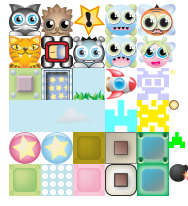
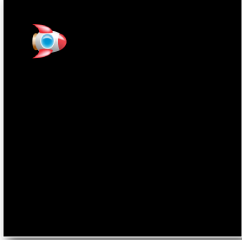
下面是提取火箭,创建精灵
function setup() {
//Create the `tileset` sprite from the texture
let texture = TextureCache["images/tileset.png"];
//Create a rectangle object that defines the position and
//size of the sub-image you want to extract from the texture
//(`Rectangle` is an alias for `PIXI.Rectangle`)
let rectangle = new Rectangle(192, 128, 64, 64);
//Tell the texture to use that rectangular section
texture.frame = rectangle;
//Create the sprite from the texture
let rocket = new Sprite(texture);
//Position the rocket sprite on the canvas
rocket.x = 32;
rocket.y = 32;
//Add the rocket to the stage
app.stage.addChild(rocket);
//Render the stage
renderer.render(stage);
}
使用一个纹理贴图集
纹理贴图集 就会显得很有用处,一个纹理贴图集就是一个JSON数据文件,它包含了匹配的PNG雪碧图的子图像的大小和位置。如果你使用了纹理贴图集,那么想要显示一个子图像只需要知道它的名字就行了。你可以任意的排序你的排版,JSON文件会保持他们的大小和位置不变。这非常方便,因为这意味着图片的位置和大小不必写在你的代码里。如果你想要改变纹理贴图集的排版,类似增加图片,修改图片大小和删除图片这些操作,只需要修改那个JSON数据文件就行了,你的游戏会自动给程序内的所有数据应用新的纹理贴图集。你没必要在所有用到它代码的地方修改它。
Pixi兼容著名软件Texture Packer输出的标准纹理贴图集格式。
"blob.png":
{
"frame": {"x":55,"y":2,"w":32,"h":24},
"rotated": false,
"trimmed": false,
"spriteSourceSize": {"x":0,"y":0,"w":32,"h":24},
"sourceSize": {"w":32,"h":24},
"pivot": {"x":0.5,"y":0.5}
},
显示文本
let message = new PIXI.Text("Hello Pixi!");
app.stage.addChild(message);
message.position.set(54, 96);

编写完简陋的效果图:代码往下看。。。。。。。。。。。。。。。。
效果图:
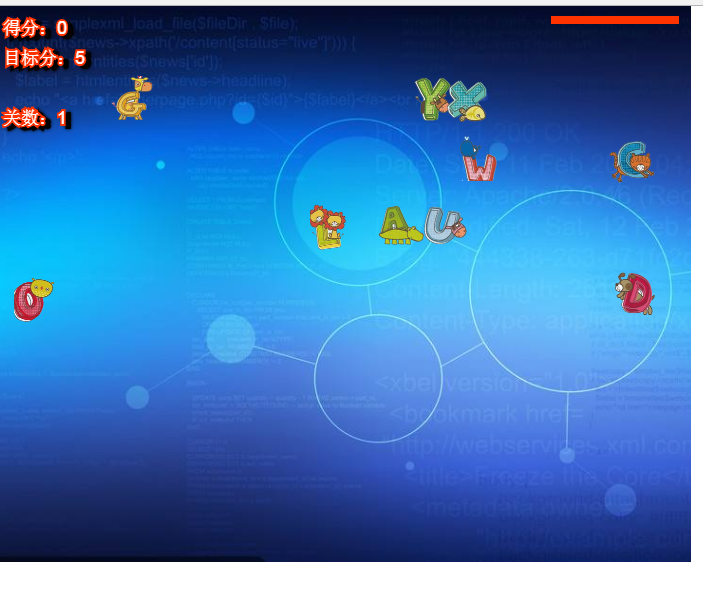
文字下落代码优化修改:
1、过程改成对象形式编程
2、添加图片预加载
3、落下文字替换成图片
4、添加得分及关数,达到目标分后进行下一关
5、添加血条字母下落而减少
6、每过一关,目标分数增加,下落速度增加
未完善
1、字母消除,添加爆炸效果
2、图片底边添加炮台,炮弹打击字母消失。(炮台根据字母坐标移动 ,炮台角度)
代码如下:
<!DOCTYPE html>
<html>
<head lang="en">
<meta charset="UTF-8">
<title>test2</title>
<style>
*{
margin: 0;
padding: 0;
}
</style>
<script src="pixi.min.js"></script>
</head>
<body>
<script>
var imgList = [
'bg.png',
'img/A.png',
'img/B.png',
'img/C.png',
'img/D.png',
'img/E.png',
'img/F.png',
'img/G.png',
'img/H.png',
'img/I.png',
'img/J.png',
'img/K.png',
'img/L.png',
'img/M.png',
'img/N.png',
'img/O.png',
'img/P.png',
'img/Q.png',
'img/R.png',
'img/S.png',
'img/T.png',
'img/U.png',
'img/V.png',
'img/W.png',
'img/X.png',
'img/Y.png',
'img/Z.png',
];
var dropDown = function () {
this.app = null;
this.letterArr = []; // 存放字母
this.textObjArr = []; // 存放text对象
this.txtStyle = '';
this.loader = '';
this.endFlag = false;
this.speedVal = 0.3;
this.scoreNum = 0; // 得分
this.winScroe = 5; // 目标分
this.isTimeDownIng = false;
this.currentLevel = 1;
}
dropDown.prototype = {
init: function () {
this.keyDown();
this.createAppStage();
},
// 创建血条
createHealthBar: function(){
var _this = this;
gameOver = new PIXI.Container();
// 来是官网copy
healthBar = new PIXI.Container();
healthBar.position.set(_this.app.view.width - 140, 10);
this.app.stage.addChild(healthBar);
// 游戏结束提示
gameOver.visible = false;
gameOver.width = _this.app.view.width;
gameOver.height = _this.app.view.height;
this.app.stage.addChild(gameOver);
this.scoreNumFun();
let style = new PIXI.TextStyle({
fontFamily: "Futura",
fontSize: 64,
fill: "white"
});
message = new PIXI.Text("You lost!", style);
// 120
message.x = _this.app.view.width / 2 -110;
message.y = _this.app.view.height / 2 - 32;
gameOver.addChild(message);
innerBar = new PIXI.Graphics();
innerBar.beginFill(0x000000);
innerBar.drawRect(0, 0, 128, 8);
innerBar.endFill();
healthBar.addChild(innerBar);
outerBar = new PIXI.Graphics();
outerBar.beginFill(0xFF3300);
outerBar.drawRect(0, 0, 128, 8);
outerBar.endFill();
healthBar.addChild(outerBar);
healthBar.outer = outerBar;
},
// 得分
scoreNumFun: function(){
var _this = this;
scroe = new PIXI.Text("得分:0" , _this.txtStyle);
scroe.x = 10;
scroe.y = 10;
_this.app.stage.addChild(scroe);
// 目标分数
winScroe = new PIXI.Text("目标分:"+_this.winScroe , _this.txtStyle);
winScroe.x = 10;
winScroe.y = 40;
_this.app.stage.addChild(winScroe);
currentlevel = new PIXI.Text("关数:"+_this.currentLevel , _this.txtStyle);
currentlevel.x = 10;
currentlevel.y = 100;
_this.app.stage.addChild(currentlevel);
},
// 创建舞台
createAppStage: function () {
var _this = this;
this.app = new PIXI.Application({
700,
height: 556
});
document.body.appendChild(this.app.view);
PIXI.loader
.add(imgList)
.load(function () {
var bgimg = new PIXI.Sprite(PIXI.loader.resources["bg.png"].texture);
_this.app.stage.addChild(bgimg);
// 创建字母
_this.createTxtStyle();
_this.createHealthBar();
// setInterval(function () {
// _this.createTxtObj(_this.speedVal);
// }, 10);
_this.app.ticker.add(function(delta ){
_this.createTxtObj(_this.speedVal);
})
});
},
// 字体样式
createTxtStyle: function () {
this.txtStyle = new PIXI.TextStyle({
fontFamily: "Arial",
fontSize: 18,
fill: "white",
stroke: '#ff3300',
strokeThickness: 4,
dropShadow: true,
dropShadowColor: "#000000",
dropShadowBlur: 4,
dropShadowAngle: Math.PI / 6,
dropShadowDistance: 6
});
},
// 随机显示字母
randomLetter: function () {
var _this = this;
var charCode = 97 + Math.floor(Math.random() * 26);
var speed = Math.ceil(Math.random() * 4);
return {
code: String.fromCharCode(charCode).toLocaleUpperCase(),
speed: speed,
y: 0,
x: Math.floor(Math.random() * _this.app.view.width - 100 + 70),
isHas: false
}
},
// 随机字母创建文本对象
createTxtObj: function (delta) {
var _this = this;
// 随机创建10 个字母,字母消除随机一个不重复字母,有一个碰到底部结束
var getLetterObj = this.randomLetter();
// console.log(getLetterObj)
var randomHas = false; // 随机数是否与现有数组元素相同
if (_this.letterArr) {
for (var i = 0; i < _this.letterArr.length; i++) {
if (getLetterObj.code == _this.letterArr[i].code) {
randomHas = true;
}
}
}
if (randomHas == false) {
if(_this.letterArr && _this.letterArr.length < 10){
_this.letterArr.push(getLetterObj);
// console.log(_this.letterArr)
}
}
_this.speedLetter(delta);
},
// 精灵移动
speedLetter: function (delta) {
var _this = this;
for (var i = 0; i < _this.letterArr.length; i++) {
// _this.letterArr[i].y += _this.letterArr[i].speed;
_this.letterArr[i].y += _this.letterArr[i].speed * delta;
}
// 创建元素
for (var i = 0; i < _this.letterArr.length; i++) {
if (_this.letterArr[i].isHas == false) {
// var txtObj = new PIXI.Text("Hello Pixi!", _this.txtStyle);
var letterSprite = new PIXI.Sprite(PIXI.loader.resources["img/"+_this.letterArr[i].code+".png"].texture);
_this.letterArr[i].isHas = true;
// _this.textObjArr.push(txtObj);
_this.textObjArr.push(letterSprite);
// console.log(_this.textObjArr)
}
}
for (var j = 0; j < _this.textObjArr.length; j++) {
// console.log(_this.textObjArr[j])
_this.app.stage.addChild(_this.textObjArr[j]);
}
// 舞台文本对象指定位置
for (var i = 0; i < _this.textObjArr.length; i++) {
_this.textObjArr[i].x = _this.letterArr[i].x;
_this.textObjArr[i].y = _this.letterArr[i].y;
_this.textObjArr[i].scale.set(0.5, 0.5);
// _this.textObjArr[i].text = _this.letterArr[i].code;
// 销毁对象
if (_this.textObjArr[i].y >= this.app.view.height) {
_this.textObjArr[i].alpha = 0;
_this.textObjArr.splice(i, 1);
_this.letterArr.splice(i, 1); // 移除数组中元素
if(_this.endFlag == false && _this.scoreNum < _this.winScroe){
healthBar.outer.width -= 5;
}
// outerBar.alpha = 0.5
}
if (healthBar.outer.width <= 0) {
healthBar.outer.width = 0;
gameOver.visible = true;
_this.endFlag = true;
// message.text = "You lost!";
}
if(_this.endFlag == true){
gameOver.visible = true;
_this.endFlag = true;
}
}
},
// 键盘按下事件
keyDown: function () {
var _this = this;
window.addEventListener("keydown", function (evt) {
var currKey = 0, e = e || event;
currKey = e.keyCode || e.which || e.charCode;
// alert(currKey)
// _this.clearLetter(currKey);
// var letterKey = String.fromCharCode(currKey).toLowerCase();
var letterKey = String.fromCharCode(currKey);
// 是否结束
if(_this.endFlag == false && _this.scoreNum <= _this.winScroe){
_this.clearLetter(letterKey);
}
// 下一关
if(_this.scoreNum >= _this.winScroe){
if(_this.isTimeDownIng == true){
return;
}
_this.scoreNum = 0;
_this.winScroe += 10;
_this.currentLevel++;
scroe.text = "得分:"+_this.scoreNum;
winScroe.text = "目标分:"+_this.winScroe;
currentlevel.text = "关数:"+_this.currentLevel;
gameOver.visible = true;
message.text = "下一关";
var numv = 3;
var num3 =setInterval(function(){
_this.isTimeDownIng = true;
numv--;
message.text = numv;
if(numv < 0){
clearInterval(num3);
_this.isTimeDownIng = false;
_this.gameContinue();
}
},1000);
}
});
},
gameContinue: function(){
var _this = this;
_this.endFlag = false;
healthBar.outer.width = 128;
_this.speedVal += 0.3;
gameOver.visible = false;
message.text = "You lost!";
},
clearLetter: function (key) {
var _this = this;
for (var i = 0; i < _this.letterArr.length; i++) {
if (_this.letterArr[i].code == key) {
var sNum = ++_this.scoreNum;
scroe.text = "得分:"+sNum;
// console.log(sNum)
//_this.textObjArr[i].text = '';
_this.textObjArr[i].alpha = 0;
_this.textObjArr.splice(i, 1);
_this.letterArr.splice(i, 1);
}
}
},
};
var dDown = new dropDown();
dDown.init();
</script>
</body>
</html>
结构
1、创建类函数
var dropDown = function(){
// code init
}
dropDown.prototype = {
init: function(){ // 初始化
},
createHealthBar: function(){
// 创建血条
},
.....
}
var dDown = new dropDown();
dDown.init();