java Swing GUI 入门-文件读写器
觉得有用的话,欢迎一起讨论相互学习~
首先创建一个独立的窗口
public CoupPad(){}
public static void main(String[] args) {
CoupPad window = new CoupPad();
window.setSize(400, 200);
window.setVisible(true);
window.setDefaultCloseOperation(JFrame.EXIT_ON_CLOSE);
}//end main
精细化窗口
- 需要使用Contariner容器向其中添加组件
容器Container是一个类,实际上是Component的子类,因此容器本身也是一个组件,具有组件的所有性质,但它的主要内容是容纳其他组件和容器,在其可视区显示这些组件。容器的各种的组件的大小和位置是由容器的布局管理器进行控制。
其实就是获取内容面板,JFrame无法直接添加组件需要getContentPane()获取面板,然后再内容面板上添加组件。
因此平时添加的窗口组件都是添加到ContentPane里的, 通常都是分开写的
Container c=this.getContentPane();//初始化一个容器
c.add(****); //在容器上添加控件..
或是:
this.getContentPane().add();
- 首先向innerWindow这个组件中添加元素,使用网格布局
innerWindow.setLayout(new GridLayout(2, 2, 1, 1)); //设置JPanel的布局
innerWindow.add(read);//JButton
innerWindow.add(write);//JButton
innerWindow.add(nameField);//JTextField
innerWindow.add(file);//JLabel
- 然后向这个JFrame中添加元素,其中this指针指向的就是这个JFrame
- 关于边界布局方法具体参考: https://xuzhiwei.blog.csdn.net/article/details/111302347
//向Jframe类型的对象中添加一个布局并且添加组件
//边界布局具体参考博客
// https://xuzhiwei.blog.csdn.net/article/details/111302347
this.getContentPane().setLayout(new BorderLayout());
// 关于BorderLayout()边界布局法,主要是按照东南西北中的顺序进行布局
this.getContentPane().add("North", innerWindow);//在上部分添加一个Jpanel
this.getContentPane().add(new JScrollPane(textArea));//添加一个滑动控件
this.getContentPane().add("Center", textArea);//添加一个文本区域
- 调节一下颜色格式
innerWindow.setBackground(Color.red);
textArea.setBackground(Color.green);
//设置文本区域
textArea.setFont(new Font("Serif", Font.ITALIC, 20));

目前的效果是这样的,但是现在还没有加入函数响应的效果.
添加一个动作监听器
public void actionPerformed(ActionEvent evt) {
String fileName = nameField.getText();// 获取文本框中的文件名称
if (evt.getSource() == read) {
// 如果此时事件的来源是read
// 调用read函数
textArea.setText("");
readTextFile(textArea, fileName);//读取相应的文件名称并将其显示到testArea中
} else {
// 如果此时事件的来源不是read,也就是说事件的来源是write调用以下函数
writeTextFile(textArea, fileName);
}
}//end actionPerformed()
读和写特定文件
public CoupPad() {
...
read.addActionListener(this);
write.addActionListener(this);
}
//writes to a text file. IntelliJ will look for it at the Project Folder
private void writeTextFile(JTextArea textArea, String fileName) {
try {
FileWriter outStream = new FileWriter(fileName);
outStream.write(textArea.getText());
outStream.close();
} catch (IOException e) {
textArea.setText("IOERROR: " + e.getMessage() + "
");
e.printStackTrace();
}
} // end writeTextFile()
//watches the button and waits until it is clicked
public void actionPerformed(ActionEvent evt) {
String fileName = nameField.getText();// 获取文本框中的文件名称
if (evt.getSource() == read) {
// 如果此时事件的来源是read
// 调用read函数
textArea.setText("");
readTextFile(textArea, fileName);//读取相应的文件名称并将其显示到testArea中
} else {
// 如果此时事件的来源不是read,也就是说事件的来源是write调用以下函数
writeTextFile(textArea, fileName);
}
}//end actionPerformed()
效果演示
- 保存文件
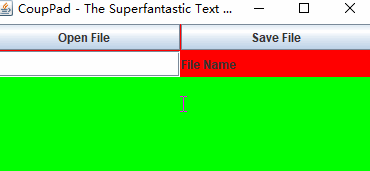

- 查看文件




