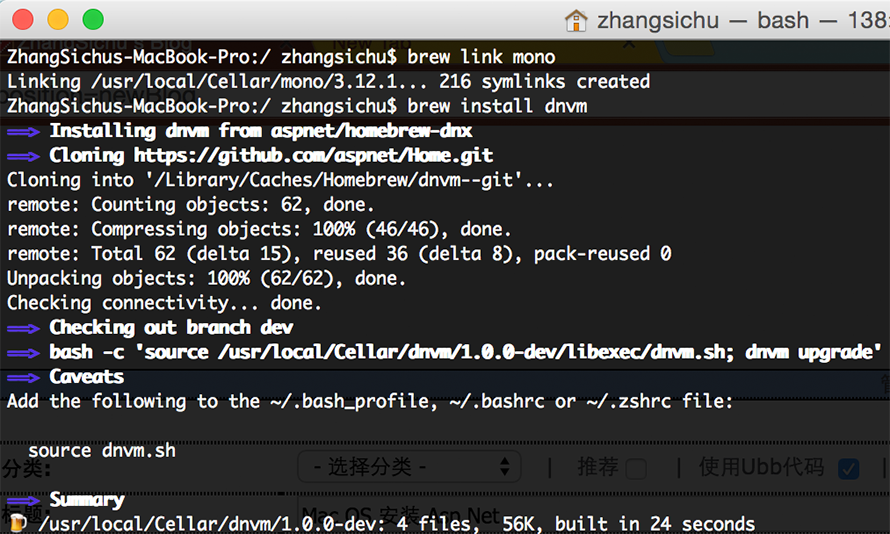本文是依照英文原文:Installing ASP.NET 5 On Mac OS安装时遇到的问题的总结Blog。
原文提演示样例如以下:
Installing ASP.NET 5 On Mac OS X
By Steve Smith
ASP.NET 5 runs on the .NET Execution Environment (DNX), which is available on multiple platforms, including OS X. This article describes how to install DNX, and therefore ASP.NET 5, on OS X, using Homebrew.
In this article:
Install ASP.NET 5 on OS X
Install ASP.NET 5 on OS X
ASP.NET 5 requires DNX, which is installed and managed by the .NET Version Manager (DNVM). The DNVM is easily installed using a tool called Homebrew, which will also install the correct version of Mono for OS X.
Install Homebrew
The first step is to install Homebrew if it's not already installed. This can be done from a Terminal prompt using this script:
| ruby -e "$(curl -fsSL https://raw.githubusercontent.com/Homebrew/install/master/install)" |
The installer will inform you of the steps it is taking and pause before proceeding. You can learn more about Homebrew here.
到这一步,可能会出现 brew 已经安装了。
能够运行:
| brew -v |

Install the .NET Version Manager (DNVM)
Once Homebrew is installed, install the DNVM by running brew tap aspnet/dnx from a Terminal window. If you need to update your version of DNVM, first run brew untap aspnet/dnx to delete the old commands, and then run the brew tap aspnet/dnx command again to get the updated scripts.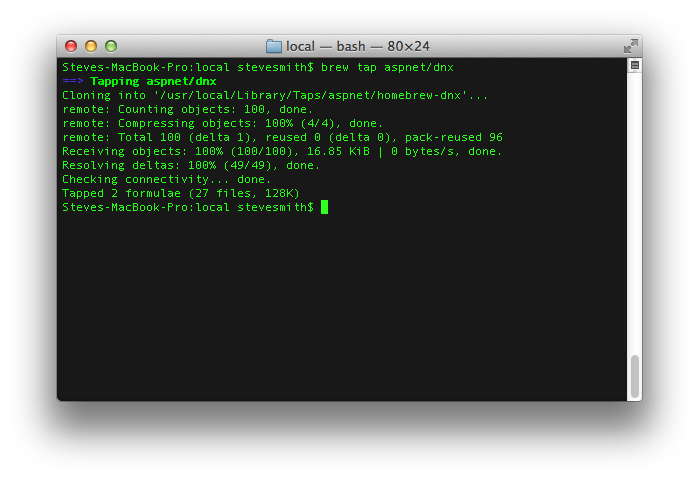
If you had an older version of our Homebrew "tap" configured, you might get the following error: Could not create link for aspnet/dnx/kvm, as it conflicts with aspnet/k/kvm. In that case, simply run brew uninstall kvm to ensure any old versions of kvm are removed, then brew untap aspnet/k to remove the old tap. After that, the brew tap aspnet/dnx command should succeed.
Next, run the command brew install dnvm to install the .NET Version Manager. This will also automatically install the latest DNX package from the https://www.nuget.org/api/v2 feed.
这一步可能出现没有权限的问题: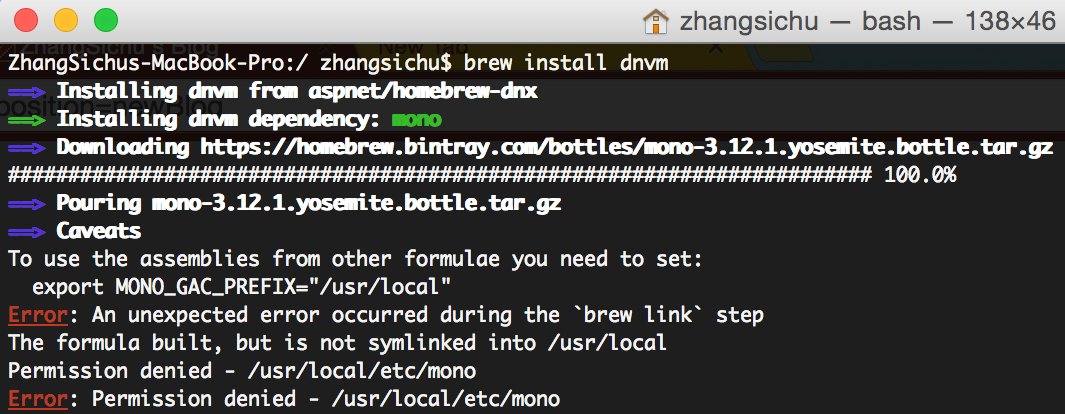
运行
| chown root:wheel /usr/local/bin/brew |
然后运行
| brew link mono |
Next, run dnvm to verify that your terminal understands this command. If it does not, run the command source dnvm.sh to link it, then try running dnvm again. You should see something like this: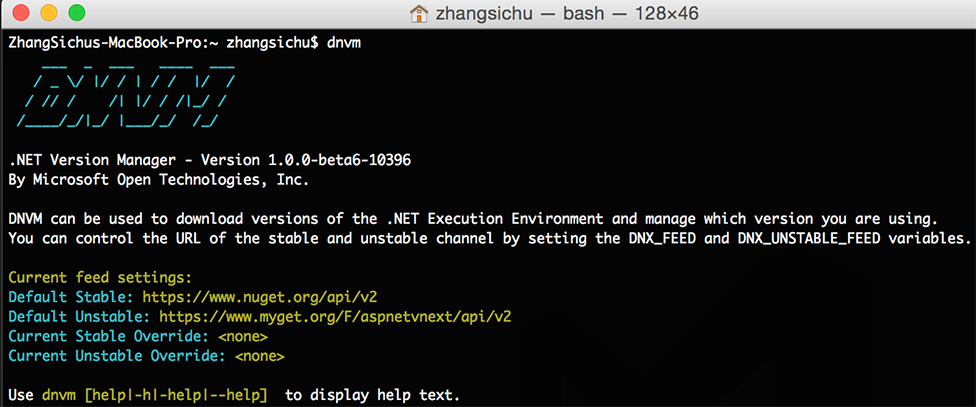
使用Yemoman 创建Asp.net 项目
Mac 上 Asp.net 环境搭建好了以后。自己手动去開始一个 Asp.net 项目,是比較繁琐的。
Yeoman 上已经有 Asp.net 的 generator.
假设没有 Yeoman 先安装 Yeoman, Yeoman 的介绍: http://yeoman.io/ Yeoman以下有各种项目基础框架的generator
| > npm install -g yo |
安装 Asp.net generator
| > npm install -g generator-aspnet |
使用 yeoman 开启一个 Asp.Net 项目
| > yo aspnet |
这里使用 Nacy 框架, Nacy的介绍: http://nancyfx.org/ 一个轻量级的 .Net Web Framework
选择 Nacy ASP.Net Application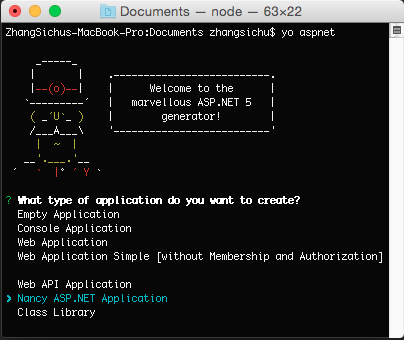
同一时候给一个项目名字,这里用了 NacyApp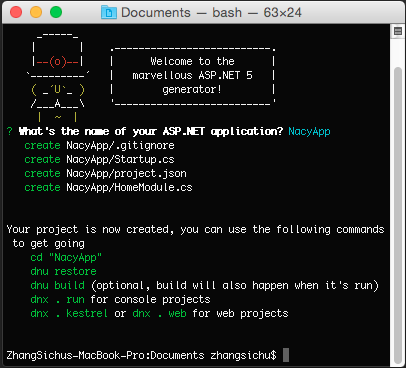
项目基础文件框架就生产了。
进入 NacyApp 文件夹
运行
| dnu restore |
载入 依赖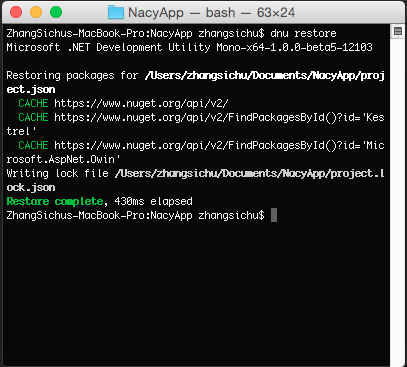
假设 dnu 命令运行失败, commond not found.
运行命令:
| source dnvm.sh |
假设运行 dnu restore 出现 http://nuget.org/api/v2/ 取依赖包找不到的问题,切换一下源再试试,有两个可用的源:
1. https://www.myget.org/F/aspnetmaster/api/v2/
2. https://www.myget.org/F/aspnetvnext/api/v2/
比如:
| dnu restore -s "https://www.myget.org/F/aspnetmaster/api/v2" |
能够使用 core visual studio 打开project,開始敲代码。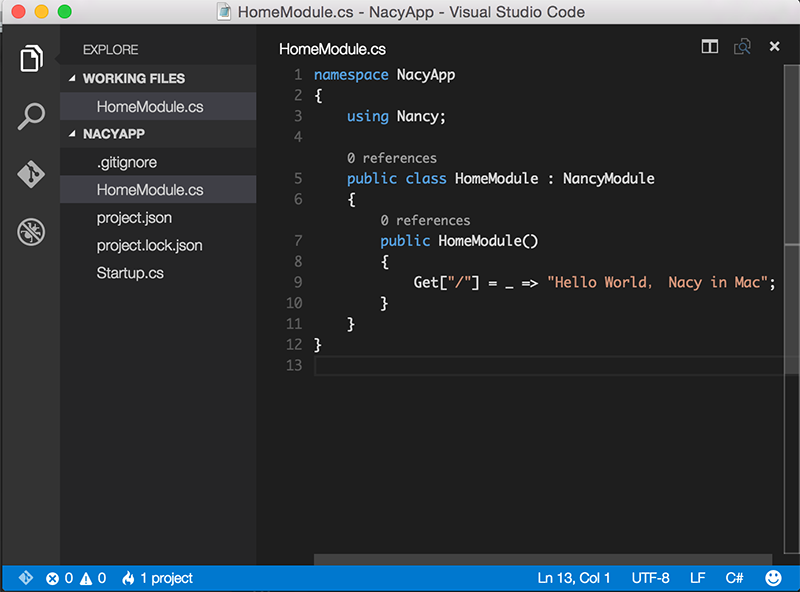
然后 dnx . kestrel 開始你的 NacyApp 就能够了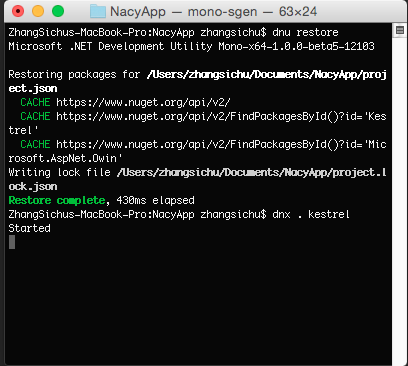
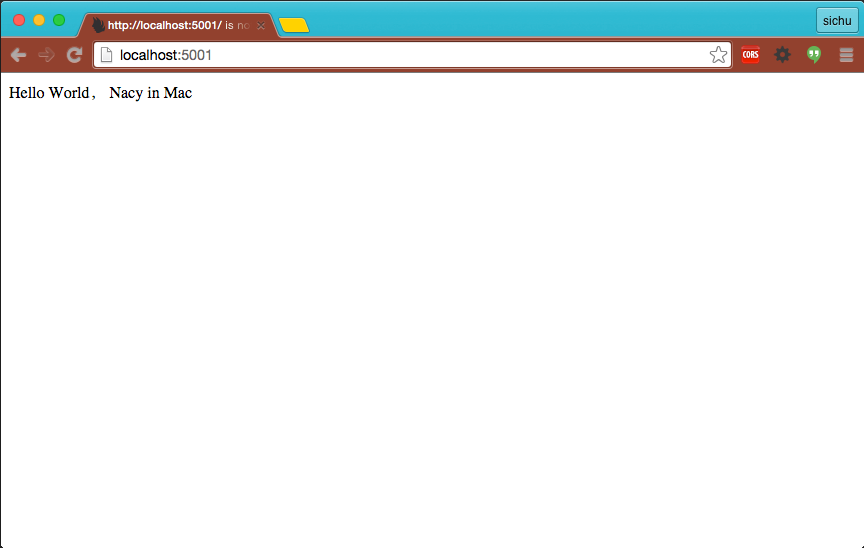
这里有个有意思的事情,在terminal 里运行了 dnx . kestrel 后,假设想退出, 运行 ctrl+c 了以后,看到 terminal 没有反应。在浏览器里刷新一下页面, terminal 会出一个错误, 就退出了。