转自:http://www.xitongcheng.com/jiaocheng/win10_article_24051.html
AI CS6是一款功能十分强大的图形设计软件,因此深受很多用户的喜爱。不过,最近一些朋友在win10系统中安装好AI CS6后,发现软件界面字体非常小看着很不舒服,
这该怎么办呢?下面,小编就给大家分享一个方法,来解决高分屏笔记本软件界面字太小问题,可用于PS、AI等软件,亲测有效!
推荐:windows10系统下载64位(http://www.xitongcheng.com/win10/64/)
具体如下:
1、按windows+R键或找到运行,输入 regedit,单击确定;

2、依次找到 HKEY_LOCAL_MACHINE > SOFTWARE > Microsoft > Windows > CurrentVersion > SideBySide,右键单击 新建>DWORD(32位)值,命名为 PreferExternalManifest,无论是64位还是32位的,都是新建DWORD(32位);
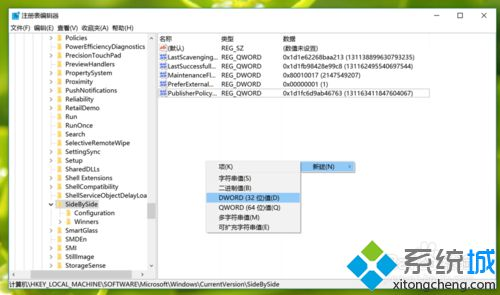
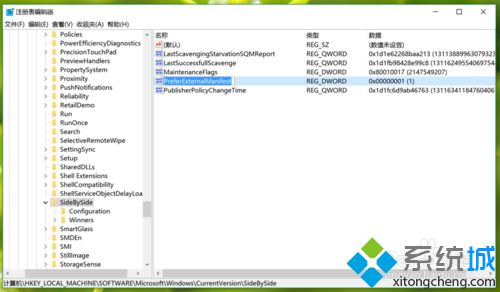
3、双击刚刚新建的文件,将数值数据改成1,并选择右侧的十进制,单击确定;

4、新建一个txt文件,复制如下代码到文件中,保存,以需要更改字体的软件命名,并将后缀名改为 .manifest;例如,photoshop.exe.manifest;fireworks.exe.manifest;illustrator.exe.manifest;dreamweaver.exe.manifest
代码链接网址:http://www.danantonielli.com/wp-content/uploads/2014/03/manifest.txt
注意:针对不同的软件,只要更改文件名即可,不需要改代码;

5、最后一步,找到软件的安装目录,此文件夹中一定包含软件的应用程序,即.exe文件,将创建的 .manifest文件复制到其中,如图,比如我装的是AI,则找到illustrator.exe所在的文件夹,将新建的illustrator.exe.manifest文件复制到改文件夹中;
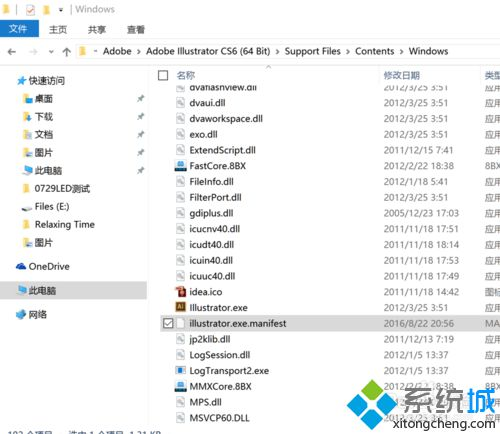
6、结果,原先我的AI界面是这个样子,简直要看瞎了;

7、改完之后就变成这样啦,会根据系统的缩放比例来显示,过程稍稍需要些耐心,不过改完后再也不用每次带着放大镜了。

想要解决windows10系统下PS、AI等软件界面字很小问题的朋友们,不妨试试上述小编介绍的方法。这个方法非常简单,相信大家只要操作一遍,就能很快学会!
相关教程:ps怎么打开ai图层 http://www.xitongcheng.com/jiaocheng/azoiyfj.html
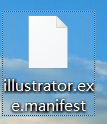
<?xml version="1.0" encoding="UTF-8" standalone="yes"?> <assembly xmlns="urn:schemas-microsoft-com:asm.v1" manifestVersion="1.0" xmlns:asmv3="urn:schemas-microsoft-com:asm.v3"> <dependency> <dependentAssembly> <assemblyIdentity type="win32" name="Microsoft.Windows.Common-Controls" version="6.0.0.0" processorArchitecture="*" publicKeyToken="6595b64144ccf1df" language="*"> </assemblyIdentity> </dependentAssembly> </dependency> <dependency> <dependentAssembly> <assemblyIdentity type="win32" name="Microsoft.VC90.CRT" version="9.0.21022.8" processorArchitecture="amd64" publicKeyToken="1fc8b3b9a1e18e3b"> </assemblyIdentity> </dependentAssembly> </dependency> <trustInfo xmlns="urn:schemas-microsoft-com:asm.v3"> <security> <requestedPrivileges> <requestedExecutionLevel level="asInvoker" uiAccess="false"/> </requestedPrivileges> </security> </trustInfo> <asmv3:application> <asmv3:windowsSettings xmlns="http://schemas.microsoft.com/SMI/2005/WindowsSettings"> <ms_windowsSettings:dpiAware xmlns:ms_windowsSettings="http://schemas.microsoft.com/SMI/2005/WindowsSettings">false</ms_windowsSettings:dpiAware> </asmv3:windowsSettings> </asmv3:application> </assembly>