(1)为特定的项目设置user.name和user.email
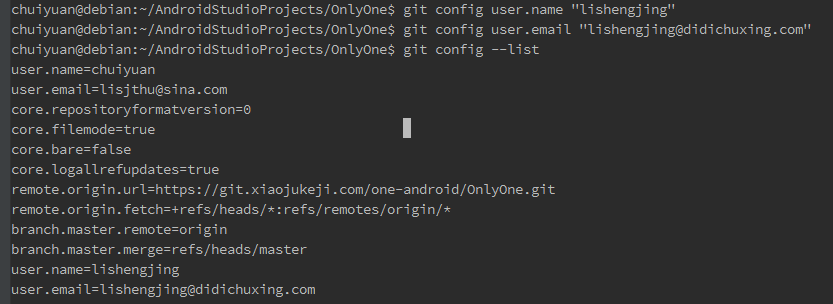
这些内容可以在项目的目录中查看到。
chapter2:git 基础
(1)记录每次更新到仓库
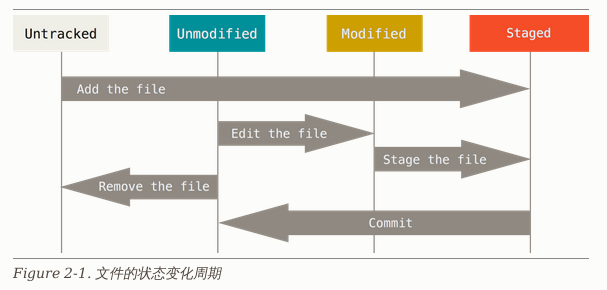
查看当前文件状态:git status
跟踪新文件:git add README,开始跟踪README文件。
暂存已经修改的文件:可以先用git status查看状态,再git add
状态简单查看:git status --short
ignore文件:编写 .gitignore文件。
查看暂存与没暂存的修改:如果git status 输出太简单,可以使用git diff ,它将显示具体的修改。
提交更新:git commit ,使用git commit -a 可以全合并add 与commit操作。
(2)查看提交的历史
查看所有的历史:git log
查看最近的两个提交历史:git log -p -2
(3)远程仓库的使用
远程仓库的查看:

里面的origin为git clone时的仓库服务器的默认名字。
添加远程仓库:git remote add shortname url
以后就可以用shortname来代替整个URL了,如git fetch url
从远程仓库中拉取所有你还没有的数据(分支):git fetch remote-name
推送到远程仓库:git push remote-name branch-name
如将master分支推送到origin服务器时(这两个名字在clone时默认的),可以使用
git push origin master
查看远程仓库:git remote show [remote-name],如运行git remote show origin,得到
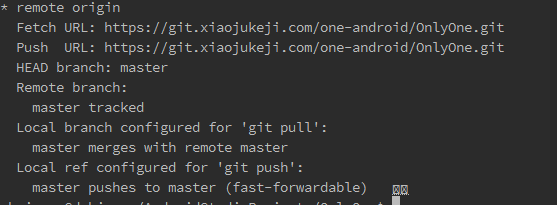
这告诉我们正处于master分支。
远程仓库的命名与移除:
git remote rename old-name new-name
git remote rm old-name
chapter3:分支
(1)分支简介
分支创建:

我们可以看到,现在HEAD指向master,且master和study分支都指向校验和为e305c8b开头的对象。注意,master分支与其它分支相比并无区别。
分支切换:
git checkout new-branch
在新的分支上进行修改并提交后,我们可以查看分支图
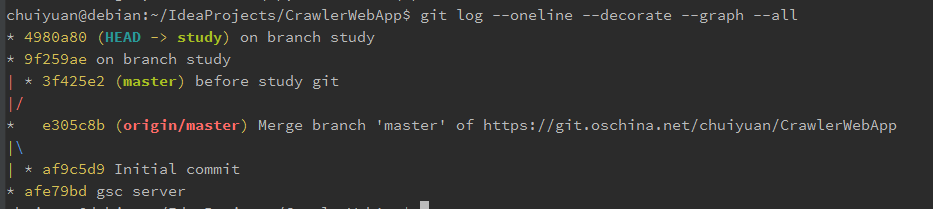
(2)分支管理
查看当前所有的分支: git branch
查看当前每个分支的最后一次提交:git branch -v
查看已经或者还没有合并到当前分支的分支:git branch --merged/--no-merged