Tweened Animations 渐变动作
Animations分两类:
第一类:渐变的(Tweened): 淡入淡出(Alpha),旋转(Rotate),移动(Translate),缩放(Scale);
第二类:Frame-by-Frame: 就如电影一般由多张图片按照一定的时间间隔显示。
使用Tweened Animations的Java代码使用步骤(当然你也可以不用AnimationSet):
1. 创建一个AnimationSet对象
2. 根据需要创建相应的Animation对象(AlphaAnimation、RotateAnimation、ScaleAnimation、TranslateAnimation)
3. 设置Animation对象相应的数据(duration, startoffset......)
4. 使用addAnimation方法将Animation对象添加到AnimationSet对象当中
5. 使用控件对象开始执行AnimationSet
l view.startAnimation(animation);
l view.setAnimation(animation);
view.startNow();
取消动作:
l animation.cancel(); //动作本身取消
l animationset.cancel(); //动作集取消
l (View控件)img.clearAnimation(); //控件取消附在其上的动作
AnimationSet
用于控制View对象进行多个动作的组合,该类继承于Animation类
l AnimationSet animationSet = new AnimationSet(true);
l animationSet.addAnimation(rotateAnimation);
l animationSet.cancel();
e.g.创建一个移动的动作

l //设置动画执行事件(单位:毫秒)
l setDuration(long durationMills);
l //如果fillAfter的值为true,则动画执行后,控件将停留在执行结果的状态
l setFillAfter(boolean fillAfter);
l //如果fillBefore的值为true,则动画执行后,控件将回到动画执行之前的状态
l setFillBefore(boolen fillBefore);
l //设置动画执行之前的等待时间
l setStartOffSet(long startOffSet);
l //设置动画再重复执行的次数 注意repeatcount(x)共执行x+1次
l setRepeatCount(int repeatCount);
l //设置动作重复的模式 repeatMode为Animation.REVERSE或Animation.RESTART
l setRepeatMode(int repeatMode);
AlphaAnimation
public AlphaAnimation (float fromAlpha, float toAlpha)
起始透明度和终止透明度,1为不透明,0为透明。
RotateAnimation
l RotateAnimation(float fromDegrees, float toDegrees)
l RotateAnimation(float fromDegrees, float toDegrees, float pivotX, float pivotY)
l RotateAnimation (float fromDegrees, float toDegrees, int pivotXType, float pivotXValue, int pivotYType, float pivotYValue)
参数说明:
float fromDegrees:旋转的开始角度。 0f
float toDegrees:旋转的结束角度。 360f
这2个参数确定从什么角度旋转到什么角度
int pivotXType:X轴的伸缩模式,可以取值为ABSOLUTE、RELATIVE_TO_SELF、RELATIVE_TO_PARENT。
float pivotXValue:旋转中心X坐标的伸缩值。
int pivotYType:Y轴的伸缩模式,可以取值为ABSOLUTE、RELATIVE_TO_SELF、RELATIVE_TO_PARENT。
float pivotYValue:旋转中心Y坐标的伸缩值。
这4个参数确定旋转的中心点,即以哪个点为轴进行旋转。
Animation.ABSOLUTE:具体的坐标值,指绝对的屏幕像素单位
Animation.RELATIVE_TO_SELF:相对自己的坐标值,0.1f是指自己的坐标值乘以0.1
Animation.RELATIVE_TO_PARENT:相对父容器的坐标值,0.1f是指父容器的坐标值乘以0.1
TranslateAnimation
l TranslateAnimation(float fromXDelta, float toXDelta, float fromYDelta, float toYDelta)
l TranslateAnimation(int fromXType, float fromXValue, int toXType, float toXValue, int fromYType, float fromYValue, int toYType, float toYValue)
参数说明:
float fromXDelta:这个参数表示动画开始的点离当前View X坐标上的差值;
float toXDelta, 这个参数表示动画结束的点离当前View X坐标上的差值;
float fromYDelta, 这个参数表示动画开始的点离当前View Y坐标上的差值;
float toYDelta, 这个参数表示动画开始的点离当前View Y坐标上的差值;
这4个参数确定移动的起点和终点
fromXType:x轴(Animation.ABSOLUTE, Animation.RELATIVE_TO_SELF, Animation.RELATIVE_TO_PARENT);
fromXValue:第二个参数是第一个参数类型的起始值;
toXType,toXValue:第三个参数与第四个参数是x轴方向的终点参照与对应值;
这8个参数也是确定移动的起点和终点
l ScaleAnimation(float fromX, float toX, float fromY, float toY)
l ScaleAnimation(float fromX, float toX, float fromY, float toY, float pivotX, float pivotY)
l ScaleAnimation(float fromX, float toX, float fromY, float toY, int pivotXType, float pivotXValue, int pivotYType, float pivotYValue)
参数说明:
float fromX 动画起始时 X坐标上的伸缩尺寸
float toX 动画结束时 X坐标上的伸缩尺寸
float fromY 动画起始时Y坐标上的伸缩尺寸
float toY 动画结束时Y坐标上的伸缩尺寸
这4个参数确定从什么大小缩放到什么大小
int pivotXType 动画在X轴相对于物件位置类型
float pivotXValue 动画相对于物件的X坐标的开始位置
int pivotYType 动画在Y轴相对于物件位置类型
float pivotYValue 动画相对于物件的Y坐标的开始位置
这4个参数确定开始缩放的坐标,最后坐标是原来的坐标
疑问:
明明已经在每个动作开始之前取消了动作,但是……
若在渐变过程中点击其他动作,如旋转,则图片还是会以渐变过程中保持的透明度进行其他动作,而后正常。
但若在选择过程中点击其他动作,如移动,那图片的方向还是正常的。
也就是说,取消动作并不能改变当前图片的透明度,但是方向却恢复了正常。
代码如下:

<?xml version="1.0" encoding="utf-8"?> <RelativeLayout xmlns:android="http://schemas.android.com/apk/res/android" android:orientation="vertical" android:layout_width="fill_parent" android:layout_height="fill_parent"> <ImageView android:layout_width="wrap_content" android:layout_height="wrap_content" android:src="@drawable/n" android:id="@+id/img" android:layout_gravity="center"></ImageView> <Button android:layout_width="wrap_content" android:layout_height="wrap_content" android:text="渐变" android:id="@+id/button1" android:layout_alignParentRight="true" android:layout_alignParentTop="true"/> <Button android:layout_width="wrap_content" android:layout_height="wrap_content" android:text="旋转" android:id="@+id/button2" android:layout_alignRight="@+id/button1" android:layout_below="@+id/button1"/> <Button android:layout_width="wrap_content" android:layout_height="wrap_content" android:text="移动" android:id="@+id/button3" android:layout_alignRight="@+id/button2" android:layout_below="@+id/button2"/> <Button android:layout_width="wrap_content" android:layout_height="wrap_content" android:text="缩放" android:id="@+id/button4" android:layout_alignRight="@+id/button3" android:layout_below="@+id/button3"/> </RelativeLayout>

package com.example.Animations; import android.app.Activity; import android.os.Bundle; import android.view.View; import android.view.animation.*; import android.widget.Button; import android.widget.ImageView; public class MyActivity extends Activity { private Button button1, button2, button3, button4; private ImageView img; /* * 若在渐变过程中点击其他动作,如旋转,则图片还是会以渐变过程中保持的透明度进行其他动作,而后正常 */ @Override public void onCreate(Bundle savedInstanceState) { super.onCreate(savedInstanceState); setContentView(R.layout.main); init(); Alpha(); Rotate(); Translate(); Scale(); } public void init() { button1 = (Button) findViewById(R.id.button1); button2 = (Button) findViewById(R.id.button2); button3 = (Button) findViewById(R.id.button3); button4 = (Button) findViewById(R.id.button4); img = (ImageView) findViewById(R.id.img); } public void Alpha() { //public AlphaAnimation (float fromAlpha, float toAlpha) //起始透明度和终止透明度,1为不透明,0为透明。 final AlphaAnimation alphaAnimation = new AlphaAnimation(1, 0); alphaAnimation.setDuration(1000); alphaAnimation.setRepeatCount(1); alphaAnimation.setFillAfter(true); alphaAnimation.setStartOffset(10); button1.setOnClickListener(new View.OnClickListener() { @Override public void onClick(View view) { //若不清除,则每按一次动作叠加。 img.clearAnimation(); img.startAnimation(alphaAnimation); } }); } public void Rotate() { final RotateAnimation rotateAnimation = new RotateAnimation(0f, 360f, Animation.RELATIVE_TO_SELF, 1.5f, Animation.RELATIVE_TO_SELF, 1.5f); rotateAnimation.setDuration(3000); button2.setOnClickListener(new View.OnClickListener() { @Override public void onClick(View view) { img.clearAnimation(); img.startAnimation(rotateAnimation); } }); } public void Translate() { final TranslateAnimation translateAnimation = new TranslateAnimation(Animation.RELATIVE_TO_SELF, 0f, Animation.RELATIVE_TO_SELF, 2f, Animation.RELATIVE_TO_SELF, 0f, Animation.RELATIVE_TO_SELF, 2f); translateAnimation.setDuration(3000); translateAnimation.setRepeatMode(Animation.REVERSE); translateAnimation.setRepeatCount(3); button3.setOnClickListener(new View.OnClickListener() { @Override public void onClick(View view) { img.clearAnimation(); img.startAnimation(translateAnimation); } }); } public void Scale() { final ScaleAnimation scaleAnimation = new ScaleAnimation(0f, 1f, 0f, 1f, Animation.RELATIVE_TO_SELF, 1.5f, Animation.RELATIVE_TO_SELF, 1.5f); scaleAnimation.setDuration(3000); scaleAnimation.setRepeatMode(Animation.RESTART); scaleAnimation.setRepeatCount(2); button4.setOnClickListener(new View.OnClickListener() { @Override public void onClick(View view) { img.clearAnimation(); img.startAnimation(scaleAnimation); } }); } }
效果图:
渐变

旋转
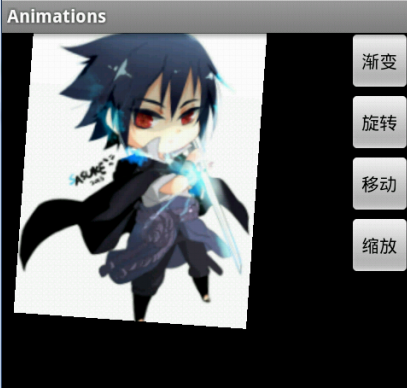
移动

缩放

ps.这篇本来是在wps上写好的,若直接复制过来格式全没了,幸好找到了一个方法,就是将wps另存为html,然后将html的源代码复制到这里的html编辑框,很实用。以后就不用每次都用这个垃圾编辑框了。不过在wps上有些格式处理的不统一,所以有些地方格式乱了。
