底部切换菜单实现方法有多种,比如使用 RadioButton 实现起来更方便容易一些,但是,当你的底部菜单要嵌入其它标签的时候,比如消息提示功能,那 FragmentTabHost 实现起来就更容易了,效果图如下:
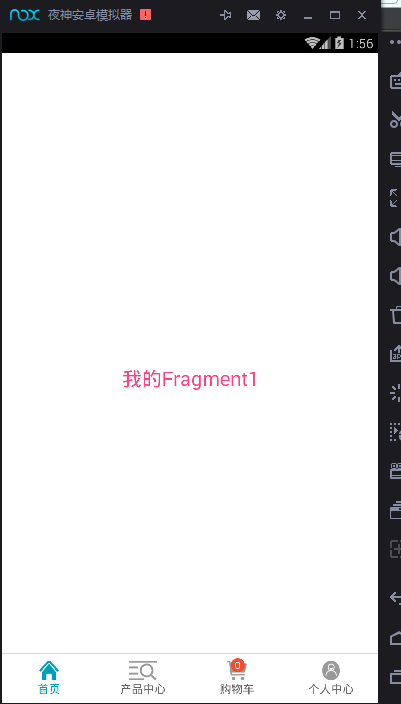
项目的结构图如下:
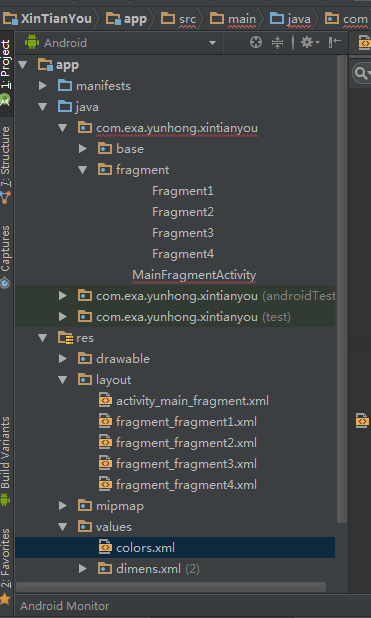
布局文件的代码如下:
<?xml version="1.0" encoding="utf-8"?>
<RelativeLayout xmlns:android="http://schemas.android.com/apk/res/android"
xmlns:tools="http://schemas.android.com/tools"
android:layout_width="match_parent"
android:layout_height="match_parent"
android:background="#fff"
tools:context="com.exa.yunhong.xintianyou.MainFragmentActivity">
<LinearLayout
android:layout_width="match_parent"
android:layout_height="match_parent"
android:orientation="vertical">
<!-- android:layout_weight="1" 必须加上 还有控件的 id 必须这样写 -->
<android.support.v4.app.FragmentTabHost
android:id="@android:id/tabhost"
android:layout_width="match_parent"
android:layout_height="wrap_content"
android:layout_weight="1"
android:background="@android:color/background_light">
<LinearLayout
android:layout_width="match_parent"
android:layout_height="match_parent"
android:orientation="vertical">
<FrameLayout
android:id="@+id/realtabcontent"
android:layout_width="match_parent"
android:layout_height="match_parent" />
</LinearLayout>
<LinearLayout
android:layout_width="match_parent"
android:layout_height="match_parent"
android:gravity="bottom"
android:orientation="vertical">
<View
android:layout_width="match_parent"
android:layout_height="1dp"
android:background="#D9D9D9" />
<LinearLayout
android:layout_width="match_parent"
android:layout_height="60dp"
android:background="#fff"
android:orientation="horizontal">
<LinearLayout
android:id="@+id/Button0"
android:layout_width="match_parent"
android:layout_height="wrap_content"
android:layout_gravity="center"
android:layout_weight="1"
android:gravity="center"
android:orientation="vertical">
<ImageView
android:id="@+id/image1"
android:layout_width="24dp"
android:layout_height="24dp"
android:background="@drawable/tab1_light" />
<TextView
android:id="@+id/text1"
android:layout_width="wrap_content"
android:layout_height="wrap_content"
android:text="首页"
android:textColor="#009eb8" />
</LinearLayout>
<LinearLayout
android:id="@+id/Button1"
android:layout_width="match_parent"
android:layout_height="wrap_content"
android:layout_gravity="center"
android:layout_weight="1"
android:gravity="center"
android:orientation="vertical">
<ImageView
android:id="@+id/image2"
android:layout_width="33dp"
android:layout_height="24dp"
android:background="@drawable/tab2_normal" />
<TextView
android:id="@+id/text2"
android:layout_width="wrap_content"
android:layout_height="wrap_content"
android:text="产品中心"
android:textColor="#666666" />
</LinearLayout>
<RelativeLayout
android:id="@+id/Button2"
android:layout_width="match_parent"
android:layout_height="wrap_content"
android:layout_weight="1"
android:orientation="vertical">
<LinearLayout
android:layout_width="match_parent"
android:layout_height="match_parent"
android:layout_gravity="center"
android:gravity="center"
android:orientation="vertical">
<ImageView
android:id="@+id/image3"
android:layout_width="25dp"
android:layout_height="24dp"
android:background="@drawable/tab3_normal" />
<TextView
android:id="@+id/text3"
android:layout_width="wrap_content"
android:layout_height="wrap_content"
android:text="购物车"
android:textColor="#666666" />
</LinearLayout>
<RelativeLayout
android:id="@+id/rlNum1"
android:layout_width="17dp"
android:layout_height="17dp"
android:layout_marginLeft="50dp"
android:layout_marginTop="5dp"
android:background="@drawable/point1">
<TextView
android:id="@+id/tvcartNum"
android:layout_width="wrap_content"
android:layout_height="wrap_content"
android:layout_centerInParent="true"
android:text="0"
android:textColor="#ffffff"
android:textSize="12sp" />
</RelativeLayout>
</RelativeLayout>
<LinearLayout
android:id="@+id/Button3"
android:layout_width="match_parent"
android:layout_height="wrap_content"
android:layout_gravity="center"
android:layout_weight="1"
android:gravity="center"
android:orientation="vertical">
<ImageView
android:id="@+id/image4"
android:layout_width="22dp"
android:layout_height="24dp"
android:layout_centerHorizontal="true"
android:background="@drawable/tab4_normal" />
<TextView
android:id="@+id/text4"
android:layout_width="wrap_content"
android:layout_height="wrap_content"
android:layout_below="@+id/image4"
android:layout_centerHorizontal="true"
android:text="个人中心"
android:textColor="#666666" />
</LinearLayout>
</LinearLayout>
</LinearLayout>
</android.support.v4.app.FragmentTabHost>
</LinearLayout>
</RelativeLayout>
窗体的文件代码如下:
public class MainFragmentActivity extends FragmentActivity implements View.OnClickListener {
private FragmentTabHost mTabHost;
private LinearLayout button0, button1, button3;
//初始化标签数组
String tabs[] = {"Tab1", "Tab2", "Tab3", "Tab4"};
//初始化界面数组
Class cls[] = {Fragment1.class, Fragment2.class, Fragment3.class,
Fragment4.class};
private ImageView image1, image2, image3, image4;
private TextView text1, text2, text3, text4, tvcartNum;
private RelativeLayout button2, rlNum1; //显示数字标签布局
@Override
protected void onCreate(Bundle savedInstanceState) {
super.onCreate(savedInstanceState);
setContentView(R.layout.activity_main_fragment);
//初始化控件
initView();
}
private void initView() {
//实例化控件
this.image1 = (ImageView) findViewById(R.id.image1);
this.image2 = (ImageView) findViewById(R.id.image2);
this.image3 = (ImageView) findViewById(R.id.image3);
this.image4 = (ImageView) findViewById(R.id.image4);
this.text1 = (TextView) findViewById(R.id.text1);
this.text2 = (TextView) findViewById(R.id.text2);
this.text3 = (TextView) findViewById(R.id.text3);
this.text4 = (TextView) findViewById(R.id.text4);
//实例化 FragmentTabHost (注:id 的获取必须为固定) 与 FrameLayout 布局
mTabHost = (FragmentTabHost) this.findViewById(android.R.id.tabhost);
mTabHost.setup(this, getSupportFragmentManager(), R.id.realtabcontent);
mTabHost.getTabWidget().setVisibility(View.GONE);//隐藏顶部切换菜单
for (int i = 0; i < tabs.length; i++) {
//向 FragmentTabHost 添加标签以及 Fragment 界面
mTabHost.addTab(mTabHost.newTabSpec(tabs[i]).setIndicator(tabs[i]),
cls[i], null);
}
//实例化布局按钮控件
button0 = (LinearLayout) findViewById(R.id.Button0);
button1 = (LinearLayout) findViewById(R.id.Button1);
button3 = (LinearLayout) findViewById(R.id.Button3);
button2 = (RelativeLayout) findViewById(R.id.Button2);
//设置监听事件
this.button0.setOnClickListener(this);
this.button1.setOnClickListener(this);
this.button2.setOnClickListener(this);
this.button3.setOnClickListener(this);
//这里是实例化显示的提示标签数字
rlNum1 = (RelativeLayout) findViewById(R.id.rlNum1);
tvcartNum = (TextView) findViewById(R.id.tvcartNum);
//设置默认选中标签
mTabHost.setCurrentTabByTag(tabs[0]);
}
@Override
public void onClick(View v) {
switch (v.getId()) {
case R.id.Button0:
setlayoutbutton1();
mTabHost.setCurrentTabByTag(tabs[0]);
break;
case R.id.Button1:
setlayoutbutton2();
mTabHost.setCurrentTabByTag(tabs[1]);
break;
case R.id.Button2:
setlayoutbutton3();
mTabHost.setCurrentTabByTag(tabs[2]);
break;
case R.id.Button3:
setlayoutbutton4();
mTabHost.setCurrentTabByTag(tabs[3]);
break;
}
}
//设置点击切换标签字体颜色与背景图片的切换
private void setlayoutbutton1() {
image1.setBackgroundResource(R.drawable.tab1_light);
image2.setBackgroundResource(R.drawable.tab2_normal);
image3.setBackgroundResource(R.drawable.tab3_normal);
image4.setBackgroundResource(R.drawable.tab4_normal);
text1.setTextColor(this.getResources().getColor(R.color.txt009eb8));
text2.setTextColor(this.getResources().getColor(R.color.txt666));
text3.setTextColor(this.getResources().getColor(R.color.txt666));
text4.setTextColor(this.getResources().getColor(R.color.txt666));
}
private void setlayoutbutton2() {
image1.setBackgroundResource(R.drawable.tab1_normal);
image2.setBackgroundResource(R.drawable.tab2_light);
image3.setBackgroundResource(R.drawable.tab3_normal);
image4.setBackgroundResource(R.drawable.tab4_normal);
text1.setTextColor(this.getResources().getColor(R.color.txt666));
text2.setTextColor(this.getResources().getColor(R.color.txt009eb8));
text3.setTextColor(this.getResources().getColor(R.color.txt666));
text4.setTextColor(this.getResources().getColor(R.color.txt666));
}
private void setlayoutbutton3() {
image1.setBackgroundResource(R.drawable.tab1_normal);
image2.setBackgroundResource(R.drawable.tab2_normal);
image3.setBackgroundResource(R.drawable.tab3_light);
image4.setBackgroundResource(R.drawable.tab4_normal);
text1.setTextColor(this.getResources().getColor(R.color.txt666));
text2.setTextColor(this.getResources().getColor(R.color.txt666));
text3.setTextColor(this.getResources().getColor(R.color.txt009eb8));
text4.setTextColor(this.getResources().getColor(R.color.txt666));
}
private void setlayoutbutton4() {
image1.setBackgroundResource(R.drawable.tab1_normal);
image2.setBackgroundResource(R.drawable.tab2_normal);
image3.setBackgroundResource(R.drawable.tab3_normal);
image4.setBackgroundResource(R.drawable.tab4_light);
text1.setTextColor(this.getResources().getColor(R.color.txt666));
text2.setTextColor(this.getResources().getColor(R.color.txt666));
text3.setTextColor(this.getResources().getColor(R.color.txt666));
text4.setTextColor(this.getResources().getColor(R.color.txt009eb8));
}
}
现以页面布局1为例(其它的同理),fragment_fragment1.xml 代码如下:
<FrameLayout xmlns:android="http://schemas.android.com/apk/res/android"
xmlns:tools="http://schemas.android.com/tools"
android:layout_width="match_parent"
android:layout_height="match_parent"
android:background="#fff"
tools:context="com.exa.yunhong.xintianyou.fragment.Fragment1">
<!-- TODO: Update blank fragment layout -->
<TextView
android:layout_width="match_parent"
android:layout_height="match_parent"
android:textSize="24dp"
android:textColor="@color/colorAccent"
android:gravity="center"
android:text="我的Fragment1" />
</FrameLayout>
颜色文件代码如下:
<?xml version="1.0" encoding="utf-8"?>
<resources>
<color name="colorPrimary">#3F51B5</color>
<color name="colorPrimaryDark">#303F9F</color>
<color name="colorAccent">#FF4081</color>
<!-- 底部切换菜单 -->
<color name="txt666">#666666</color>
<color name="txt009eb8">#009eb8</color>
<color name="list_viewColor">#efefef</color>
<color name="list_viewColor2">#ffffff</color>
<color name="list_viewColor3">#00000000</color>
<color name="orange">#FFA500</color>
<color name="red">#db2725</color>
</resources>