接上一节。上一节费了很大的力气终于搭完了QQ的第二个界面(联系人列表),今天讲一下如何实现QQ聊天界面。这里首先有个好消息:QQ项目的Demo我已经上传到网上啦,欢迎大家下载~网址:http://ishare.iask.sina.com.cn/f/67099260.html
本来以为这一个Activity的实现应该相当简单,不料过程依旧十分曲折。不多说,先上最终效果图:
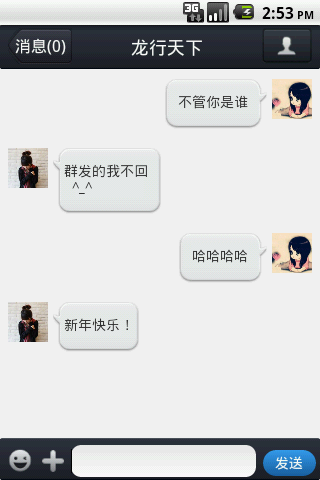
大体的构造思路是这样:整个界面采用RelativeLayout布局,标题栏自己是一个LinearLayout子布局,下面文本编辑框也是一个LinearLayout子布局,中间是一个自定义的ListView,关于自定义的ListView的使用方法见系列(六),这里唯一特殊的地方时ListView中的子条目有两种布局文件,“我”发出的信息对应一个布局文件,而对方发来的信息对应另一个布局文件。我们发出的信息存放在一个ArrayList<HashMap<>>中,在自定义的适配器的getView()方法中根据是谁发出的信息选择相应的ListItem的布局文件即可。
这个Activity分析起来其实挺简单,但有一个难点耗费了我一天的时间,不过先不着急吐槽,先上传这次Activity的代码:
activity_chat 布局文件:
<?xml version="1.0" encoding="utf-8"?> <RelativeLayout xmlns:android="http://schemas.android.com/apk/res/android" android:layout_width="match_parent" android:layout_height="match_parent" > <LinearLayout android:layout_width="match_parent" android:layout_height="44dip" android:id="@+id/chat_title" android:layout_alignParentTop="true" android:background="@drawable/chat_title_layer"> <Button android:id="@+id/chat_msg_button" android:layout_width="match_parent" android:layout_height="36dip" android:layout_weight="1.9" android:layout_marginLeft="8dip" android:layout_marginTop="3dip" android:text="消息(0)" android:textColor="@android:color/white" android:textSize="7pt" android:background="@drawable/msg_button_back"/> <TextView android:id="@+id/chat_contact_name" android:layout_width="match_parent" android:layout_height="wrap_content" android:layout_weight="1" android:text="龙行天下" android:textSize="8pt" android:textColor="@android:color/white" android:gravity="center" android:layout_gravity="center_vertical"/> <ImageButton android:id="@+id/chat_contact_button" android:layout_width="match_parent" android:layout_height="36dip" android:layout_weight="2" android:layout_marginRight="8dip" android:layout_marginTop="3dip" android:background="@drawable/chat_contact_back"/> </LinearLayout> <LinearLayout android:id="@+id/chat_bottom_linear" android:layout_width="match_parent" android:layout_height="42dip" android:background="@drawable/chat_title_layer" android:orientation="horizontal" android:layout_alignParentBottom="true" android:paddingTop="7dip" android:paddingBottom="3dip"> <ImageButton android:id="@+id/chat_bottom_look" android:layout_width="match_parent" android:layout_height="26dip" android:layout_weight="3.5" android:layout_marginLeft="7dip" android:layout_marginTop="3dip" android:background="@drawable/chat_bottom_look"/> <ImageButton android:id="@+id/chat_bottom_add" android:layout_width="match_parent" android:layout_height="26dip" android:layout_weight="3.5" android:layout_marginLeft="7dip" android:layout_marginTop="3dip" android:background="@drawable/chat_bottom_add"/> <EditText android:id="@+id/chat_bottom_edittext" android:layout_width="match_parent" android:layout_height="32dip" android:layout_marginLeft="5dip" android:layout_marginRight="7dip" android:layout_weight="1.5" android:background="@drawable/edit_fillet_shape"/> <Button android:id="@+id/chat_bottom_sendbutton" android:layout_width="match_parent" android:layout_height="26dip" android:layout_weight="3.2" android:layout_marginRight="4dip" android:layout_marginBottom="3dip" android:background="@drawable/chat_button_fillet_shape" android:text="发送" android:textColor="@android:color/white"/>" </LinearLayout> <ListView android:id="@+id/chat_list" android:layout_width="match_parent" android:layout_height="wrap_content" android:layout_below="@id/chat_title" android:layout_above="@id/chat_bottom_linear" android:fadingEdge="none" android:background="#f0f0f0" android:divider="#aaaaaa" android:dividerHeight="0px"> </ListView> </RelativeLayout>
“我”发出的信息对应的子条目的布局文件:
<?xml version="1.0" encoding="utf-8"?> <RelativeLayout xmlns:android="http://schemas.android.com/apk/res/android" android:layout_width="wrap_content" android:layout_height="wrap_content" android:background="#f0f0f0" android:paddingLeft="80dip" android:paddingRight="8dip" android:paddingBottom="10dip" android:paddingTop="10dip"> <ImageView android:id="@+id/chatlist_image_me" android:layout_width="40dip" android:layout_height="40dip" android:layout_marginLeft="5dip" android:layout_alignParentRight="true" android:background="@drawable/contact_3"/> <TextView android:id="@+id/chatlist_text_me" android:layout_width="wrap_content" android:layout_height="wrap_content" android:layout_toLeftOf="@id/chatlist_image_me" android:layout_alignTop="@id/chatlist_image_me" android:text="会忽悠了gyughiulhlluihui过" android:background="@drawable/balloon_back_right" android:paddingTop="13dip" android:paddingBottom="18dip" /> </RelativeLayout>
“对方”发出的信息对应的布局文件:
<?xml version="1.0" encoding="utf-8"?> <RelativeLayout xmlns:android="http://schemas.android.com/apk/res/android" android:layout_width="match_parent" android:layout_height="wrap_content" android:background="#f0f0f0" android:paddingRight="80dip" android:paddingLeft="8dip" android:paddingBottom="10dip" android:paddingTop="10dip"> <ImageView android:id="@+id/chatlist_image_other" android:layout_width="40dip" android:layout_height="40dip" android:layout_marginRight="5dip" android:layout_alignParentLeft="true" android:background="@drawable/contact_3"/> <TextView android:id="@+id/chatlist_text_other" android:layout_width="wrap_content" android:layout_height="wrap_content" android:layout_toRightOf="@id/chatlist_image_other" android:layout_alignTop="@id/chatlist_image_other" android:text="hewdfb" android:background="@drawable/balloon_back_left" android:paddingTop="13dip" android:paddingBottom="18dip" /> </RelativeLayout>
这里遇到了一个问题:即两个布局文件中的空间能不能共用同一个id?答案是不能,因为ListView在绘制的过程中会反复调用findViewById()方法,共用ID会导致显示混乱,即对应错位。
然后就是ChatActivity了
package com.example.android_qqfix; import android.app.Activity; import android.content.Context; import android.os.Bundle; import android.view.LayoutInflater; import android.view.View; import android.view.View.OnClickListener; import android.view.ViewGroup; import android.view.Window; import android.widget.*; import java.util.*; public class ChatActivity extends Activity{ ArrayList<HashMap<String,Object>> chatList=null; String[] from={"image","text"}; int[] to={R.id.chatlist_image_me,R.id.chatlist_text_me,R.id.chatlist_image_other,R.id.chatlist_text_other}; int[] layout={R.layout.chat_listitem_me,R.layout.chat_listitem_other}; String userQQ=null; /** * 这里两个布局文件使用了同一个id,测试一下是否管用 * TT事实证明这回产生id的匹配异常!所以还是要分开。。 * * userQQ用于接收Intent传递的qq号,进而用来调用数据库中的相关的联系人信息,这里先不讲 * 先暂时使用一个头像 */ public final static int OTHER=1; public final static int ME=0; protected ListView chatListView=null; protected Button chatSendButton=null; protected EditText editText=null; protected MyChatAdapter adapter=null; @Override protected void onCreate(Bundle savedInstanceState) { // TODO Auto-generated method stub super.onCreate(savedInstanceState); requestWindowFeature(Window.FEATURE_NO_TITLE); setContentView(R.layout.activity_chat); chatList=new ArrayList<HashMap<String,Object>>(); addTextToList("不管你是谁", ME); addTextToList("群发的我不回 ^_^", OTHER); addTextToList("哈哈哈哈", ME); addTextToList("新年快乐!", OTHER); chatSendButton=(Button)findViewById(R.id.chat_bottom_sendbutton); editText=(EditText)findViewById(R.id.chat_bottom_edittext); chatListView=(ListView)findViewById(R.id.chat_list); adapter=new MyChatAdapter(this,chatList,layout,from,to); chatSendButton.setOnClickListener(new OnClickListener() { @Override public void onClick(View v) { // TODO Auto-generated method stub String myWord=null; /** * 这是一个发送消息的监听器,注意如果文本框中没有内容,那么getText()的返回值可能为 * null,这时调用toString()会有异常!所以这里必须在后面加上一个""隐式转换成String实例 * ,并且不能发送空消息。 */ myWord=(editText.getText()+"").toString(); if(myWord.length()==0) return; editText.setText(""); addTextToList(myWord, ME); /** * 更新数据列表,并且通过setSelection方法使ListView始终滚动在最底端 */ adapter.notifyDataSetChanged(); chatListView.setSelection(chatList.size()-1); } }); chatListView.setAdapter(adapter); } protected void addTextToList(String text, int who){ HashMap<String,Object> map=new HashMap<String,Object>(); map.put("person",who ); map.put("image", who==ME?R.drawable.contact_0:R.drawable.contact_1); map.put("text", text); chatList.add(map); } private class MyChatAdapter extends BaseAdapter{ Context context=null; ArrayList<HashMap<String,Object>> chatList=null; int[] layout; String[] from; int[] to; public MyChatAdapter(Context context, ArrayList<HashMap<String, Object>> chatList, int[] layout, String[] from, int[] to) { super(); this.context = context; this.chatList = chatList; this.layout = layout; this.from = from; this.to = to; } @Override public int getCount() { // TODO Auto-generated method stub return chatList.size(); } @Override public Object getItem(int arg0) { // TODO Auto-generated method stub return null; } @Override public long getItemId(int position) { // TODO Auto-generated method stub return position; } class ViewHolder{ public ImageView imageView=null; public TextView textView=null; } @Override public View getView(int position, View convertView, ViewGroup parent) { // TODO Auto-generated method stub ViewHolder holder=null; int who=(Integer)chatList.get(position).get("person"); convertView= LayoutInflater.from(context).inflate( layout[who==ME?0:1], null); holder=new ViewHolder(); holder.imageView=(ImageView)convertView.findViewById(to[who*2+0]); holder.textView=(TextView)convertView.findViewById(to[who*2+1]); System.out.println(holder); System.out.println("WHYWHYWHYWHYW"); System.out.println(holder.imageView); holder.imageView.setBackgroundResource((Integer)chatList.get(position).get(from[0])); holder.textView.setText(chatList.get(position).get(from[1]).toString()); return convertView; } } }
最后吐槽一下本节遇到的最大的问题: 聊天界面的气泡效果是如何实现的? 我之前尝试了使用layer-list实现,但是效果不太理想。经过查资料并解压了QQ的安装包,发现是通过E:androidsourceandroid-sdk-windowssdk ools文件夹下的draw9patch.bat程序将普通的 png图片转换成特殊处理的 .9.png格式的图片,这样的图片做背景便可以自动适应空间的大小,并且可以自定义图片拉伸的区域,这种图片做背景放大缩小时不会失真。最新版QQ中各式各样的气泡背景全部是通过9.png格式的图片实现的。关于如何制作9.png图片我不再赘述,附上一个链接:http://blog.csdn.net/pugongying1988/article/details/6938972,这里面讲的还可以,另外还有设置可拉伸区域与不可拉伸区域的一些技巧,需要在动手过程中摸索。
另外,若在编译本节的Activity时出现了 "appt.exe意外停止"的提示,很可能就是自己制作的9.png图片异常导致 R.java文件中的资源地址混乱,这时只能重建工程了。
至此,QQ界面开发可能要暂停一段时间了。假期也快要结束,需要转换状态,面对新的学期新的挑战了。当然我对Android开发的兴趣仍然在,以后有时间还会继续学习下去,博客也会不定期的更新。当然,仿别人的 程序只能算一种练习,我希望能够有机会做一些有商业价值或者实用价值的软件出来,也非常希望有共同爱好的朋友们能够来一起交流^^