一、 下载及安装
下载 git2.14.1 64bit
https://git-for-windows.github.io/(官网下载不动)
http://download.csdn.net/download/tang9018/9934317 (下载快)
https://git-scm.com/book/zh/v1 (说明文档)
安装
next 下一步
设置目录
勾选需要的项:
Additional icons是关于图标的设置
In the Quick Launch是快速启动图标
On the Desktop是桌面快捷方式
Windows Explorer integration是资源管理器集成(右键菜单)
Git Bash Here是在当前目录运行Git命令行
Git GUI Here是在当前目录运行Git原生界面
ssociate .git* configuration files with the default text editor是将所有.git开头的文件使用默认文本编辑器打开
Associate .sh files to be run with Bash是将所有扩展名为.sh的文件使用Git命令行执行
Use a TrueType font in all console windows是在所有命令行(包括Windows系统cmd命令行窗口)中都使用TrueType字体
是否创建在开始菜单中? Don‘t create... 不创建。
环境设置
Use Git from Git Bash only不会修改系统环境变量,但是Windows系统cmd命令行中无法使用git命令
Use Git from the Windows Command Prompt会将git相关程序加入系统环境变量中,使得Windows系统cmd命令行中可以使用git命令
Use Git and optional Unix tools from the Windows Command - Prompt会将git相关程序以及一些其他的Unix工具加入系统环境变量,使得Windows系统cmd命令行中可以使用git以及Unix工具
选择库
use the openssl library 使用OpenSSL库
use the native windows secure channel library 使用本机Windows安全通道库
转行规则
Checkout Windows-style, commit Unix-style line - endings选项让Git能够自动转换文件中的换行符;签出到本地时转换为Windows下的换行符,提交到服务器时转换为Unix下的换行符
Checkout as-is, commit Unix-style line endings选项让Git在签出到本地时不做转换,保留原始文件的换行符;提交到服务器时转换为Unix下的换行符
Checkout as-is, commit as-is让Git在签出到本地时和提交到服务器时都不做转换
使用控制台程序
Use MinTTY (the default terminal of MSys2) 选项使用一款叫做MinTTY的软件作为Git命令行,MinTTY是一款模拟Unix系Bash终端的软件。优点是命令记录、可配置字体、可改变窗口大小等等,缺点是可能无法直接运行原Windows下的一些命令行程序
Use Windows‘ default console windows选项使用Windows系统cmd命令行来作为Git命令行。优点和缺点正好和上一个选项相反。
其他选项
Enable file system chaching 启用文件缓存
Enable Git Credential Manager 启用凭据管理
Enable symbolic links 启用符号链接
等待安装进度。
Launch git Bash 现在启动
View release notes 查看发行说明
等待安装完成后,在CMD命令中输入git或者git --version命令查看是否安装成功。
二、简单配置git
1、设置邮箱和地址
第一个要配置的是你个人的用户名称和电子邮件地址。这两条配置很重要,每次 Git 提交时都会引用这两条信息,说明是谁提交了更新,所以会随更新内容一起被永久纳入历史记录:
$ git config --global user.name "John Doe" $ git config --global user.email johndoe@example.com
如果用了 --global 选项,那么更改的配置文件就是位于你用户主目录下的那个,以后你所有的项目都会默认使用这里配置的用户信息。如果要在某个特定的项目中使用其他名字或者电邮,只要去掉 --global 选项重新配置即可,新的设定保存在当前项目的 .git/config 文件里。
2、提高命令输出可读性
$ git config --global color.ui auto
3、查看配置信息
git config --list
三、使用git提交到GitHub
1.注册GitHub
2.本地获得SSH Key
git中输入
ssh-keygen -t rsa -C "邮箱地址"
回车、输入密码、确认密码
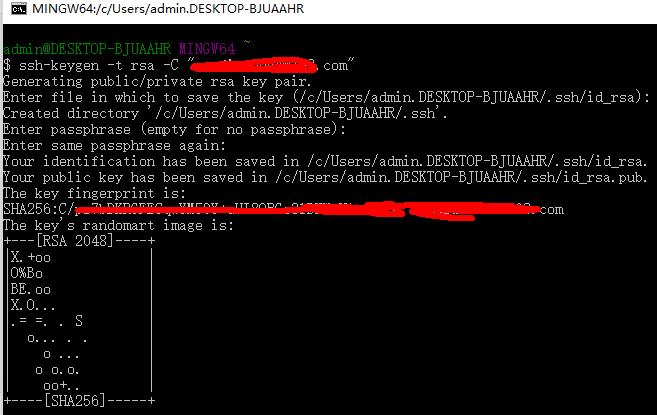
C盘/用户名/.ssh 下会生成两个文件

id_rsa文件是私有密钥,id_rsa.pub是公有密钥
3.在github中添加公有密钥
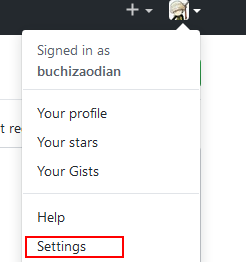
把本地生成的密钥输入进 NEW SSH KEY

4.在github创建仓库
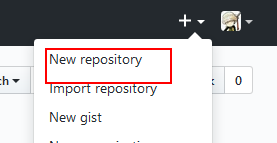

创建仓库成功后获得SSH

5.获得仓库数据
在本地指定路径右键
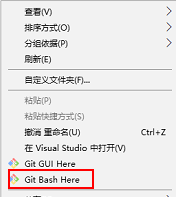
输入
git clone git@github.com:buchizaodian/python.git
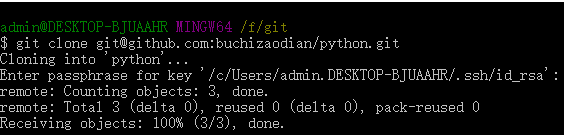
成功下载到本地
6.推送到GitHub
通过Add 命令将文件加入暂存区
git add abc.txt
commit 提交( “”里是描述)
git commit -m "abc"
git log 查看日志
git log
git push 立即推送到服务器
git push