引言
由于机器比较老,没有采用LVM进行磁盘管理, 以下方案给根磁盘进行扩容
第一步:
修改Vcenter / Vmware 上虚机磁盘容量 50->200
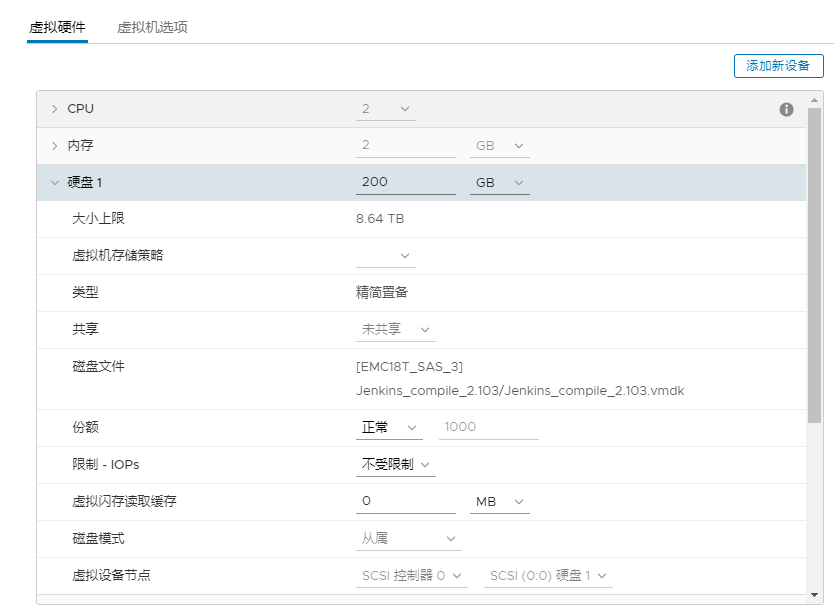
第二步:
重建分区
[root@localhost usr]# df -h 文件系统 容量 已用 可用 已用% 挂载点 /dev/sda2 46G 46G 183M 100% / devtmpfs 906M 0 906M 0% /dev tmpfs 921M 84K 920M 1% /dev/shm tmpfs 921M 8.9M 912M 1% /run tmpfs 921M 0 921M 0% /sys/fs/cgroup tmpfs 185M 16K 184M 1% /run/user/42 tmpfs 185M 0 185M 0% /run/user/0
这里需要对 sda2 分区进行重建
使用 fdisk /dev/sda
[root@localhost usr]# fdisk /dev/sda 欢迎使用 fdisk (util-linux 2.23.2)。 更改将停留在内存中,直到您决定将更改写入磁盘。 使用写入命令前请三思。 命令(输入 m 获取帮助):m 命令操作 a toggle a bootable flag b edit bsd disklabel c toggle the dos compatibility flag d delete a partition g create a new empty GPT partition table G create an IRIX (SGI) partition table l list known partition types m print this menu n add a new partition o create a new empty DOS partition table p print the partition table q quit without saving changes s create a new empty Sun disklabel t change a partition's system id u change display/entry units v verify the partition table w write table to disk and exit x extra functionality (experts only) 命令(输入 m 获取帮助):p 磁盘 /dev/sda:214.7 GB, 214748364800 字节,419430400 个扇区 Units = 扇区 of 1 * 512 = 512 bytes 扇区大小(逻辑/物理):512 字节 / 512 字节 I/O 大小(最小/最佳):512 字节 / 512 字节 磁盘标签类型:dos 磁盘标识符:0x0000d898 设备 Boot Start End Blocks Id System /dev/sda1 2048 8390655 4194304 82 Linux swap / Solaris /dev/sda2 * 8390656 104857599 48233472 83 Linux
先删除 /dev/sda2 再新建
命令(输入 m 获取帮助):d 分区号 (1,2,默认 2):2 分区 2 已删除 命令(输入 m 获取帮助):n Partition type: p primary (1 primary, 0 extended, 3 free) e extended Select (default p): p 分区号 (2-4,默认 2): 起始 扇区 (8390656-419430399,默认为 8390656): 将使用默认值 8390656 Last 扇区, +扇区 or +size{K,M,G} (8390656-419430399,默认为 419430399): 将使用默认值 419430399 分区 2 已设置为 Linux 类型,大小设为 196 GiB 命令(输入 m 获取帮助):p 磁盘 /dev/sda:214.7 GB, 214748364800 字节,419430400 个扇区 Units = 扇区 of 1 * 512 = 512 bytes 扇区大小(逻辑/物理):512 字节 / 512 字节 I/O 大小(最小/最佳):512 字节 / 512 字节 磁盘标签类型:dos 磁盘标识符:0x0000d898 设备 Boot Start End Blocks Id System /dev/sda1 2048 8390655 4194304 82 Linux swap / Solaris /dev/sda2 8390656 419430399 205519872 83 Linux
再给 /dev/sda2 打上 boot 标记
命令(输入 m 获取帮助):m 命令操作 a toggle a bootable flag b edit bsd disklabel c toggle the dos compatibility flag d delete a partition g create a new empty GPT partition table G create an IRIX (SGI) partition table l list known partition types m print this menu n add a new partition o create a new empty DOS partition table p print the partition table q quit without saving changes s create a new empty Sun disklabel t change a partition's system id u change display/entry units v verify the partition table w write table to disk and exit x extra functionality (experts only) 命令(输入 m 获取帮助):a 分区号 (1,2,默认 2):2 命令(输入 m 获取帮助):p 磁盘 /dev/sda:214.7 GB, 214748364800 字节,419430400 个扇区 Units = 扇区 of 1 * 512 = 512 bytes 扇区大小(逻辑/物理):512 字节 / 512 字节 I/O 大小(最小/最佳):512 字节 / 512 字节 磁盘标签类型:dos 磁盘标识符:0x0000d898 设备 Boot Start End Blocks Id System /dev/sda1 2048 8390655 4194304 82 Linux swap / Solaris /dev/sda2 * 8390656 419430399 205519872 83 Linux
最后保存
命令(输入 m 获取帮助):w The partition table has been altered! Calling ioctl() to re-read partition table. WARNING: Re-reading the partition table failed with error 16: 设备或资源忙. The kernel still uses the old table. The new table will be used at the next reboot or after you run partprobe(8) or kpartx(8) 正在同步磁盘。 [root@localhost usr]#
第三步:
重启机器 并 执行 partprobe 和 partprobe /dev/sda2
[root@localhost usr]# reboot
[root@localhost usr]# partprobe
[root@localhost ~]# partprobe /dev/sda2
第四步:
扩容根分区
使用 resize2fs或xfs_growfs 对挂载目录在线扩容
resize2fs 针对文件系统ext2 ext3 ext4
xfs_growfs 针对文件系统xfs
查看 fstab 文件 根分区 是 xfs 文件类型
[root@localhost ~]# cat /etc/fstab # # /etc/fstab # Created by anaconda on Wed May 22 11:06:24 2019 # # Accessible filesystems, by reference, are maintained under '/dev/disk' # See man pages fstab(5), findfs(8), mount(8) and/or blkid(8) for more info # UUID=44e9efd2-a177-4740-b042-ef6c68474782 / xfs defaults 0 0 UUID=8b74331f-77a5-4200-9edd-aec674d3010f swap swap defaults 0 0
使用 xfs_growfs /dev/sda2 命令进行扩容
[root@localhost ~]# df -h 文件系统 容量 已用 可用 已用% 挂载点 /dev/sda2 46G 46G 182M 100% / devtmpfs 906M 0 906M 0% /dev tmpfs 921M 84K 920M 1% /dev/shm tmpfs 921M 8.9M 912M 1% /run tmpfs 921M 0 921M 0% /sys/fs/cgroup tmpfs 185M 16K 184M 1% /run/user/42 tmpfs 185M 0 185M 0% /run/user/0 [root@localhost ~]# xfs_growfs /dev/sda2 meta-data=/dev/sda2 isize=256 agcount=4, agsize=3014592 blks = sectsz=512 attr=2, projid32bit=1 = crc=0 finobt=0 data = bsize=4096 blocks=12058368, imaxpct=25 = sunit=0 swidth=0 blks naming =version 2 bsize=4096 ascii-ci=0 ftype=0 log =internal bsize=4096 blocks=5887, version=2 = sectsz=512 sunit=0 blks, lazy-count=1 realtime =none extsz=4096 blocks=0, rtextents=0 data blocks changed from 12058368 to 51379968 [root@localhost ~]# [root@localhost ~]# df -h 文件系统 容量 已用 可用 已用% 挂载点 /dev/sda2 196G 46G 151G 24% / devtmpfs 906M 0 906M 0% /dev tmpfs 921M 84K 920M 1% /dev/shm tmpfs 921M 8.9M 912M 1% /run tmpfs 921M 0 921M 0% /sys/fs/cgroup tmpfs 185M 16K 184M 1% /run/user/42 tmpfs 185M 0 185M 0% /run/user/0
扩容完成