概念:
LinearLayout是一种线性布局,他会将控件在水平和垂直方向做线性排列
官方文档:
继承关系:
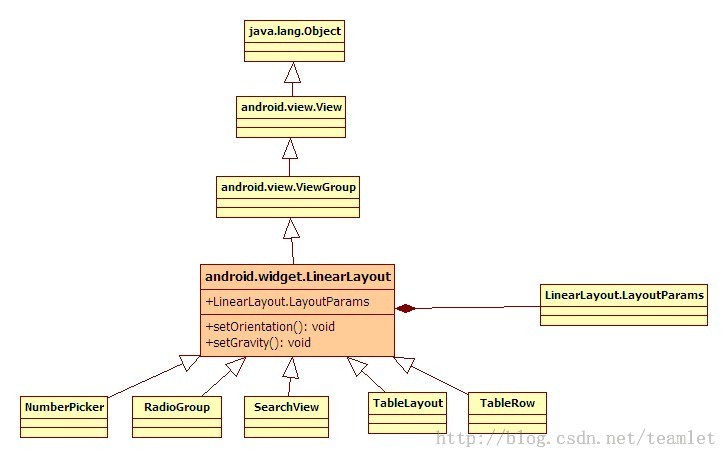
常用属性:
android:orientation:可以设置布局的方向
android:gravity:用来控制组件的对齐方式
layout_weight:控制各个组件在布局中的相对大小 同一线性上当前控件所占比例长度
样例一:

代码
<?xml version="1.0" encoding="utf-8"?>
<LinearLayout xmlns:android="http://schemas.android.com/apk/res/android"
android:orientation="horizontal"
android:layout_width="match_parent"
android:layout_height="match_parent"
android:layout_alignParentTop="true"
android:layout_alignParentLeft="true"
android:layout_alignParentStart="true">
<EditText
android:layout_width="0dp"
android:layout_height="wrap_content"
android:id="@+id/editText2"
android:layout_weight="4" />
<Button
android:layout_width="0dp"
android:layout_height="wrap_content"
android:text="send"
android:id="@+id/btn_send"
android:layout_weight="1" />
</LinearLayout>
android:layout_width="0dp" 使得宽度不依赖于layout_width
当前同一水平线上有2个控件 所以layout_weight = 4 表示其宽度占屏幕宽度的4/5
案例二:
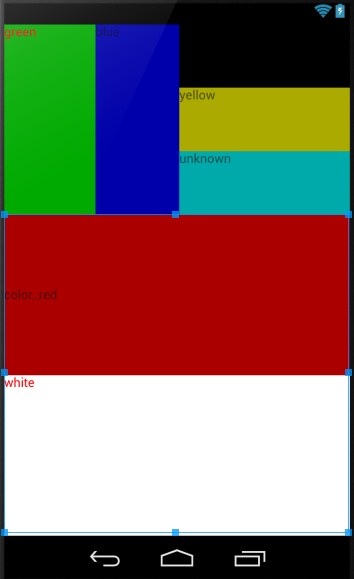
LinearLayout嵌套
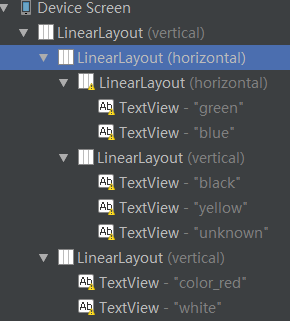
Code:
<?xml version="1.0" encoding="utf-8"?>
<LinearLayout xmlns:android="http://schemas.android.com/apk/res/android"
android:layout_width="fill_parent"
android:layout_height="fill_parent"
android:orientation="vertical" >
<LinearLayout
android:orientation="horizontal"
android:layout_width="fill_parent"
android:layout_height="wrap_content"
android:baselineAligned="false"
android:layout_weight="1" >
<LinearLayout
android:orientation="horizontal"
android:layout_width="wrap_content"
android:layout_height="fill_parent"
android:layout_weight="1">
<TextView
android:text="green"
android:textColor="#ff0000"
android:background="#00aa00"
android:layout_width="wrap_content"
android:layout_height="fill_parent"
android:layout_weight="1"/>
<TextView
android:text="blue"
android:background="#0000aa"
android:layout_width="wrap_content"
android:layout_height="fill_parent"
android:layout_weight="1"/>
</LinearLayout>
<LinearLayout
android:orientation="vertical"
android:layout_width="wrap_content"
android:layout_height="fill_parent"
android:layout_weight="1">
<TextView
android:text="black"
android:background="#000000"
android:layout_width="fill_parent"
android:layout_height="wrap_content"
android:layout_weight="1"/>
<TextView
android:text="yellow"
android:background="#aaaa00"
android:layout_width="fill_parent"
android:layout_height="wrap_content"
android:layout_weight="1"/>
<TextView
android:text="unknown"
android:background="#00aaaa"
android:layout_width="fill_parent"
android:layout_height="wrap_content"
android:layout_weight="1"/>
</LinearLayout>
</LinearLayout>
<LinearLayout
android:orientation="vertical"
android:layout_width="fill_parent"
android:layout_height="wrap_content"
android:layout_weight="2">
<TextView
android:text="color_red"
android:gravity="fill_vertical"
android:background="#aa0000"
android:layout_width="fill_parent"
android:layout_height="wrap_content"
android:layout_weight="2"/>
<TextView
android:text="white"
android:textColor="#ff0000"
android:background="#ffffff"
android:layout_width="fill_parent"
android:layout_height="wrap_content"
android:layout_weight="2"/>
</LinearLayout>
</LinearLayout>
案例三:
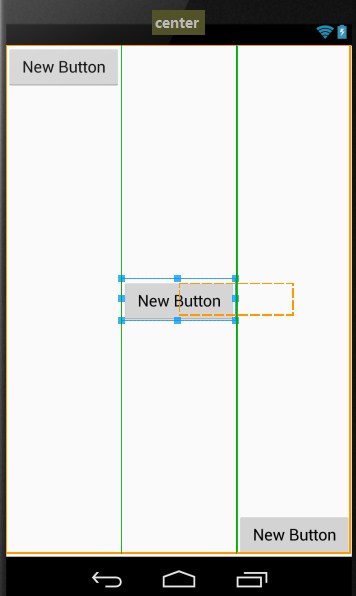
android:gravity:用来控制组件的对齐方式
每一个按钮独自占一列
Code:
<?xml version="1.0" encoding="utf-8"?>
<LinearLayout xmlns:android="http://schemas.android.com/apk/res/android"
android:layout_width="match_parent"
android:layout_height="match_parent">
<Button
android:layout_width="wrap_content"
android:layout_height="wrap_content"
android:text="New Button"
android:id="@+id/button3"
android:layout_gravity="bottom|right|top"
android:layout_weight="1"/>
<Button
android:layout_width="wrap_content"
android:layout_height="wrap_content"
android:text="New Button"
android:id="@+id/button2"
android:layout_gravity="center_vertical"
android:layout_weight="1"/>
<Button
android:layout_width="wrap_content"
android:layout_height="wrap_content"
android:text="New Button"
android:id="@+id/button"
android:layout_gravity="bottom"
android:layout_weight="1" />
</LinearLayout>