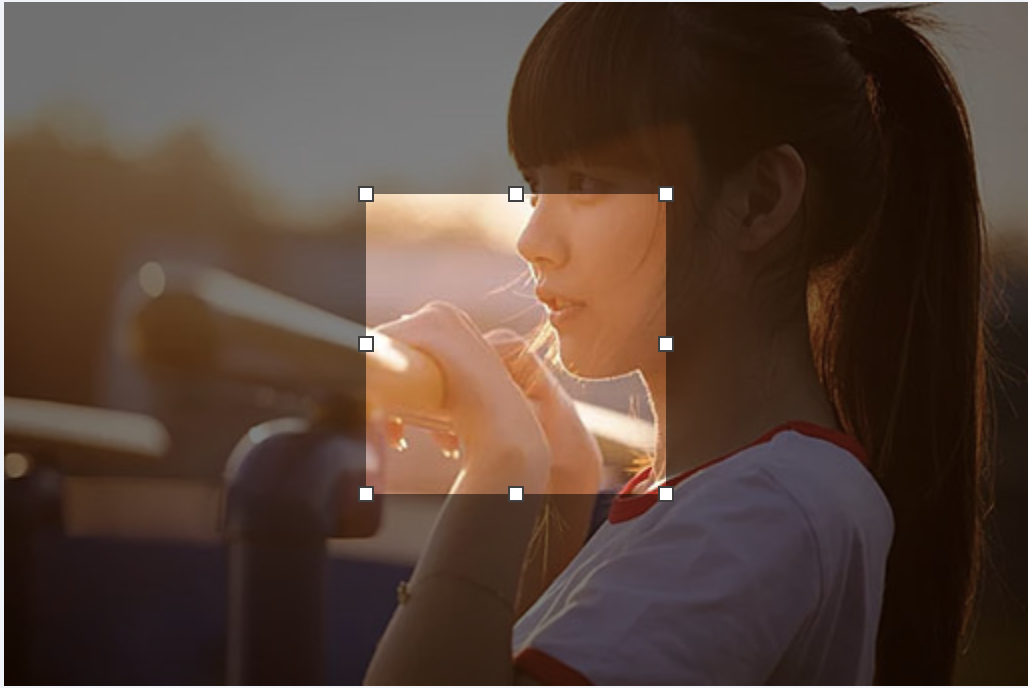视觉效果

CSS代码:
.cover { padding: 36% 50%; background: linear-gradient(to right, white 50%, black calc(50% + 1px)); position: relative; font-size: 200%; } .cover::before, .cover::after { content: ''; position: absolute; width: 36%; height: 50%; border-radius: 50%; left: 50%; transform: translateX(-50%); } .cover::before { top: 0; background: radial-gradient(circle, white 13%, black calc(13% + 1px)); } .cover::after { bottom: 0; background: radial-gradient(circle, black 13%, white calc(13% + 1px)); } .cover-h, .cover-p { position: absolute; mix-blend-mode: difference; left: 0; right: 0; text-align: center; color: #fff; z-index: 1; }
HTML代码:
<div class="cover"> <h2 class="cover-h">CSS创意与视觉表现</h2> </div>
布局
平行四边形布局
# shape-outside是不规则形状环绕布局的核心,支持的属性值分为如下四大类
1. none # 默认值
2. <shape-box> # 图形盒子
3. <basic-shape> # 基本图函数
4. <image> # 图像类
CSS Shapes教程
平行四边形布局解读
效果

代码
CSS代码:
.shape-left { float: left; width: 200px; height: 500px; shape-outside: polygon(0 0, 100% 0, 0% 100%); } .shape-right { float: right; width: 200px; height: 500px; shape-outside: polygon(100% 0, 100% 100%, 0 100%); } .content { display: block; padding: 1px; position: relative; z-index: 0; } .content::before { content: ''; position: absolute; background-color: #fff; transform: skewX(-22deg); left: 50px; right: 50px; top: 0; bottom: 0; border: 1px solid #ddd; z-index: -1; }
HTML代码
<div class="shape-left"></div> <div class="shape-right"></div> <content class="content"> ...内容... </content>
图形
透明方格
# 原理小方格错位叠加后效果
效果
代码
CSS代码:
.square { display: inline-block; padding: 300px; background-color: #fff; background-image: linear-gradient(45deg, #eee 25%, transparent 25%, transparent 75%, #eee 75%), linear-gradient(45deg, #eee 25%, transparent 25%, transparent 75%, #eee 75%); background-size: 16px 16px; background-position: 0 0, 8px 8px; }
HTML代码:
<div class="square"></div>
镂空
图像剪裁
# 实现的关键就是使用巨大尺寸的outline模拟镂空
效果
代码
CSS代码:
.clip-img-x { display: inline-block; overflow: hidden; position: relative; } .clip-img { display: block; } .clip-shape { width: 150px; height: 150px; outline: 9999px solid rgba(0,0,0,.5); position: absolute; left: 0; right: 0; top: 0; bottom: 0; margin: auto; cursor: move; }
HTML代码
<div class="clip-img-x"> <div class="clip-shape"></div> <img src="./mm.jpg" class="clip-img"> </div>
新手引导
# 实现的关键就是使用巨大尺寸的box-shadow扩展模拟镂空。
# 也可以使用径向渐变实现,但没有box-shadow好理解好上手。
效果

代码
CSS代码:
.guide-x { text-align: center; padding: 100px 16px; background-color: #fff; position: relative; overflow: hidden; } .guide-overlay { position: absolute; left: 0; top: 0; right: 0; bottom: 0; background: linear-gradient(transparent, transparent); } .guide-overlay-shape { width: 100px; height: 60px; position: absolute; left: 0; top: 0; right: 0; bottom: 0; margin: auto; border-radius: 50%; box-shadow: 0 0 0 9999px rgba(0,0,0,.75); }
HTML代码
<div class="guide-x"> <div class="guide-overlay"> <i class="guide-overlay-shape" data-content="发布按钮搬到这里了"></i> </div> <button class="button">发布</button> </div>
外圆角选项卡
效果
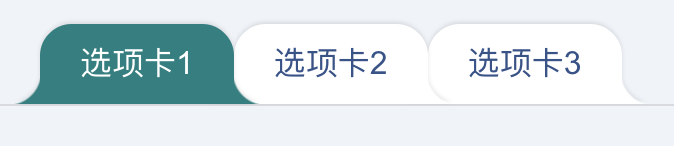
代码
CSS代码:
.tab-x { display: flex; flex-direction: row-reverse; justify-content: flex-end; padding-left: 20px; border-bottom: 1px solid rgba(0,0,0,.1); } .tab-a { --backgroundColor: #fff; background-color: var(--backgroundColor); line-height: 20px; padding: 10px 20px; border-radius: 16px 16px 0 0; filter: drop-shadow(0 -1px 1px rgba(0,0,0,.1)); position: relative; } /* 创建外侧圆弧 */ .tab-a::before, .tab-a::after { content: ''; position: absolute; bottom: 0; width: 16px; height: 16px; } .tab-a::before { background: radial-gradient(circle at 0 0, transparent, transparent 16px, var(--backgroundColor) 17px); right: 100%; } .tab-a::after { background: radial-gradient(circle at 100% 0, transparent, transparent 16px, var(--backgroundColor) 17px); left: 100%; } .tab-a.active { --backgroundColor: teal; color: #fff; z-index: 1; }
HTML代码
<div class="tab-x"> <a href="javascript:" class="tab-a">选项卡3</a> <a href="javascript:" class="tab-a">选项卡2</a> <a href="javascript:" class="tab-a active">选项卡1</a> </div>
这里外部的圆角使用径向渐变实现。我们也可以使用box-shadow实现类似的效果,如下:
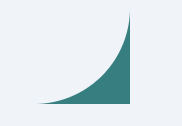
代码如下:
CSS
.quar-radius { width: 96px; height: 96px; border-radius: 0 0 50% 0; clip-path: polygon(0 0, 100% 0, 100% 100%, 0 100%); box-shadow: 0 0 0 100px teal; }
HTML
<div class="quar-radius"></div>
任意图形镂空
黑色黑色半透明遮罩,中间镂空的是不规则图形,例如五角星:
效果

代码
CSS代码:
.shape-hollow-x { width: 600px; max-width: 100%; height: 300px; background: linear-gradient(red, green); position: relative; } .shape-hollow { position: absolute; left: 0; right: 0; top: 0; bottom: 0; margin: auto; background-color: rgba(0,0,0,.75); /* 实际开发需要-webkit- */ mask: no-repeat center; mask-image: linear-gradient(black, black), url(./star.svg); mask-size: cover, 120px 120px; mask-composite: exclude; mask-composite: source-out; }
HTML代码
<div class="shape-hollow-x"> <i class="shape-hollow"></i> </div>
关于mask遮罩的详细介绍
拓展:新颖的过场动效
img.shape-hollow { /* 动画 */ animation: starIn 2s infinite; } @keyframes starIn { from { -webkit-mask-size: 100%, 0 0; mask-size: 100%, 0 0; } to { -webkit-mask-size: 100%, 300% 300%; mask-size: 100%, 300% 300%; } }
图像处理
# CSSgram中的图像处理 darken
# Github项目地址
白天照片模拟黑夜
效果
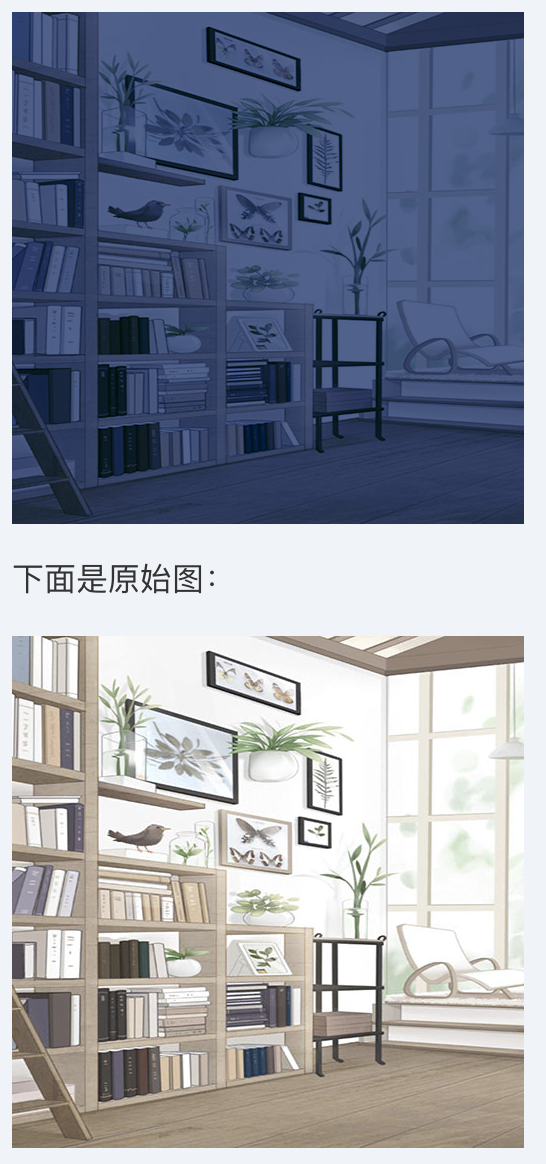
代码
CSS代码:
.night { width: 256px; height: 256px; background: rgba(0,40,140,.6) url(./house-bed.jpg); background-size: 100%; background-blend-mode: darken; filter: brightness(80%) grayscale(20%) contrast(1.2); }
HTML代码
<div class="night"></div>
让照片更梦幻
效果
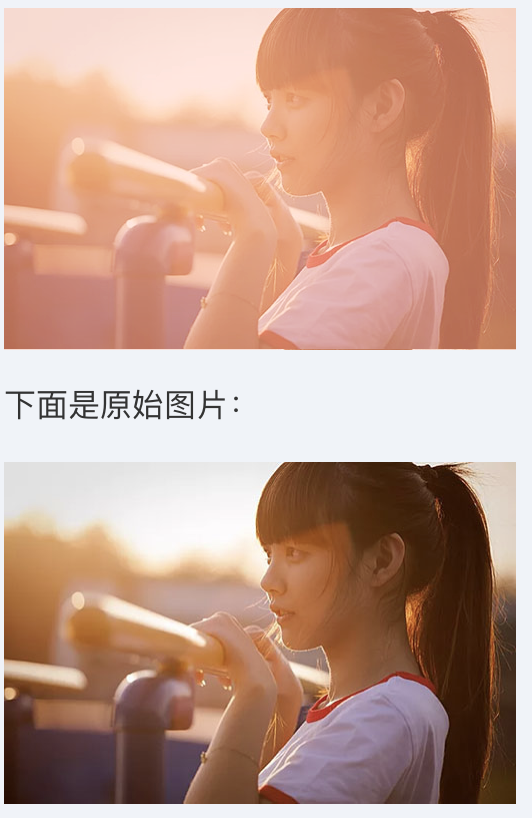
代码
CSS代码:
.girl { width: 256px; height: 171px; background: rgba(238,179,163, .8) url(./mm.jpg); background-size: 100%; background-blend-mode: soft-light; filter: contrast(1.1); }
HTML代码
<div class="girl"></div>
更高级的图像处理
参考自
素描
CSS代码:
.sketch { width: 256px; height: 192px; background: url(./example.jpg) -2px -2px, url(./example.jpg); background-size: 258px 194px; background-blend-mode: difference; filter: brightness(3) invert(1) grayscale(1); }
HTML代码
<div class="sketch"></div>
水彩
CSS代码:
.watercolor { width: 256px; height: 192px; position: relative; overflow: hidden; } .watercolor::before { content: ''; display: block; height: inherit; background: url(./example.jpg) -2px -2px, url(./example.jpg); background-size: 100%; background-blend-mode: difference; filter: brightness(2) invert(1) grayscale(1); } .watercolor::after { content: ''; position: absolute; left: 0; top: 0; height: inherit; width: inherit; background: url(./example.jpg) -1px -1px; background-size: 100%; mix-blend-mode: multiply; filter: brightness(1.3) blur(2px) contrast(2); }
HTML代码
<div class="watercolor"></div>
彩铅
CSS代码:
.pencil { width: 256px; height: 192px; position: relative; overflow: hidden; } .pencil::before { content: ''; display: block; height: inherit; background: url(./example.jpg) -1px -1px, url(./example.jpg); background-size: calc(100% + 1px); background-blend-mode: difference; filter: brightness(2) invert(1) grayscale(1); } .pencil::after { content: ''; position: absolute; left: 0; top: 0; height: inherit; width: inherit; background: url(./example.jpg); background-size: 100%; }
HTML代码
<div class="pencil"></div>
动画
饼图
静态效果
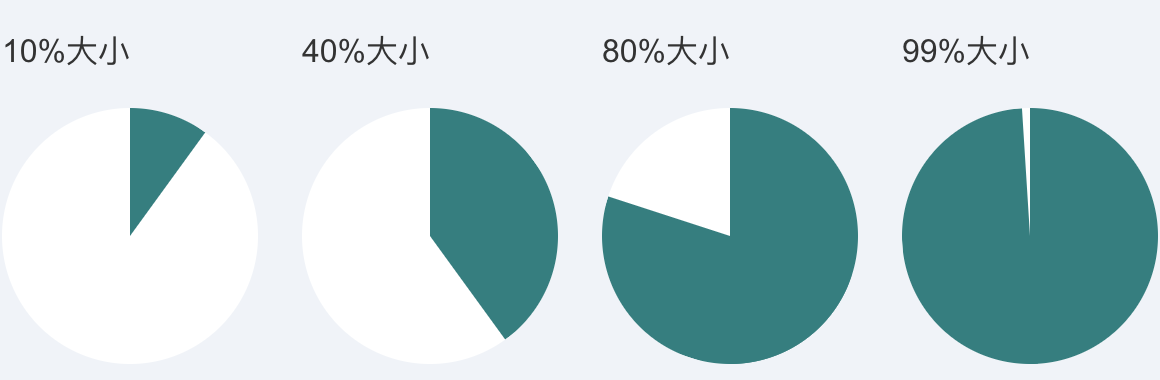
代码
CSS代码:
.pie-simple { width: 128px; height: 128px; background-color: white; border-radius: 50%; overflow: hidden; } .pie-left, .pie-right { width: 50%; height: 100%; float: left; position: relative; overflow: hidden; } .pie-left::before, .pie-right::before, .pie-right::after { content: ''; position: absolute; width: 100%; height: 100%; background-color: teal; } .pie-left::before { left: 100%; transform-origin: left; transform: rotate(calc(3.6deg * (var(--percent) - 50))); opacity: calc(99999 * (var(--percent) - 50)); } .pie-right::before { right: 100%; transform-origin: right; transform: rotate(calc(3.6deg * var(--percent))); } .pie-right::after { opacity: calc(99999 * (var(--percent) - 50)); }
HTML代码
<div class="pie-item"> <p>10%大小</p> <div class="pie-simple" style="--percent: 10;"> <div class="pie-left"></div> <div class="pie-right"></div> </div> </div> <div class="pie-item"> <p>40%大小</p> <div class="pie-simple" style="--percent: 40;"> <div class="pie-left"></div> <div class="pie-right"></div> </div> </div> <div class="pie-item"> <p>80%大小</p> <div class="pie-simple" style="--percent: 80;"> <div class="pie-left"></div> <div class="pie-right"></div> </div> </div> <div class="pie-item"> <p>99%大小</p> <div class="pie-simple" style="--percent: 99;"> <div class="pie-left"></div> <div class="pie-right"></div> </div> </div>
动态效果(略)
代码
CSS代码(单循环):
.pie-spin { width: 128px; height: 128px; background-color: white; border-radius: 50%; overflow: hidden; } .pie-spin-left, .pie-spin-right { width: 50%; height: 100%; float: left; position: relative; overflow: hidden; } .pie-spin-left::before, .pie-spin-right::before, .pie-spin-left::after, .pie-spin-right::after { content: ''; position: absolute; width: 100%; height: 100%; background-color: teal; } .pie-spin-left { opacity: 1; animation: second-half-show 1.6s steps(1, end) infinite; } .pie-spin-left::before { left: 100%; transform-origin: left; animation: spin 1.6s .8s infinite linear; } .pie-spin-right::before { right: 100%; transform-origin: right; animation: spin 1.6s infinite linear; } .pie-spin-right::after { animation: second-half-show 1.6s steps(1, end) infinite; opacity: 1; } .pie-spin-left::after { animation: second-half-hide 1.6s steps(1, end) infinite; opacity: 0; } @keyframes spin { 0% { transform: rotate(0); } 100% { transform: rotate(360deg); } } @keyframes second-half-hide { 0% { opacity: 1; } 50%, 100% { opacity: 0; } } @keyframes second-half-show { 0% { opacity: 0; } 50%, 100% { opacity: 1; } }
CSS代码(交替循环):
.pie-spin2 { width: 128px; height: 128px; background-color: white; border-radius: 50%; overflow: hidden; } .pie-spin2-left, .pie-spin2-right { width: 50%; height: 100%; float: left; position: relative; overflow: hidden; } .pie-spin2-left::before, .pie-spin2-right::before { content: ''; position: absolute; width: 100%; height: 100%; background-color: teal; } .pie-spin2-left::before { left: 100%; transform-origin: left; animation: spinWait2 3.2s infinite linear; } .pie-spin2-right::before { right: 100%; transform-origin: right; animation: spinWait1 3.2s infinite linear; } @keyframes spinWait1 { 0% { transform: rotate(0deg); } 25%, 50% { transform: rotate(180deg); } 75%, 100% { transform: rotate(360deg); } } @keyframes spinWait2 { 0%, 25% { transform: rotate(0deg); } 50%, 75% { transform: rotate(180deg); } 100% { transform: rotate(360deg); } }
HTML代码(单循环):
<div class="pie-spin"> <div class="pie-spin-left"></div> <div class="pie-spin-right"></div> </div>
HTML代码(交替循环):
<div class="pie-spin2"> <div class="pie-spin2-left"></div> <div class="pie-spin2-right"></div> </div>
打点
效果

最优实现
代码
CSS代码:
dot-a { display: inline-block; height: 1em; line-height: 1; text-align: left; vertical-align: -.25ex; overflow: hidden; } dot-a::before { display: block; content: '...A..A.'; white-space: pre-wrap; animation: dot1 3s infinite step-start both; } @keyframes dot1 { 33% { transform: translateY(-2em); } 66% { transform: translateY(-1em); } }
HTML代码:
正在加载中<dot-a>...</dot-a>
其他实现
1. content动画实现
优点:
易理解易上手;
颜色、字号天然自适应;
缺点:
IE不兼容,Safari不兼容;
CSS代码:
dot-b::before { content: '...'; position: absolute; animation: dot2 3s infinite step-start both; } dot-b:after { content: '...'; color: transparent; } @keyframes dot2 { 33% { content: '.'; } 66% { content: '..'; } }
HTML代码
正在加载中<dot-b></dot-b>
2. ch尺寸控制
优点:
易理解易上手;
颜色、字号天然自适应;
缺点:
IE ch支持有瑕疵;
专门使用了等宽字体,样式不完美;
CSS代码:
dot-c { display: inline-block; width: 3ch; text-indent: -1ch; vertical-align: -.25ex; overflow: hidden; animation: dot3 3s infinite step-start both; font-family: Consolas, Monaco, monospace; } @keyframes dot3 { 33% { text-indent: 0; } 66% { text-indent: -2ch; } }
HTML代码
正在加载中<dot-c>...</dot-b>
3. box-shadow模拟
# 亦可以使用radial-gradient模拟。
优点:
没有什么优点;
缺点:
尺寸、间距和形状固定,适用场景有限;
CSS代码:
dot-d::before { content: ''; position: absolute; width: 2px; height: 2px; background-color: currentColor; box-shadow: 4px 0, 8px 0; animation: dot4 3s infinite step-start both; margin-top: 1em; } dot-d::after { content: '...'; color: transparent; } @keyframes dot4 { 33% { box-shadow: none; } 66% { box-shadow: 4px 0; } }
HTML代码:
正在加载中<dot-d></dot-d>
4. border和background模拟
优点:
脑洞不错;
缺点:
尺寸、间距和形状固定,适用场景有限;
CSS代码:
dot-e::before { content: ''; position: absolute; width: 10px; height: 2px; padding: 0 2px; border-left: 2px solid; border-right: 2px solid; background-color: currentColor; background-clip: content-box; box-sizing: border-box; animation: dot5 3s infinite step-start both; margin-top: 1em; } dot-e::after { content: '...'; color: transparent; } @keyframes dot5 { 33% { border-right-color: transparent; background-color: transparent; } 66% { border-right-color: transparent; } }
HTML代码:
正在加载中<dot-e></dot-e>
流动
色彩的流动
# 看上去在流动:实际上没有任何位移。
CSS代码:
.flow-colorful { max-width: 600px; height: 150px; background: linear-gradient(to right, red, orange, yellow, green, cyan, blue, purple); animation: hue 6s linear infinite; } @keyframes hue { from { filter: hue-rotate(0deg); } to { filter: hue-rotate(360deg); } }
HTML代码:
<div class="flow-colorful"></div>
文字动效
CSS代码:
.flow-slogon { font-size: 120px; -webkit-background-clip: text; -webkit-text-fill-color: transparent; background-image: linear-gradient(to right, red, yellow, lime, aqua, blue, fuchsia); animation: hue 6s linear infinite; }
HTML代码:
<h2 class="flow-slogon">第五届CSS大会</h2>
移动的错觉
# 斜纹进度条:视觉上是前进,实际上是上下移动。
CSS代码:
.flow-twill { padding-right: 30%; height: calc(1.4142 * 20px); background: repeating-linear-gradient(45deg, teal, teal 10px, transparent 11px, transparent 19px, teal 20px); background-clip: content-box; animation: twill 1s linear infinite; position: relative; } .flow-twill::before { content: ''; position: absolute; width: 100%; height: 100%; background: linear-gradient(rgba(0,0,0,.5), hsla(0,0%,100%,.5), rgba(0,0,0,.5)); } @keyframes twill { from { background-position: 0 0; } to { background-position: 0 calc(-1 * 1.4142 * 40px); } }
HTML代码:
<div class="flow-twill"></div>
移动与水波的错觉
# CSS模拟的波浪线
CSS代码:
.flow-wave { padding: 5px 0; } .flow-wave:hover, .flow-wave:focus { background: radial-gradient(circle at 10px -7px, transparent 8px, currentColor 8px, currentColor 9px, transparent 9px) repeat-x, radial-gradient(circle at 10px 27px, transparent 8px, currentColor 8px, currentColor 9px, transparent 9px) repeat-x; background-size: 20px 20px; background-position: -10px calc(100% + 16px), 0 calc(100% - 4px); animation: waveFlow 1s infinite linear; } @keyframes waveFlow { from { background-position-x: -10px, 0; } to { background-position-x: -30px, -20px; } }
HTML代码:
<a href="javascript:" class="flow-wave">hover我(移动端按下)</a>
行为
滚动指示器
# 我这里实现的方法去传统的CSS滚动指示器适用的场景要广泛的多,且使用更简单。
# 滚动页面,观察最顶端的条状进度。
# 滚动指示器建议在页面滚动高度超过一屏的时候使用。
原理
使用mix-blend-mode:darken改进实现。
CSS代码:
body { position: relative; } .indicator { position: absolute; top: 0; right: 0; left: 0; bottom: 0; background: linear-gradient(to right top, teal 50%, transparent 50%) no-repeat; background-size: 100% calc(100% - 100vh); z-index: 1; pointer-events: none; mix-blend-mode: darken; } .indicator::after { content: ''; position: fixed; top: 5px; bottom: 0; right: 0; left: 0; background: #fff; z-index: 1; }
HTML代码:
<!-- 在<body>标签内插入指示器元素 --> <div class="indicator"></div>
视差滚动
CSS代码:
.scroll { height: 600px; perspective: 1px; position: relative; background-color: #fff; -webkit-clip-path: polygon(0% 0%, 100% 0%, 100% 100%, 0% 100%); clip-path: polygon(0% 0%, 100% 0%, 100% 100%, 0% 100%); overflow-x: hidden; } .box { height: 1280px; transform-style: preserve-3d; transform: translateZ(-1px); position: relative; } .iphone { position: absolute; left: 50%; transform: translate3d(-50%, -120px, -1px) scale(2); } .smile, .flower, .music, .pdf { position: absolute; left: 50%; top: 50%; background: url(../../201503/mobile_1_layer2.png) no-repeat; transform: translate3d(-50%, -50%, 0); } .smile { width: 64px; height: 64px; margin: -400px 0 0 -400px; } .flower { width: 268px; height: 229px; background-position: 0 -56px; margin: -320px 0 0 400px; } .music { width: 114px; height: 114px; background-position: -10px -297px; margin: -40px 0 0 -300px; } .pdf { width: 130px; height: 120px; background-position: -10px -423px; margin: 140px 0 0 500px; } /*mobile*/ @media screen and (max- 640px) { .scroll { height: 400px; } .iphone { transform: translate3d(-50%, -40px, -1px) scale(2); max-width: 100%; } .smile { margin-left: -200px; } .flower { margin-left: 200px; } .pdf { margin-left: 260px; } }
HTML代码:
<div class="scroll"> <div class="box"> <img src="./mobile_1_iphone.jpg" class="iphone"> <i class="smile"></i> <i class="flower"></i> <i class="music"></i> <i class="pdf"></i> </div> </div>
分栏拉伸
# 效果(PC only,Android亦可)
# 拖拽分隔线,可以改变左右两栏尺寸。
CSS代码:
.column { overflow: hidden; } .column-left { height: 400px; background-color: #fff; position: relative; float: left; } .column-right { height: 400px; padding: 16px; background-color: #eee; box-sizing: border-box; overflow: hidden; } .resize-save { position: absolute; top: 0; right: 5px; bottom: 0; left: 0; padding: 16px; overflow-x: hidden; } .resize-bar { width: 200px; height: inherit; resize: horizontal; cursor: ew-resize; opacity: 0; overflow: scroll; } /* 拖拽线 */ .resize-line { position: absolute; right: 0; top: 0; bottom: 0; border-right: 2px solid #eee; border-left: 1px solid #bbb; pointer-events: none; } .resize-bar:hover ~ .resize-line, .resize-bar:active ~ .resize-line { border-left: 1px dashed skyblue; } .resize-bar::-webkit-scrollbar { width: 200px; height: inherit; } /* Firefox只有下面一小块区域可以拉伸 */ @supports (-moz-user-select: none) { .resize-bar:hover ~ .resize-line, .resize-bar:active ~ .resize-line { border-left: 1px solid #bbb; } .resize-bar:hover ~ .resize-line::after, .resize-bar:active ~ .resize-line::after { content: ''; position: absolute; width: 16px; height: 16px; bottom: 0; right: -8px; background: url(./resize.svg); background-size: 100% 100%; } }
HTML代码:
<div class="column"> <div class="column-left"> <div class="resize-bar"></div> <div class="resize-line"></div> <div class="resize-save"> 左侧的内容,左侧的内容,左侧的内容,左侧的内容 </div> </div> <div class="column-right"> 右侧的内容,右侧的内容,右侧的内容,右侧的内容 </div> </div>