好久没写博客了,近来学习swift,准备用swift仿写个项目,就找了找appstore,找了一个叫半糖的项目,看着界面真不错,但是感觉技术跟不上,先试着写写吧
档成文件夹,如图所示

打开文件夹,找到payload,打开,然后右击显示包内容,然后你就看到一大堆的资源文件了,不过你会发现找来找去都找不到tabbar的图片,今天给大家介绍个厉害的工具https://github.com/devcxm/iOS-Images-Extractor,上Git搜索下
你会有意想不到的惊喜哦,下载下来后如图,直接运行.xcworkspace文件
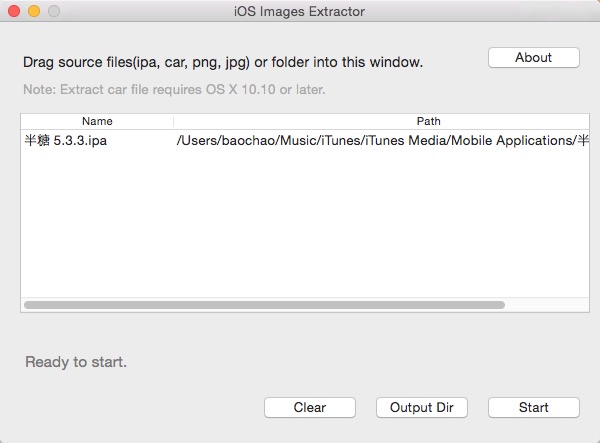
运行后如图,直接将ipa文件拖进去,然后点击start,完成后点击Qutput Dir就能看到所有的资源了,是不是很棒!
好了,准备工作做完了,现在我们开始搭建项目,打开xode,新建项目,选择swift
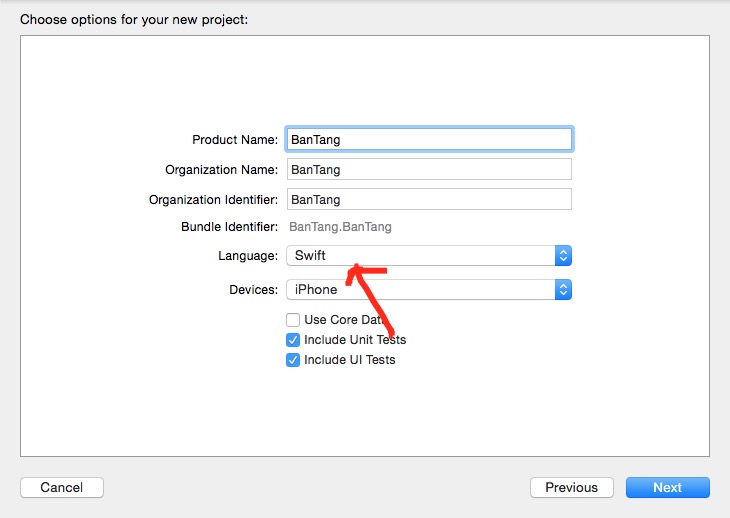
然后将适配目标定在7.0,不能横竖屏
接着在资源文件里寻找icon,和lanuchImage,icon就找到3张,我就放了2张,记得按尺寸放啊,在Assets.xcassets文件里新建一个LaunchImage,还要记得更改general里设置
再将找到的资源文件中的lanuchImage按尺寸放入
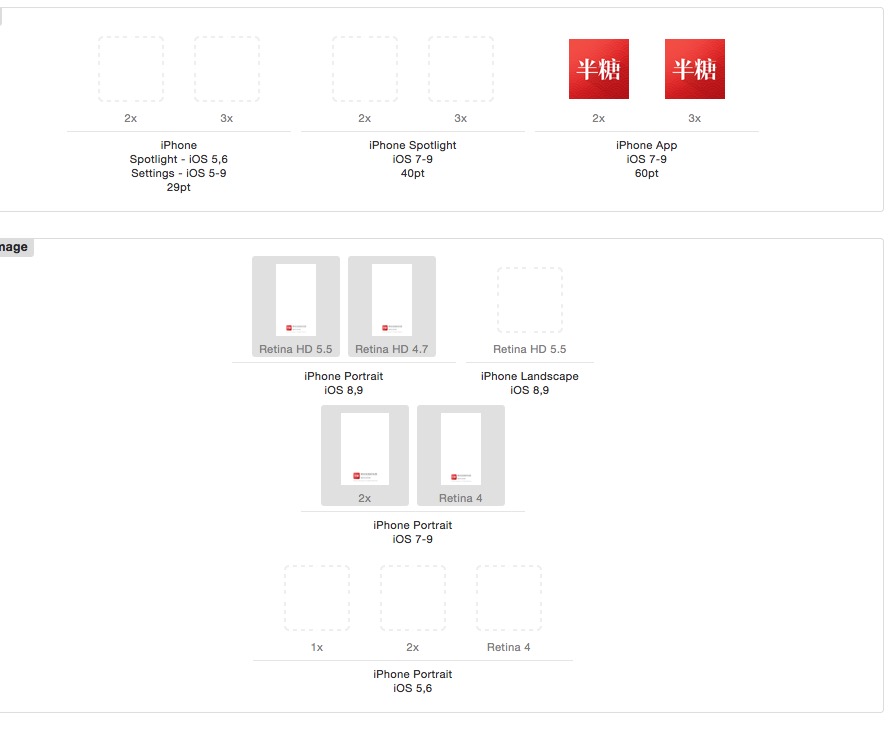
运行结果,是不是很棒,图标也变过来了
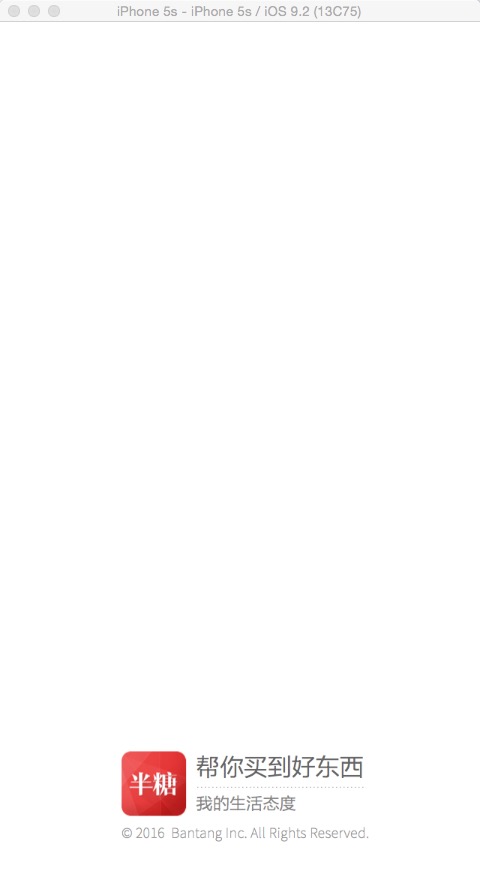
接下来,进行项目的分类搭建,这次我准备纯代码编写,所以现将storyboard文件删除,系统自动生成的ViewController也删除,修改general里的设置

在项目文件夹下新建文件夹,这样便于项目管理,因为如果在项目里直接newgroup,这个new出来的group是虚的,不便于管理
这是我的分类,在5个tab文件夹下,还有3个文件夹,model,view,controller文件夹,采用MVC模式
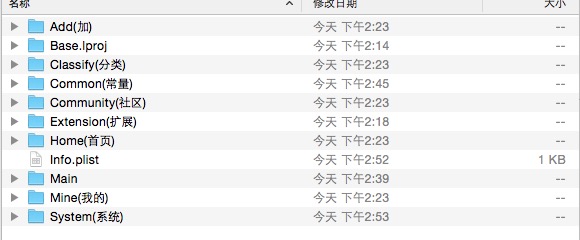
项目结构
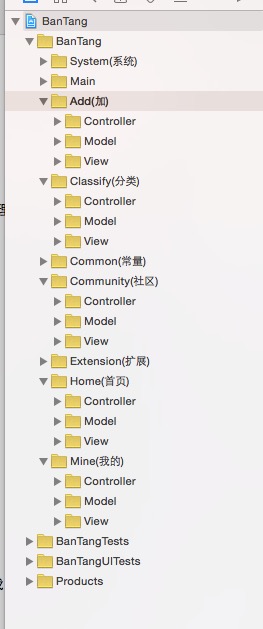
我看了下,这个项目没有引导图的,所以先将tabbar的资源导入,记得一定要放在@2x的位置上,我放在第一个位置上,坑死我了,如图
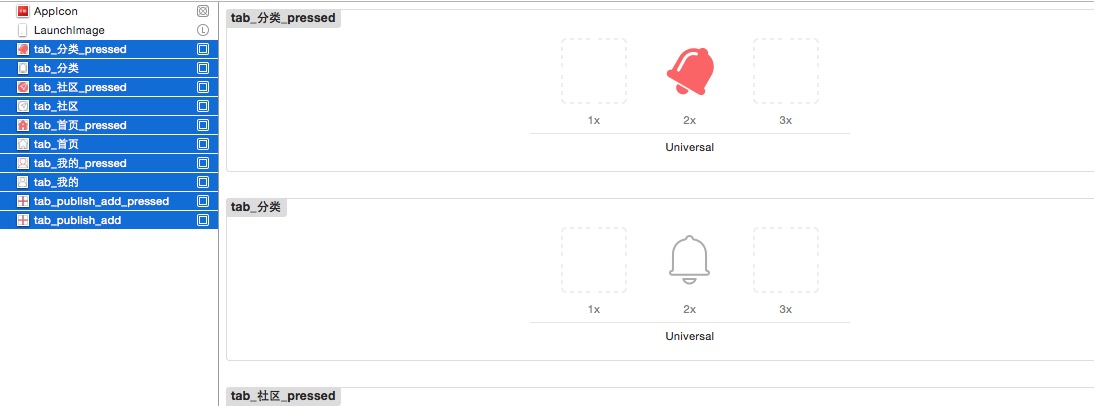
继承UITabbarController创建BTTabController,并创建5个tab的controller,如图
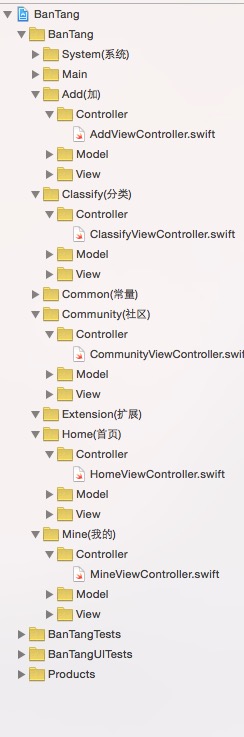
BTTabController的代码如下,因为只有图片,没有文字,所以要设置tab的imageSet属性
import UIKit class BTTabController: UITabBarController { override func viewDidLoad() { super.viewDidLoad() self.view.backgroundColor = UIColor.whiteColor() bulidView() } private func bulidView(){ let imageArray = ["tab_首页","tab_社区","tab_publish_add","tab_分类","tab_我的"] let selectImageArray = ["tab_首页_pressed","tab_社区_pressed","tab_publish_add_pressed","tab_分类_pressed","tab_我的_pressed"] let viewNameArray = [HomeViewController(),CommunityViewController(),AddViewController(),ClassifyViewController(),MineViewController()] for i in 0..<imageArray.count{ let ctrl = viewNameArray[i] let tab = UITabBarItem(title:nil, image:UIImage(named:imageArray[i])?.imageWithRenderingMode(.AlwaysOriginal), selectedImage:UIImage(named:selectImageArray[i])?.imageWithRenderingMode(.AlwaysOriginal)) tab.imageInsets = UIEdgeInsets(top:5, left:0, bottom: -5, right: 0) ctrl.tabBarItem = tab let nav = UINavigationController(rootViewController:ctrl) addChildViewController(nav) } } override func preferredStatusBarStyle() -> UIStatusBarStyle { return .LightContent } override func didReceiveMemoryWarning() { super.didReceiveMemoryWarning() } }
Appdelegata代码,还有Common文件夹下
import UIKit public let ScreenWidth: CGFloat = UIScreen.mainScreen().bounds.size.width public let ScreenHeight: CGFloat = UIScreen.mainScreen().bounds.size.height public let ScreenBounds: CGRect = UIScreen.mainScreen().bounds
import UIKit @UIApplicationMain class AppDelegate: UIResponder, UIApplicationDelegate { var window: UIWindow? func application(application: UIApplication, didFinishLaunchingWithOptions launchOptions: [NSObject: AnyObject]?) -> Bool { self.window?.backgroundColor = UIColor.whiteColor() window = UIWindow(frame: ScreenBounds) window!.makeKeyAndVisible() //设置全局导航栏的状态 UINavigationBar.appearance().tintColor = UIColor.whiteColor() UINavigationBar.appearance().barTintColor = UIColor(colorLiteralRed: 228/255, green: 57/255, blue: 65/255, alpha:1.0) bulidMainController() return true } private func bulidMainController(){ window?.rootViewController = BTTabController() } func applicationWillResignActive(application: UIApplication) { } func applicationDidEnterBackground(application: UIApplication) { } func applicationWillEnterForeground(application: UIApplication) { } func applicationDidBecomeActive(application: UIApplication) { } func applicationWillTerminate(application: UIApplication) { } }
修改状态栏颜色
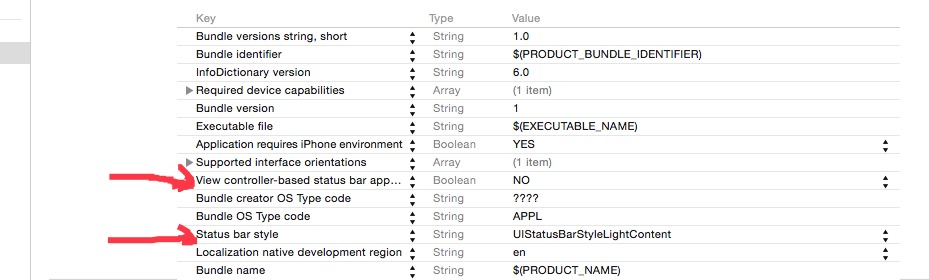
结束运行效果如下
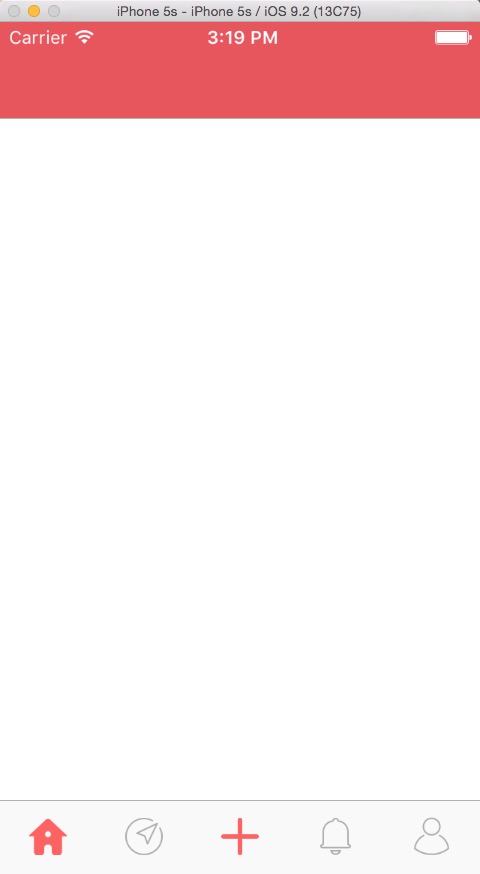
perfect,完成了最开始的一部分后面只需要在5个tab里完成代码就行了,今天就写到这里了啊,有点累啊.....,明天试着写第一个界面,看了一下,相当复杂,估计要GG