方法一:rdp
使用xrdp工具,类似windows系统的远程桌面(rdp),需要在服务端安装远程桌面服务
如果你的服务器可以使用阿里的yum源,可以直接使用epel仓库安装,执行以下命令即可
yum -y install epel-release yum -y install xrdp yum -y install tigervnc-server
因为Xrdp最终会自动启用VNC,所以必须安装tigervnc-server,否则xrdp无法使用
xrdp 的配置/etc/xrdp/xrpd.ini
启动服务。端口就是rdp服务的默认3389端口,需要firewall放行此端口,或者关闭firewalld服务
systemctl start xrdp
systemcat enable xrdp --设置开机自启
此时客户端 win + r 输入mstsc,回车输入服务端的ip,通过认证即可访问
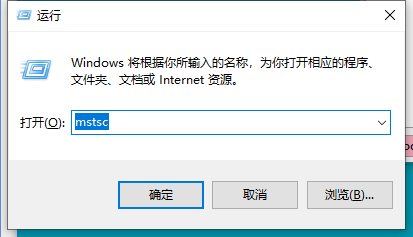

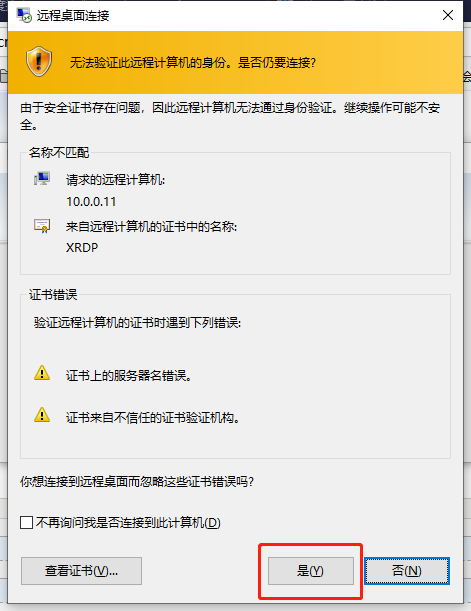
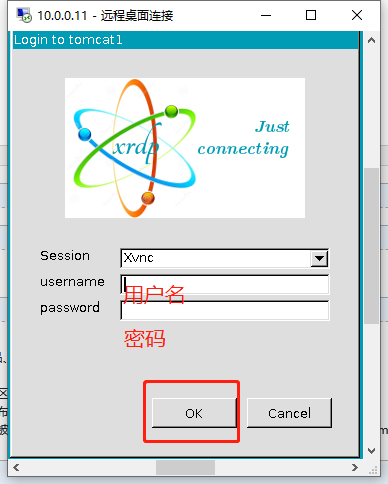
方法二:vnc
利用方法一中安装的tigervnc-server,直接启用vnc服务,此时默认端口变成5900,不再是3899
启动服务
[root@tomcat1 /]# vncserver --help usage: vncserver [:<number>] [-name <desktop-name>] [-depth <depth>] [-geometry <width>x<height>] [-pixelformat rgbNNN|bgrNNN] [-fp <font-path>] [-cc <visual>] [-fg] [-autokill] [-noxstartup] [-xstartup <file>] [-fallbacktofreeport] <Xvnc-options>... vncserver -kill <X-display> vncserver -list [root@tomcat1 /]# vncserver ////启动服务 New 'tomcat1:2 (root)' desktop is tomcat1:2 Starting applications specified in /root/.vnc/xstartup Log file is /root/.vnc/tomcat1:2.log [root@tomcat1 /]# vncserver -list ////查看服务的状态,有输出结果代表服务已经起来 TigerVNC server sessions: X DISPLAY # PROCESS ID :2 4915 ////默认端口是5900 :2在客户端连接的时候需要+2 ,意思就是5902 [root@tomcat1 /]#
远程登录图形桌面,此处我用的是vnc-viewer ,官网 https://www.realvnc.com/en/connect/download/viewer/

上一步的 :2 体现在这里,用默认的端口加上这个数字,就是服务端监听的端口,使用完之后为了安全,可以关闭服务,另外,这一步的密码跟系统用户的密码不一样,是vncpasswd命令生成的
vncpasswd 回车,输入密码,确认密码,回车
[root@tomcat1 /]# vncserver -kill :2 Killing Xvnc process ID 4915 [root@tomcat1 /]#
服务已关闭
ps: 据说,可以把vncserver服务加入系统的systemd管理,但是我按照网上的方法没有成功,后续继续研究