复习巩固一下这些基础的知识。参考了老罗的视频和文档。
这块地方如果做应用开发的话,基本上每个都会要用到。
- 5种布局
android提供了5种布局,分别是FrameLayout(框架布局),LinearLayout(线性布局),RelativeLayout(相对布局),TableLayout (表格布局),AbsoluteLayout(绝对布局)等。
在Android系统中,可视化控件都是从Android.view.View继承的。在设置点击监听的时候要选择View的监听,不要选成了Dialog的监听。
开发者可以通过xml的方式来布局这些view,基本上app的开发都是使用的这一种,类似与J2ee中的jsp。
也可以完全使用java代码来创建View,这个在各种开发sdk中会用到,方便用户集成。
这篇文章主要讲解xml的布局方式。
- xml定义视图
Xml布局文件是android系统中定义的视图常用方法,所有的布局文件必须包含在res/layout目录中。定义XML布局的命名和定义注意事项如下:
xml布局文件必须是以xml文件名结束,命名必须是符合java的规范
xml布局文件的根节点必须是包含android的命名空间,命名空间必须是xmlns:android=http://schemas.android.com/apk/res/android
为xml文件布局中的标签指定的id需要使用这样的格式: android:id=“@+id/标签名称“该标记会保存在R文件中。android:id=“@id/标签名称“表示引起已经声明过的ID。
每一个视图的id都会在R类中生成与之对应的变量,因此视图ID的值必须是符合java规范的
-
使用XML布局文件定义视图
如果是要使用xml布局文件,通常需要oncreate方法中使用setContentView来加载指定的xml布局文件
@Override
public void onCreate(Bundle savedInstanceState) {
super.onCreate(savedInstanceState);
setContentView(R.layout.main);
获得xml布局文件注意一下几点:
使用findViewById之前需要使用setContentView先加载xml文件、布局文件会抛出异常信息。也就是说findViewById方法要在setContentView之后才能使用。
所有的的xml文件布局文件的视图id都在R类生成相对应的变量
-
Android中长度单位介绍
Android表示单位长度的方式通常有三种表示方式。
px:表示屏幕实际的象素。例如,320*480的屏幕在横向有320个象素,在纵向有480个象素。
dp(dip): 是屏幕的物理尺寸。大小为1英寸的1/72。
sp(与刻度无关的像素):与dp类似,但是可以根据用户的字体大小首选项进行缩放。
具体可以参考下: http://www.cnblogs.com/greatverve/archive/2011/12/28/android-dip-dp-sp-pt-px.html
设计技巧:
如果设置表示长度、高度等属性时可以使用dp 或sp。但如果设置字体,需要使用sp。
dp是与密度无关,sp除了与密度无关外,还与scale无关
如果使用dp和sp,系统会根据屏幕密度的变化自动进行转换。
-
Android布局中常用属性介绍
layout_margin是控件边缘相对于父控件的边距

layout_padding是控件内容相对于控件边缘的边距

gravity和layout_gravity的区别
android:gravity与android:layout_gravity
他们的区别在于:android:gravity用于设置View组件的对齐方式,而android:layout_gravity用于设置Container组件的对齐方式。

1 <?xml version="1.0" encoding="utf-8"?> 2 <LinearLayout xmlns:android="http://schemas.android.com/apk/res/android" 3 android:orientation="vertical" android:layout_width="fill_parent" 4 android:layout_height="fill_parent"> 5 <Button android:id="@+id/button" android:layout_width="wrap_content" 6 android:layout_marginTop="30dp" android:layout_marginLeft="40dp" 7 android:layout_marginRight="60dp" android:layout_marginBottom="100dp" 8 android:layout_height="wrap_content" android:text="测试按钮一"></Button> 9 10 <Button android:id="@+id/button2" android:layout_width="wrap_content" 11 android:layout_height="wrap_content" android:paddingLeft="20sp" 12 android:paddingTop="5sp" android:text="测试按钮一"></Button> 13 14 <Button android:id="@+id/button3" android:layout_width="wrap_content" 15 android:layout_gravity="right" android:layout_height="wrap_content" 16 android:text="测试按钮一"></Button> 17 <Button android:id="@+id/button3" android:layout_width="wrap_content" 18 android:layout_gravity="center" android:layout_height="wrap_content" 19 android:text="测试按钮二"></Button> 20 </LinearLayout>
效果图:
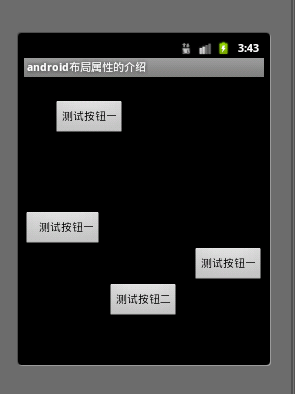
- 线性布局
线性布局是最常用的布局线性布局在xml文件中使用<LinearLayout>来定义
线性布局可以分为水平和垂直的方向的布局,可以通过android:orientation=“vertical”来定义方向,该属性可以有horizontal和vertical两个方向。
<LinearLayout>标签中有一个很重要的属性gravity,该属性用于控制布局中视图的位置,如果设置多个值需要使用 | 进行分隔。
android:layout_weight权重的描述 layout_weight 用于给一个线性布局中的诸多视图的重要度赋值。 所有的视图都有一个layout_weight值,默认为零,意思是需要显示 多大的视图就占据多大的屏幕空 间。若赋一个高于零的值,则将父视 图中的可用空间分割,分割大小具体取决于每一个视图的layout_weight 值以及该值在当前屏幕布局的整体 layout_weight值和在其它视图屏幕布 局的layout_weight值中所占的比率而定。layout_weight越小,显示比例越大

1 <?xml version="1.0" encoding="utf-8"?> 2 <LinearLayout xmlns:android="http://schemas.android.com/apk/res/android" 3 android:orientation="vertical" android:layout_width="match_parent" 4 android:layout_height="match_parent" android:background="#FFFFFF"> 5 6 <LinearLayout android:orientation="horizontal" 7 android:layout_width="match_parent" android:layout_height="wrap_content"> 8 <EditText android:id="@+id/msg" android:layout_width="match_parent" 9 android:layout_height="wrap_content"></EditText> 10 </LinearLayout> 11 <!-- 布局可以嵌套布局 --> 12 <LinearLayout android:orientation="horizontal" 13 android:layout_width="match_parent" android:layout_height="wrap_content"> 14 <Button android:layout_width="match_parent" 15 android:layout_height="wrap_content" android:text="mc" 16 android:layout_weight="1"></Button> 17 <Button android:layout_width="match_parent" 18 android:layout_weight="1" android:layout_height="wrap_content" 19 android:text="m+"></Button> 20 <Button android:layout_width="match_parent" 21 android:layout_weight="1" android:layout_height="wrap_content" 22 android:text="m-"></Button> 23 <Button android:layout_width="match_parent" 24 android:layout_weight="1" android:layout_height="wrap_content" 25 android:text="mr"></Button> 26 </LinearLayout> 27 28 <LinearLayout android:orientation="horizontal" 29 android:layout_width="match_parent" android:layout_height="wrap_content"> 30 <Button android:layout_width="match_parent" 31 android:layout_height="wrap_content" android:text="C" 32 android:layout_weight="1"></Button> 33 <Button android:layout_width="match_parent" 34 android:layout_height="wrap_content" android:text="+/-" 35 android:layout_weight="1"></Button> 36 <Button android:layout_width="match_parent" 37 android:layout_height="wrap_content" android:text="/" 38 android:layout_weight="1"></Button> 39 <Button android:layout_width="match_parent" 40 android:layout_height="wrap_content" android:text="*" 41 android:layout_weight="1"></Button> 42 </LinearLayout> 43 <LinearLayout android:orientation="horizontal" 44 android:layout_width="match_parent" android:layout_height="wrap_content"> 45 <Button android:layout_width="match_parent" 46 android:layout_height="wrap_content" android:text="7" 47 android:layout_weight="1"></Button> 48 <Button android:layout_width="match_parent" 49 android:layout_height="wrap_content" android:text="8" 50 android:layout_weight="1"></Button> 51 <Button android:layout_width="match_parent" 52 android:layout_height="wrap_content" android:text="9" 53 android:layout_weight="1"></Button> 54 <Button android:layout_width="match_parent" 55 android:layout_height="wrap_content" android:text="-" 56 android:layout_weight="1"></Button> 57 </LinearLayout> 58 <LinearLayout android:orientation="horizontal" 59 android:layout_width="match_parent" android:layout_height="wrap_content"> 60 <Button android:layout_width="match_parent" 61 android:layout_height="wrap_content" android:text="4" 62 android:layout_weight="1"></Button> 63 <Button android:layout_width="match_parent" 64 android:layout_height="wrap_content" android:text="5" 65 android:layout_weight="1"></Button> 66 <Button android:layout_width="match_parent" 67 android:layout_height="wrap_content" android:text="6" 68 android:layout_weight="1"></Button> 69 <Button android:layout_width="match_parent" 70 android:layout_height="wrap_content" android:text="+" 71 android:layout_weight="1"></Button> 72 </LinearLayout> 73 74 <LinearLayout android:orientation="horizontal" 75 android:layout_width="match_parent" android:layout_height="wrap_content"> 76 <LinearLayout android:layout_weight="3" 77 android:orientation="vertical" android:layout_width="wrap_content" 78 android:layout_height="wrap_content"> 79 80 <LinearLayout android:orientation="horizontal" 81 android:layout_width="match_parent" android:layout_height="wrap_content"> 82 <Button android:layout_width="match_parent" 83 android:layout_height="wrap_content" android:text="1" 84 android:layout_weight="1"></Button> 85 <Button android:layout_width="match_parent" 86 android:layout_height="wrap_content" android:text="2" 87 android:layout_weight="1"></Button> 88 <Button android:layout_width="match_parent" 89 android:layout_height="wrap_content" android:text="3" 90 android:layout_weight="1"></Button> 91 </LinearLayout> 92 93 <LinearLayout android:orientation="horizontal" 94 android:layout_width="match_parent" android:layout_height="wrap_content"> 95 <Button android:layout_width="0px" android:layout_height="wrap_content" 96 android:text="0" android:layout_weight="2"></Button> 97 <Button android:layout_width="0px" android:layout_height="wrap_content" 98 android:text="." android:layout_weight="1"></Button> 99 </LinearLayout> 100 </LinearLayout> 101 <LinearLayout android:orientation="horizontal" 102 android:layout_width="wrap_content" android:layout_weight="1" 103 android:layout_height="match_parent"> 104 <Button android:layout_width="match_parent" 105 android:layout_height="match_parent" android:text="=" 106 android:layout_weight="1"></Button> 107 </LinearLayout> 108 </LinearLayout> 109 </LinearLayout>
显示效果图:
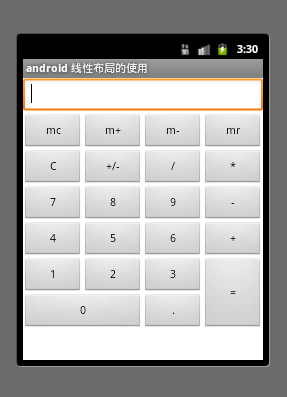
在xml里面有一个android:layout_width="0px" 的让人很困惑,google一下。
参考链接http://www.cnblogs.com/mybkn/articles/2535519.html 解释的很清楚:
- 框架布局FrameLayOut
框架布局是最简单的布局方式、所有添加到这个布局中的视图都是以层叠的方式显示。第一个添加到框架布局中的视图显示在最底层,最后一个被放在最顶层,上一层的视图会覆盖下一层的视图,因此框架布局类似堆栈布局。
属性值 描述
top 将视图放到屏幕的顶端
Buttom 将视图放到屏幕的底端
Left 将视图放在屏幕的左侧
Right 将视图放在屏幕的右侧
Center_vertical 将视图按照垂直方向居中显示
horizontal_vertical 将视图按照水平方向居中显示

1 <?xml version="1.0" encoding="utf-8"?> 2 <FrameLayout xmlns:android="http://schemas.android.com/apk/res/android" 3 android:layout_width="fill_parent" 4 android:layout_height="fill_parent" 5 android:orientation="vertical" > 6 7 <ImageView 8 android:layout_width="fill_parent" 9 android:layout_height="wrap_content" 10 android:layout_gravity="center" 11 android:background="@drawable/background" > 12 </ImageView> 13 14 <ImageView 15 android:layout_width="85dp" 16 android:layout_height="85dp" 17 android:layout_gravity="center" 18 android:layout_marginBottom="80dip" 19 20 android:background="@drawable/superman" > 21 </ImageView> 22 23 <ImageView 24 android:layout_width="63dp" 25 android:layout_height="46dp" 26 android:layout_gravity="center" 27 android:layout_marginTop="80dip" 28 android:background="@drawable/bird" > 29 </ImageView> 30 31 </FrameLayout>
效果图:

- RelativeLayout相对布局
RelativeLayout可以设置某一个视图相对于其他视图的位置,这些位置可以包括上下左右等
属性 说明
android:layout_below 在某元素的下方
android:layout_above 在某元素的的上方
android:layout_toLeftOf 在某元素的左边
android:layout_toRightOf 在某元素的右边

1 <?xml version="1.0" encoding="utf-8"?> 2 <RelativeLayout xmlns:android="http://schemas.android.com/apk/res/android" 3 android:gravity="center" android:layout_width="fill_parent" 4 android:layout_height="fill_parent"> 5 6 <Button android:id="@+id/button1" android:layout_width="wrap_content" 7 android:layout_height="wrap_content" android:text="Button1" 8 android:textSize="16dp"></Button> 9 10 <Button android:layout_width="wrap_content" android:id="@+id/button2" 11 android:layout_height="wrap_content" android:text="Button2" 12 android:textSize="16dp" android:layout_toRightOf="@id/button1" 13 android:layout_below="@id/button1"></Button> 14 15 <Button android:id="@+id/button3" android:layout_width="wrap_content" 16 android:layout_height="wrap_content" android:text="Button3" 17 android:textSize="16dp" android:layout_toLeftOf="@id/button2" 18 android:layout_below="@id/button2"></Button> 19 20 <Button android:id="@+id/button4" android:layout_width="wrap_content" 21 android:layout_height="wrap_content" android:text="Button4" 22 android:textSize="16dp" android:layout_toRightOf="@id/button2" 23 android:layout_above="@id/button2"></Button> 24 25 <Button android:id="@+id/button5" android:layout_width="wrap_content" 26 android:layout_height="wrap_content" android:text="Button5" 27 android:textSize="16dp" android:layout_toRightOf="@id/button2" 28 android:layout_below="@id/button2"></Button> 29 </RelativeLayout>
效果图:

- 绝对布局AbsoluteLayout
所谓绝对布局(AbsoluteLayout),是指屏幕中所有控件的摆放由开发人员通过设置控件的坐标来指定,控件容器不再负责管理其子控件的位置。由于子控件的位置和布局都是通过坐标来指定,因此AbsoluteLayout类中没有特殊的属性和方法。 可以通过android:layout_x和android:layout_y属性可以设置视图的横坐标和纵坐标的位置。
- TableLayout布局
在TableLayout布局中,一个列的宽度由该列中最宽的那个单元格指定,而表格的宽度是由父容器指定的。在TableLayout中,可以为列设置三种属性: Shrinkable:如果一个列被标识为Shrinkable,则该列的宽度可以进行收缩,以使表格能够适应其父容器的大小。 Stretchable:如果一个列被标识为Stretchable,则该列的宽度可以进行拉伸,以使填满表格中的空闲空间。 Collapsed:如果一个列被标识为Collapsed,则该列会被隐藏 注意:一个列可以同时具有Shrinkable属性和Stretchable属性,在这种情况下,该列的宽度将任意拉伸或收缩以适应父容器
TableLayout继承自LinearLayout类,除了继承来自父类的属性和方法,TableLayout类中还包含表格布局所特有的属性和方法,如下表:
属性名称 对应方法 描述
android:collapseColumns setColumnCollapsed(int,boolean) 设置指定列号的列属性为Collapsed
android:shrinkColumns setShrinkAllColumns(boolean) 设置指定列号的列属性为Shrinkable
android:stretchColumns setStretchAllColumns(boolean) 设置指定列号的列属性为Stretchable
注意:TableLayout中所谓的列序号是从0开始计算的。setShrinkAllColumns和setStretchAllColumns实现的功能是将表格中的所有列设置为Shrinkable或Stretchable。
它是由多个TableRow对象组成,每个TableRow可以有0个或多个单元格,每个单元格就是一个View。这些TableRow,单元格不能设置layout_width,宽度默认是fill_parent的,只有高度layout_height可以自定义,默认是wrap_content。

1 <?xml version="1.0" encoding="utf-8"?> 2 <LinearLayout xmlns:android="http://schemas.android.com/apk/res/android" 3 android:orientation="vertical" android:layout_width="fill_parent" 4 android:layout_height="fill_parent"> 5 6 <TableLayout android:id="@+id/tablelayout1" 7 android:layout_width="fill_parent" android:layout_height="wrap_content" 8 android:background="#FFFFFF" android:stretchColumns="0"> 9 <TableRow android:id="@+id/tablerow1" android:layout_width="fill_parent" 10 android:layout_height="wrap_content"> 11 <TextView android:id="@+id/textview1" android:layout_width="wrap_content" 12 android:layout_height="wrap_content" android:background="#fd8d8d" 13 android:textColor="#000000" 14 android:padding="4px" 15 android:text="表格布局的使用" 16 android:layout_centerInParent="true"> 17 </TextView> 18 </TableRow> 19 </TableLayout> 20 21 <TableLayout android:id="@+id/mytablelayout2" 22 android:layout_width="match_parent" android:layout_height="wrap_content" 23 android:stretchColumns="0,1,2,3"> 24 25 <TableRow android:id="@+id/tablerow2" android:layout_width="fill_parent" 26 android:layout_height="wrap_content"> 27 <Button android:id="@+id/button1" android:layout_width="wrap_content" 28 android:layout_height="wrap_content" android:text="Button1"></Button> 29 <Button android:id="@+id/button1" android:layout_width="wrap_content" 30 android:layout_height="wrap_content" android:text="Button2"></Button> 31 <Button android:id="@+id/button1" android:layout_width="wrap_content" 32 android:layout_height="wrap_content" android:text="Button3"></Button> 33 <Button android:id="@+id/button1" android:layout_width="wrap_content" 34 android:layout_height="wrap_content" android:text="Button4"></Button> 35 </TableRow> 36 </TableLayout> 37 38 <TableLayout android:id="@+id/tablelayout3" 39 android:layout_width="fill_parent" android:layout_height="wrap_content" 40 android:stretchColumns="0"> 41 <TableRow android:id="@+id/tablerow3" android:layout_width="fill_parent" 42 android:layout_height="wrap_content"> 43 44 <EditText android:text="查询" android:layout_width="match_parent" 45 android:layout_height="match_parent" android:id="@+id/textview1"></EditText> 46 </TableRow> 47 </TableLayout> 48 </LinearLayout>
效果图:

