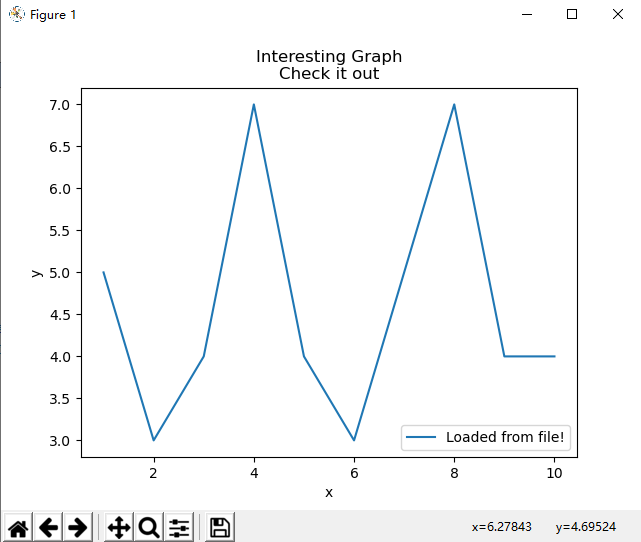1、简单的x-y图绘制
1 import matplotlib.pyplot as plt 2 plt.plot([1,2,3,4],[5,7,4,9]) #[1,2,3,4]是x轴,[5,7,4,9]是y轴 3 plt.show()
2、图例、标题、标签
1 import matplotlib.pyplot as plt
#坐标轴 2 x = [1,2,3] 3 y = [5,7,4] 4 x2 = [1,2,3] 5 y2 = [10,14,12]
#给线条添加标签 6 plt.plot(x, y, label='First Line') 7 plt.plot(x2, y2, label='Second Line')
#给坐标轴和图形添加标签 8 plt.xlabel('Plot Number') 9 plt.ylabel('Important var') 10 plt.title('Interesting Graph Check it out')
#显示图形 11 plt.legend() 12 plt.show()
结果显示如图所示
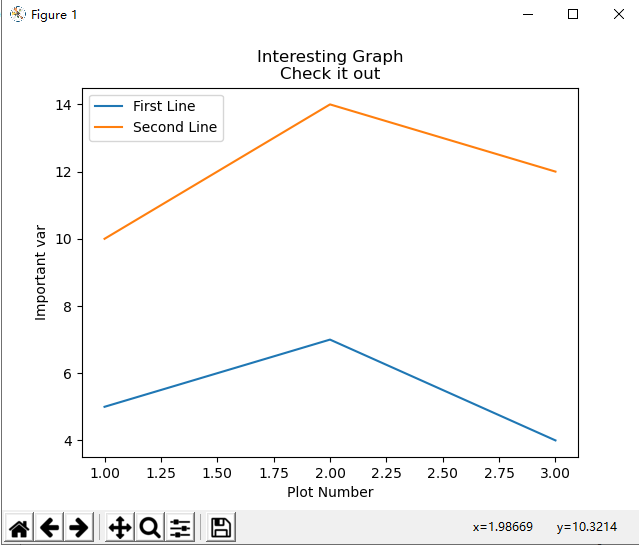
3、条形图和直方图
条形图
1 import matplotlib.pyplot as plt 2 3 #绘制直方图,并且添加标签,设定第二个直方图为绿色 4 plt.bar([1,3,5,7,9],[5,2,7,8,2], label="Example one") 5 plt.bar([2,4,6,8,10],[8,6,2,5,6], label="Example two", color='g') 6 plt.legend() 7 8 #个x、y轴和图形添加标签 9 plt.xlabel('bar number') 10 plt.ylabel('bar height') 11 plt.title('Epic Graph Another Line! Whoa') 12 13 #显示图形 14 plt.show()
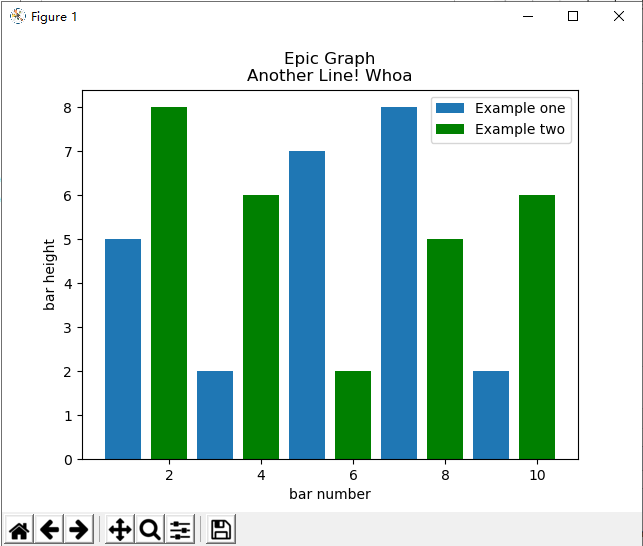
直方图
1 import matplotlib.pyplot as plt 2 3 #直方图的坐标 4 population_ages = [22,55,62,45,21,22,34,42,42,4,99,102,110,120,121,122,130,111,115,112,80,75,65,54,44,43,42,48] 5 6 bins = [0,10,20,30,40,50,60,70,80,90,100,110,120,130] 7 8 #设定容器为bar类型,宽度为0.8 9 plt.hist(population_ages, bins, histtype='bar', rwidth=0.8) 10 11 12 plt.xlabel('x') 13 plt.ylabel('y') 14 plt.title('Interesting Graph Check it out') 15 plt.legend() 16 plt.show()
直方图非常像条形图,倾向于通过将区段组合在一起来显示分布。结果如下
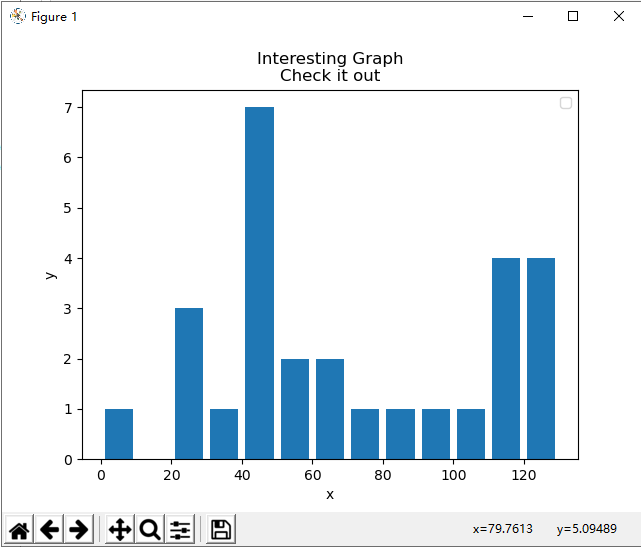
4、散点图
二维散点图
1 import matplotlib.pyplot as plt 2 3 x = [1,2,3,4,5,6,7,8] 4 y = [5,2,4,2,1,4,5,2] 5 6 plt.scatter(x,y, label='skitscat', color='k', s=25, marker="o") 7 8 plt.xlabel('x') 9 plt.ylabel('y') 10 plt.title('Interesting Graph Check it out') 11 plt.legend() 12 plt.show()
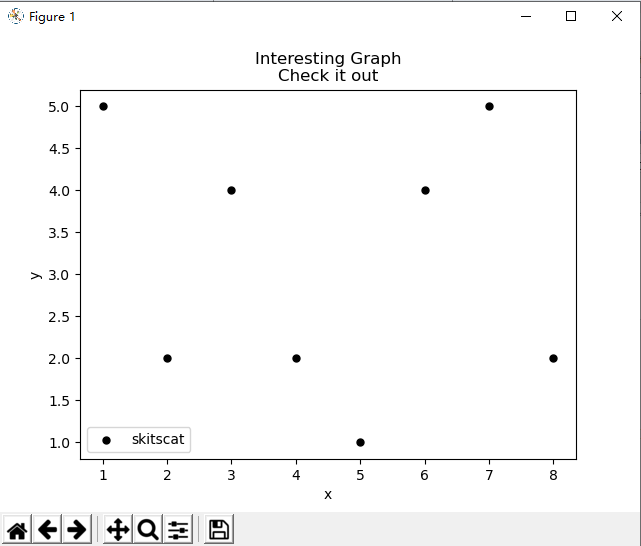
5、堆叠图
1 import matplotlib.pyplot as plt 2 3 #x轴和y轴数据 4 days = [1,2,3,4,5] 5 6 sleeping = [7,8,6,11,7] 7 eating = [2,3,4,3,2] 8 working = [7,8,7,2,2] 9 playing = [8,5,7,8,13] 10 11 #设定格式 12 plt.plot([],[],color='m', label='Sleeping', linewidth=5) 13 plt.plot([],[],color='c', label='Eating', linewidth=5) 14 plt.plot([],[],color='r', label='Working', linewidth=5) 15 plt.plot([],[],color='k', label='Playing', linewidth=5) 16 17 #画图 18 plt.stackplot(days, sleeping,eating,working,playing, colors=['m','c','r','k']) 19 20 plt.xlabel('x') 21 plt.ylabel('y') 22 plt.title('Interesting Graph Check it out') 23 plt.legend() 24 plt.show()

6、饼图
1 import matplotlib.pyplot as plt
2
3 slices = [7,2,2,13]
4 activities = ['sleeping','eating','working','playing']
5 cols = ['c','m','r','b']
6
7 plt.pie(slices,
8 labels=activities,
9 colors=cols,
10 startangle=90, #我们为饼图选择了 90 度角,这意味着第一个部分是一个竖直线条
11 shadow= True,
12 explode=(0,0.1,0,0), #我们将第二个切片拉出来,如果要拉出来第一个切片,则为(0.1,0,0,0)
13 autopct='%1.1f%%') #我们使用autopct,选择将百分比放置到图表上面。
14
15 plt.title('Interesting Graph
Check it out')
16 plt.show()
结果显示如图所示
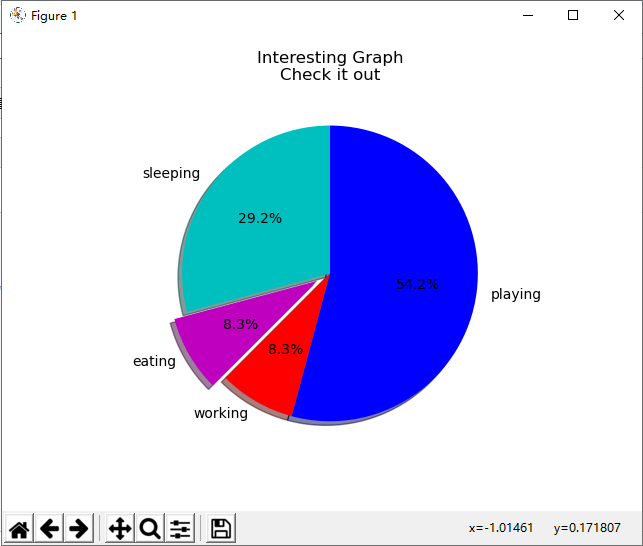
7、从文件中加载数据
7.1使用CSV模块加载数据
import matplotlib.pyplot as plt import csv x = [] y = [] with open('data.txt','r') as csvfile: plots = csv.reader(csvfile, delimiter=',') for row in plots: x.append(int(row[0])) #第1列的数据作为x轴 y.append(int(row[1])) #第二列数据作为y轴 plt.plot(x,y, label='Loaded from file!') plt.xlabel('x') plt.ylabel('y') plt.title('Interesting Graph Check it out') plt.legend() plt.show()
data.txt文件中的数据和显示结果如图所示

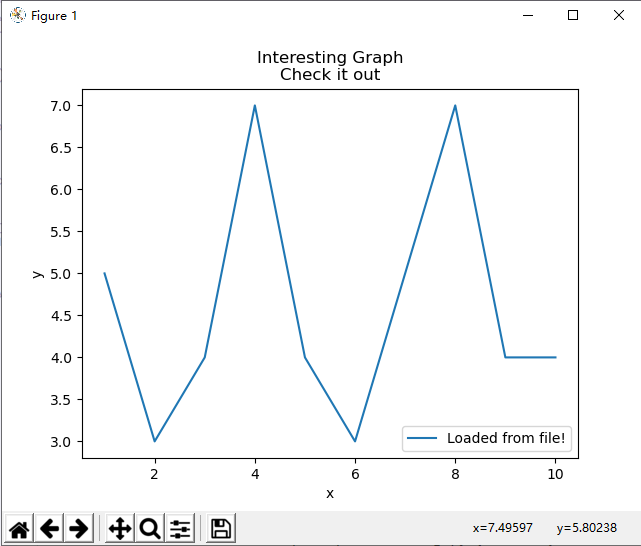
7.2使用Numpy模块显示数据
1 import matplotlib.pyplot as plt 2 import numpy as np 3 4 #加载数据 5 x, y = np.loadtxt('data.txt', delimiter=',', unpack=True) 6 plt.plot(x,y, label='Loaded from file!') 7 8 #画图 9 plt.xlabel('x') 10 plt.ylabel('y') 11 plt.title('Interesting Graph Check it out') 12 plt.legend() 13 plt.show()