应用场景:
ELK实际上是三个工具的集合,ElasticSearch + Logstash + Kibana,这三个工具组合形成了一套实用、易用的监控架构,很多公司利用它来搭建可视化的海量日志分析平台。
官网下载地址:https://www.elastic.co/downloads
Elasticsearch:
是一个基于Lucene的搜索服务器。它提供了一个分布式多用户能力的全文搜索引擎,基于RESTful web接口。Elasticsearch是用Java开发的,并作为Apache许可条款下的开放源码发布,是当前流行的企业级搜索引擎。设计用于云计算中,能够达到实时搜索,稳定,可靠,快速,安装使用方便。
Logstash:
用于管理日志和事件的工具,你可以用它去收集日志、转换日志、解析日志并将他们作为数据提供给其它模块调用,例如搜索、存储等。
Kibana:
是一个优秀的前端日志展示框架,它可以非常详细的将日志转化为各种图表,为用户提供强大的数据可视化支持。
Filebeat:
类似于“agent”装在被监控端上(数据源),用来实时收集日志文件数据。
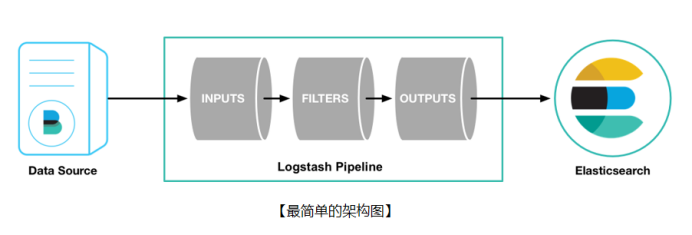
安装环境:
|
software |
ip |
system |
|
Filebeat 5.6 |
192.168.1.101 |
CentOS 7.4 |
|
Filebeat 5.6 |
192.168.1.102 |
CentOS 7.4 |
|
Filebeat 5.6 |
192.168.1.103 |
CentOS 7.4 |
|
Logstash 5.6 |
192.168.1.101 |
CentOS 7.4 |
|
ElasticSearch 5.6 |
192.168.1.101 |
CentOS 7.4 |
|
ElasticSearch 5.6 |
192.168.1.102 |
CentOS 7.4 |
|
ElasticSearch 5.6 |
192.168.1.103 |
CentOS 7.4 |
|
Kibana 5.6 |
192.168.1.101 |
CentOS 7.4 |
软件包:
jdk-8u65-linux-x64.tar.gz
epel-release-7-11.noarch.rpm
elasticsearch-5.6.12.rpm
logstash-5.6.12.rpm
kibana-5.6.12-x86_64.rpm
filebeat-5.6.12-x86_64.rpm
安装步骤:
安装java
[root@mydb1 ~]# mkdir -p /usr/java
[root@mydb1 ~]# cp /soft/jdk-8u65-linux-x64.tar.gz /usr/java
[root@mydb1 ~]# cd /usr/java
[root@mydb1 java]# tar -xvf jdk-8u65-linux-x64.tar.gz
[root@mydb1 java]# rm -rf jdk-8u65-linux-x64.tar.gz
[root@mydb1 ~]# vim .bash_profile
JAVA_HOME=/usr/java/jdk1.8.0_65
CLASSPATH=$JAVA_HOME/lib/
PATH=$JAVA_HOME/bin:$PATH
export PATH JAVA_HOME CLASSPATH
[root@mydb1 ~]# . .bash_profile
[root@mydb1 ~]# java -version
java version "1.8.0_65"
Java(TM) SE Runtime Environment (build 1.8.0_65-b17)
Java HotSpot(TM) 64-Bit Server VM (build 25.65-b01, mixed mode)
mydb2,mydb3执行同样的步骤
安装elasticsearch
[root@mydb1 soft]# rpm -ivh elasticsearch-5.6.12.rpm
编辑配置文件
[root@mydb1 ~]# vim /etc/elasticsearch/elasticsearch.yml
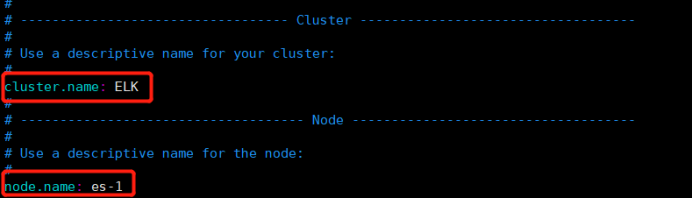
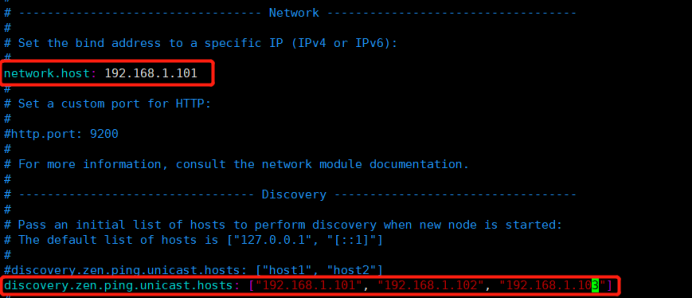
启动服务
[root@mydb1 ~]# systemctl daemon-reload
[root@mydb1 ~]# systemctl start elasticsearch
[root@mydb1 ~]# systemctl status elasticsearch
● elasticsearch.service - Elasticsearch
Loaded: loaded (/usr/lib/systemd/system/elasticsearch.service; disabled; vendor preset: disabled)
Active: active (running) since 二 2018-10-30 04:19:05 CST; 8s ago
Docs: http://www.elastic.co
Process: 41715 ExecStartPre=/usr/share/elasticsearch/bin/elasticsearch-systemd-pre-exec (code=exited, status=0/SUCCESS)
Main PID: 41717 (java)
CGroup: /system.slice/elasticsearch.service
└─41717 /bin/java -Xms2g -Xmx2g -XX:+UseConcMarkSweepGC -XX:CMSInitiatingOccupancyFraction=75 -XX:+UseCMSInitiatingOccupancyOnly -XX:+AlwaysPreTouch ...
10月 30 04:19:05 mydb1 systemd[1]: Starting Elasticsearch...
10月 30 04:19:05 mydb1 systemd[1]: Started Elasticsearch.
10月 30 04:19:05 mydb1 elasticsearch[41717]: OpenJDK 64-Bit Server VM warning: If the number of processors is expected to increase from one, then you ...Threads=N
Hint: Some lines were ellipsized, use -l to show in full.
[root@mydb1 ~]# systemctl enable elasticsearch
查看端口状态
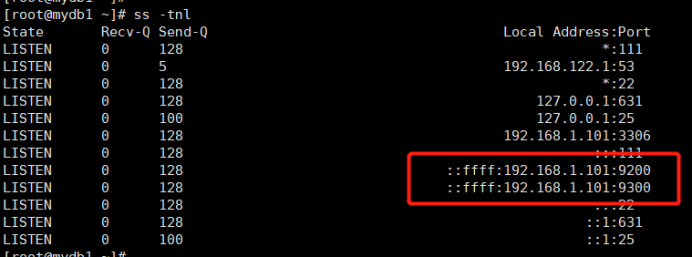
配置集群中的另外两个节点es-2和es-3
es集群的相关查询
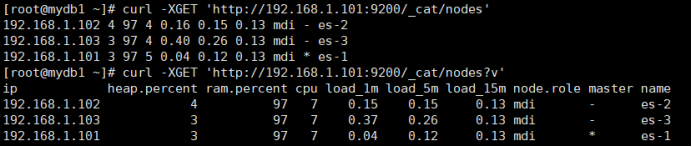
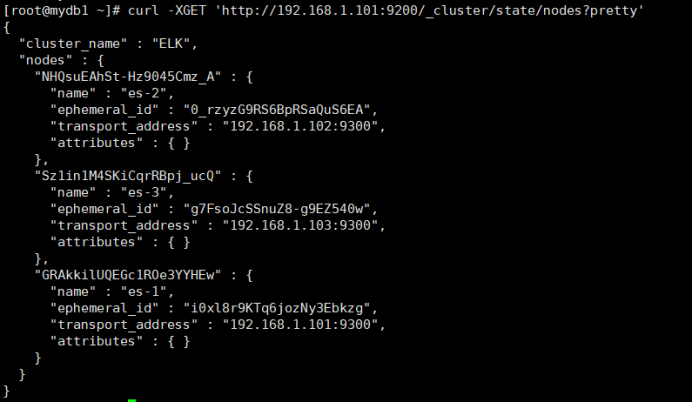
查询集群的健康状态

ES集群安装结束
安装Kibana
[root@mydb1 soft]# rpm -ivh kibana-5.6.12-x86_64.rpm
编辑配置文件
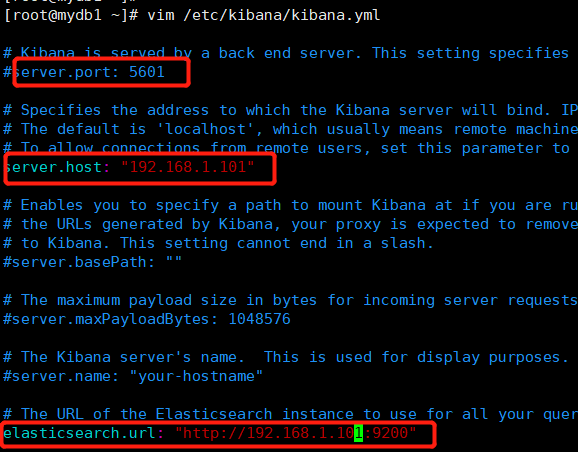
启动kibana
[root@mydb1 ~]# systemctl start kibana
[root@mydb1 ~]# systemctl status kibana
[root@mydb1 ~]# systemctl enable kibana
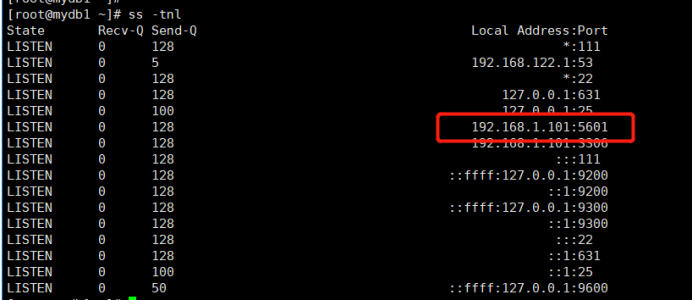
添加Nginx反向代理
[root@mydb1 soft]# rpm -ivh epel-release-7-11.noarch.rpm
[root@mydb1 soft]# yum install -y nginx httpd-tools
更改配置文件
删除或注释掉文件/etc/nginx/nginx.conf中的一段server{}

新增kibana.conf文件
[root@mydb1 ~]# cd /etc/nginx/conf.d/
[root@mydb1 conf.d]# cat kibana.conf
server {
listen 80;
server_name kibana;
auth_basic "Restricted Access";
auth_basic_user_file /etc/nginx/kibana-user;
location / {
proxy_pass http://192.168.1.101:5601;
proxy_http_version 1.1;
proxy_set_header Upgrade $http_upgrade;
proxy_set_header Connection 'upgrade';
proxy_set_header Host $host;
proxy_cache_bypass $http_upgrade;
}
}
生成页面登陆用户认证文件
[root@mydb1 ~]# htpasswd -cm /etc/nginx/kibana-user adrian
New password:
Re-type new password:
Adding password for user adrian
启动Nginx
[root@mydb1 ~]# nginx -t
nginx: the configuration file /etc/nginx/nginx.conf syntax is ok
nginx: configuration file /etc/nginx/nginx.conf test is successful
[root@mydb1 ~]# systemctl start nginx
[root@mydb1 ~]# systemctl status nginx
[root@mydb1 ~]# systemctl enable nginx
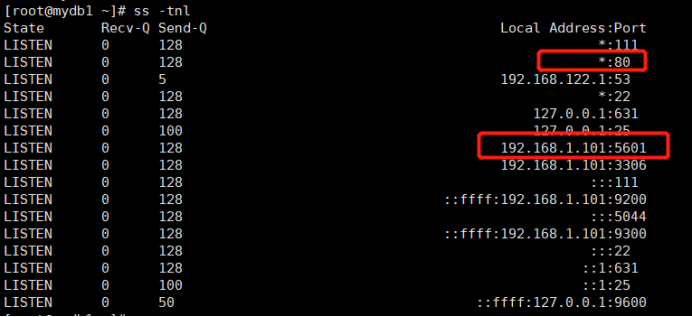
浏览器登陆kibana
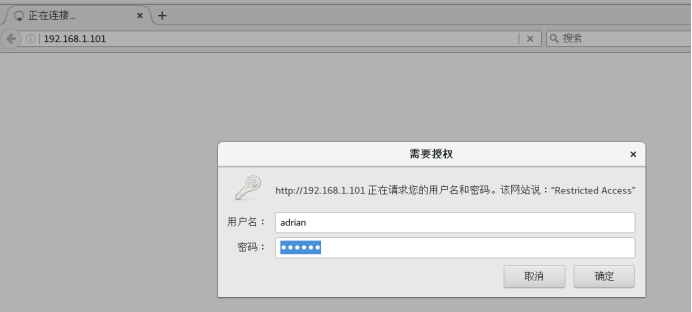
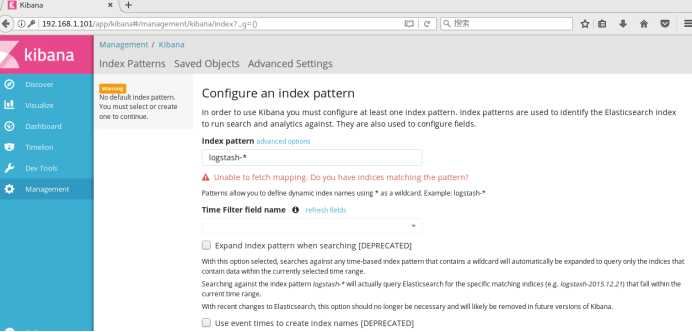
Kibana安装配置完成
安装Logstash
[root@mydb1 soft]# rpm -ivh logstash-5.6.12.rpm
添加配置文件
[root@mydb1 ~]# vim /etc/logstash/conf.d/logstash.conf
input {
beats {
port => "5044"
}
}
filter {
grok {
# 有ID有use
match => [ "message", "(?m)^# User@Host: %{USER:user}[[^]]+] @ (?:(?<clienthost>S*) )?[(?:%{IP:clientip})?]s+Id:s%{NUMBER:id:int} # Query_time: %{NUMBER:query_time:float}s+Lock_time: %{NUMBER:lock_time:float}s+Rows_sent: %{NUMBER:rows_sent:int}s+Rows_examined: %{NUMBER:rows_examined:int} uses(?<dbname>w+); SETs+timestamp=%{NUMBER:timestamp_mysql:int}; (?<query>.*)" ]
# 有ID无use
match => [ "message", "(?m)^# User@Host: %{USER:user}[[^]]+] @ (?:(?<clienthost>S*) )?[(?:%{IP:clientip})?]s+Id:s%{NUMBER:id:int} # Query_time: %{NUMBER:query_time:float}s+Lock_time: %{NUMBER:lock_time:float}s+Rows_sent: %{NUMBER:rows_sent:int}s+Rows_examined: %{NUMBER:rows_examined:int} SETs+timestamp=%{NUMBER:timestamp_mysql:int}; (?<query>.*)" ]
# 无ID有use
match => [ "message", "(?m)^# User@Host: %{USER:user}[[^]]+] @ (?:(?<clienthost>S*) )?[(?:%{IP:clientip})?] # Query_time: %{NUMBER:query_time:float}s+Lock_time: %{NUMBER:lock_time:float}s+Rows_sent: %{NUMBER:rows_sent:int}s+Rows_examined: %{NUMBER:rows_examined:int} uses(?<dbname>w+); SETs+timestamp=%{NUMBER:timestamp_mysql:int}; (?<query>.*)" ]
# 无ID无use
match => [ "message", "(?m)^# User@Host: %{USER:user}[[^]]+] @ (?:(?<clienthost>S*) )?[(?:%{IP:clientip})?] # Query_time: %{NUMBER:query_time:float}s+Lock_time: %{NUMBER:lock_time:float}s+Rows_sent: %{NUMBER:rows_sent:int}s+Rows_examined: %{NUMBER:rows_examined:int} SETs+timestamp=%{NUMBER:timestamp_mysql:int}; (?<query>.*)" ]
}
date {
match => ["timestamp_mysql","UNIX"]
target => "@timestamp"
}
}
output {
elasticsearch {
hosts => ["192.168.1.101:9200"]
index=>"mysql-slow-log-%{+YYYY.MM.dd}"
}
stdout { codec => rubydebug }
}
启动logstash服务
[root@mydb1 ~]# systemctl start logstash
[root@mydb1 ~]# systemctl status logstash
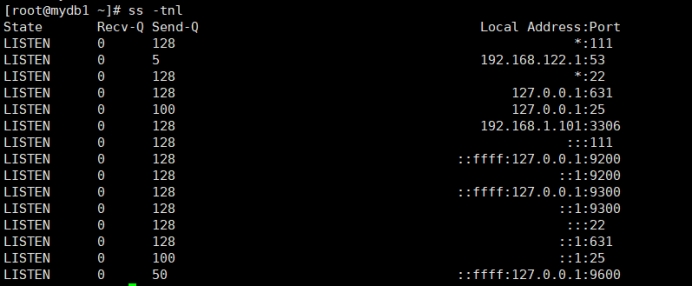
Logstash安装配置完成
安装filebeat
[root@mydb1 soft]# rpm -ivh filebeat-5.6.12-x86_64.rpm
修改配置文件
[root@mydb1 ~]# vim /etc/filebeat/filebeat.yml
filebeat.prospectors:
- input_type: log
paths:
- /app/mysqldata/3306/slow.log
exclude_lines: ['^# Time']
multiline.pattern: '^# Time|^# User'
multiline.negate: true
multiline.match: after
output.logstash:
hosts: ["192.168.1.101:5044"]
[root@mydb1 ~]# systemctl start filebeat
[root@mydb1 ~]# systemctl status filebeat
mydb2,mydb3执行同样的步骤
调整long_query_time值为0,清空/app/mysqldata/3306/slow.log,重启数据库
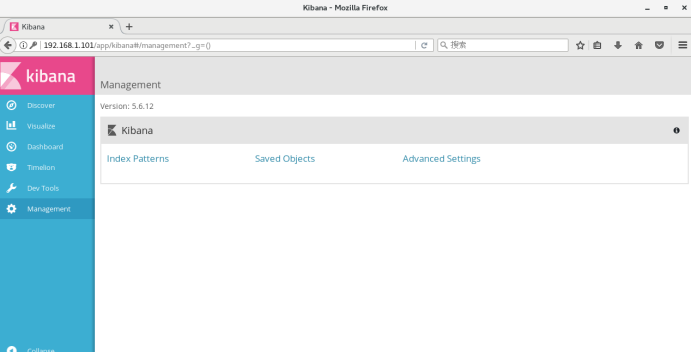
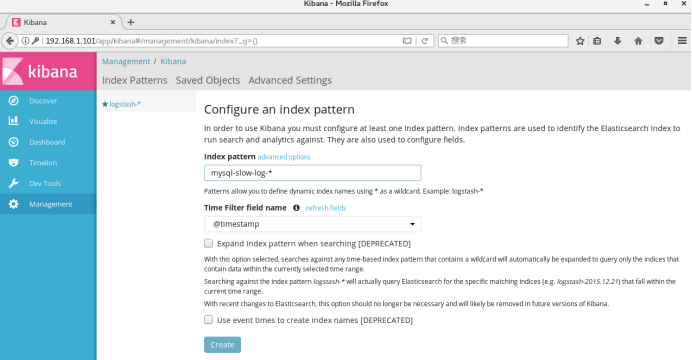
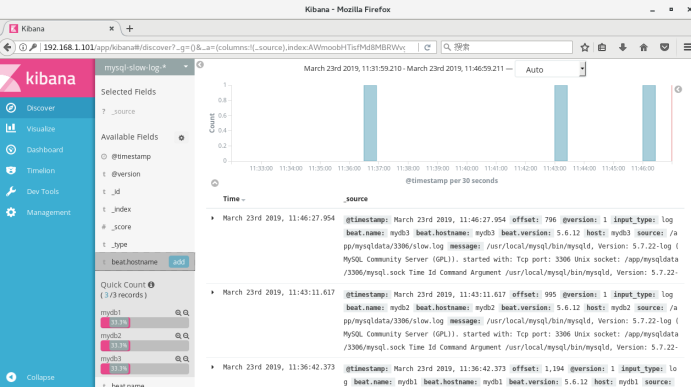
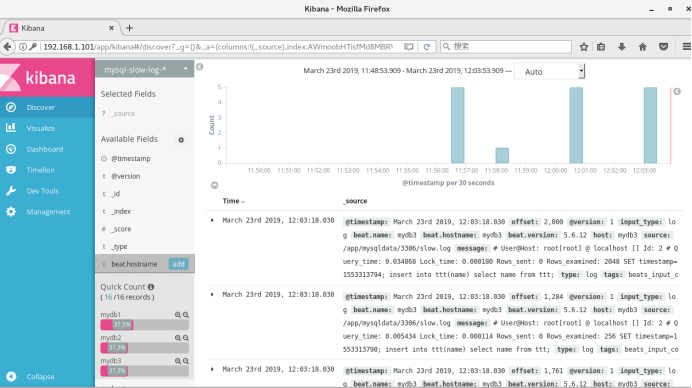
测试是否正常:
[root@mydb1 ~]# vim /etc/logstash/conf.d/logstash.conf
input {
beats {
port => "5044"
}
}
filter {
}
output {
elasticsearch {
hosts => ["192.168.1.101:9200"]
}
stdout { codec => rubydebug }
}
[root@mydb1 ~]# systemctl start logstash
[root@mydb1 ~]# systemctl status logstash
[root@mydb1 ~]# vim test.sh
while [ 1==1 ];do
sleep 1
send=`date '+%Y-%m-%d %H:%M:%S'`
echo $send ">>hello" >> test.log
done
[root@mydb1 ~]# sh test.sh &
[root@mydb1 ~]# vim /etc/filebeat/filebeat.yml
filebeat.prospectors:
- input_type: log
paths:
- /root/test.log
output.logstash:
hosts: ["l92.168.1.101:5044"]
[root@mydb1 ~]# systemctl start filebeat
[root@mydb1 ~]# systemctl status filebeat