一,准备工作。
查看系统版本:
[root@localhost ~]# uname -a Linux localhost.localdomain 3.10.0-693.el7.x86_64 #1 SMP Tue Aug 22 21:09:27 UTC 2017 x86_64 x86_64 x86_64 GNU/Linux [root@localhost ~]# cat /etc/redhat-release CentOS Linux release 7.4.1708 (Core) [root@localhost ~]#
mysql的rpm包下载地址
https://dev.mysql.com/downloads/mysql/5.7.html#downloads
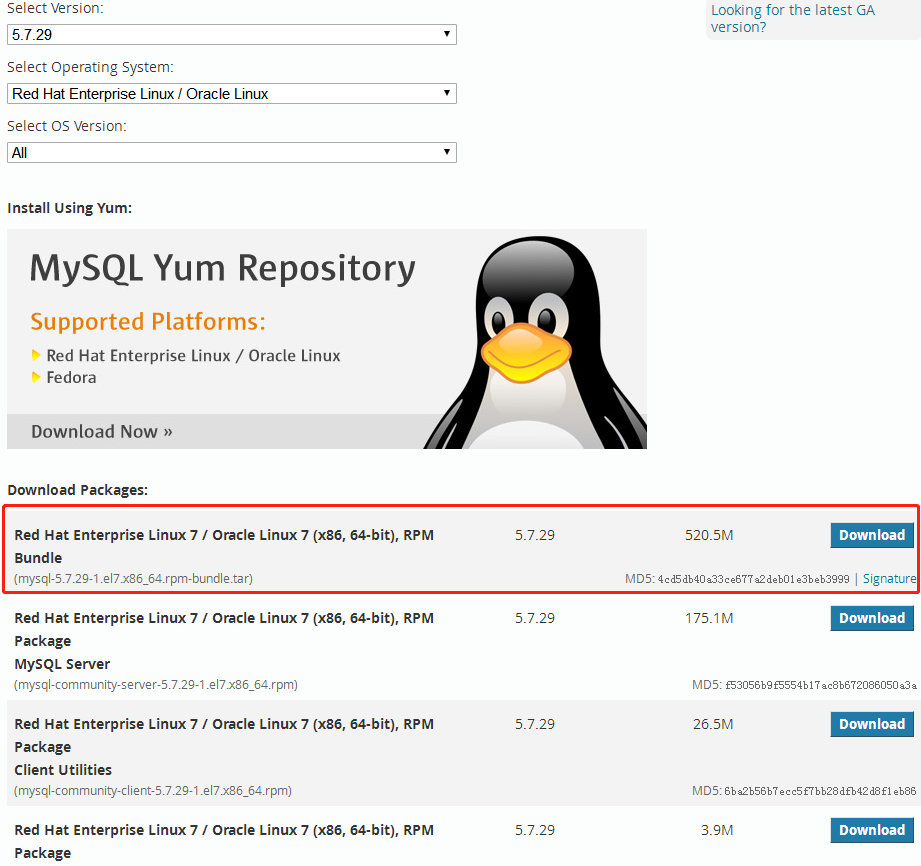
下载,mysql-5.7.29-1.el7.x86_64.rpm-bundle.tar 大小520.5M
卸载CentOS7.4系统自带的mariadb
[root@localhost ~]# rpm -qa|grep mysql
mysql-5.1.73-8.el6_8.x86_64
mysql-libs-5.1.73-8.el6_8.x86_64
rpm -e --nodeps mysql-5.1.73-8.el6_8.x86_64
[root@test01 ~]# rpm -e --nodeps mysql-libs-5.1.73-8.el6_8.x86_64
[root@test01 ~]# rpm -qa|grep mysql
[root@test01 ~]# cd /etc
[root@test01 etc]# ll |grep my.cnf
[root@test01 etc]# cat my.cnf
cat: my.cnf: 没有那个文件或目录
解压
[root@localhost mysql]# tar xvf mysql-5.7.29-1.el7.x86_64.rpm-bundle.tar
[root@test01 mysql]# ll
总用量 965308
-rw-r--r--. 1 root root 494233600 5月 14 13:19 mysql-5.7.29-1.el6.x86_64.rpm-bundle.tar
-rw-r--r--. 1 7155 31415 27089920 12月 19 03:12 mysql-community-client-5.7.29-1.el6.x86_64.rpm
-rw-r--r--. 1 7155 31415 379072 12月 19 03:12 mysql-community-common-5.7.29-1.el6.x86_64.rpm
-rw-r--r--. 1 7155 31415 4048564 12月 19 03:12 mysql-community-devel-5.7.29-1.el6.x86_64.rpm
-rw-r--r--. 1 7155 31415 39677684 12月 19 03:12 mysql-community-embedded-5.7.29-1.el6.x86_64.rpm
-rw-r--r--. 1 7155 31415 137631960 12月 19 03:12 mysql-community-embedded-devel-5.7.29-1.el6.x86_64.rpm
-rw-r--r--. 1 7155 31415 2643576 12月 19 03:12 mysql-community-libs-5.7.29-1.el6.x86_64.rpm
-rw-r--r--. 1 7155 31415 1761600 12月 19 03:12 mysql-community-libs-compat-5.7.29-1.el6.x86_64.rpm
-rw-r--r--. 1 7155 31415 171445040 12月 19 03:12 mysql-community-server-5.7.29-1.el6.x86_64.rpm
-rw-r--r--. 1 7155 31415 109539700 12月 19 03:12 mysql-community-test-5.7.29-1.el6.x86_64.rpm
依次安装:
mysql-community-common-5.7.29-1.el7.x86_64.rpm、
mysql-community-libs-5.7.29-1.el7.x86_64.rpm、
mysql-community-client-5.7.29-1.el7.x86_64.rpm、
mysql-community-server-5.7.29-1.el7.x86_64.rpm
安装common
[root@test01 mysql]# rpm -ivh mysql-community-common-5.7.29-1.el6.x86_64.rpm
warning: mysql-community-common-5.7.29-1.el6.x86_64.rpm: Header V3 DSA/SHA1 Signature, key ID 5072e1f5: NOKEY
Preparing... ########################################### [100%]
1:mysql-community-common ########################################### [100%]
安装libs
[root@test01 mysql]# rpm -ivh mysql-community-libs-5.7.29-1.el6.x86_64.rpm
warning: mysql-community-libs-5.7.29-1.el6.x86_64.rpm: Header V3 DSA/SHA1 Signature, key ID 5072e1f5: NOKEY
Preparing... ########################################### [100%]
1:mysql-community-libs ########################################### [100%]
安装client
[root@test01 mysql]# rpm -ivh mysql-community-client-5.7.29-1.el6.x86_64.rpm
warning: mysql-community-client-5.7.29-1.el6.x86_64.rpm: Header V3 DSA/SHA1 Signature, key ID 5072e1f5: NOKEY
Preparing... ########################################### [100%]
1:mysql-community-client ########################################### [100%]
安装server
[root@test01 mysql]# rpm -ivh mysql-community-server-5.7.29-1.el6.x86_64.rpm
warning: mysql-community-server-5.7.29-1.el6.x86_64.rpm: Header V3 DSA/SHA1 Signature, key ID 5072e1f5: NOKEY
Preparing... ########################################### [100%]
1:mysql-community-server ########################################### [100%]
直接启动服务或初始化都会无法正常启动MySQL,错误如下
1 [root@test01 mysql]# mysqld --initialize --user=mysql 2 2020-05-15T09:47:59.588585Z 0 [Warning] TIMESTAMP with implicit DEFAULT value is deprecated. Please use --explicit_defaults_for_timestamp server option (see documentation for more details). 3 2020-05-15T09:47:59.591022Z 0 [ERROR] --initialize specified but the data directory has files in it. Aborting. 4 2020-05-15T09:47:59.591066Z 0 [ERROR] Aborting 5 6 [root@test01 mysql]# service mysqld start 7 初始化 MySQL 数据库: 2020-05-15T09:48:21.877088Z 0 [Warning] TIMESTAMP with implicit DEFAULT value is deprecated. Please use --explicit_defaults_for_timestamp server option (see documentation for more details). 8 2020-05-15T09:48:21.879595Z 0 [ERROR] --initialize specified but the data directory has files in it. Aborting. 9 2020-05-15T09:48:21.879633Z 0 [ERROR] Aborting 10 11 [失败]
原因就是:安装完所有的程序后,系统会自带一个数据文件,如下:
[root@test01 ~]# cd /etc
[root@test01 etc]# cat my.cnf
[root@test01 etc]# cat my.cnf
......
......
datadir=/var/lib/mysql
datadir=/var/lib/mysql
socket=/var/lib/mysql/mysql.sock
删除系统自带的/var/lib/mysql目录下的所有数据文件
1 [root@test01 mysql]# rm -rf *
查看防火墙端口,初始化MySQL
[root@test01 mysql]# mysqld --initialize --user=mysql
启动mysql服务
service mysqld start
设置数据库日志过期天数为14天
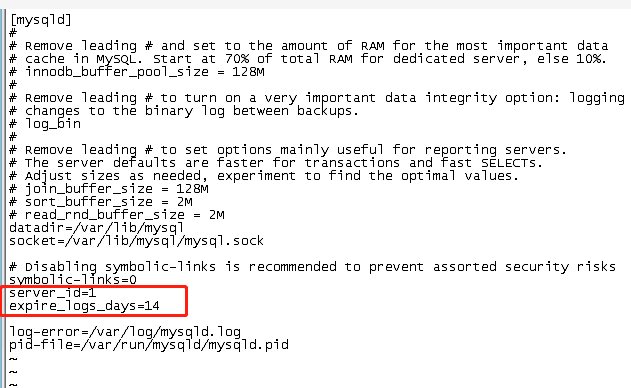
获取mysql的root用户的初始密码
[root@localhost ~]# grep 'password' /var/log/mysqld.log 2020-01-14T01:09:01.515663Z 1 [Note] A temporary password is generated for root@localhost: vx*biwua,8/Q [root@localhost ~]#
以获取mysql的root用户的初始密码登录数据库
[root@localhost ~]# mysql -u root -p Enter password: Welcome to the MySQL monitor. Commands end with ; or g. Your MySQL connection id is 5 Server version: 5.7.29
修改root密码
mysql> alter user 'root'@'localhost' identified by '12345678'; Query OK, 0 rows affected (0.01 sec) mysql>
使密码即时生效
mysql> flush privileges; Query OK, 0 rows affected (0.00 sec) mysql>
允许以root身份远程登录mysql
mysql> GRANT ALL PRIVILEGES ON *.* TO 'root'@'%' IDENTIFIED BY '12345678' WITH GRANT OPTION; Query OK, 0 rows affected, 1 warning (0.00 sec) mysql>
修改mysql的字符集为utf8
编辑文件/etc/my.conf,设置字符集为utf8
vi /etc/my.cnf
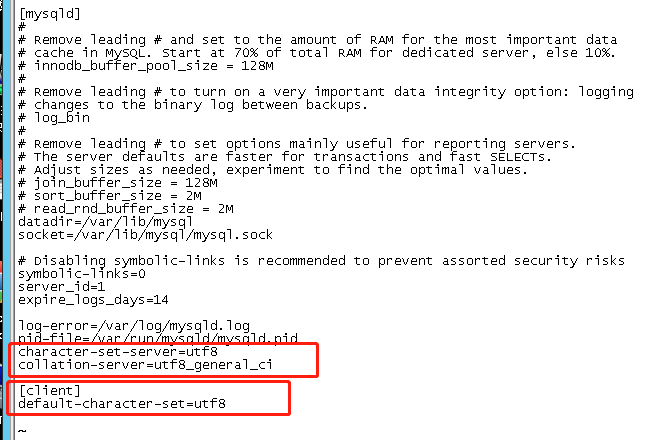
重起mysql服务
[root@localhost ~]# service mysqld restart Redirecting to /bin/systemctl restart mysqld.service [root@localhost ~]#
