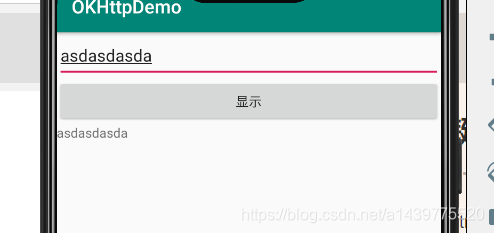SharedPreferences只能用来存一些基本数据类型,并且存下的量比较小
直接附代码 和XMl布局
package com.example.okhttpdemo;
import androidx.appcompat.app.AppCompatActivity;
import android.content.SharedPreferences;
import android.os.Bundle;
import android.view.View;
import android.widget.Button;
import android.widget.EditText;
import android.widget.TextView;
public class MySharedPreferences extends AppCompatActivity {
//声明
EditText et_user;
Button btn_xianshi;
TextView tv_text;
SharedPreferences preferences;
@Override
protected void onCreate(Bundle savedInstanceState) {
super.onCreate(savedInstanceState);
setContentView(R.layout.activity_my_shared_preferences);
//找到控件
et_user = findViewById(R.id.et_user);
btn_xianshi = findViewById(R.id.btn_xianshi);
tv_text = findViewById(R.id.tv_user);
//按钮的点击事件
btn_xianshi.setOnClickListener(new View.OnClickListener() {
@Override
public void onClick(View v) {
//创建preferences
preferences = getSharedPreferences("text", MODE_PRIVATE);
//声明一个存储
SharedPreferences.Editor editor = preferences.edit();
//直接存数据
editor.putString("user", et_user.getText().toString());
editor.commit();
//拿出数据,需要取到相同的key,第二个参数输入空值就可以
tv_text.setText(preferences.getString("user", ""));
//输入时使用edit,输出时使用preferences
}
});
}
}
XML布局
<?xml version="1.0" encoding="utf-8"?>
<LinearLayout xmlns:android="http://schemas.android.com/apk/res/android"
xmlns:app="http://schemas.android.com/apk/res-auto"
xmlns:tools="http://schemas.android.com/tools"
android:layout_width="match_parent"
android:layout_height="match_parent"
android:orientation="vertical"
tools:context=".MySharedPreferences">
<EditText
android:id="@+id/et_user"
android:layout_width="match_parent"
android:layout_height="wrap_content"
android:minHeight="50dp"
/>
<Button
android:id="@+id/btn_xianshi"
android:layout_width="match_parent"
android:layout_height="wrap_content"
android:text="显示"
/>
<TextView
android:id="@+id/tv_user"
android:layout_width="match_parent"
android:layout_height="wrap_content"
android:minHeight="50dp"
/>
</LinearLayout>
效果图
在里面输入内容点击显示
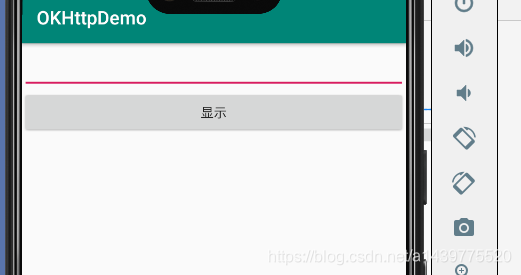
点击按钮后显示