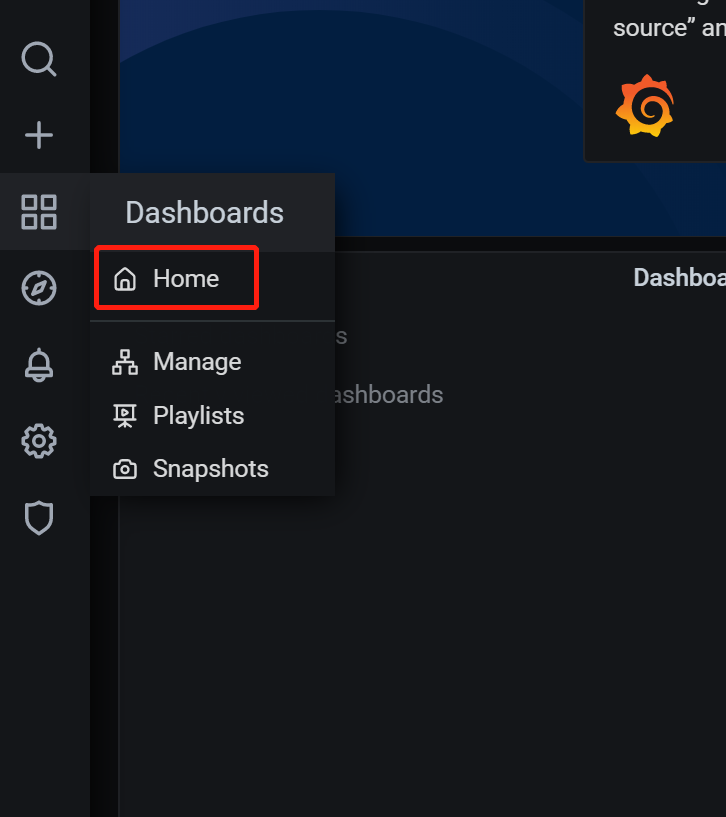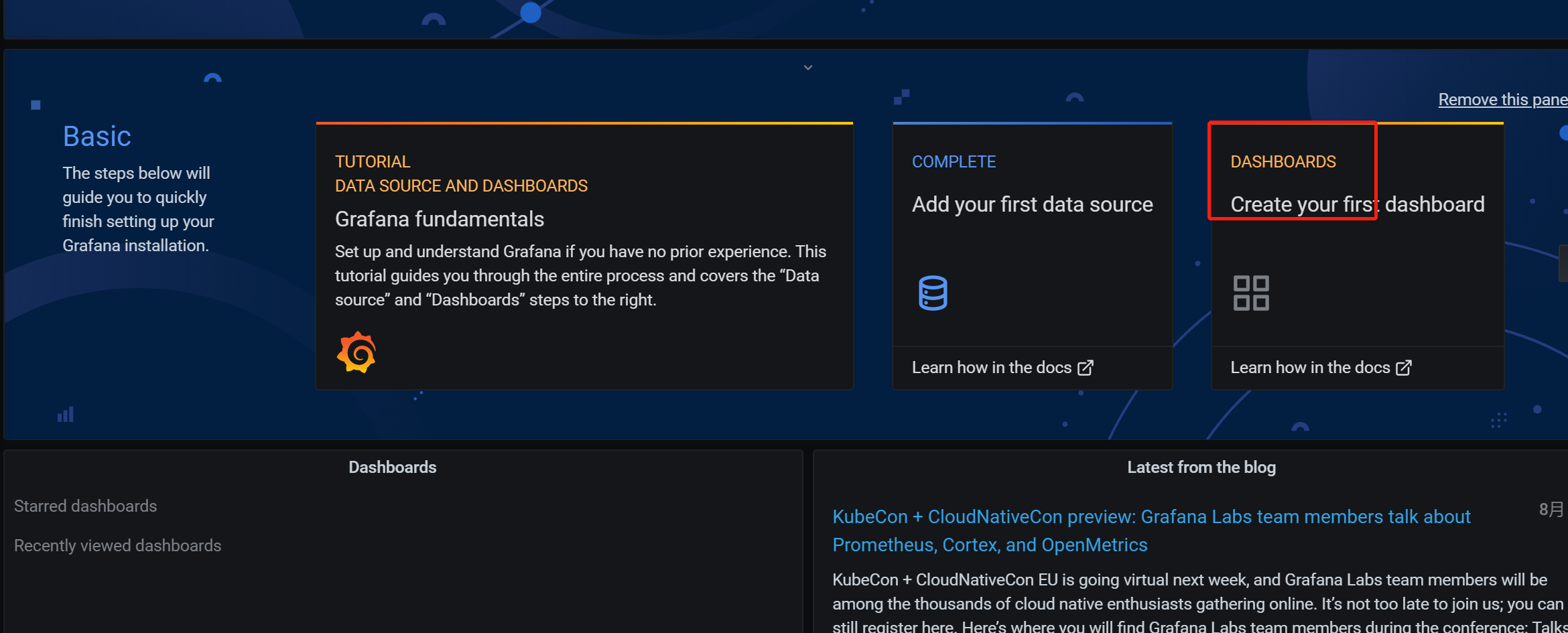下载influxdb
docker pull influxdb
启动Influxdb
docker run -d -p 8083:8083 -p 8086:8086 --name yw_influxdb influxdb
进入docker镜像:
docker exec -it yw_influxdb bash
进入/usr/bin目录,这里面有Influxdb的工具
root@3ae7203adc87:/usr/bin# find | grep influx ./influx ./influx_inspect ./influx_stress ./influx_tsm ./influxd
查看Influxdb版本
./influx -version
进入Influxdb客户端命令行
创建数据库
> create database my_test > show databases name: databases name ---- _internal my_test
删除数据库
drop database [db_name]
使用数据库
> use my_test Using database my_test
现在写个定时程序,不断向数据库添加数据
建立一个SpringBoot工程
导入依赖
<!--influxdb-->
<dependency>
<groupId>org.influxdb</groupId>
<artifactId>influxdb-java</artifactId>
<version>2.12</version>
</dependency>
入口类
package com.yw.influxdb;
import org.springframework.boot.SpringApplication;
import org.springframework.boot.autoconfigure.SpringBootApplication;
import org.springframework.scheduling.annotation.EnableScheduling;
import org.springframework.scheduling.annotation.Scheduled;
import java.util.Random;
@SpringBootApplication
@EnableScheduling
public class InfluxdbApplication {
public static void main(String[] args) {
SpringApplication.run(InfluxdbApplication.class, args);
}
@Scheduled(fixedRate = 1000)
public void doInsert(){
Random random = new Random();
TestInfluxdb.insert(random.nextInt(1000));
}
}
Influxdb类
package com.yw.influxdb;
import org.influxdb.InfluxDB;
import org.influxdb.InfluxDBFactory;
import org.influxdb.dto.Point;
public class TestInfluxdb {
public static void insert(int num){
InfluxDB db = InfluxDBFactory.connect("http://ip:8086", "admin", "admin");
db.setDatabase("my_test"); // 设置数据库
Point.Builder builder = Point.measurement("test_demo"); // 创建Builder,设置表名
builder.addField("count",num); // 添加Field
builder.tag("TAG_CODE","TAG_VALUE_" + num); // 添加Tag
Point point = builder.build();
db.write(point);
}
}
当你启动,每隔1秒自动向数据库添加
这个时候,显示表列表
> show measurements
name: measurements
name
----
test_demo
>
查看表
删除表
drop measurement 【measurement_name】
第二步、安装Grafana
docker pull grafana/grafana
运行
docker run -d -p 3000:3000 --name yw_grafana grafana/grafana
访问http://ip:3000
账号密码:admin/admin,进去之后让你修改密码
进入页面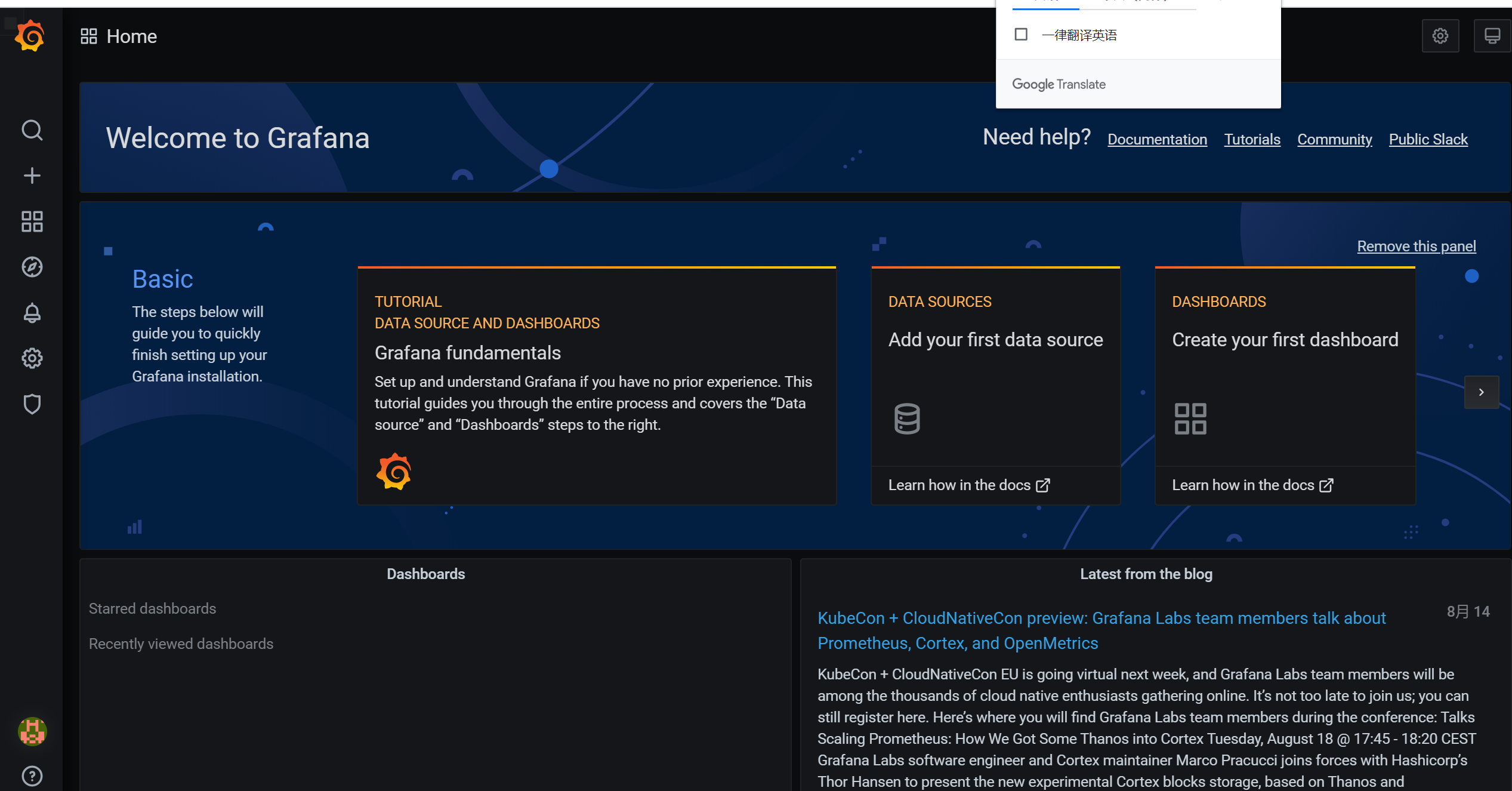
添加数据源
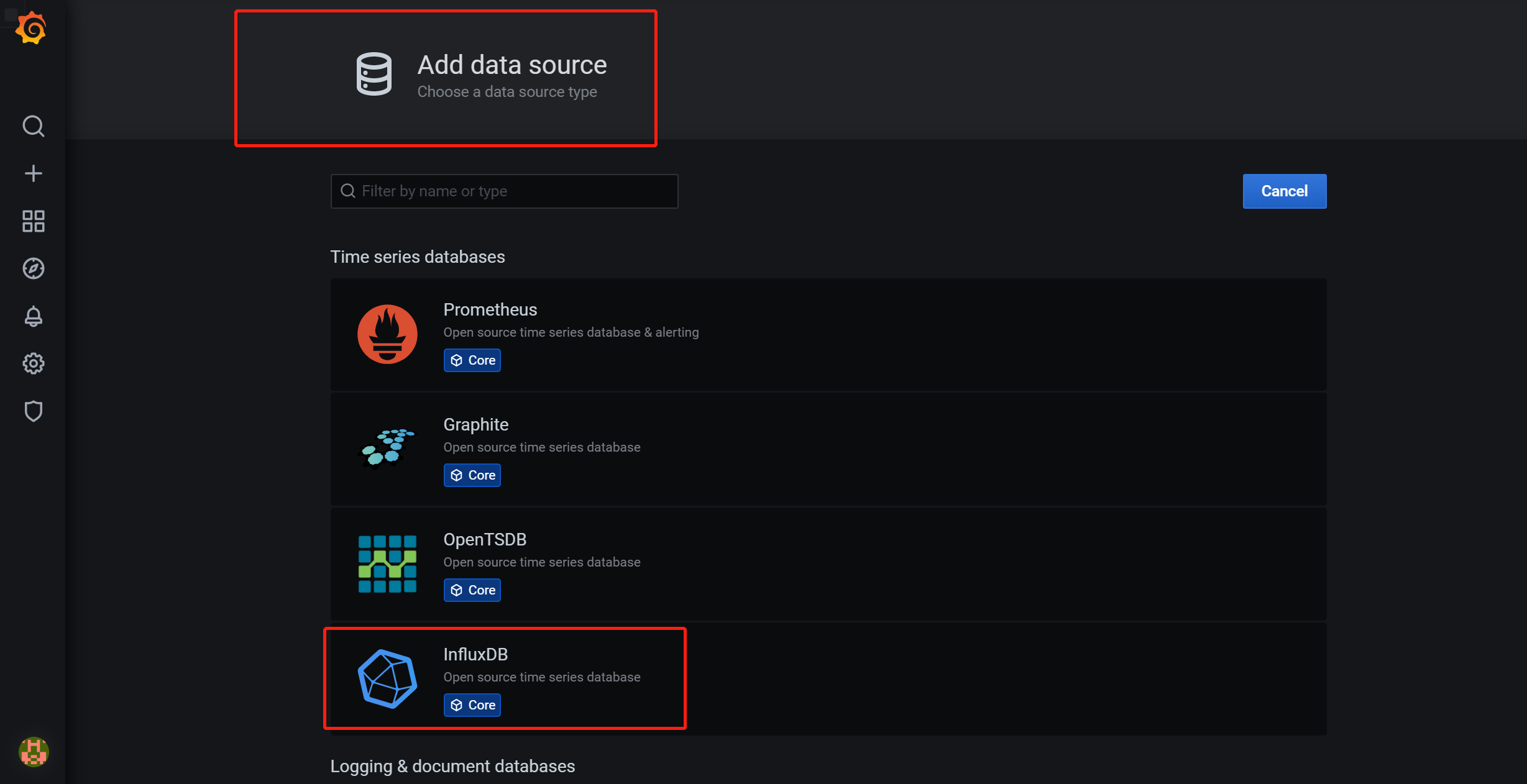
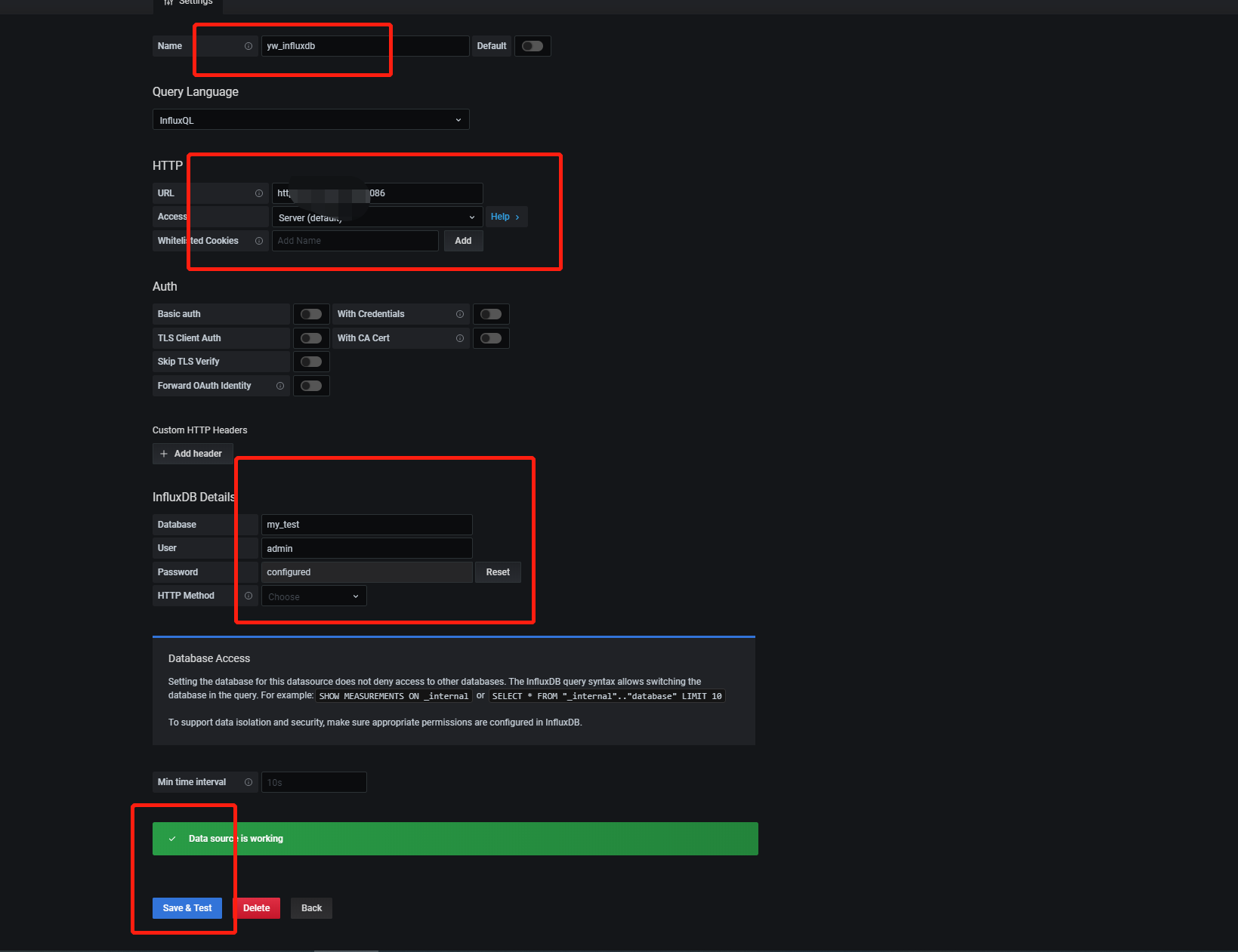
然后点击,选择Home