传统模式下单节点容器网络
在不同ns中创建网卡并对接公共网桥

1 # centos8 安装brctl命令 2 rpm -ivh http://mirror.centos.org/centos/7/os/x86_64/Packages/bridge-utils-1.5-9.el7.x86_64.rpm 3 4 # 创建ns 5 ip netns add ns1 6 ip netns add ns2 7 8 # 创建br3 9 brctl addbr br3 10 ip addr add 170.19.0.3/24 dev br3 11 ip link set dev br3 up 12 13 # 创建veth00和veth01这个veth对并设置 14 ip link add veth00 type veth peer name veth01 15 brctl addif br3 veth01 16 ip link set veth00 netns ns1 17 ip netns exec ns1 ip addr add 170.19.0.1/24 dev veth00 18 ip netns exec ns1 ip link set dev veth00 up 19 ip link set dev veth01 up 20 21 # 创建veth10和veth11这个veth对并设置 22 ip link add veth10 type veth peer name veth11 23 brctl addif br3 veth11 24 ip link set veth10 netns ns2 25 ip netns exec ns2 ip addr add 170.19.0.2/24 dev veth10 26 ip netns exec ns2 ip link set dev veth10 up 27 ip link set dev veth11 up 28 29 # ns1中的veth00和ns2中的veth10互通 30 ip netns exec ns1 ping 170.19.0.2
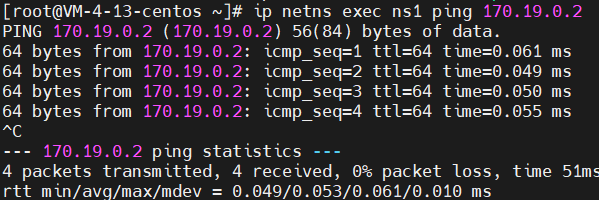
1 # 查看ns1内自动添加的路由 2 ip netns exec ns1 route -n

1 # 查看虚拟机上自动添加的路由 2 route -n

解决问题1:ns内无法ping通veth自己(启动回环设备)
1 ip netns exec ns1 ip a

1 ip netns exec ns1 ping 170.19.0.1

1 # 启动回环设备 2 ip netns exec ns1 ip link set lo up 3 ip netns exec ns1 ping 170.19.0.1
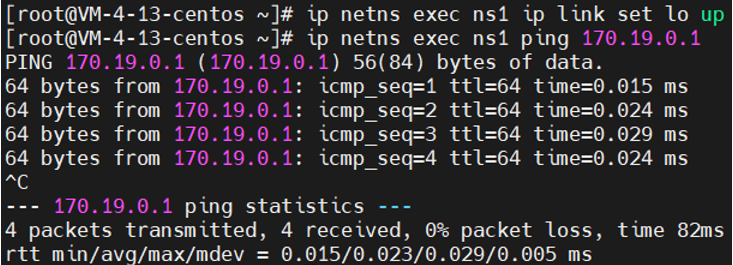
解决问题2:ns内无法ping通宿主机网卡IP(ns内添加默认路由)
1 ip netns exec ns1 ping 10.0.4.13

1 # 在ns1内添加默认路由(从veth到网卡) 2 ip netns exec ns1 route add default gw 170.19.0.3 dev veth00 3 ip netns exec ns1 ping 10.0.4.13
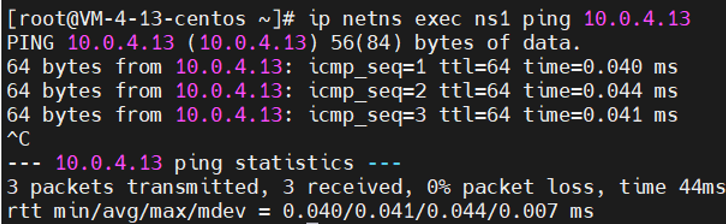
解决问题3:ns内无法ping通外部(SNAT)
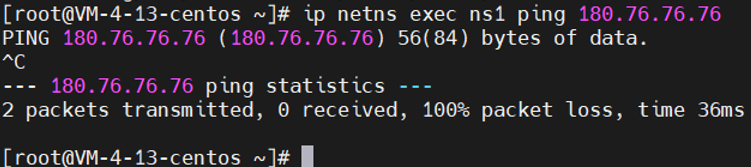
1 # 开启转发 2 sysctl -w net.ipv4.conf.all.forwarding=1 3 # 添加SNAT规则 4 iptables -t nat -A POSTROUTING -s 170.19.0.0/24 -o eth0 -j MASQUERADE

1 ip netns exec ns1 ping 180.76.76.76
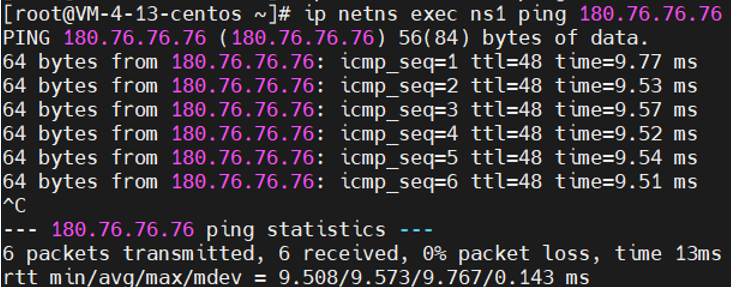
请求路径
从容器内veth00出发 -> 根据容器内路由到达docker0网桥 -> 根据宿主机路由到达宿主机的eth0网卡 -> iptables的SNAT转换 -> 到达外部主机
响应路径
响应来到宿主机的eth0网卡 -> 源地址由Linux的NAT表转换成原容器IP -> 开启FORWARD转发后,根据容器网段路由到达docker0 -> 通过veth进入容器
解决问题4:外部无法访问容器端口(DNAT)
1 # 启动nginx容器 2 docker pull nginx 3 docker run -d --rm --name test nginx:latest 4 5 # 进入Nginx容器,安装ping和ip以及netstat命令 6 docker exec -it test bash 7 apt-get update 8 apt-get install -y inetutils-ping 9 apt-get install -y iproute2 10 apt-get install -y net-tools 11 12 # 查看容器IP 13 ip a s eth0

1 # 查看端口 2 netstat -tunlp

1 # 宿主机上直接访问该容器IP+80端口 2 curl 172.17.0.2:80
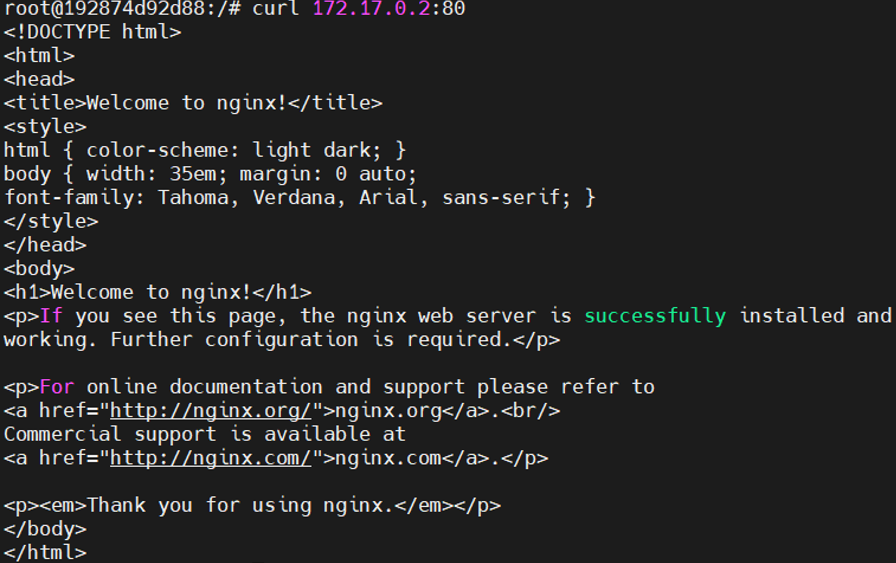
1 # 外部无法访问到该端口,因为IP ping不通 2 curl 172.17.0.2:80
![]()
1 ping 172.17.0.2

1 # 在Nginx容器所在的宿主机上,开启转发并添加DNAT规则 2 sysctl -w net.ipv4.ip_forward=1 3 iptables -t nat -A PREROUTING -p tcp -m tcp --dport 90 -j DNAT --to-destination 172.17.0.2:80 4 # 外部虚拟机可以curl通当前虚拟机的90端口,从而访问到Nginx服务 5 curl 192.168.0.103:90
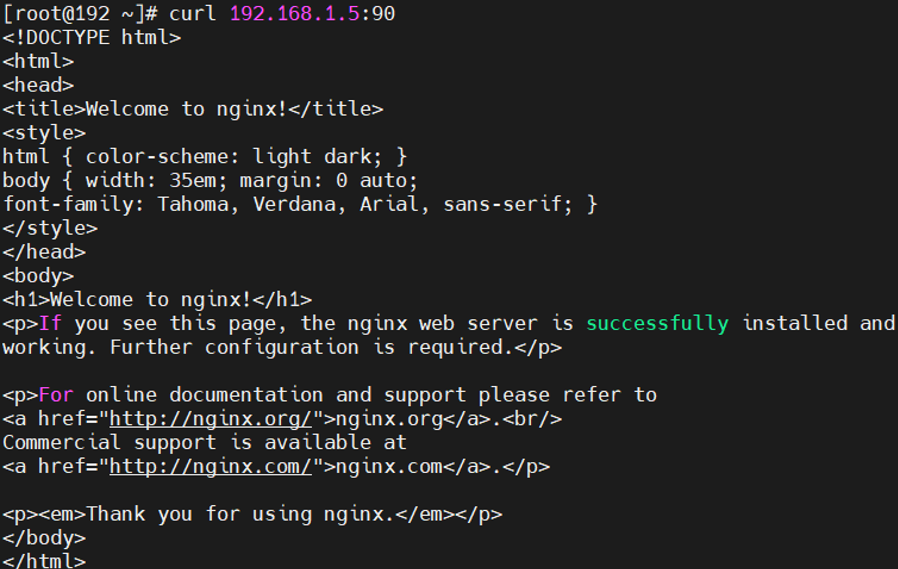
请求路径
请求的主机向容器所在的宿主机发送请求 -> 宿主机上iptables的DNAT转换 -> 开启FORWARD转发后,根据容器网段路由到达docker0 -> 通过veth进入容器
响应路径
响应来到宿主机的eth0网卡 -> 源地址和端口由Linux的NAT表转换成宿主机网卡地址和端口 -> 通过宿主机eth0网卡把响应返回给请求的主机
使用ovs来打通容器网络
把容器网卡挂到ovs网桥上
1 # 创建容器(设置net=none可以防止docker0默认网桥影响连通性测试) 2 docker run -itd --name con6 --net=none busybox:latest sh 3 docker run -itd --name con7 --net=none busybox:latest sh 4 docker run -itd --name con8 --net=none busybox:latest sh 5 # 创建网桥 6 ovs-vsctl add-br ovs0 7 # 使用ovs-docker给容器添加网卡,并挂到ovs0网桥上 8 ovs-docker add-port ovs0 eth0 con6 --ipaddress=100.1.1.6/24 9 ovs-docker add-port ovs0 eth0 con7 --ipaddress=100.1.1.7/24 10 ovs-docker add-port ovs0 eth0 con8 --ipaddress=100.1.1.8/24 11 12 查看网桥 13 # ovs-vsctl show 14 7d0c41f2-8ed4-4303-b5a5-ae7f7436f712 15 Bridge "ovs0" 16 Port "bae7fe5cd8b54_l" 17 Interface "bae7fe5cd8b54_l" 18 Port "ed183fa308494_l" 19 Interface "ed183fa308494_l" 20 Port "b0289815131a4_l" 21 Interface "b0289815131a4_l" 22 Port "ovs0" 23 Interface "ovs0" 24 type: internal 25 ovs_version: "2.11.1" 26 27 测试连通性 28 docker exec -it con8 sh 29 ping 100.1.1.6 30 # 结果正常 31 ping 100.1.1.7 32 # 结果正常 33 ping 100.1.1.8 34 # 结果正常
单节点设置VLAN tag(相同tag的Port互通)
1 查看interface 2 # ovs-vsctl list interface bae7fe5cd8b54_l 3 ... 4 external_ids : {container_id="con8", container_iface="eth0"} 5 ... 6 mac : [] 7 mac_in_use : "f6:c3:75:12:3d:33" 8 ... 9 ofport : 3 10 ... 11 12 # 设置vlan tag 13 ovs-vsctl set port bae7fe5cd8b54_l tag=100 // con8 14 ovs-vsctl set port ed183fa308494_l tag=100 // con7 15 ovs-vsctl set port b0289815131a4_l tag=200 // con6 16 17 测试连通性 18 docker exec -it con8 sh 19 ping 100.1.1.2 -c 3 20 # 结果不正常 21 22 ping 100.1.1.3 -c 3 23 # 结果正常
vxlan同网段跨主机通信
1 环境 2 host1 192.168.0.103 3 网桥: ovs0 4 容器: 5 con6 100.1.1.2 6 con7 100.1.1.3 7 con8 100.1.1.4 8 9 host2 192.168.0.107 10 网桥: ovs1 11 容器: 12 con11 100.1.1.6 13 14 # 在host2上创建网桥ovs1和容器con11,添加容器IP并把容器网卡挂到ovs1上。 15 ovs-vsctl add-br ovs1 16 docker run -itd --name con11 --net=none busybox:latest sh 17 ovs-docker add-port ovs1 eth0 con11 --ipaddress=100.1.1.6/24 18 19 查看网桥ovs1 20 # ovs-vsctl show 21 50206360-82d5-49e8-97b7-0ea679206a35 22 Bridge "ovs1" 23 Port "ovs1" 24 Interface "ovs1" 25 type: internal 26 Port "8d17f50c21804_l" 27 Interface "8d17f50c21804_l" 28 ovs_version: "2.11.1" 29 30 在host1上设置vxlan 31 # ovs-vsctl add-port ovs0 vxlan1 -- set interface vxlan1 type=vxlan options:remote_ip=192.168.0.107 options:key=flow 32 # ovs-vsctl show 33 7d0c41f2-8ed4-4303-b5a5-ae7f7436f712 34 Bridge "ovs0" 35 Port "bae7fe5cd8b54_l" 36 tag: 100 37 Interface "bae7fe5cd8b54_l" 38 Port "ed183fa308494_l" 39 tag: 100 40 Interface "ed183fa308494_l" 41 Port "vxlan1" 42 Interface "vxlan1" 43 type: vxlan 44 options: {key=flow, remote_ip="192.168.0.107"} 45 Port "b0289815131a4_l" 46 tag: 200 47 Interface "b0289815131a4_l" 48 Port "ovs0" 49 Interface "ovs0" 50 type: internal 51 ovs_version: "2.11.1" 52 53 在host2上设置vxlan 54 # ovs-vsctl add-port ovs1 vxlan1 -- set interface vxlan1 type=vxlan options:remote_ip=192.168.0.103 options:key=flow 55 # ovs-vsctl show 56 50206360-82d5-49e8-97b7-0ea679206a35 57 Bridge "ovs1" 58 Port "vxlan1" 59 Interface "vxlan1" 60 type: vxlan 61 options: {key=flow, remote_ip="192.168.0.103"} 62 Port "ovs1" 63 Interface "ovs1" 64 type: internal 65 Port "8d17f50c21804_l" 66 Interface "8d17f50c21804_l" 67 ovs_version: "2.11.1" 68 69 # 设置vlan tag 70 ovs-vsctl set port 8d17f50c21804_l tag=100 71 72 连通性测试 73 # docker exec -ti con11 sh 74 / # ping 100.1.1.2 -c 3 75 PING 100.1.1.2 (100.1.1.2): 56 data bytes 76 3 packets transmitted, 0 packets received, 100% packet loss 77 / # ping 100.1.1.3 -c 3 78 PING 100.1.1.3 (100.1.1.3): 56 data bytes 79 64 bytes from 100.1.1.3: seq=0 ttl=64 time=2.288 ms 80 64 bytes from 100.1.1.3: seq=1 ttl=64 time=1.129 ms 81 64 bytes from 100.1.1.3: seq=2 ttl=64 time=0.631 ms 82 3 packets transmitted, 3 packets received, 0% packet loss 83 / # ping 100.1.1.4 -c 3 84 PING 100.1.1.4 (100.1.1.4): 56 data bytes 85 64 bytes from 100.1.1.4: seq=0 ttl=64 time=1.722 ms 86 64 bytes from 100.1.1.4: seq=1 ttl=64 time=0.705 ms 87 64 bytes from 100.1.1.4: seq=2 ttl=64 time=0.853 ms 88 3 packets transmitted, 3 packets received, 0% packet loss
问题:vxlan只能连通两台机器的ovs上同一个网段的容器,无法连通ovs上不同网段的容器。
方法:如果需要连通不同网段的容器,那么通过ovs的流表来解决这个问题。
vxlan不同网段跨主机通信(网桥上刷流表)
流表
支持OpenFlow的交换机中可能包含多个flow table。每个flow table包含多条规则,每条规则包含匹配条件和执行动作。flow table中的每条规则有优先级,优先级高的优先匹配,匹配到规则以后,执行action,如果匹配失败,按优先级高低,继续匹配下一条。如果都不匹配,每张表会有默认的动作,一般为drop或者转给下一张流表。
环境
1 host1 192.168.0.107 2 网桥: ovs0 3 容器: 4 con6 100.1.1.2 tag=100 5 con7 100.1.1.3 tag=100 6 7 host2 192.168.0.106 8 网桥: ovs1 9 容器: 10 con9 100.1.2.2 tag=100 11 con10 100.1.2.3 tag=100 12 con11 100.1.1.5 tag=100
查看默认流表
1 在host1上查看默认流表 2 # ovs-ofctl dump-flows ovs0 3 cookie=0x0, duration=554.882s, table=0, n_packets=0, n_bytes=0, priority=0 actions=NORMAL 4 5 在容器con6中ping con7,网络连通 6 # docker exec -ti con6 sh 7 / # ping 100.1.1.3 8 PING 100.1.1.3 (100.1.1.3): 56 data bytes 9 64 bytes from 100.1.1.3: seq=0 ttl=64 time=0.488 ms 10 64 bytes from 100.1.1.3: seq=1 ttl=64 time=0.160 ms 11 64 bytes from 100.1.1.3: seq=2 ttl=64 time=0.115 ms 12 13 删除默认流表 14 ovs-ofctl del-flows ovs0 15 ovs-ofctl dump-flows ovs0 16 17 测试网络连通性,发现网络已经不通 18 # docker exec -ti con6 sh 19 / # ping 100.1.1.3 20 PING 100.1.1.3 (100.1.1.3): 56 data bytes 21 5 packets transmitted, 0 packets received, 100% packet loss
同节点添加流表
1 如果要con6和con7能够通信,那么需要建立规则,让ovs转发对应的数据。 2 查看con6和con7在ovs上的网络端口 3 # ovs-vsctl show 4 50206360-82d5-49e8-97b7-0ea679206a35 5 Bridge "ovs0" 6 Port "a5cf4c83cad24_l" 7 tag: 100 8 Interface "a5cf4c83cad24_l" 9 Port "ovs0" 10 Interface "ovs0" 11 type: internal 12 Port "c63eea754f474_l" 13 tag: 100 14 Interface "c63eea754f474_l" 15 ovs_version: "2.11.1" 16 17 # ovs-vsctl list interface a5cf4c83cad24_l |grep ofport 18 ofport : 1 19 ofport_request : [] 20 21 # ovs-vsctl list interface c63eea754f474_l |grep ofport 22 ofport : 2 23 ofport_request : [] 24 25 添加规则 26 # ovs-ofctl add-flow ovs0 "priority=1,in_port=1,actions=output:2" 27 # ovs-ofctl add-flow ovs0 "priority=2,in_port=2,actions=output:1" 28 # ovs-ofctl dump-flows ovs0 29 cookie=0x0, duration=24.511s, table=0, n_packets=0, n_bytes=0, priority=1,in_port="a5cf4c83cad24_l" actions=output:"c63eea754f474_l" 30 cookie=0x0, duration=7.416s, table=0, n_packets=0, n_bytes=0, priority=2,in_port="c63eea754f474_l" actions=output:"a5cf4c83cad24_l" 31 32 测试连通性:con6和con7已通 33 # docker exec -ti con6 sh 34 / # ping 100.1.1.3 35 PING 100.1.1.3 (100.1.1.3): 56 data bytes 36 64 bytes from 100.1.1.3: seq=0 ttl=64 time=0.451 ms 37 64 bytes from 100.1.1.3: seq=1 ttl=64 time=0.135 ms 38 2 packets transmitted, 2 packets received, 0% packet loss 39 40 设置一条优先级高的规则 41 # ovs-ofctl add-flow ovs0 "priority=2,in_port=2,actions=drop" 42 # ovs-ofctl dump-flows ovs0 43 cookie=0x0, duration=309.595s, table=0, n_packets=4, n_bytes=280, priority=1,in_port="a5cf4c83cad24_l" actions=output:"c63eea754f474_l" 44 cookie=0x0, duration=21.760s, table=0, n_packets=0, n_bytes=0, priority=2,in_port="c63eea754f474_l" actions=drop 45 46 流表中的规则是有优先级的,priority数值越大,优先级越高。流表中,优先级高的优先匹配,并执行匹配规则的actions。如果不匹配,继续匹配优先级低的下一条。 47 # docker exec -ti con6 sh 48 / # ping 100.1.1.3 49 PING 100.1.1.3 (100.1.1.3): 56 data bytes 50 3 packets transmitted, 0 packets received, 100% packet loss 51 52 在上一个vxlan的实践中,通过设置vxlan可以打通两个机器上的ovs,但是两个机器ovs上的容器得在同一个网段上才能通信。 53 host2上100.1.2.2的con9 ping host1上100.1.1.2的con6 54 # docker exec -ti con9 sh 55 / # ping 100.1.1.2 56 PING 100.1.1.2 (100.1.1.2): 56 data bytes 57 ping: sendto: Network is unreachable
跨节点添加流表
1 在host1上 2 # ovs-vsctl add-port ovs0 vxlan1 -- set interface vxlan1 type=vxlan options:remote_ip=192.168.0.106 options:key=flow 3 # ovs-ofctl add-flow ovs0 "priority=4,in_port=3,actions=output:1" 4 # ovs-ofctl add-flow ovs0 "priority=4,in_port=1,actions=output:3" 5 6 在host2上 7 # ovs-vsctl add-port ovs1 vxlan1 -- set interface vxlan1 type=vxlan options:remote_ip=192.168.0.107 options:key=flow 8 # ovs-ofctl add-flow ovs1 "priority=4,in_port=1,actions=output:4" 9 # ovs-ofctl add-flow ovs1 "priority=4,in_port=4,actions=output:1" 10 11 测试连通性 12 在host2 con9上ping 100.1.1.2 13 # docker exec -ti con9 sh 14 / # ping 100.1.1.2 15 PING 100.1.1.2 (100.1.1.2): 56 data bytes 16 ping: sendto: Network is unreachable 17 18 发现网络不通,查看发现路由规则有问题,添加默认路由规则,注意这里需要已privileged权限进入容器 19 # docker exec --privileged -ti con9 sh 20 / # route -n 21 Kernel IP routing table 22 Destination Gateway Genmask Flags Metric Ref Use Iface 23 100.1.2.0 0.0.0.0 255.255.255.0 U 0 0 0 eth0 24 / # route add default dev eth0 25 / # route -n 26 Kernel IP routing table 27 Destination Gateway Genmask Flags Metric Ref Use Iface 28 0.0.0.0 0.0.0.0 0.0.0.0 U 0 0 0 eth0 29 100.1.2.0 0.0.0.0 255.255.255.0 U 0 0 0 eth0 30 31 # docker exec --privileged -ti con6 sh 32 / # route -n 33 Kernel IP routing table 34 Destination Gateway Genmask Flags Metric Ref Use Iface 35 100.1.1.0 0.0.0.0 255.255.255.0 U 0 0 0 eth0 36 / # route add default dev eth0 37 / # route -n 38 Kernel IP routing table 39 Destination Gateway Genmask Flags Metric Ref Use Iface 40 0.0.0.0 0.0.0.0 0.0.0.0 U 0 0 0 eth0 41 100.1.1.0 0.0.0.0 255.255.255.0 U 0 0 0 eth0 42 43 在host1和host2的容器中都添加好路由规则后,测试连通性 44 # docker exec -ti con9 sh 45 / # ping 100.1.1.2 46 PING 100.1.1.2 (100.1.1.2): 56 data bytes 47 64 bytes from 100.1.1.2: seq=0 ttl=64 time=3.166 ms 48 64 bytes from 100.1.1.2: seq=1 ttl=64 time=0.708 ms 49 64 bytes from 100.1.1.2: seq=2 ttl=64 time=0.660 ms 50 64 bytes from 100.1.1.2: seq=3 ttl=64 time=0.623 ms 51 4 packets transmitted, 4 packets received, 0% packet loss
已成功通过ovs,vxlan打通两台机器上不同网段容器。
参考资料
单节点容器网络参考:《自己动手写Docker》
ovs参考:ovs实践--openFlow跨网段组网