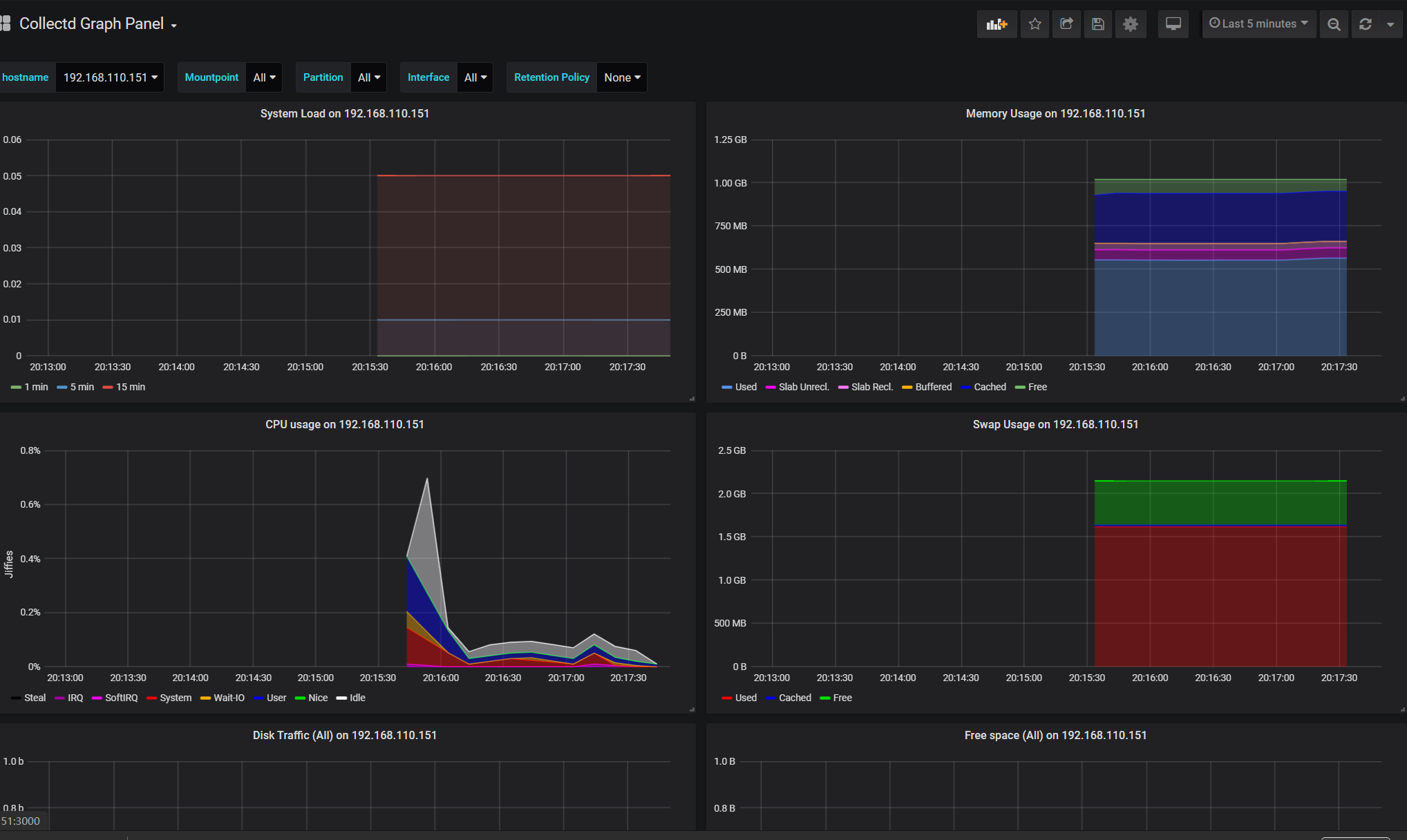1.安装grafana
#####gafana过期安装包安装报错
Error unpacking rpm package grafana-5.1.4-1.x86_64
error: unpacking of archive failed on file /usr/sbin/grafana-cli;5e250e9c: cpio: read
Verifying : grafana-5.1.4-1.x86_64
原因安装包损坏不是最新的
######下载官网最新的包:
####grafana installer
https://grafana.com/grafana/download
#####binary install
wget https://dl.grafana.com/oss/release/grafana-6.5.3.linux-amd64.tar.gz
tar -zxvf grafana-6.5.3.linux-amd64.tar.gz
#### grafana rpm install
sudo yum install initscripts urw-fonts wget
wget <rpm package url>
sudo rpm -Uvh <local rpm package>
安装成功展示:
warning: grafana-6.5.3-1.x86_64.rpm: Header V4 RSA/SHA1 Signature, key ID 24098cb6: NOKEY
Preparing... ################################# [100%]
Updating / installing...
1:grafana-6.5.3-1 warning: /etc/init.d/grafana-server created as /etc/init.d/grafana-server.rpmnew
warning: /usr/lib/systemd/system/grafana-server.service created as /usr/lib/systemd/system/grafana-server.service.rpmnew
################################# [100%]
### NOT starting on installation, please execute the following statements to configure grafana to start automatically using systemd
sudo /bin/systemctl daemon-reload
sudo /bin/systemctl enable grafana-server.service
### You can start grafana-server by executing
sudo /bin/systemctl start grafana-server.service
POSTTRANS: Running script.............
#### 启动grafana,验证服务已启动
sudo systemctl daemon-reload
sudo systemctl start grafana-server
sudo systemctl status grafana-server
###启动成功验证:
● grafana-server.service - Grafana instance
Loaded: loaded (/usr/lib/systemd/system/grafana-server.service; enabled; vendor preset: disabled)
Active: active (running) since Mon 2020-01-20 10:31:27 CST; 12s ago
Docs: http://docs.grafana.org
Main PID: 63048 (grafana-server)
###配置开机自启动
sudo systemctl enable grafana-server.service
####防火墙开放grafana端口默认3000:
firewall-cmd --zone=public --add-port=3000/tcp --permanent
firewall-cmd --reload
firewall-cmd --zone=public --list-ports
或者直接停掉防火墙:
systemctl stop firewalld
###web访问grafana:
安装主机ip:3000
###修改grafana 配置,Grafana有许多配置选项,您可以在.ini配置文件中指定或使用环境变量指定,
您必须重新启动Grafana才能使所有配置更改生效。
官网doc文档地址:https://grafana.com/docs/grafana/latest/installation/configuration/
vi /etc/grafana/grafana.ini
###ini注释comment方法讲解:
所有注释以分号开头,如果需要更改配置比如web页面port ,
需要删除行前面分号,更改为
###关于web login密码账号更改也是如此,需要重启grafana才生效
37 # The http port to use
38 ;http_port = 3000
####web login
152 #################################### Security ####################################
153 [security]
154 # disable creation of admin user on first start of grafana
155 ;disable_initial_admin_creation = false
156
157 # default admin user, created on startup
158 ;admin_user = admin
159
160 # default admin password, can be changed before first start of grafana, or in profile settings
161 ;admin_password = admin
#####influxdb 启动失败问题解决,influxdb installer 配置路径:
/etc/influxdb/influxdb.conf
#####启用graphite配置########:
[[graphite]]
# Determines whether the graphite endpoint is enabled.
enabled = false
database = "graphite"
# retention-policy = ""
bind-address = ":2003"
protocol = "tcp"
consistency-level = "one"
http启用:
### [http]
###
### Controls how the HTTP endpoints are configured. These are the primary
### mechanism for getting data into and out of InfluxDB.
###
[http]
# Determines whether HTTP endpoint is enabled.
enabled = true
# The bind address used by the HTTP service.
bind-address = ":8086"
#### 默认influxdb数据存放:meta元数据,data
/var/lib/influxdb/data
/var/lib/influxdb/meta
>>>>>>>>>>>>>>>>>>>>>>>>>>>>>>>>>>>>>>>>>>>>>>
### [meta]
###
### Controls the parameters for the Raft consensus group that stores metadata
### about the InfluxDB cluster.
###
[meta]
# Where the metadata/raft database is stored
dir = "/var/lib/influxdb/meta"
# Automatically create a default retention policy when creating a database.
# retention-autocreate = true
# If log messages are printed for the meta service
# logging-enabled = true
###
### [data]
###
### Controls where the actual shard data for InfluxDB lives and how it is
### flushed from the WAL. "dir" may need to be changed to a suitable place
### for your system, but the WAL settings are an advanced configuration. The
### defaults should work for most systems.
###
[data]
# The directory where the TSM storage engine stores TSM files.
dir = "/var/lib/influxdb/data"
# The directory where the TSM storage engine stores WAL files.
wal-dir = "/var/lib/influxdb/wal"
>>>>>>>>>>>>>>>>>>>>>>>>>>>>>>>>>>>>>>>>>>>>>>>>>>>
#### influxdb log目录:
启动influxdb:systemctl start influxdb
查询启动状态:systemctl status influxdb
启动失败:
: Failed to start InfluxDB is an open-source, distributed, time series database.
tail -n 20 /var/log/messages 分析失败原因,查找到用户权限拒绝:
run: open server: open tsdb store: mkdir /var/lib/influxdb/data/_internal/_series: permission denied
#### 查询influxdb: 使用查询命令rpm -ql influxdb
/usr/lib/influxdb/scripts/influxdb.service
/var/lib/influxdb
/var/log/influxdb
####
ls -l -d influxdb
cd /var/lib/
chown -R influxdb:influxdb influxdb
#### influxdb 集成安装collectd 监控cpu,mem,disk
###yum 安装collectd:org:https://collectd.org/download.shtml
<<python 模块伪代码https://www.jianshu.com/p/a05da23150fb>>
####### collectd安装使用,官网地址:https://collectd.org/download.shtml
方法一yum安装:
yum install epel-release–y
yum install -y collectd
###修改配置:
vi /etc/collectd.conf
修改配置
vi /etc/collectd.conf
确保以下几项的注释(#)是去掉的
Hostname "192.168.1.126" 此处改为安装collectd的机器IP地址
LoadPlugin cpu
LoadPlugin memory
LoadPlugin network
LoadPlugin swap
<Plugin cpu>
ReportByCpu true
ReportByState true
ValuesPercentage true 此处启用cpu的使用率,5.7.*以上才有,低版本的不支持百分百
</Plugin>
<Plugin network>
<Server "192.168.1.222" "25826"> 此处指定将collectd收集的数据发送到的influxdb地址和influxdb conf里collectd配置的端口
# Interface "enp0s31f6" 通过ifconfig获取网卡的名称
</Server>
</Plugin>
启动:
systemctl start collectd.service
systemctl status collectd.service
● collectd.service - Collectd statistics daemon
Loaded: loaded (/usr/lib/systemd/system/collectd.service; disabled; vendor preset: disabled)
Active: active (running) since Mon 2020-01-20 17:11:49 CST; 23s ago
Docs: man:collectd(1)
man:collectd.conf(5)
Main PID: 6968 (collectd)
Tasks: 11
CGroup: /system.slice/collectd.service
└─6968 /usr/sbin/collectd
方法二:源码安装:
wget https://storage.googleapis.com/collectd-tarballs/collectd-5.9.2.tar.bz2
tar -xvf collectd-5.9.2.tar.bz2
mkdir -p /data/project/collectd_dir/datas
## compile c,collectd C 语言写的一个系统性能采集工具
./configure -prefix=/data/project/collectd_dir/datas
### install by datas dir
make all install prefix=/data/project/collectd_dir/datas
find / -name collectd.conf 查询安装的目录:
/data/project/collectd_dir/datas/etc/collectd.conf
####
Hostname "192.168.110.151"
#FQDNLookup true
#BaseDir "/var/lib/collectd"
#PIDFile "/var/run/collectd.pid"
#PluginDir "/usr/lib64/collectd"
#TypesDB "/usr/share/collectd/types.db"
####influxdb 安装,官网地址https://v2.docs.influxdata.com/v2.0/get-started/:
wget https://dl.influxdata.com/influxdb/releases/influxdb-1.7.2.x86_64.rpm
sudo yum localinstall influxdb-1.7.2.x86_64.rpm
环境变量:vi /etc/profile
## influx env
export INFLUXDB_CONFIG_PATH=/etc/influxdb/influxdb.conf
systemctl start influxdb
[root@hostuser1 project]# influx
Connected to http://localhost:8086 version 1.6.4
InfluxDB shell version: 1.6.4
> create database collectd
> use collectd
Using database collectd
> show databases
name: databases
name
----
_internal
jmeter
collectd
###influxdb的数据量一多,会非常影响性能,可以设置只保留5天的数据
>create retention policy "5_days" on collectd duration 5d replication 1 default
> show retention policies on collectd
name duration shardGroupDuration replicaN default
---- -------- ------------------ -------- -------
autogen 0s 168h0m0s 1 true
>
show measurements
### 检查连接tcp 25826连接情况:
ss -tuln
udp UNCONN 0 0 [::]:25826 [::]:*
udp UNCONN 0 0 [::1]:323 [::]:*
tcp LISTEN 0 128 *:111 *:*
#####collectd dashboard模板
https://grafana.com/grafana/dashboards/10179
### JMETER >ADD>Listener>BackendListener
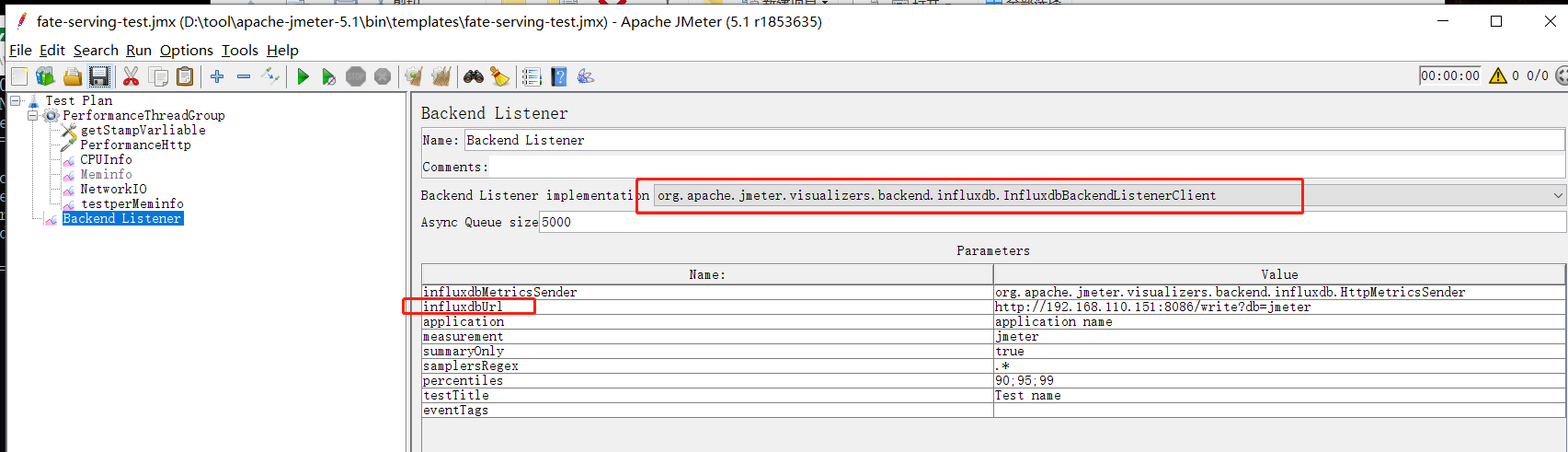
####TPS
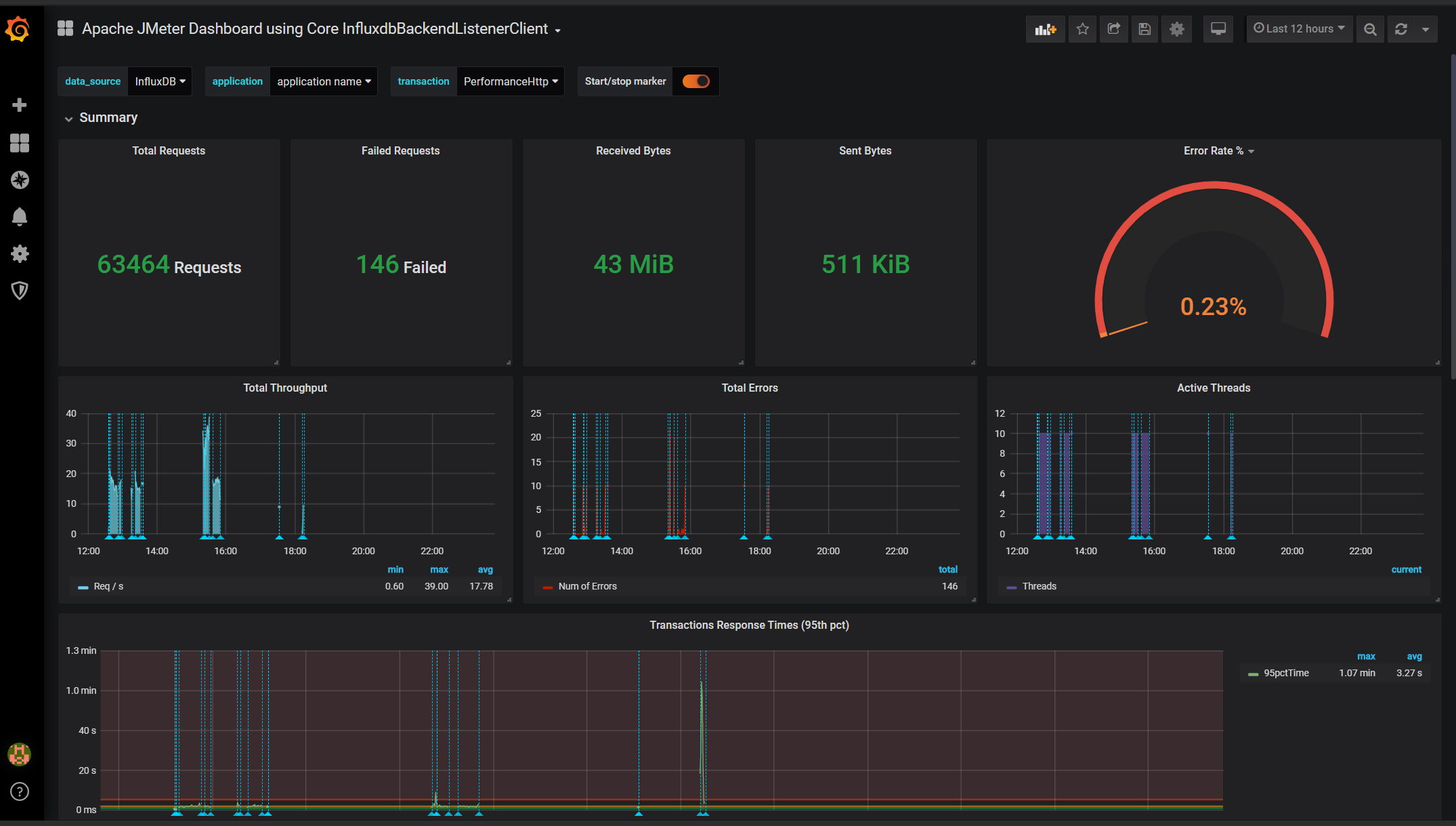
####cpu,mem