原文的英文很简单,而且浏览器的翻译可能讲的比我清楚,我也不知道我为什么要翻译,
国庆快乐(阅兵很好看)。
win10 修改系统名称

If you’ve ever bought a new computer with Windows already installed, you might be annoyed by the default name of your PC. Or maybe you’re just ready for a change. Here’s how to rename your PC to whatever you like.
如果你买了个电脑,已经预先安装了Windows系统,你可能会对默认的电脑名称不满意。或者说你就想换个电脑名称。这里就是教你如何按照你的喜好重命名你的电脑教程。
Changing your PC’s name involves paying a visit to the “System Properties” window. Starting with Windows 7, it’s a little harder to get to, but here are several routes you can take:
修改你的系统名称需要你打开‘系统属性’的窗口。从Windows7开始,这个界面比较难以抵达,但是这里有几种你可以选择的方式。
- Type “sysdm.cpl” into the Start menu search box or the Run box.
- Head to Control Panel > System and Security > System, and then click the “Advanced system settings” link.
- In Windows 7, right-click on the “Computer” option on the Start menu, and then click the “Advanced system settings” link.
- 在"运行"(win+r),或者"开始"菜单的搜索栏里输入
sysdm.cpl并前往- 控制面板>系统和安全>系统,然后点击"高级系统设置"
- 在Windows7中,开始菜单>右键点击计算机>属性>高级设置,来到高级系统设置面板
We’re going to go with the easiest way. Hit Start, type “sysdm.cpl” and then click the “sysdm.cpl” entry.
这里,我们选择最简单的方法,点击开始,输入
sysdm.cpl然后点击"sysdm.cpl"这个选项
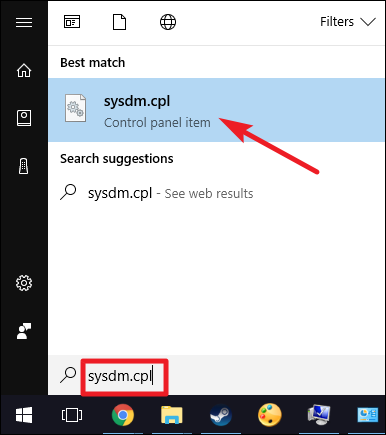
In the “System Properties” window, on the “Computer Name” tab, click the “Change” button.
在"系统属性"的窗口,在电脑名称这个标签选项里,点击"修改"按钮
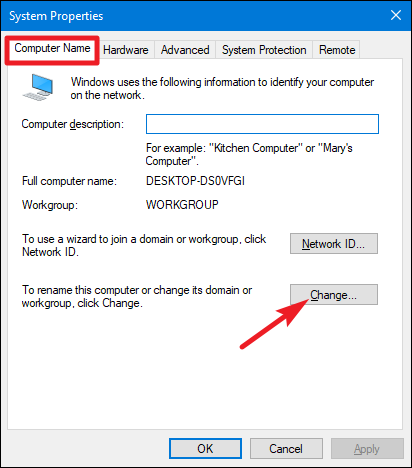
In the “Computer Name/Domain Changes” window, type the new name for your PC into the “Computer name” box. Optionally, if you’ve got several Windows PCs on your local network, you may want to change the workgroup name while you’re here. When you’re done, click the “OK” button.
在"计算机名称/域名修改"窗口,把你想要起的新的电脑名称输入到"电脑名称"的输入框中。下面那个"工作组"的选项,是当你在你的局域网中有好几台电脑时,你可能想要更改或管理当前电脑所在的工作组名称。当你完成修改后,点击"确定"按钮。
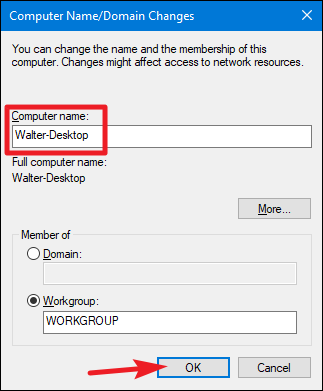
Windows will now need to restart, so save any files you have open, and then click “OK.”
之后系统需要重新启动,所以你要先保存你所有打开的文件,然后点击"确定"。

And once Windows restarts, your PC will have its new name.
在你的系统重启后,你的电脑就会修改为新的名称了。