一、前言
终于完成windows通用应用“51单片机汇编”,半年前开始玩WindowsPhone开发的第一个真正意义上的App(还很多缺点=_=)。开发从1月中旬考完试到今天,期间实习了半个月,玩了几天,算起来基本弄了3个多星期吧。不多说,总结总结。
二、开发数据准备
应用中主要的数据是单片机的汇编指令,我主要用XML文件来储存数据,没有使用SQLLite数据库,数据格式如下图:
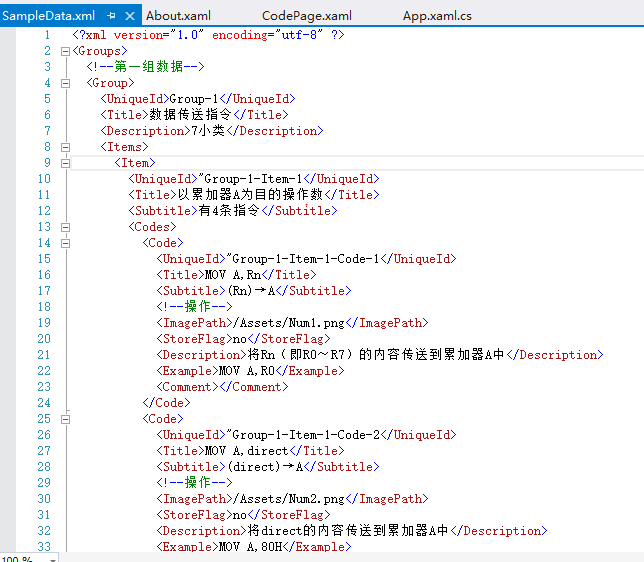
xml文件的数据是我手输入的,所以这是比较烦的。(可能有更简洁的办法获取数据)。
而xml文件每个每个节点对应实例,如Code字节下的实例C#代码如下:
public Code(String uniqueId, String title, String subtitle, String imagepath, String insertTime, String description, String exmaple, String comment,string collectFlag) { this.UniqueId = uniqueId; this.Title = title; this.Subtitle = subtitle; this.ImagePath = imagepath; this.InsertTime = insertTime; this.Description = description; this.Example = exmaple; this.Comment = comment; this.CollectFlag = collectFlag; } public Code() { // TODO: Complete member initialization } public string UniqueId { get; set; } public string Title { get; set; } public string Subtitle { get; set; } public string ImagePath { get; set; } public string InsertTime { get; set; } public string Description { get; set; } public string Example { get; set; } public string Comment { get; set; } public string CollectFlag { get; set; } public override string ToString() { return this.Title; } }
从xml文件取出数据则利用Linq to Xml,部分C#代码如下:
public static async Task<Code> GetCodeAsync(string uniqueId) { //await _sampleDataSource.GetSampleDataAsync(); //var matches = _sampleDataSource.Groups.SelectMany(group => group.Items).SelectMany(item=>item.Codes).Where((code)=>code.UniqueId.Equals(uniqueId)); //if (matches.Count() == 1) return matches.First(); //return null; //Uri dataUri = new Uri("ms-appx:///DataModel/SampleData.xml"); //StorageFile file = await StorageFile.GetFileFromApplicationUriAsync(dataUri); StorageFolder localfolder = ApplicationData.Current.LocalFolder; StorageFile XMLfile = await localfolder.CreateFileAsync(FILENAME, CreationCollisionOption.OpenIfExists); string xmlText = await FileIO.ReadTextAsync(XMLfile); XDocument xmlObject; xmlObject = XDocument.Parse(xmlText); var data = (from query in xmlObject.Descendants("Code") where query.Element("UniqueId").Value == uniqueId select new Code((string)query.Element("UniqueId"), (string)query.Element("Title"), (string)query.Element("Subtitle"), (string)query.Element("ImagePath"), (string)query.Element("StoreFlag"), (string)query.Element("Description"), (string)query.Element("Example"), (string)query.Element("Comment"), XmlDataService.CheckHasAttributes(query))).FirstOrDefault(); return data; }
PS:原本在程序中,我是直接从 利用Uri:ms-appx:///DataModel/SampleData.xml获取xml文件,同时后续操作对文件进行数据的改写,这种办法在WindowsPhone8.1完全可行,但在Windows8.1中,该文件是只读的,不能这样操作,否则会出现ACCESSDENY错误。我只能在程序第一次启动时,把SampleData.xml文件复制到LocalFolder里了,然后App以后对数据进行读写,都是对复制的文件进行读写(相比读取Installation里的文件,读取LocalFolder的文件,Windows应用没有发现什么不同,但在WinodwsPhone中,读取数据的操作相对慢点,在我的Lumia620 内存512M,感觉比较卡,不知道有什么办法解决)。负责文件操作主要是在App.xaml.cs,C#代码如下:
public App() { this.InitializeComponent(); if ((string)localsetting.Values["IsHubFirstOpen"] != "true") { localsetting.Values["IsHubFirstOpen"] = "true"; LoadXmlFile(); } this.Suspending += this.OnSuspending; } .... public static async void LoadXmlFile() { string FILENAME = "CodeCopyFile.XML"; StorageFolder localfolder = ApplicationData.Current.LocalFolder; var dataUri = new Uri("ms-appx:///DataModel/SampleData.xml"); StorageFile file = await StorageFile.GetFileFromApplicationUriAsync(dataUri); await file.CopyAsync(localfolder, FILENAME, NameCollisionOption.ReplaceExisting); }
二、对Xml文件数据进行改写
这个App需要对用户的数据进行存储,我直接把用户自己的数据写到原文件中,比如App:
在Windows8.1中:
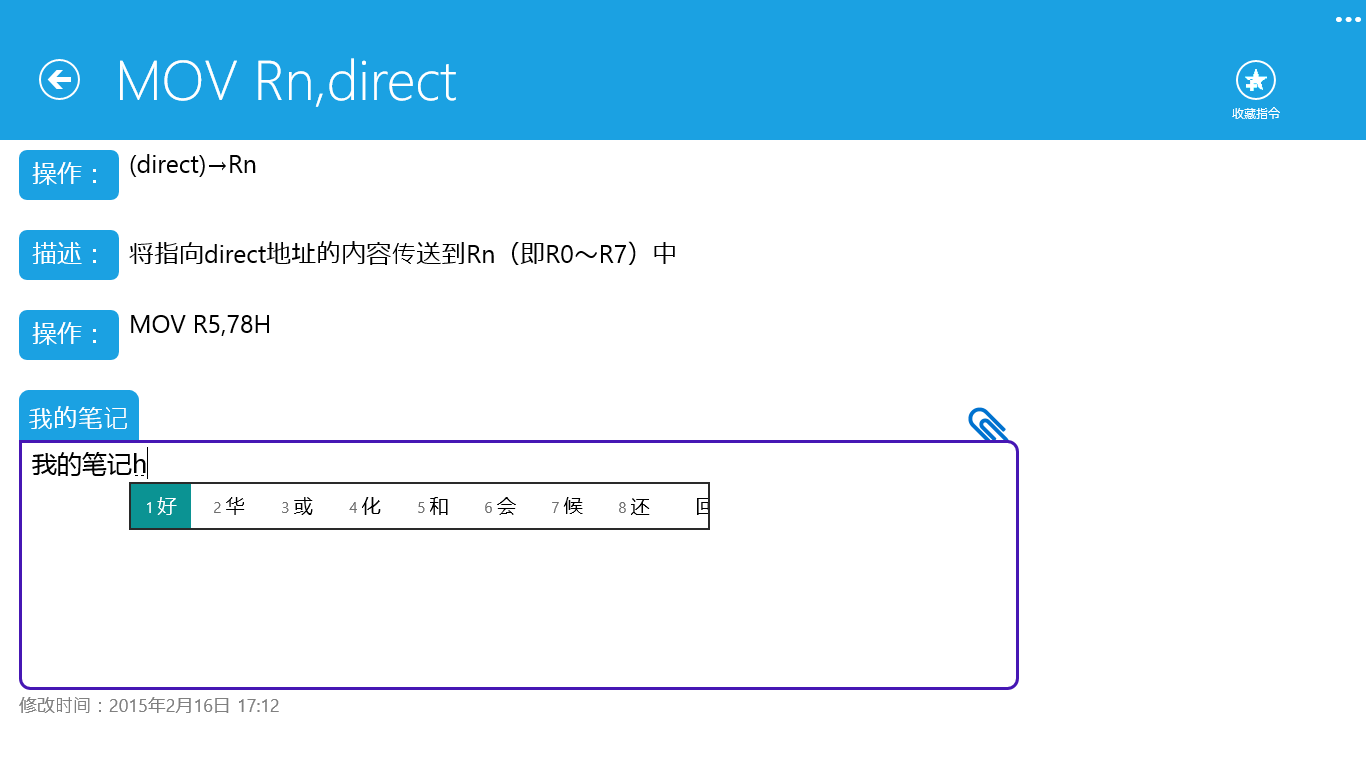
在WindowsPhone8.1中:
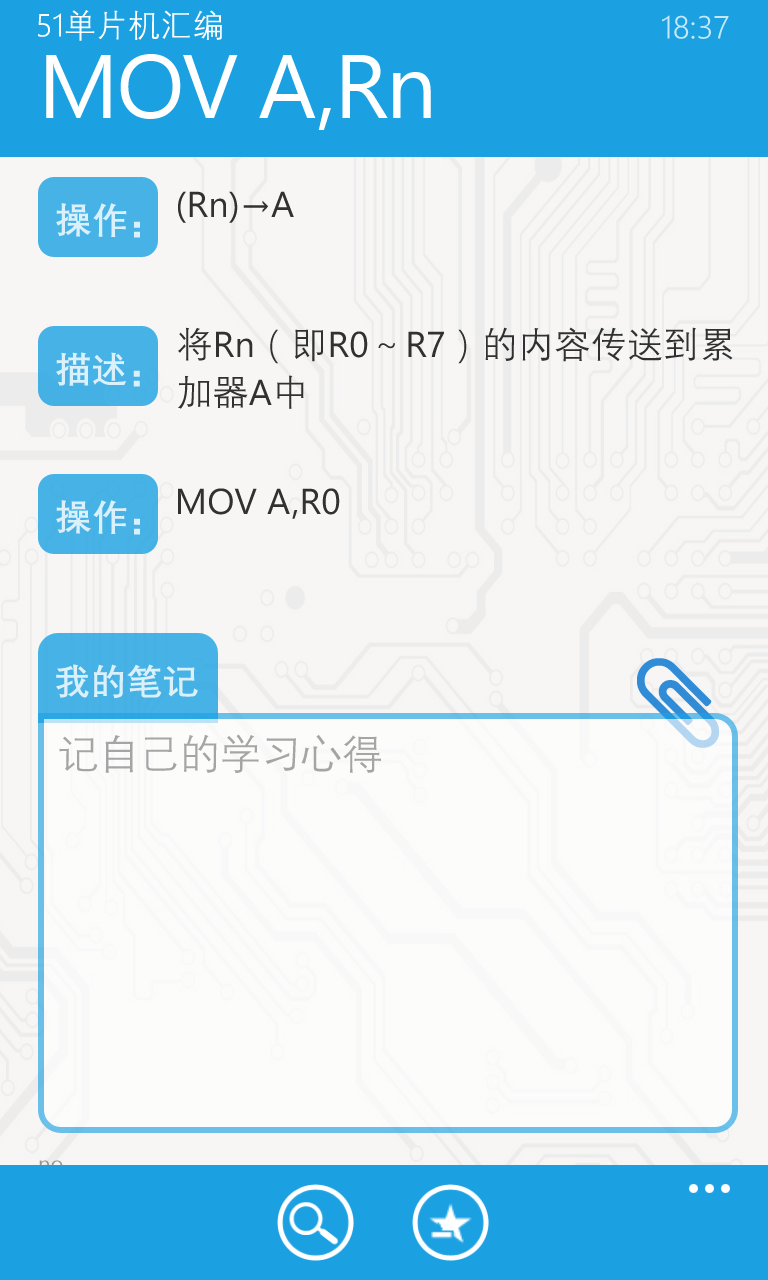
在两种平台都需要把用户自己的笔记保存下来。这里主要是对xml文件进行改写,十分简单,记录笔记方法C#代码如下:
public static async Task<bool> WriteComment(string uniqueId, string comment) { StorageFolder localfolder = ApplicationData.Current.LocalFolder; StorageFile XMLfile = await localfolder.CreateFileAsync(FILENAME, CreationCollisionOption.OpenIfExists); using (Stream stream = await XMLfile.OpenStreamForReadAsync()) { XDocument xmlObject = XDocument.Load(stream); foreach (var codeValue in xmlObject.Descendants("Code").ToArray()) { if ((string)codeValue.Element("UniqueId") == uniqueId) { using (Stream newstream = await XMLfile.OpenStreamForWriteAsync())//这里需要注意,在修改编辑已存在的xml文件时需要设置Length=0,position=0,重新写。 { DateTime time = DateTime.Now; var insertTime = string.Format("修改时间:{0}年{1}月{2}日 {3}:{4}", time.Year, time.Month, time.Day, time.TimeOfDay.Hours, time.TimeOfDay.Minutes); codeValue.SetElementValue("Comment", comment); codeValue.SetElementValue("StoreFlag", insertTime);//修改时间 newstream.SetLength(0); xmlObject.Save(newstream); // await newstream.FlushAsync(); } return true; } } } return false; }
三、UI
本应用后台核心代码基本是对数据进行读写,这部分代码写好后,我就进行两个平台的UI设计了,说实话比较喜欢UI设计,挺好玩的。因为最开始学的就是WindowsPhone,WindowsPhone平台上的UI设计比较熟悉,比较快弄好,但是弄好后,一些界面在不同分辨率的模拟器手机会有点不同呈现,还需要之后的修改,比较喜欢自己设计的这个页面:
 感觉挺好的。
感觉挺好的。
至于Windows8.1,之前没有学过开发windowsApp,比较费力,而且该应用在Windows上体验应该比较差吧,若屏幕纵向,完全不能看的节奏。在设计在Windows的App的 UI时,很多参考了@MS-UAP http://www.cnblogs.com/ms-uap/ 上面博客园的通用应用设计,比如TopBar基本是用MS-UAP的。
四、后续
后续的话,代码整理整理。还有设计方面,在应用上小细节加一些WPF动画,感觉挺炫的;应用功能方面,还可以增加单片机定时器、串口速率等计算工具...弄完了,爽!!最后祝大家羊年快乐,心愿成真,身体健康。祝自己在大三下学期找个好实习,大四找个好工作,万事如意!!!
大家感兴趣的可以,下载看看,初次开发,多多建议!
51单片机汇编 Windows Store 链接 :http://apps.microsoft.com/windows/app/51/b8ffef35-7fa7-45d5-9cd5-f2672bf9a8fe
51单片机汇编 WindowsPhone Store 链接:http://www.windowsphone.com/s?appid=3519c5ac-f013-4663-8eb9-fd536fdd8c8f
51单片机汇编 代码:http://pan.baidu.com/s/1sjpyXat 密码:7e6l