准备:组态王6.55版本
Microsoft SQL Server Management Studio 14.0.17285.0(2017版数据库)
一,登入实例,创建Sa账号(sa账号组态王连接时需要用到)
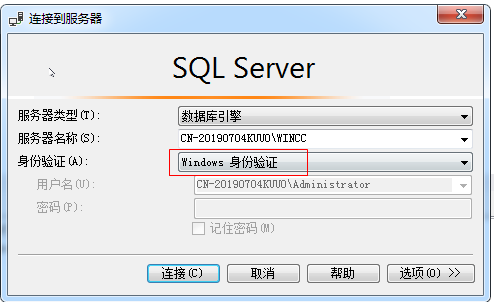
1,服务器名称:本次测试使用的是安装Wincc创建的实例名称
2,身份验证:先使用Windows身份验证登录
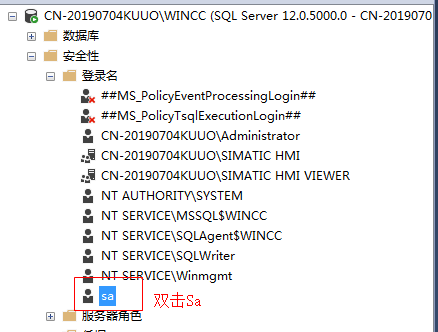
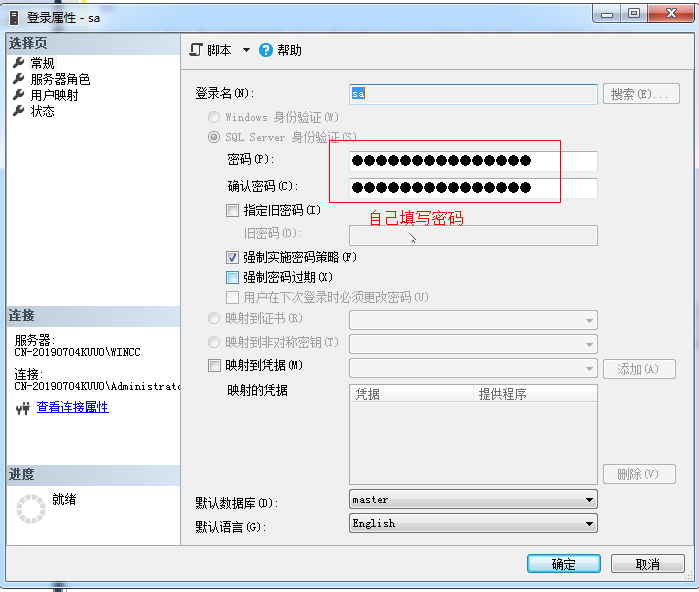
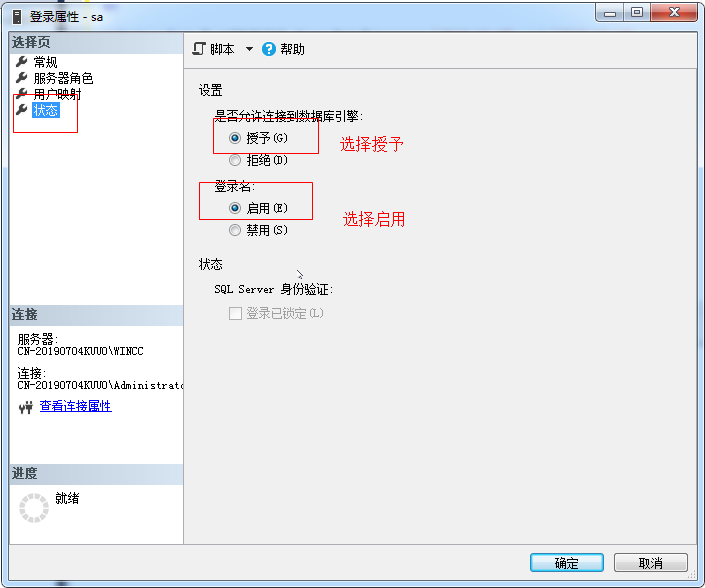
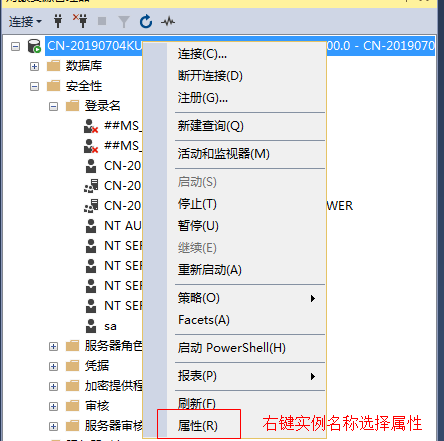
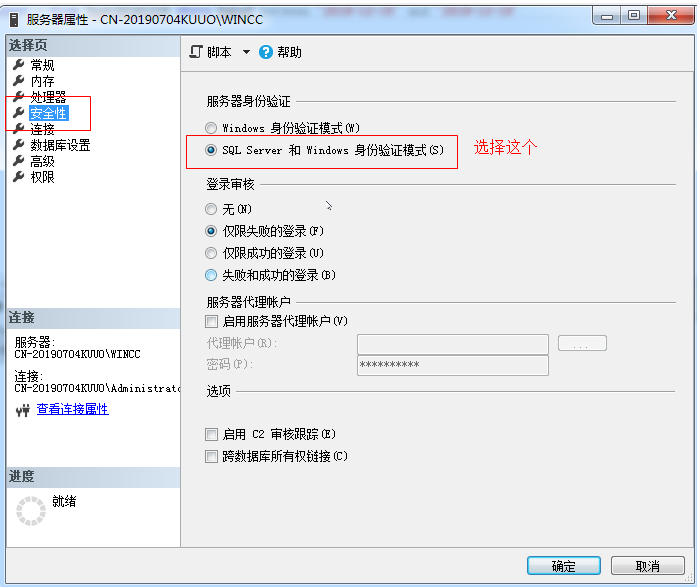
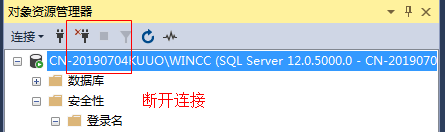
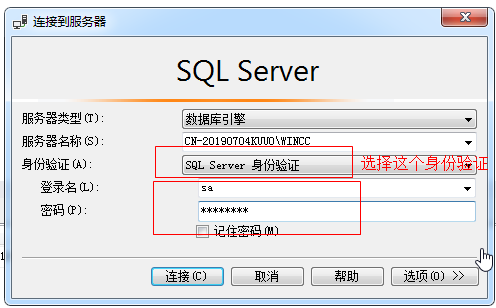
二,创建数据库与数据表
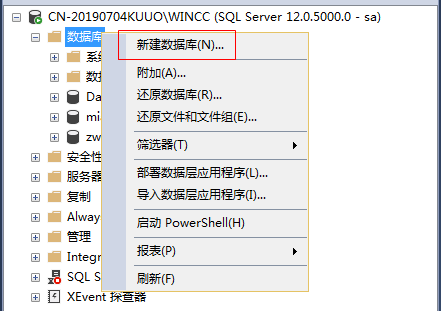
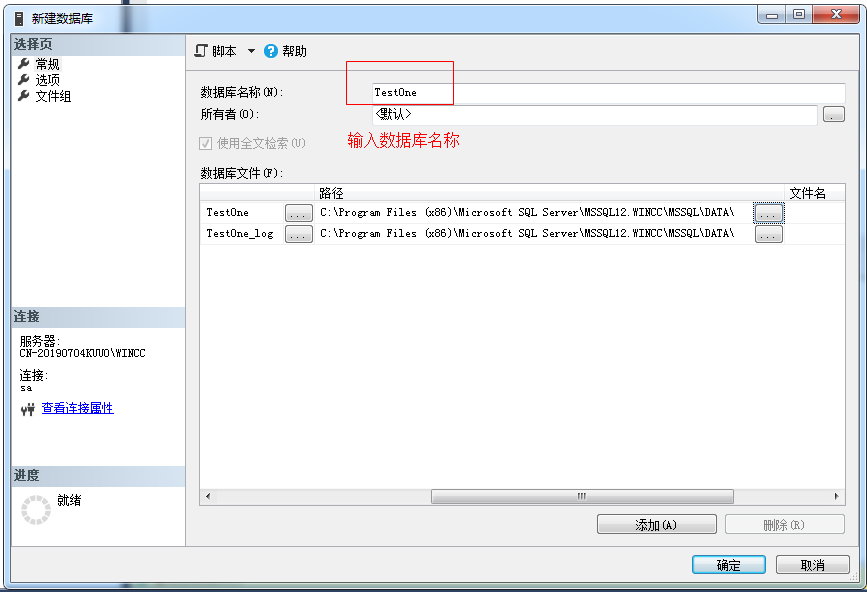
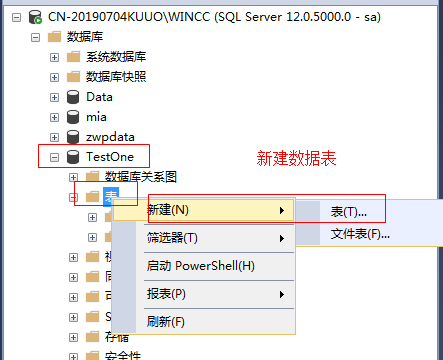
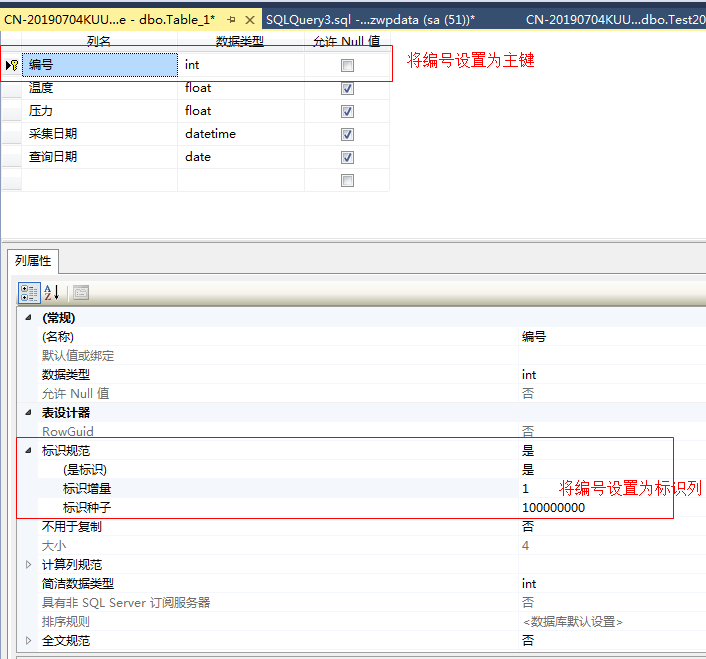
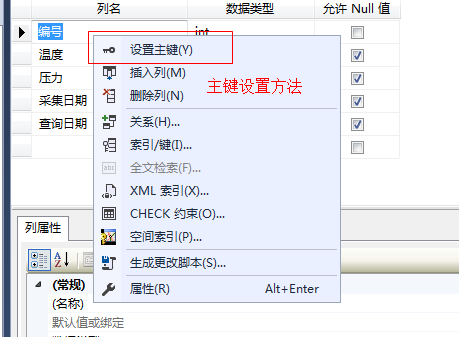
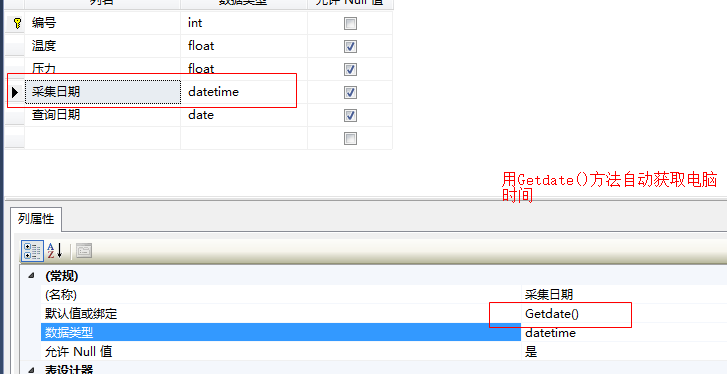
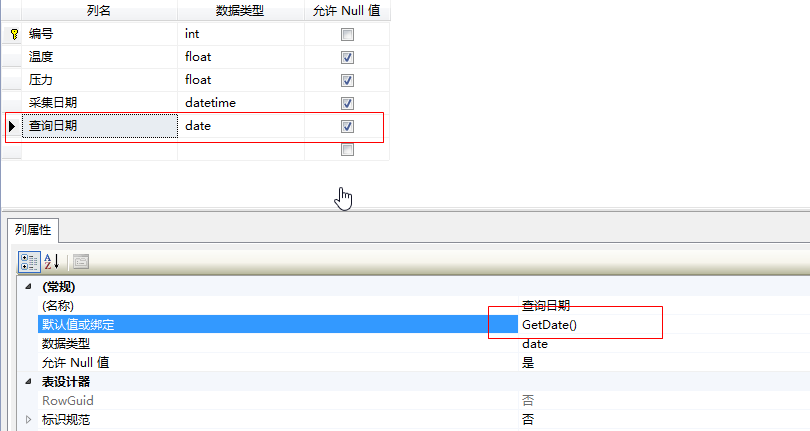
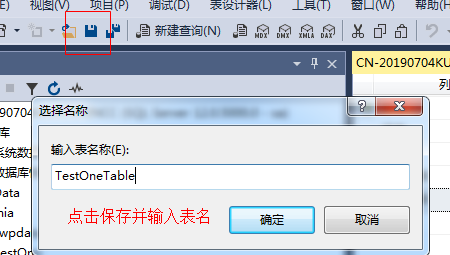
三,创建ODBC数据源
c:WindowsSysWOW64odbcad32.exe
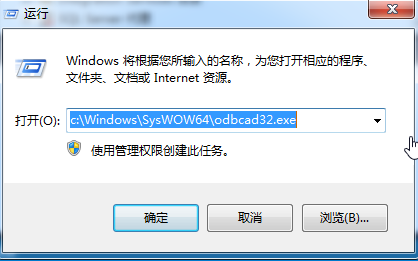
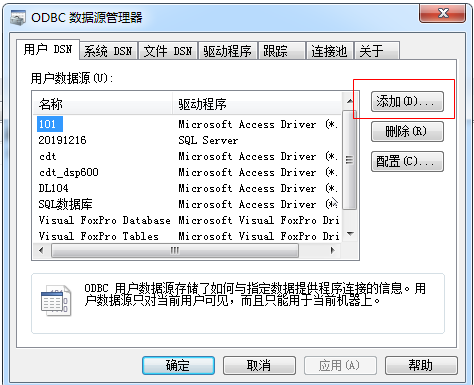
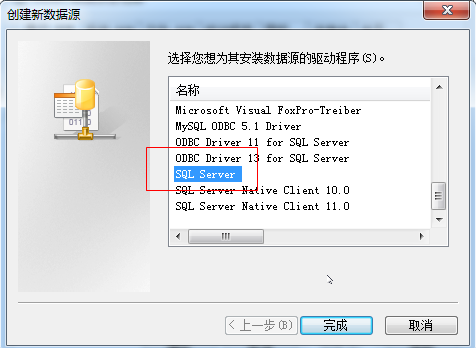
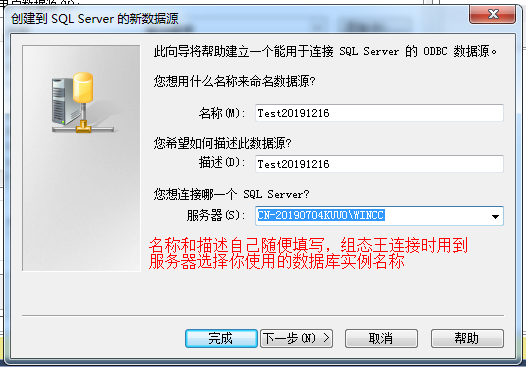
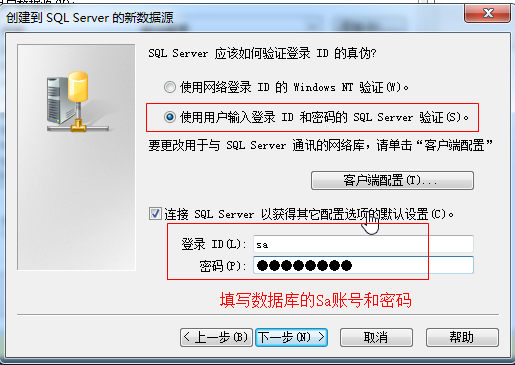
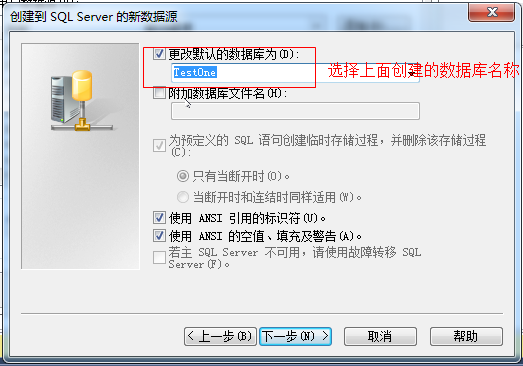
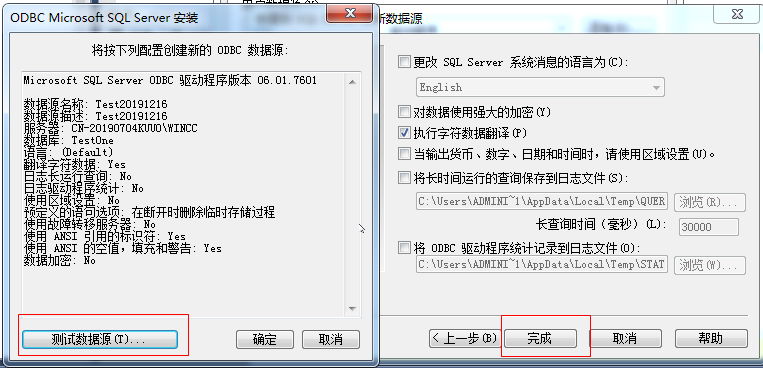
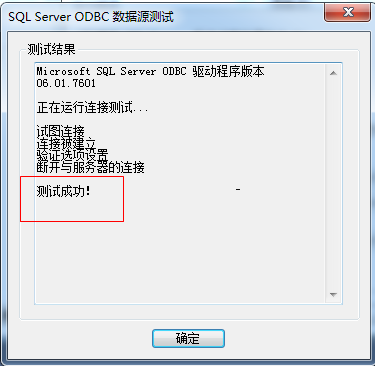
四,组态王应用
1,新建一个画面,在画面命令语言中填写一下函数并测试
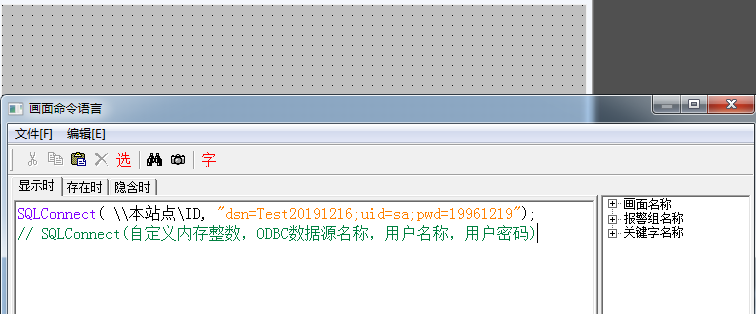

2,新建立变量

3,新建记录体
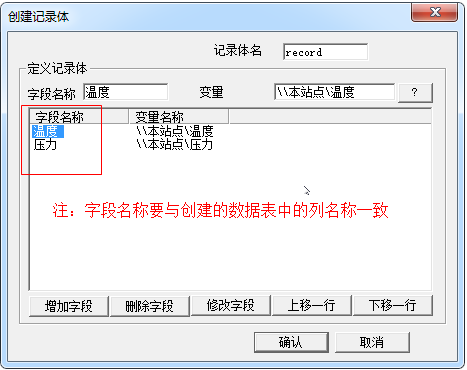
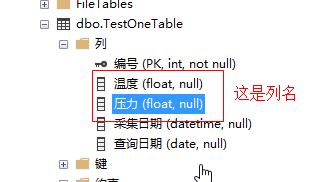
4,在画面中建立一个插入按钮
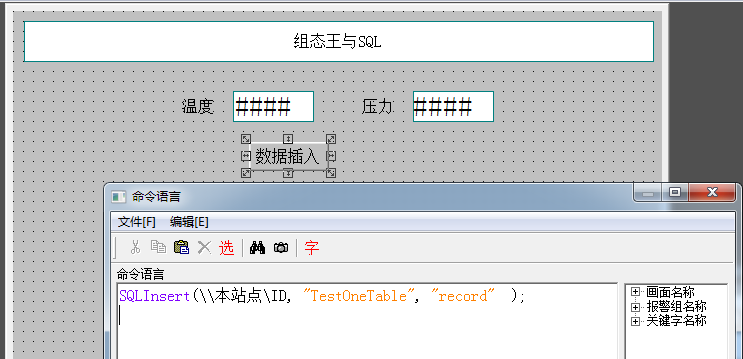
运行后点击插入按钮,即可把数据插入
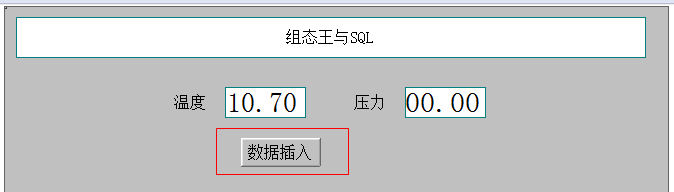
数据库显示结果为:(这个图片看看就行)
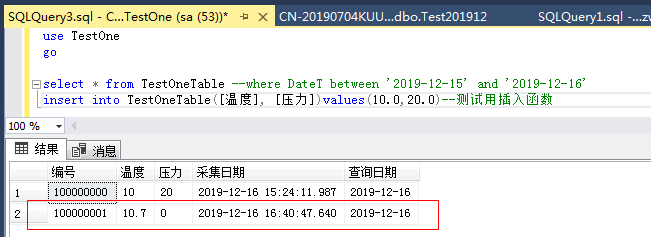
5,查询
插入通用控件KVADODBGrid Class 并将其命名为KVD

右击控件打开控件属性
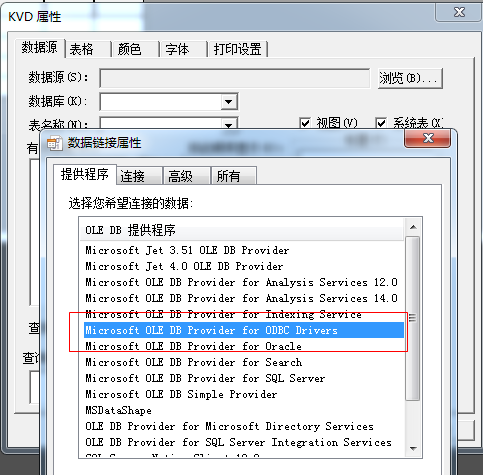
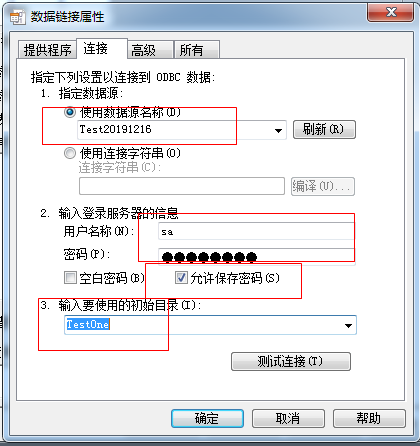
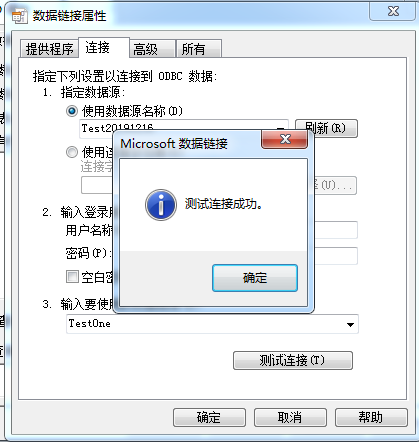

新建一个查询按钮
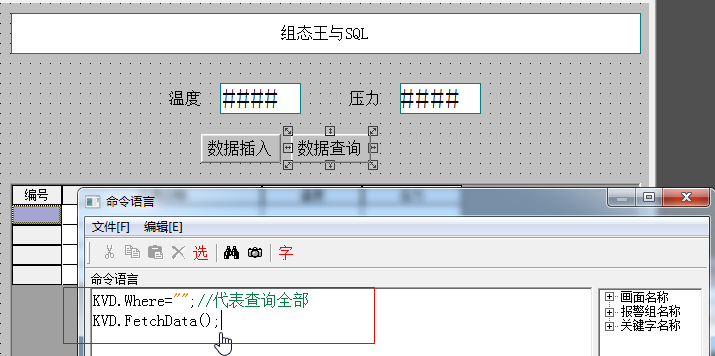
效果:
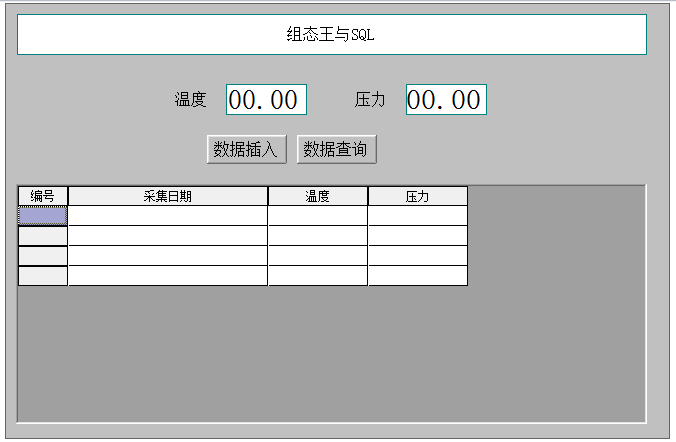
五,时间查询
实现效果:
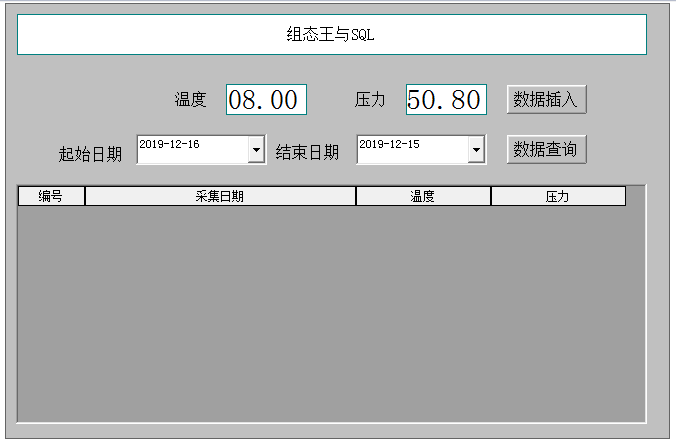
先插入两个通用控件 Microsoft Date and Time Picker Control 6.0 (SP4),并重新命名。
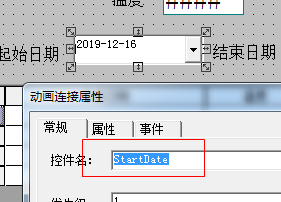
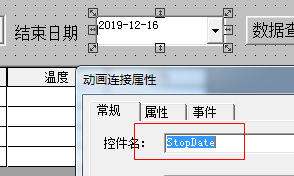
新建一个按钮,并输入以下代码

string StartY; string StartM; string StartD; string StopY; string StopM; string StopD; string StartDateTime; string StopDateTime; StartY=StrFromInt(StartDate.Year, 10 ); StartM=StrFromInt(StartDate.Month, 10 ); StartD=StrFromInt(StartDate.Day, 10 ); StopY=StrFromInt(StopDate.Year, 10 ); StopM=StrFromInt(StopDate.Month, 10 ); StopD=StrFromInt(StopDate.Day, 10 ); StartDateTime="'"+StartY+"-"+StartM+"-"+StartD+"'"; StopDateTime="'"+StopY+"-"+StopM+"-"+StopD+"'"; KVD.Where="查询日期 between "+StartDateTime +"and" +StopDateTime ; KVD.FetchData();
