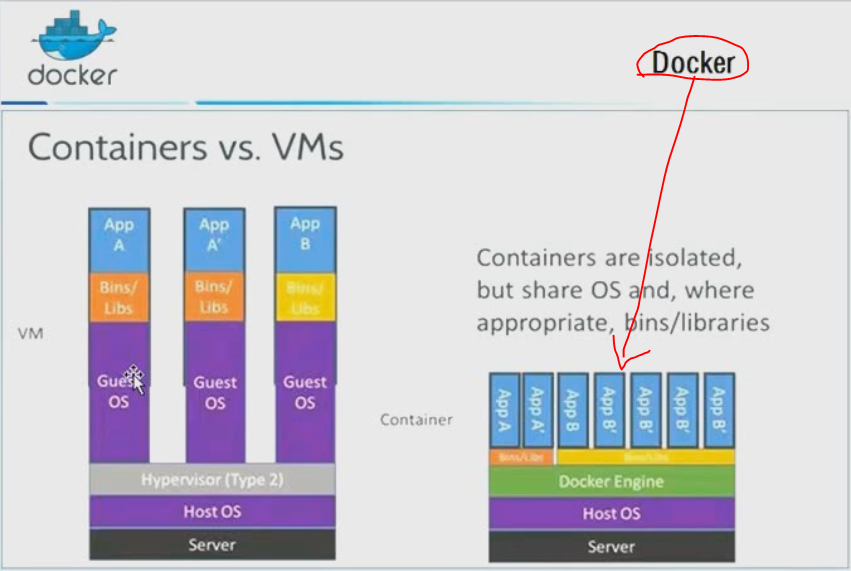
目录 :
基础
网络访问
数据管理
镜像构建
仓库
杂谈
--Docker 资源隔离
--Docker 资源限制
--Docker 网络模式
1:在 linux 64位上跑 (win不是不行,基本不用)
2:安装 https://docs.docker.com/install/linux/docker-ce/centos/ (yum 安装 挺快)
( 安装完后注意 Docker中配置国内镜像 不然pull的时候特慢 )
学习时 版本为
======================================================================
Package Arch Version Repository Size
======================================================================
Installing:
docker-ce x86_64 18.03.1.ce-1.el7.centos docker-ce-stable 35 M
2:启动 systemctl start docker
3:一些命令
[root@192 ~]#
docker search centos
名称 描述 星数 官方的 自动构建
NAME DESCRIPTION STARS OFFICIAL AUTOMATED
centos The official build of CentOS. 4214 [OK]
ansible/centos7-ansible Ansible on Centos7 109 [OK]
(名称格式介绍 官方的就算了 看这个 ansible/centos7-ansible ansible表示用户名 centos7-ansible表示项目名)
docker pull centos(就是 search 出来的 NAME) pull的时候挺慢的...
docker images 查看当前有的镜像
[root@192 ~]# docker images
跟search出来的NAME相同 镜像唯一id 这个是此镜像产生的时间
REPOSITORY TAG IMAGE ID CREATED SIZE
redis latest bfcb1f6df2db 2 days ago 107MB
docker rmi xxx 删除镜像
关键语句 : 基于镜像创建容器
docker run centos /bin/echo 'hello word' (运行centos镜像下的 /bin/echo 命令 参数为 "hello word" 运行时带名字加 --name xxx)
docker run --name LPfirstContainer -it centos /bin/bash (-it是两个参数的缩写 用了-it运行命令后不会退出docker容器 比较没用 还是用下面介绍的 -d 吧) 效果:
1:若没有 centos 镜像 会自动 pull 下来
2:会分配一个文件系统 在这个centos镜像位置的上一层 并让它可写 同时还会分配一个ip地址
3:最后会运行指定的命令或应用程序 就是后面的 /bin/bash (当 命令或应用程序退出 容器就会退出)
4:退出输入 exit 即可
[root@192 ~]# docker run --name LPfistContainer -it centos /bin/bash [root@a3ba6ef4d0cc /]#
docker ps -a 可以看到运行的容器和停止运行的容器
[root@192 ~]# docker ps -a
CONTAINER ID IMAGE COMMAND CREATED STATUS PORTS NAMES(如果启动时不指定名字 会自动生成个)
6c03fff6f519 centos "/bin/echo 'hello wo…" About a minute ago Exited (0) About a minute ago distracted_heisenberg
docker start (CONTAINER ID) 重启停了的容器
docker run -d --name mydocker11 centos (-d在后台启动容器 会返回容器ID 通过 docker ps -a 看到的容器ID会短点)
[root@192 ~]# docker run -d --name nginxfirst nginx f2e8b29c9be7f85f61c62b1fa0c09838dcd79ee3d8c302f4c51e901c776371b4 [root@192 ~]# docker ps -a CONTAINER ID IMAGE COMMAND CREATED STATUS PORTS NAMES f2e8b29c9be7 nginx "nginx -g 'daemon of…" 6 minutes ago Up 6 minutes 80/tcp nginxfirst a3ba6ef4d0cc centos "/bin/bash" 2 hours ago Exited (127) 2 hours ago LPfistContainer 6c03fff6f519 centos "/bin/echo 'hello wo…" 3 hours ago Exited (0) 3 hours ago distracted_heisenberg [root@192 ~]#
docker stop (CONTAINER ID) 停止容器运行
docker rm (CONTAINER ID) 删除容器,容器得是停止状态 或者加 -f ,后面可跟多个容器ID 空格区分
docker attach (CONTAINER ID) 进入容器 靠谱的方式在下一条命令
[root@192 ~]# docker run --name nginxfff -d nginx ee3888788a3ffa8e7c1ae72c58670fb2ed41e9868f0e4cea1254d49f4542283f [root@192 ~]# docker ps -a CONTAINER ID IMAGE COMMAND CREATED STATUS PORTS NAMES ee3888788a3f nginx "nginx -g 'daemon of…" 2 seconds ago Up 1 second 80/tcp nginxfff [root@192 ~]# docker attach ee3888788a3f (有些容器不能这样进入或者进去的几率低... 结果得 ctrl+c 最终结果是容器停止了) ^C[root@192 ~]# docker ps -a CONTAINER ID IMAGE COMMAND CREATED STATUS PORTS NAMES ee3888788a3f nginx "nginx -g 'daemon of…" About a minute ago Exited (0) 1 second ago nginxfff [root@192 ~]#
nsenter 通过容器的 Pid 进入容器 容器得是启动状态 没有这个命令的话 linux 装下这个软件包 yum install util-linux 推荐的进入方法
1:首先获取容器Pid : docker inspect --format "{{.State.Pid}}" (容器名或容器ID)
[root@192 ~]# docker ps -a CONTAINER ID IMAGE COMMAND CREATED STATUS PORTS NAMES ee3888788a3f nginx "nginx -g 'daemon of…" 14 minutes ago Exited (0) 12 minutes ago nginxfff [root@192 ~]# docker start ee3888788a3f ee3888788a3f [root@192 ~]# docker ps -a CONTAINER ID IMAGE COMMAND CREATED STATUS PORTS NAMES ee3888788a3f nginx "nginx -g 'daemon of…" 15 minutes ago Up 1 second 80/tcp nginxfff [root@192 ~]# docker inspect --format "{{.State.Pid}}" nginxfff 4231 [root@192 ~]# docker inspect --format "{{.State.Pid}}" ee3888788a3f 4231 [root@192 ~]#
2:nsenter --target Pid值 --mount --uts --ipc --net --pid
[root@192 ~]# docker inspect --format "{{.State.Pid}}" ee3888788a3f
4231
[root@192 ~]# nsenter --target 4231 --mount --uts --ipc --net --pid
mesg: ttyname failed: No such file or directory
root@ee3888788a3f:/# (退出 exit 退出后容器不会停止)
由于这两条命令经常用 脚本如下: (赋予脚本执行权限 chmod +x *.sh)
[root@test-node1 ~]# cat in.sh #!/bin/bash CNAME=$1 CPID=$(docker inspect --format "{{.State.Pid}}" $CNAME) nsenter --target "$CPID" --mount --uts --ipc --net --pid [root@test-node1 ~]#
网络访问
随机映射 : docker run -d -P --name mynginx1 nginx 启动 并随机映射端口 以下显示docker的80端口被映射到主机的32768端口
[root@192 ~]# docker ps -a CONTAINER ID IMAGE COMMAND CREATED STATUS PORTS NAMES [root@192 ~]# docker run -d -P --name mynginx1 nginx 2b0f1c1f585888c9189ba099afe75b54d9e77d60743866771e89369f2334f52c [root@192 ~]# docker ps -l CONTAINER ID IMAGE COMMAND CREATED STATUS PORTS NAMES 2b0f1c1f5858 nginx "nginx -g 'daemon of…" 14 seconds ago Up 12 seconds 0.0.0.0:32768->80/tcp mynginx1 [root@192 ~]# docker ps -a CONTAINER ID IMAGE COMMAND CREATED STATUS PORTS NAMES 2b0f1c1f5858 nginx "nginx -g 'daemon of…" 21 seconds ago Up 20 seconds 0.0.0.0:32768->80/tcp mynginx1 [root@192 ~]#
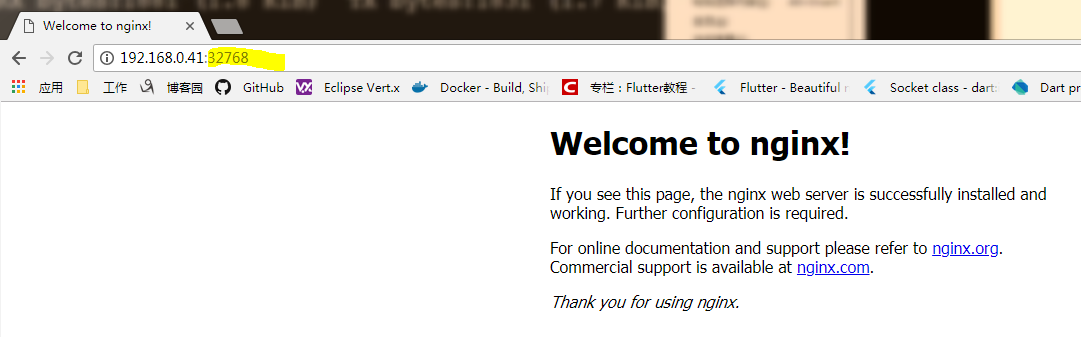
指定映射 : docker run -d -p 91:80 --name mynginx2 nginx 启动 并指定映射端口 以下显示docker的80端口被映射到主机的91端口
[root@192 ~]# docker run -d -p 91:80 --name mynginx2 nginx 673fae5f191c26e0881bf4186d2bfdf56f61aaf67226b269e70935914fbacc7a [root@192 ~]# docker ps -l CONTAINER ID IMAGE COMMAND CREATED STATUS PORTS NAMES 673fae5f191c nginx "nginx -g 'daemon of…" 2 seconds ago Up 1 second 0.0.0.0:91->80/tcp mynginx2 [root@192 ~]#
-p hostPort:containerPort
-p ip:hostPort:containerPort 主机有多个ip
-p ip::containerPort 主机有多个ip
-p hostPort:containerPort 这条命令可多次执行 但别执行一样的
-p hostPort:containerPort
数据管理
docker 的两种数据存储方案 一 数据卷,二 数据卷容器
一 数据卷
主机名 使用数据卷 创建的数据卷叫data
docker run -it --name volume-test1 -h centoss -v /data centos
[root@192 ~]# docker run -it --name volume-test1 -h centoss -v /data centos [root@centoss /]# cd data (有这个目录了) [root@centoss data]# ll total 0 [root@centoss data]#
对比这个看看
[root@192 ~]# docker run -it --name volume-test1 centos
[root@ae83f6c898ad /]# cd data
bash: cd: data: No such file or directory
[root@ae83f6c898ad /]#
具体的这个 数据卷对应主机的目录是哪呢
docker inspect volume-test1(找到里面的 Mounts 或可以写成这样 docker inspect volume-test1 | grep Mounts -A 10)
"Mounts": [ { "Type": "volume", "Name": "be6ab5ff053cc22309b7734de8dc26decfb5a23fa9aac853cba65ff3e4be1336", "Source": "/var/lib/docker/volumes/be6ab5ff053cc22309b7734de8dc26decfb5a23fa9aac853cba65ff3e4be1336/_data", "Destination": "/data", "Driver": "local", "Mode": "", "RW": true, "Propagation": "" } ],
如:
[root@192 ~]# docker ps -a CONTAINER ID IMAGE COMMAND CREATED STATUS PORTS NAMES beec10aa8689 centos "/bin/bash" 9 minutes ago Exited (0) 9 minutes ago volume-test1 [root@192 ~]# docker start beec10aa8689 beec10aa8689 [root@192 ~]# docker ps -a CONTAINER ID IMAGE COMMAND CREATED STATUS PORTS NAMES beec10aa8689 centos "/bin/bash" 10 minutes ago Up 2 seconds volume-test1 [root@192 ~]# ./in.sh beec10aa8689 [root@centoss /]# cd data/ [root@centoss data]# vi hello_docker hahaha~ ~ ~ ~ "hello_docker" [New] 1L, 8C written [root@centoss data]# exit logout [root@192 ~]# more /var/lib/docker/volumes/be6ab5ff053cc22309b7734de8dc26decfb5a23fa9aac853cba65ff3e4be1336/_data/hello_docker hahaha~ [root@192 ~]#
指定物理主机目录 挂载到容器上去
物理的opt目录:容器的opt目录 opt目录后别再加/(斜线)
docker run -it --name volume-test2 -h centosxx -v /opt:/opt centos
docker run -it --name volume-test2 -h centosxx -v /opt:/opt:ro centos 挂载为只读
二 数据卷容器
volume-test4的数据卷来自于volume-test1(就算volume-test1是停的也没关系,volume-test4也能访问到)
docker run -it --name volume-test4 --volumes-from volume-test1 centos
[root@192 ~]# docker run -it --name volume-test1 -h centoss -v /datass centos [root@centoss /]# cd datass/ [root@centoss datass]# exit exit [root@192 ~]# docker run -it --name volume-test4 --volumes-from volume-test1 centos [root@16c8c496fbea /]# cd datass/ [root@16c8c496fbea datass]# exit exit [root@192 ~]# docker ps -a; CONTAINER ID IMAGE COMMAND CREATED STATUS PORTS NAMES 16c8c496fbea centos "/bin/bash" 13 seconds ago Exited (0) 4 seconds ago volume-test4 4000bbf68d26 centos "/bin/bash" 53 seconds ago Exited (0) 27 seconds ago volume-test1 [root@192 ~]#
镜像构建
包括 手动构建和Dockerfile 两种方式
例 : 手动构建 一个nginx (通过在官方的centos镜像中安装nginx实现 源码安装...)
[root@192 ~]# docker run --name nginx-man -it centos
[root@1ee70298d5bd /]# yum install -y wget gcc gcc-c++ make openssl-devel
...进行各种操作
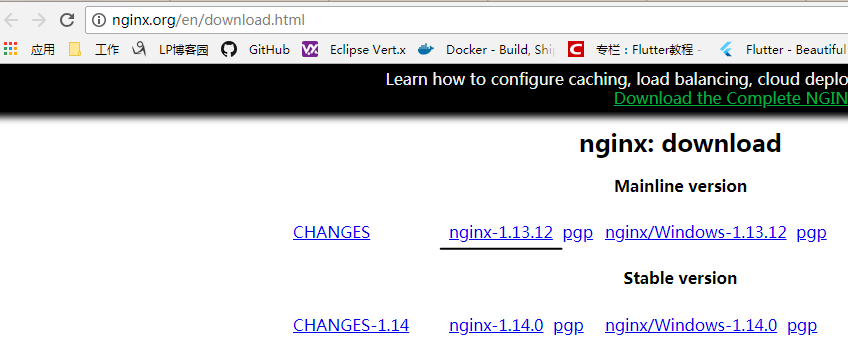
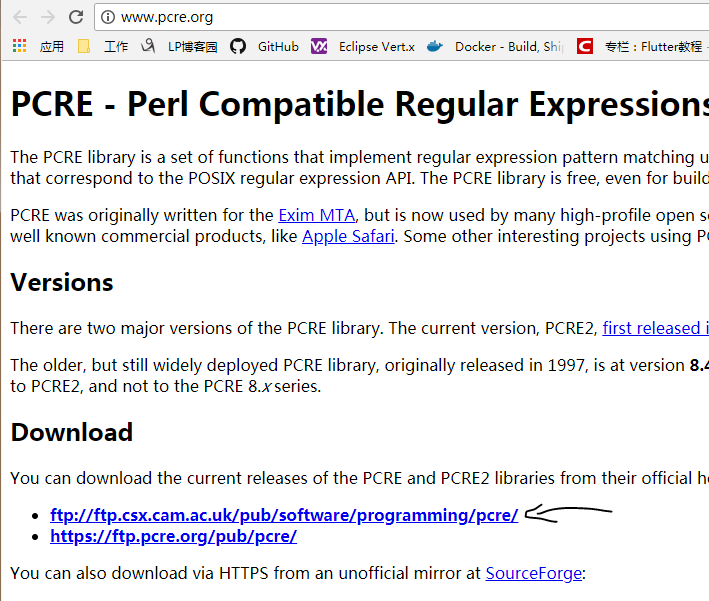
接着
wget http://nginx.org/download/nginx-1.13.12.tar.gz
wget ftp://ftp.csx.cam.ac.uk/pub/software/programming/pcre/pcre-8.38.tar.gz
[root@1ee70298d5bd /]# mv *.tar.gz /usr/local/src/
[root@1ee70298d5bd /]# cd /usr/local/src/
[root@1ee70298d5bd src]# tar zxf pcre-8.38.tar.gz
[root@1ee70298d5bd src]# tar zxf nginx-1.13.12.tar.gz
[root@1ee70298d5bd src]# useradd -s /sbin/nologin -M www
-s<shell> 指定用户登入后所使用的shell。
/sbin/nologin指的是不允许login当前Linux系统。当用户配置成/sbin/nologin时,如果再使用该用户ssh到linux操作系统,会提示如下内
容:This account is currently not available。该功能类似于封掉某个帐户。
-M 不要自动建立用户的登入目录。
[root@1ee70298d5bd nginx-1.13.12]# ./configure --prefix=/usr/local/nginx --user=www --group=www --with-http_ssl_module --with-http_stub_status_module --with-pcre=/usr/local/src/pcre-8.38
[root@1ee70298d5bd nginx-1.13.12]# make
[root@1ee70298d5bd nginx-1.13.12]# make install
[root@1ee70298d5bd nginx-1.13.12]# vi /etc/rc.local (设置开机自动启动 这是使用者自订开机启动程序 (/etc/rc.d/rc.local) lrwxrwxrwx. 1 root root 13 Apr 2 18:38 rc.local -> rc.d/rc.local) 提示:这个设置开机启动的方法是不行的 下面有能用的开机启动方法
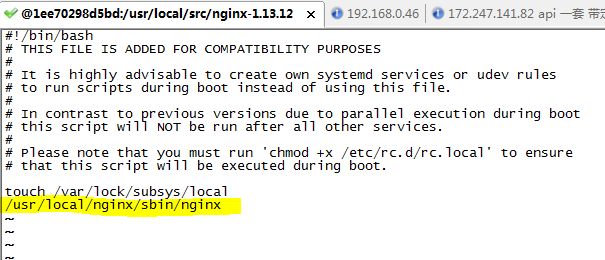
但 这样还是不行 docker 里面必须得前台运行
[root@1ee70298d5bd nginx-1.13.12]# vi /usr/local/nginx/conf/nginx.conf (将 nginx 配置为前台运行)

如果启动命令单纯是以后台守护(daemon)模式启动nginx,那么启动命令会立即结束,容器也会立即结束。
其实只要在任何命令之后加一句 && cat,就会让这条命令卡在前台而不会结束,不是非得用daemon off
将容器做成镜像
docker commit -m "my nginx" 1ee70298d5bd lp/myfirstnginx:v1(用户名 项目名 版本号)
[root@192 ~]# docker ps -a CONTAINER ID IMAGE COMMAND CREATED STATUS PORTS NAMES 1ee70298d5bd centos "/bin/bash" 5 hours ago Exited (137) 2 seconds ago nginx-man [root@192 ~]# docker commit -m "my nginx" 1ee70298d5bd lp/myfirstnginx:v1 sha256:caf2eb2e918e4ac6ad553e321ab78ea7b31ba707ea0d92ae772c9e934e1466d8 [root@192 ~]# docker images REPOSITORY TAG IMAGE ID CREATED SIZE lp/myfirstnginx v1 caf2eb2e918e About a minute ago 423MB nginx latest ae513a47849c 10 days ago 109MB kong latest b9dbcf499414 2 weeks ago 91.5MB centos latest e934aafc2206 4 weeks ago 199MB [root@192 ~]#
然后这个镜像就可以启动了
[root@192 ~]# docker run -d -p 99:80 lp/myfirstnginx Unable to find image 'lp/myfirstnginx:latest' locally docker: Error response from daemon: pull access denied for lp/myfirstnginx, repository does not exist or may require 'docker login'. See 'docker run --help'. [root@192 ~]# docker run -d -p 99:80 lp/myfirstnginx:v1 (加上版本号) 2e8f6810773814d9fec11e04a9528cf564a6515893ad8a32559bdfe41e6504c9 [root@192 ~]#
启动后却是 Exited
开机启动且不会退出的解决方式
/etc/rc.local 里面把启动 nginx 的语句删了 nginx的配置文件也还是要加那个daemon off然后从弄个镜像 启动语句这样
docker run -d -p 99:80 lp/myfirstnginx:v? /usr/local/nginx/sbin/nginx
例 : Dockerfile 一个nginx
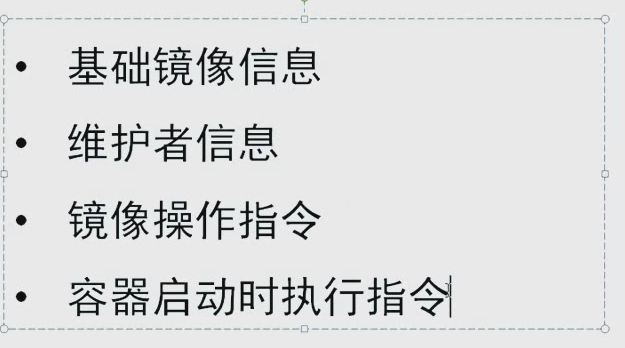

[root@192 ~]# mkdir /opt/docker-file [root@192 ~]# cd /opt/docker-file [root@192 docker-file]# mkdir nginx [root@192 docker-file]# cd nginx [root@192 nginx]# pwd /opt/docker-file/nginx [root@192 nginx]#
[root@192 ~]# cd /opt/docker-file/nginx/ [root@192 nginx]# [root@192 nginx]# [root@192 nginx]# wget http://nginx.org/download/nginx-1.13.12.tar.gz --2018-05-11 18:06:03-- http://nginx.org/download/nginx-1.13.12.tar.gz Resolving nginx.org (nginx.org)... 206.251.255.63, 95.211.80.227, 2606:7100:1:69::3f, ... Connecting to nginx.org (nginx.org)|206.251.255.63|:80... connected. HTTP request sent, awaiting response... 200 OK Length: 1016311 (992K) [application/octet-stream] Saving to: ‘nginx-1.13.12.tar.gz’ 100%[====================================================================================================================================================>] 1,016,311 378KB/s in 2.6s 2018-05-11 18:06:06 (378 KB/s) - ‘nginx-1.13.12.tar.gz’ saved [1016311/1016311] [root@192 nginx]# wget ftp://ftp.csx.cam.ac.uk/pub/software/programming/pcre/pcre-8.38.tar.gz --2018-05-11 18:06:12-- ftp://ftp.csx.cam.ac.uk/pub/software/programming/pcre/pcre-8.38.tar.gz => ‘pcre-8.38.tar.gz’ Resolving ftp.csx.cam.ac.uk (ftp.csx.cam.ac.uk)... 131.111.8.115 Connecting to ftp.csx.cam.ac.uk (ftp.csx.cam.ac.uk)|131.111.8.115|:21... connected. Logging in as anonymous ... Logged in! ==> SYST ... done. ==> PWD ... done. ==> TYPE I ... done. ==> CWD (1) /pub/software/programming/pcre ... done. ==> SIZE pcre-8.38.tar.gz ... 2053336 ==> PASV ... done. ==> RETR pcre-8.38.tar.gz ... done. Length: 2053336 (2.0M) (unauthoritative) 100%[====================================================================================================================================================>] 2,053,336 447KB/s in 4.5s 2018-05-11 18:06:23 (447 KB/s) - ‘pcre-8.38.tar.gz’ saved [2053336] [root@192 nginx]# ll total 3004
-rw-r--r--. 1 root root 290 May 11 18:10 Dockerfile
-rw-r--r--. 1 root root 1016311 Apr 10 22:19 nginx-1.13.12.tar.gz -rw-r--r--. 1 root root 2053336 May 11 18:06 pcre-8.38.tar.gz [root@192 nginx]# pwd /opt/docker-file/nginx (文件和包的准备都放在这里) [root@192 nginx]#
[root@192 nginx]# cat Dockerfile # This is my first Dockerfile # Version 1.0 # Author: lp #Base images FROM centos #MAINTAINER MAINTAINER LP #ADD ADD pcre-8.38.tar.gz /usr/local/src ADD nginx-1.13.12.tar.gz /usr/local/src #RUN RUN yum install -y wget gcc gcc-c++ make openssl-devel RUN useradd -s /sbin/nologin -M www #WORKDIR WORKDIR /usr/local/src/nginx-1.13.12 RUN ./configure --prefix=/usr/local/nginx --user=www --group=www --with-http_ssl_module --with-http_stub_status_module --with-pcre=/usr/local/src/pcre-8.38 && make && make install RUN echo "daemon off;" >> /usr/local/nginx/conf/nginx.conf #EXPOSE EXPOSE 80 ENV PATH /usr/local/nginx/sbin:$PATH CMD ["nginx"] [root@192 nginx]#
包 文件 目录都对上后 就可以开始构建了
-t 后面是指定的名字和版本
docker build -t nginx-file:v1 /opt/docker-file/nginx/
成功后
[root@192 nginx]# docker images REPOSITORY TAG IMAGE ID CREATED SIZE nginx-file v1 fccb8c19890a 14 seconds ago 414MB lp/myfirstnginx v4 03bf4c65af38 18 hours ago 423MB lp/myfirstnginx v3 74b763176158 18 hours ago 423MB lp/myfirstnginx v2 b2ec4b6c7068 19 hours ago 423MB lp/myfirstnginx v1 caf2eb2e918e 20 hours ago 423MB nginx latest ae513a47849c 10 days ago 109MB kong latest b9dbcf499414 2 weeks ago 91.5MB centos latest e934aafc2206 4 weeks ago 199MB [root@192 nginx]#
跑的试试
[root@192 nginx]# docker run -d --name mynginxfile01 -p 99:80 nginx-file:v1 1117fcbf41ddbeddf6ba90d24f7f5d0d42596c8e4c1d46022a13f2f16c9ec8e0 [root@192 nginx]# docker ps -a CONTAINER ID IMAGE COMMAND CREATED STATUS PORTS NAMES 1117fcbf41dd nginx-file:v1 "nginx" 9 seconds ago Up 8 seconds 0.0.0.0:99->80/tcp mynginxfile01 22b11f23f745 lp/myfirstnginx:v4 "/usr/local/nginx/sb…" 18 hours ago Exited (0) 18 hours ago wizardly_turing 66e91bb016a5 lp/myfirstnginx:v3 "/bin/bash" 18 hours ago Exited (0) 18 hours ago happy_hoover 28e93291b7db lp/myfirstnginx:v2 "/bin/bash" 19 hours ago Exited (0) 19 hours ago sad_visvesvaraya dd699eee3c00 lp/myfirstnginx:v1 "/bin/bash" 19 hours ago Exited (0) 19 hours ago cranky_edison 1ee70298d5bd centos "/bin/bash" 24 hours ago Exited (137) 20 hours ago nginx-man [root@192 nginx]#
仓库
docker pull registry 私库没弄
向docker传自己的镜像
0:登录docker :docker login (本人用户名是 lpregistry2018)
1:打 tag
[root@192 ~]# docker images REPOSITORY TAG IMAGE ID CREATED SIZE stress-file v1 1aae2aa28157 22 hours ago 219MB nginx-file v1 fccb8c19890a 23 hours ago 414MB lp/myfirstnginx v4 03bf4c65af38 41 hours ago 423MB lp/myfirstnginx v3 74b763176158 41 hours ago 423MB lp/myfirstnginx v2 b2ec4b6c7068 41 hours ago 423MB lp/myfirstnginx v1 caf2eb2e918e 42 hours ago 423MB nginx latest ae513a47849c 11 days ago 109MB kong latest b9dbcf499414 2 weeks ago 91.5MB centos latest e934aafc2206 5 weeks ago 199MB registry latest d1fd7d86a825 4 months ago 33.3MB [root@192 ~]#
[root@192 ~]# docker tag --help
Usage: docker tag SOURCE_IMAGE[:TAG] TARGET_IMAGE[:TAG]
Create a tag TARGET_IMAGE that refers to SOURCE_IMAGE
Options:
[root@192 ~]#
docker tag lp/myfirstnginx:v4 lpregistry2018/lpregistry_nginx 注意得带上账户名
[root@192 ~]# docker tag lp/myfirstnginx:v4 lpregistry2018/lpregistry_nginx [root@192 ~]# docker images REPOSITORY TAG IMAGE ID CREATED SIZE stress-file v1 1aae2aa28157 23 hours ago 219MB nginx-file v1 fccb8c19890a 24 hours ago 414MB lpregistry_nginx v1 03bf4c65af38 42 hours ago 423MB lp/myfirstnginx v4 03bf4c65af38 42 hours ago 423MB lpregistry/nginx v1 03bf4c65af38 42 hours ago 423MB lpregistry2018/lpregistry_nginx latest 03bf4c65af38 42 hours ago 423MB lpregistry2018/nginx2018/lpregistry_nginx latest 03bf4c65af38 42 hours ago 423MB lp/myfirstnginx v3 74b763176158 42 hours ago 423MB lp/myfirstnginx v2 b2ec4b6c7068 42 hours ago 423MB lp/myfirstnginx v1 caf2eb2e918e 43 hours ago 423MB nginx latest ae513a47849c 11 days ago 109MB kong latest b9dbcf499414 2 weeks ago 91.5MB centos latest e934aafc2206 5 weeks ago 199MB registry latest d1fd7d86a825 4 months ago 33.3MB [root@192 ~]#
2:push
[root@192 ~]# docker push --help
Usage: docker push [OPTIONS] NAME[:TAG]
Push an image or a repository to a registry
Options:
--disable-content-trust Skip image signing (default true)
[root@192 ~]#
docker push lpregistry2018/lpregistry_nginx
[root@192 ~]# docker push lpregistry2018/lpregistry_nginx The push refers to repository [docker.io/lpregistry2018/lpregistry_nginx] bebe3169f352: Pushed 29042eb7dbc3: Pushed 487b0057eefa: Pushed 979443975c56: Pushed 43e653f84b79: Pushed latest: digest: sha256:dfcdda5336a8a86fd33a307da68f612eec67457ba4c2d376824e1e815185a6c9 size: 1364 [root@192 ~]#
在另一台机器pull下 (极慢...)
[root@192 ~]# systemctl start docker [root@192 ~]# docker pull lpregistry2018/lpregistry_nginx Using default tag: latest latest: Pulling from lpregistry2018/lpregistry_nginx 469cfcc7a4b3: Pull complete e00778fc1b45: Downloading [==============================> ] 51.6MB/85.28MB 446f480867b2: Download complete 72a721fcc3f1: Download complete b3281401aa76: Download complete
杂谈
Docker 资源隔离 LXC Kernel namespace
Pid
Net
lpc
Mnt
Uts
User
Docker 资源限制 cgroup (安卓也是的 不同进程崩溃 不会影响其他的)
CPU 内存 (磁盘?)
安装个 stress 压力测试工具 首先需要 epel-6的yum源 提供处 http://mirrors.aliyun.com/repo/
直接弄个 stress的Dockerfile
[root@192 docker-file]# mkdir stress
[root@192 docker-file]# cd stress/
[root@192 stress]# ll
total 0
[root@192 stress]# wget http://mirrors.aliyun.com/repo/epel-6.repo
--2018-05-11 19:10:23-- http://mirrors.aliyun.com/repo/epel-6.repo
Resolving mirrors.aliyun.com (mirrors.aliyun.com)... 183.61.241.239, 59.63.233.107, 59.63.233.104, ...
Connecting to mirrors.aliyun.com (mirrors.aliyun.com)|183.61.241.239|:80... connected.
HTTP request sent, awaiting response... 200 OK
Length: 1083 (1.1K) [application/octet-stream]
Saving to: ‘epel-6.repo’
100%[====================================================================================================================================================>] 1,083 --.-K/s in 0s
2018-05-11 19:10:23 (71.0 MB/s) - ‘epel-6.repo’ saved [1083/1083]
[root@192 stress]# pwd
/opt/docker-file/stress
[root@192 stress]# ll
total 4
-rw-r--r--. 1 root root 1083 Jul 2 2014 epel-6.repo
[root@192 stress]# vi Dockerfile
[root@192 ~]# cd /opt/docker-file/stress/
[root@192 stress]# ll
total 8
-rw-r--r--. 1 root root 111 May 11 19:14 Dockerfile
-rw-r--r--. 1 root root 1083 Jul 2 2014 epel-6.repo
[root@192 stress]# more Dockerfile
FROM centos
ADD epel-6.repo /etc/yum.repos.d/
RUN yum -y install stress && yum clean all
ENTRYPOINT ["stress"]
[root@192 stress]# docker build -t stress-file:v1 .
[root@192 stress]# docker run --help Usage: docker run [OPTIONS] IMAGE [COMMAND] [ARG...] Run a command in a new container Options: --add-host list Add a custom host-to-IP mapping (host:ip) -a, --attach list Attach to STDIN, STDOUT or STDERR --blkio-weight uint16 Block IO (relative weight), between 10 and 1000, or 0 to disable (default 0) --blkio-weight-device list Block IO weight (relative device weight) (default []) --cap-add list Add Linux capabilities --cap-drop list Drop Linux capabilities --cgroup-parent string Optional parent cgroup for the container --cidfile string Write the container ID to the file --cpu-period int Limit CPU CFS (Completely Fair Scheduler) period --cpu-quota int Limit CPU CFS (Completely Fair Scheduler) quota --cpu-rt-period int Limit CPU real-time period in microseconds --cpu-rt-runtime int Limit CPU real-time runtime in microseconds -c, --cpu-shares int CPU shares (relative weight) --cpus decimal Number of CPUs --cpuset-cpus string CPUs in which to allow execution (0-3, 0,1) --cpuset-mems string MEMs in which to allow execution (0-3, 0,1)
-c, --cpu-shares int CPU shares (relative weight)
默认配额是 1024
假如物理机只启动了一个docker容器 默认就是1024的配额 那么在这种情况下这个容器是可以跑物理机100%cpu的
假如物理机启动了两个docker容器 默认都是1024的配置 这种情况每个容器只能跑50%cpu
对cpu的限制
cat /proc/cpuinfo
只有一个 processor 即一个逻辑核
--rm 运行结束后删除容器 --cpu是stress的指令 简单说就是跑满一个cpu
docker run -it --rm stress-file:v1 --cpu 1
另一个窗口看一下
top - 19:47:52 up 20:57, 2 users, load average: 0.97, 0.32, 0.15 Tasks: 234 total, 3 running, 231 sleeping, 0 stopped, 0 zombie %Cpu(s):100.0 us, 0.0 sy, 0.0 ni, 0.0 id, 0.0 wa, 0.0 hi, 0.0 si, 0.0 st KiB Mem : 1877664 total, 916408 free, 314720 used, 646536 buff/cache KiB Swap: 2097148 total, 2097148 free, 0 used. 1369004 avail Mem Maximum tasks = 0, change to (0 is unlimited) null PID USER PR NI VIRT RES SHR S %CPU %MEM TIME+ COMMAND 13443 root 20 0 7264 92 0 R 99.3 0.0 1:22.90 stress 13448 root 20 0 146236 2184 1432 R 0.3 0.1 0:00.09 top 1 root 20 0 46224 6712 3968 S 0.0 0.4 0:02.76 systemd 2 root 20 0 0 0 0 S 0.0 0.0 0:00.02 kthreadd
再开一个窗口 再运行 docker run -it --rm stress-file:v1 --cpu 1
结果 被平均了 两个 stress 占用cpu 1:1
top - 19:50:38 up 21:00, 3 users, load average: 2.11, 0.90, 0.39 Tasks: 247 total, 4 running, 243 sleeping, 0 stopped, 0 zombie %Cpu(s):100.0 us, 0.0 sy, 0.0 ni, 0.0 id, 0.0 wa, 0.0 hi, 0.0 si, 0.0 st KiB Mem : 1877664 total, 893220 free, 327024 used, 657420 buff/cache KiB Swap: 2097148 total, 2097148 free, 0 used. 1354492 avail Mem PID USER PR NI VIRT RES SHR S %CPU %MEM TIME+ COMMAND 13569 root 20 0 7264 96 0 R 49.8 0.0 0:13.55 stress 13443 root 20 0 7264 92 0 R 49.5 0.0 3:54.26 stress 1 root 20 0 46224 6712 3968 S 0.0 0.4 0:02.78 systemd 2 root 20 0 0 0 0 S 0.0 0.0 0:00.03 kthreadd
关掉第二个stress 再运行 docker run -it -c 512 --rm stress-file:v1 --cpu 1
结果 被平均了 两个 stress 占用cpu 2:1 等于 1024:512
top - 19:54:50 up 21:04, 3 users, load average: 1.65, 1.23, 0.65 Tasks: 247 total, 4 running, 243 sleeping, 0 stopped, 0 zombie %Cpu(s):100.0 us, 0.0 sy, 0.0 ni, 0.0 id, 0.0 wa, 0.0 hi, 0.0 si, 0.0 st KiB Mem : 1877664 total, 895648 free, 325048 used, 656968 buff/cache KiB Swap: 2097148 total, 2097148 free, 0 used. 1356332 avail Mem PID USER PR NI VIRT RES SHR S %CPU %MEM TIME+ COMMAND 13443 root 20 0 7264 92 0 R 66.1 0.0 7:35.48 stress 13744 root 20 0 7264 92 0 R 33.2 0.0 0:05.47 stress 741 root 20 0 283124 6800 4140 S 0.3 0.4 0:00.19 rsyslogd 2220 root 20 0 141320 5164 3880 S 0.3 0.3 0:06.71 sshd 13571 root 20 0 0 0 0 S 0.3 0.0 0:00.31 kworker/0:3
关掉各种测试 容器
再试试其他参数
[root@192 stress]# docker run --help Usage: docker run [OPTIONS] IMAGE [COMMAND] [ARG...] Run a command in a new container Options: --add-host list Add a custom host-to-IP mapping (host:ip) -a, --attach list Attach to STDIN, STDOUT or STDERR --blkio-weight uint16 Block IO (relative weight), between 10 and 1000, or 0 to disable (default 0) --blkio-weight-device list Block IO weight (relative device weight) (default []) --cap-add list Add Linux capabilities --cap-drop list Drop Linux capabilities --cgroup-parent string Optional parent cgroup for the container --cidfile string Write the container ID to the file --cpu-period int Limit CPU CFS (Completely Fair Scheduler) period --cpu-quota int Limit CPU CFS (Completely Fair Scheduler) quota --cpu-rt-period int Limit CPU real-time period in microseconds --cpu-rt-runtime int Limit CPU real-time runtime in microseconds -c, --cpu-shares int CPU shares (relative weight) --cpus decimal Number of CPUs --cpuset-cpus string CPUs in which to allow execution (0-3, 0,1) --cpuset-mems string MEMs in which to allow execution (0-3, 0,1)
--cpuset-cpus string CPUs in which to allow execution (0-3, 0,1)
分配几个cpu
cat /proc/cpuinfo
有两个 processor 即两个逻辑核
启动一个 docker run -it --cpuset-cpus 1 --rm stress-file:v1 --cpu 1
另一个窗口查看
top - 20:11:37 up 4 min, 2 users, load average: 0.67, 0.27, 0.11 Tasks: 243 total, 3 running, 240 sleeping, 0 stopped, 0 zombie %Cpu(s): 50.1 us, 0.2 sy, 0.0 ni, 49.8 id, 0.0 wa, 0.0 hi, 0.0 si, 0.0 st KiB Mem : 1877688 total, 1132340 free, 309020 used, 436328 buff/cache KiB Swap: 2097148 total, 2097148 free, 0 used. 1385912 avail Mem Maximum tasks = 0, change to (0 is unlimited) nullnull PID USER PR NI VIRT RES SHR S %CPU %MEM TIME+ COMMAND 2971 root 20 0 7264 92 0 R 99.7 0.0 1:05.08 stress 142 root 20 0 0 0 0 S 0.3 0.0 0:00.66 kworker/1:0
cat /proc/cpuinfo
有4个 processor 即4个逻辑核
启动一个 docker run -it --cpuset-cpus 1 --rm stress-file:v1 --cpu 1
另一个窗口查看
top - 20:21:03 up 5 min, 2 users, load average: 0.31, 0.11, 0.06 Tasks: 255 total, 2 running, 253 sleeping, 0 stopped, 0 zombie %Cpu(s): 25.0 us, 0.1 sy, 0.0 ni, 74.9 id, 0.0 wa, 0.0 hi, 0.0 si, 0.0 st KiB Mem : 1877688 total, 1129316 free, 312108 used, 436264 buff/cache KiB Swap: 2097148 total, 2097148 free, 0 used. 1380556 avail Mem PID USER PR NI VIRT RES SHR S %CPU %MEM TIME+ COMMAND 2997 root 20 0 7264 92 0 R 99.7 0.0 0:07.71 stress 2684 root 20 0 383368 23624 12224 S 0.3 1.3 0:00.83 docker-containe 1 root 20 0 46224 6712 3968 S 0.0 0.4 0:02.02 systemd 2 root 20 0 0 0 0 S 0.0 0.0 0:00.01 kthreadd
-m, --memory bytes Memory limit --memory-reservation bytes Memory soft limit --memory-swap bytes Swap limit equal to memory plus swap: '-1' to enable unlimited swap --memory-swappiness int Tune container memory swappiness (0 to 100) (default -1) --mount mount Attach a filesystem mount to the container
对内存的限制
--vm 1 --vm-bytes 120m --vm-hang 0 stress的命令
docker run -it --rm -m 128m stress-file:v1 --vm 1 --vm-bytes 120m --vm-hang 0 没问题

docker run -it --rm -m 128m stress-file:v1 --vm 1 --vm-bytes 127m --vm-hang 0 物理主机(VMware装的)自动重启了 连接也会断开

Docker 网络模式
默认桥接网络模式
[root@192 ~]# brctl show bridge name bridge id STP enabled interfaces docker0 8000.024256934b14 no [root@192 ~]#
虚拟网桥
[root@192 ~]# ifconfig docker0: flags=4099<UP,BROADCAST,MULTICAST> mtu 1500 inet 172.17.0.1 netmask 255.255.0.0 broadcast 172.17.255.255 ether 02:42:56:93:4b:14 txqueuelen 0 (Ethernet) RX packets 0 bytes 0 (0.0 B) RX errors 0 dropped 0 overruns 0 frame 0 TX packets 0 bytes 0 (0.0 B) TX errors 0 dropped 0 overruns 0 carrier 0 collisions 0 eno16777736: flags=4163<UP,BROADCAST,RUNNING,MULTICAST> mtu 1500 inet 192.168.0.41 netmask 255.255.255.0 broadcast 192.168.0.255 inet6 fe80::20c:29ff:fea3:af35 prefixlen 64 scopeid 0x20<link> ether 00:0c:29:a3:af:35 txqueuelen 1000 (Ethernet) RX packets 15748 bytes 1054569 (1.0 MiB) RX errors 0 dropped 0 overruns 0 frame 0 TX packets 666 bytes 66394 (64.8 KiB) TX errors 0 dropped 0 overruns 0 carrier 0 collisions 0 lo: flags=73<UP,LOOPBACK,RUNNING> mtu 65536 inet 127.0.0.1 netmask 255.0.0.0 inet6 ::1 prefixlen 128 scopeid 0x10<host> loop txqueuelen 0 (Local Loopback) RX packets 0 bytes 0 (0.0 B) RX errors 0 dropped 0 overruns 0 frame 0 TX packets 0 bytes 0 (0.0 B) TX errors 0 dropped 0 overruns 0 carrier 0 collisions 0 [root@192 ~]#
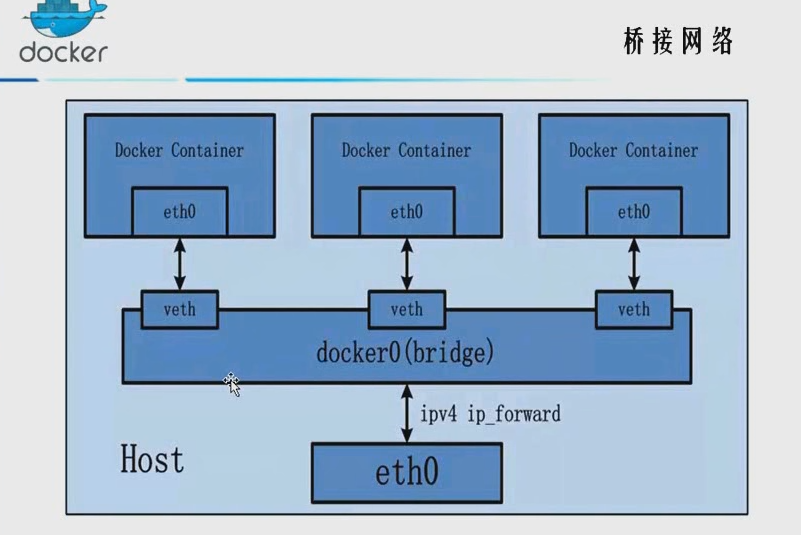
HOST网络模式
直接与物理机使用相同的网络(不同容器模式可以不同)

奇葩网络模式
