项目效果预览:
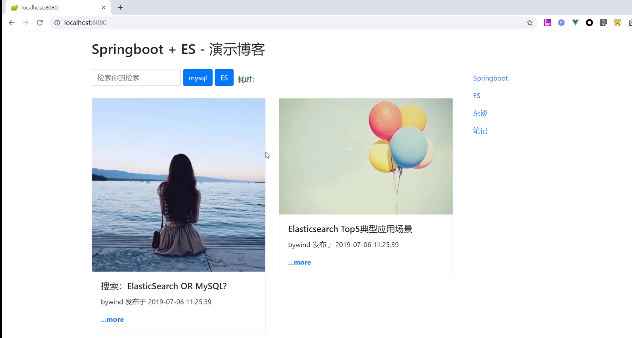
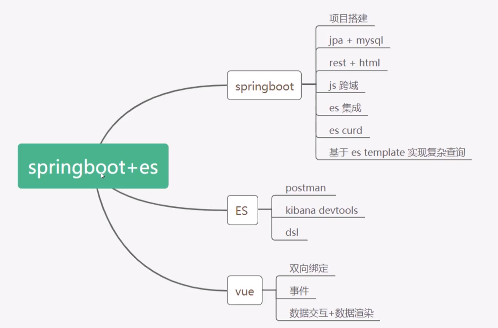
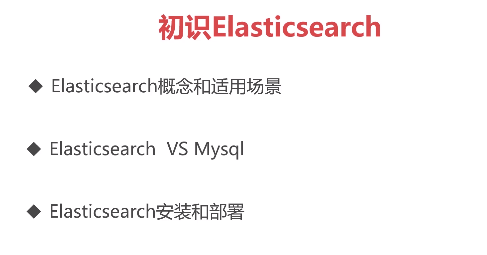
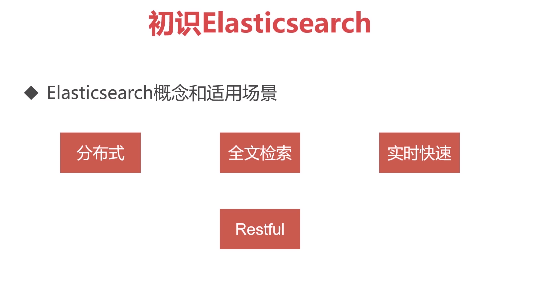
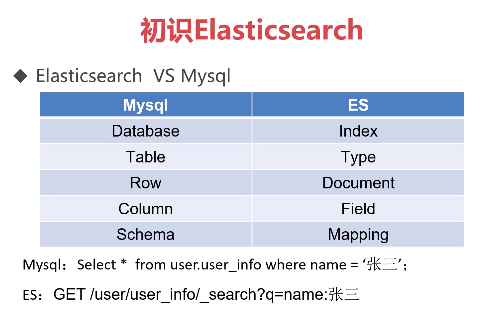
安装成功的效果图:
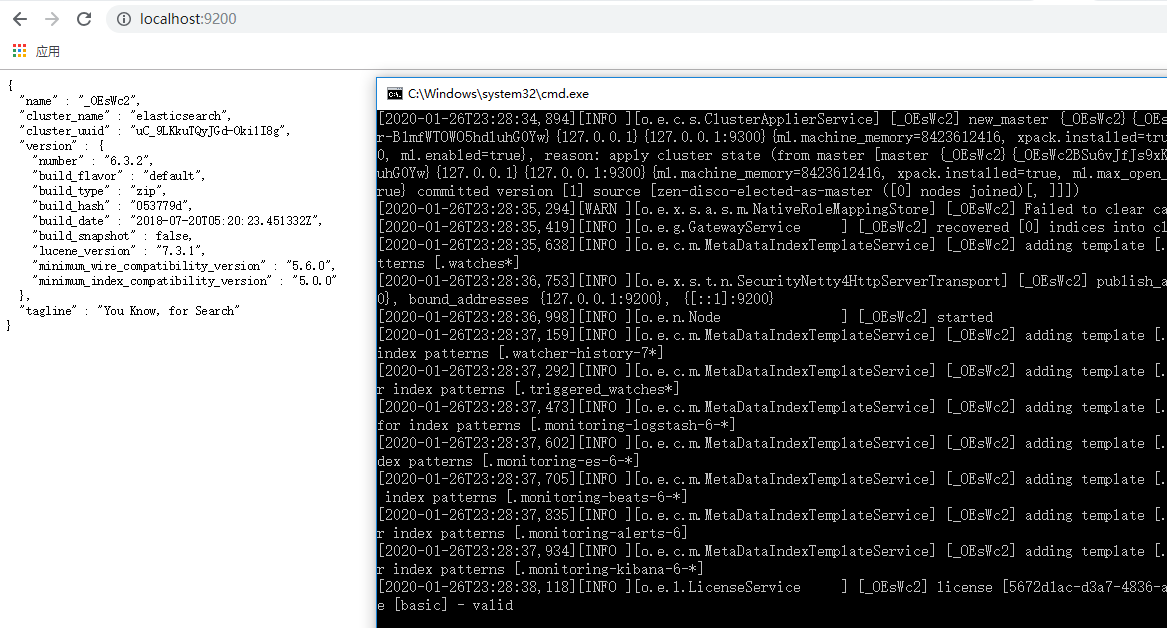
kibana安装:
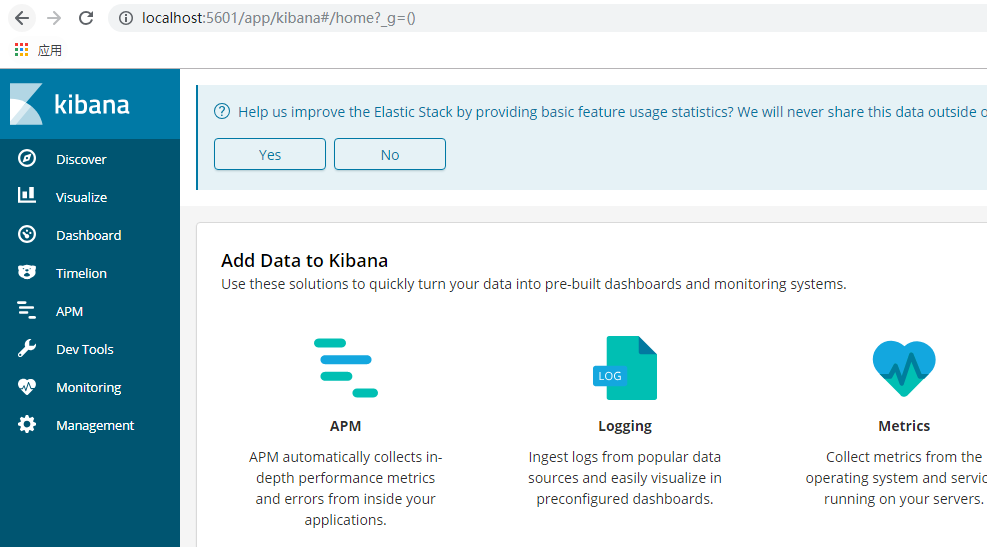
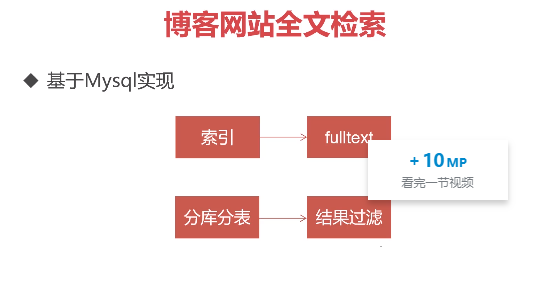
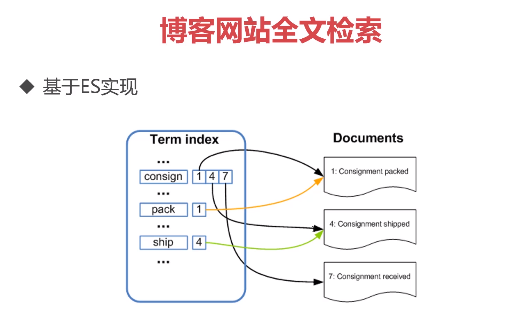
ES使用的是倒排索引
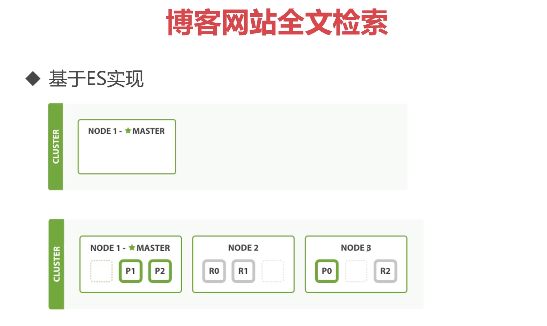
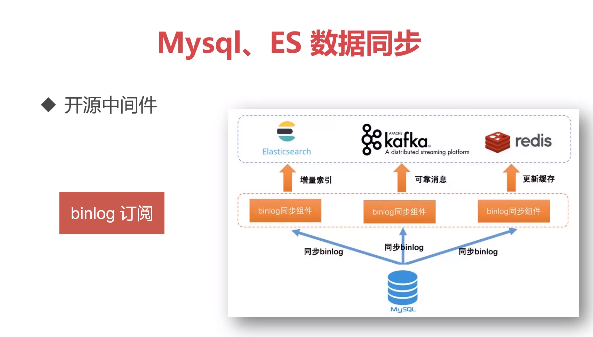
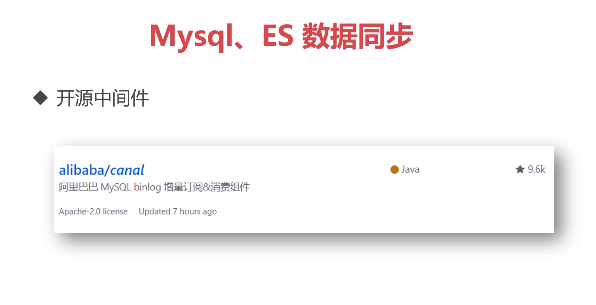

参考:https://www.yuque.com/gaohanghang/vx5cb2/aa576g#HuZ1N
《Springboot + ElasticSearch 构建博客检索系统》
视频地址:https://www.imooc.com/learn/1161
代码地址:https://github.com/gaohanghang/springboot-blog-es
我所使用的 elasticsearch、logstash、kibana的版本均为 7.5.0 最新版
简介:从实际需求分析开始,打造个人博客检索系统。内容涵盖 ES安装、ES基本概念和数据类型、Mysql 到 ES 数据同步、SpringBoot 操作 ES。通过本课,让学员对ES有一个初步认识,理解ES的一些适用场景,以及如何使用springboot来同ES进行交互。
第1章 课程介绍
1-1 课程导学
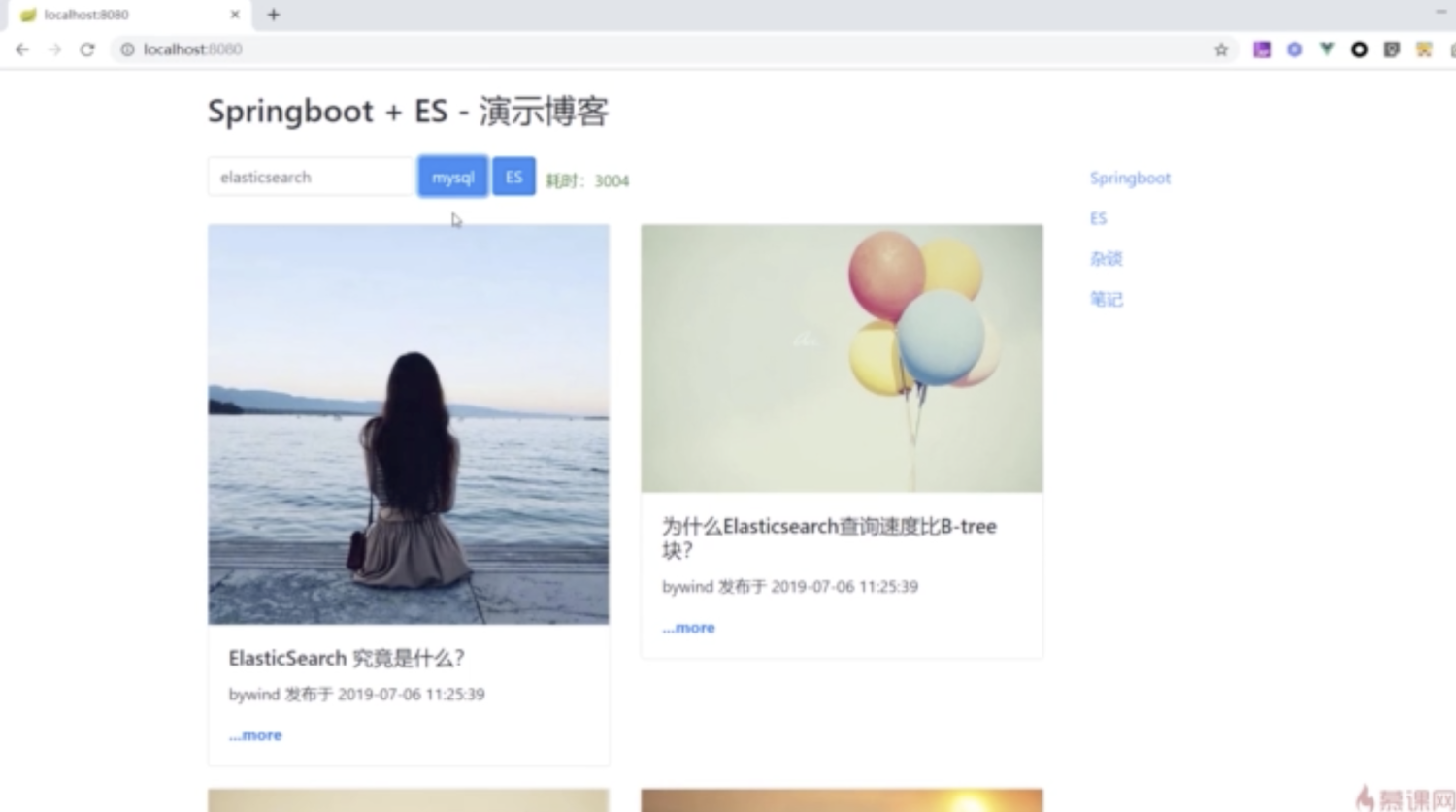
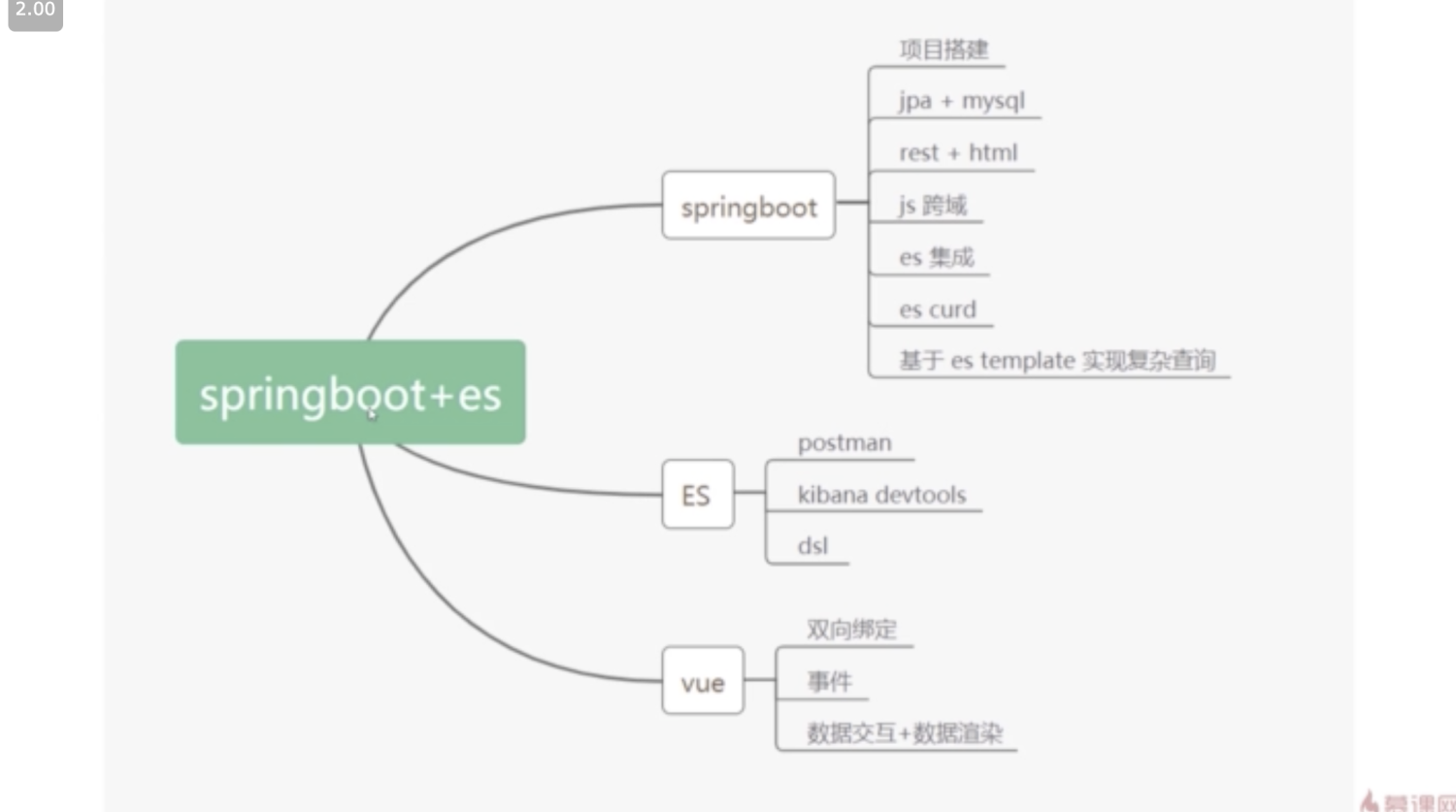
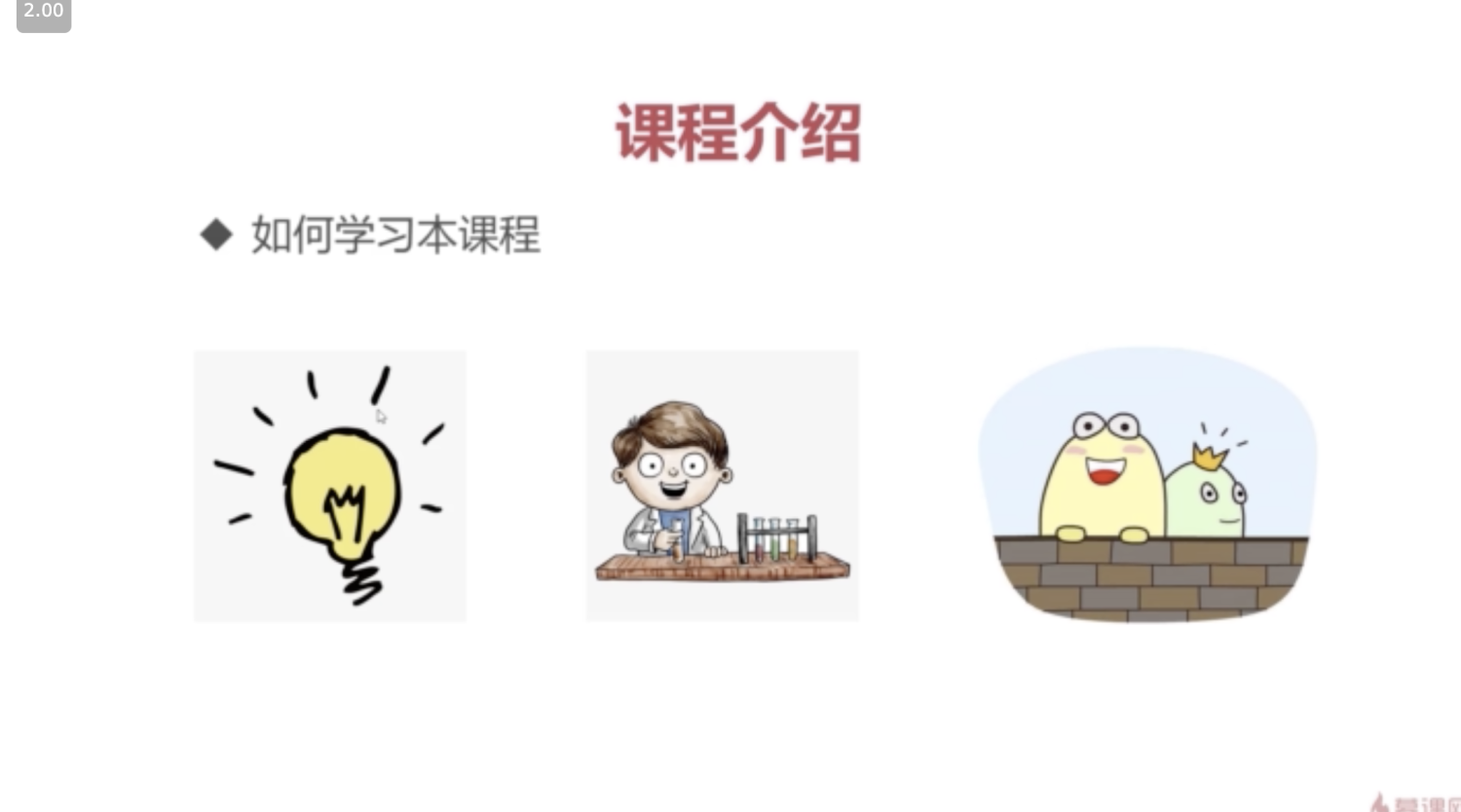
- 可以反复看
- 上手做
- 学会应用
第2章 初识 ElassticSearch
2-1 ElasticSearch 概念和适用场景
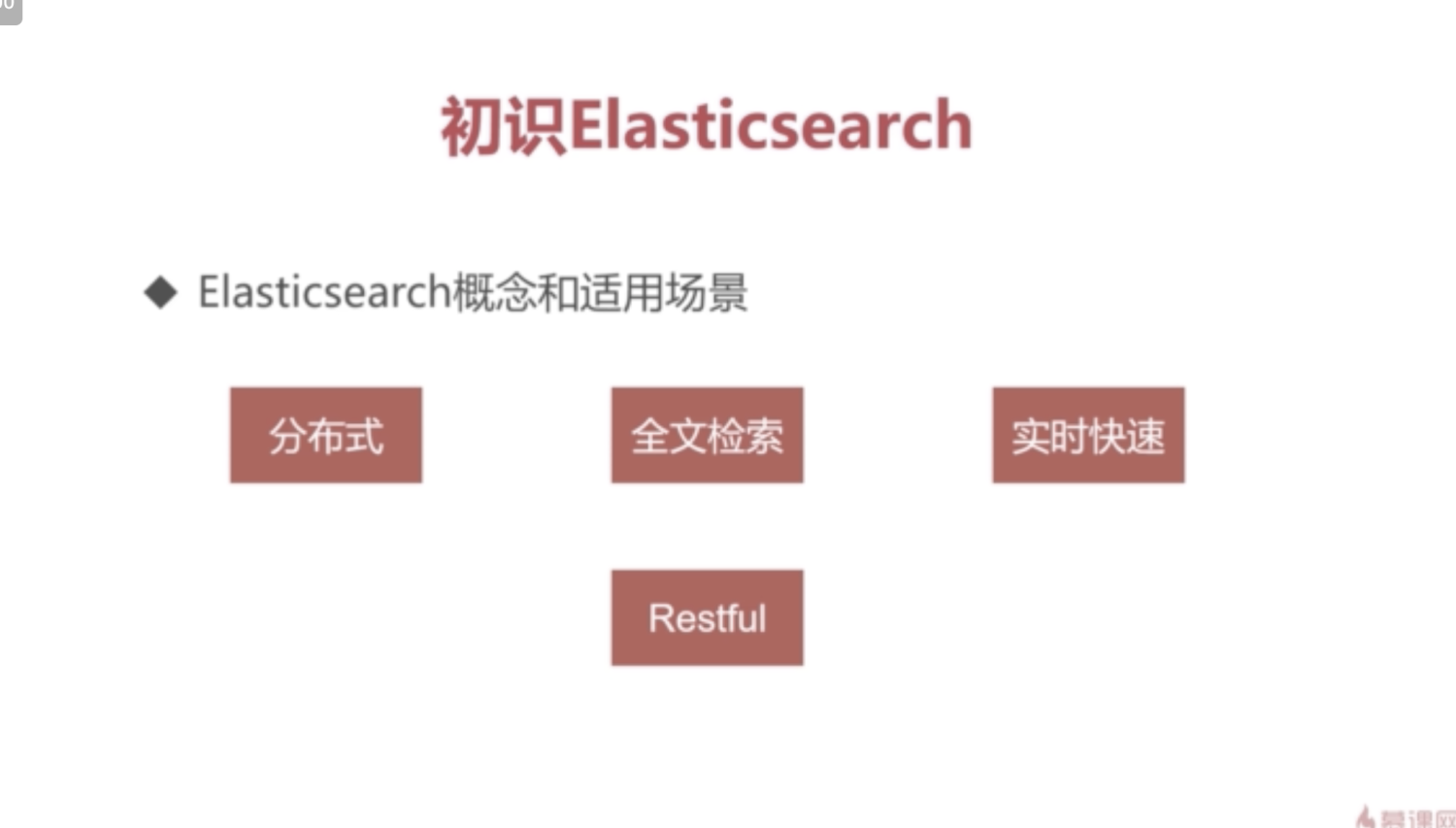
2-2 ElasticSearch 数据类型,和关系型数据库对比
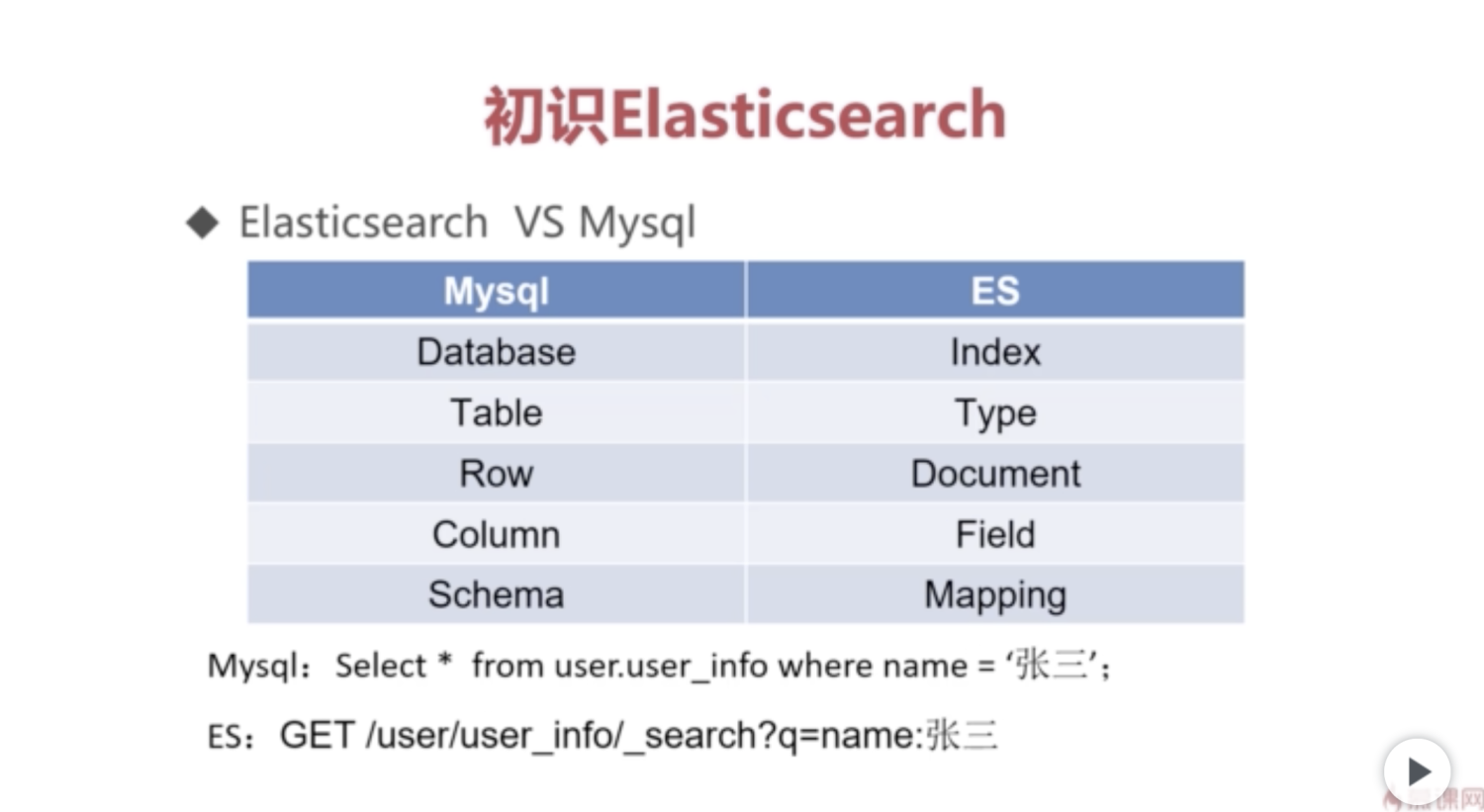
2-3 安装 ES、postman、Kibana
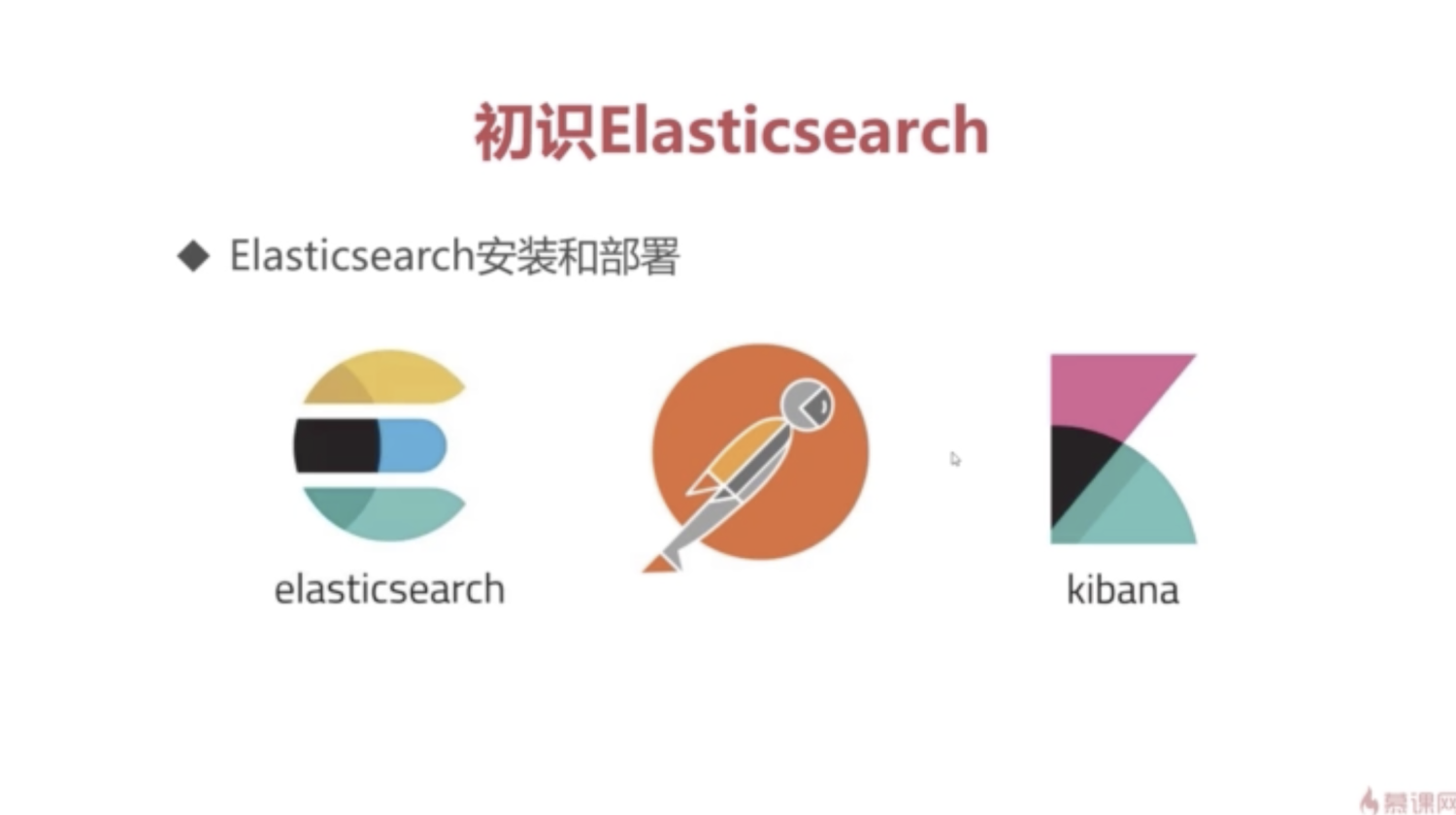
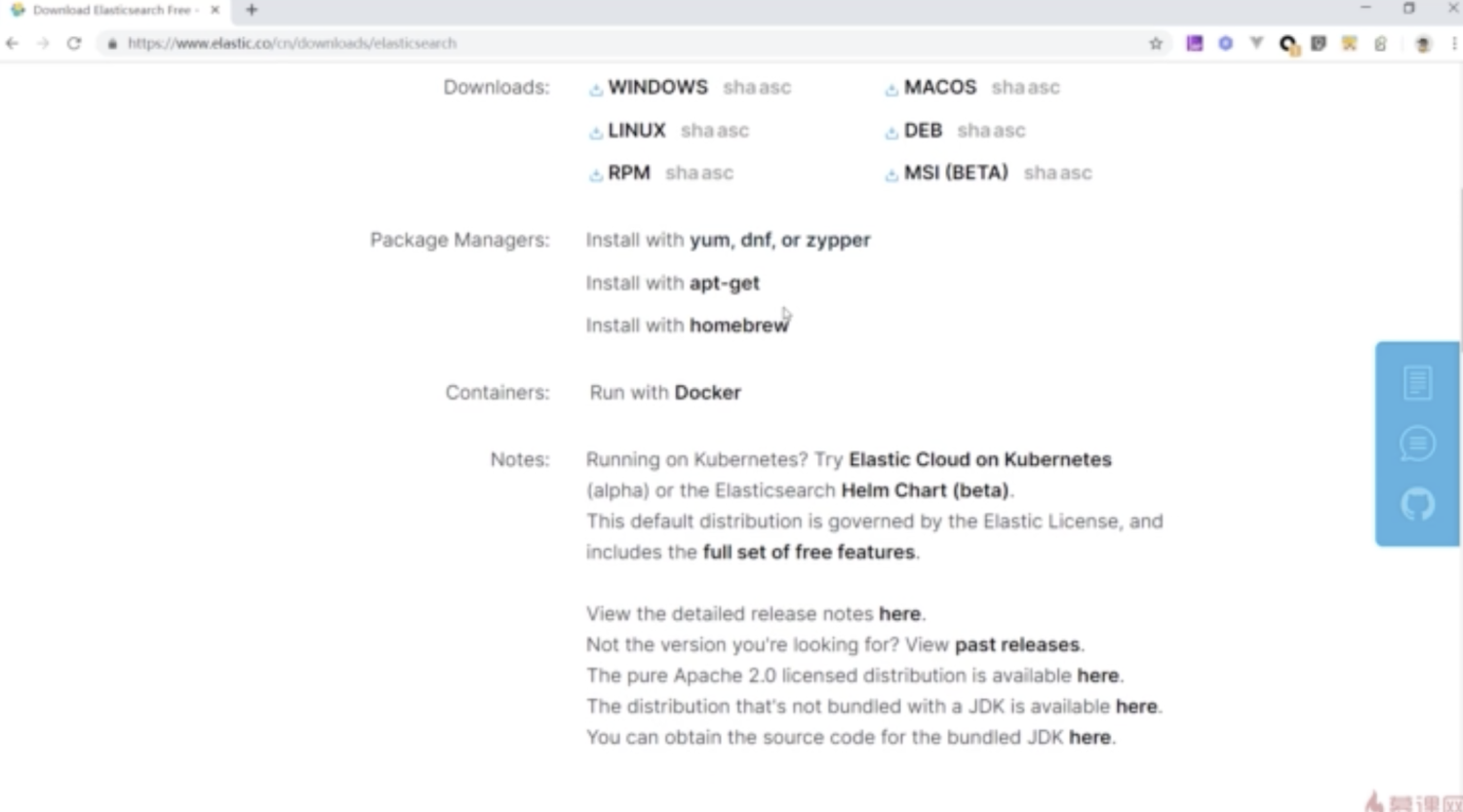
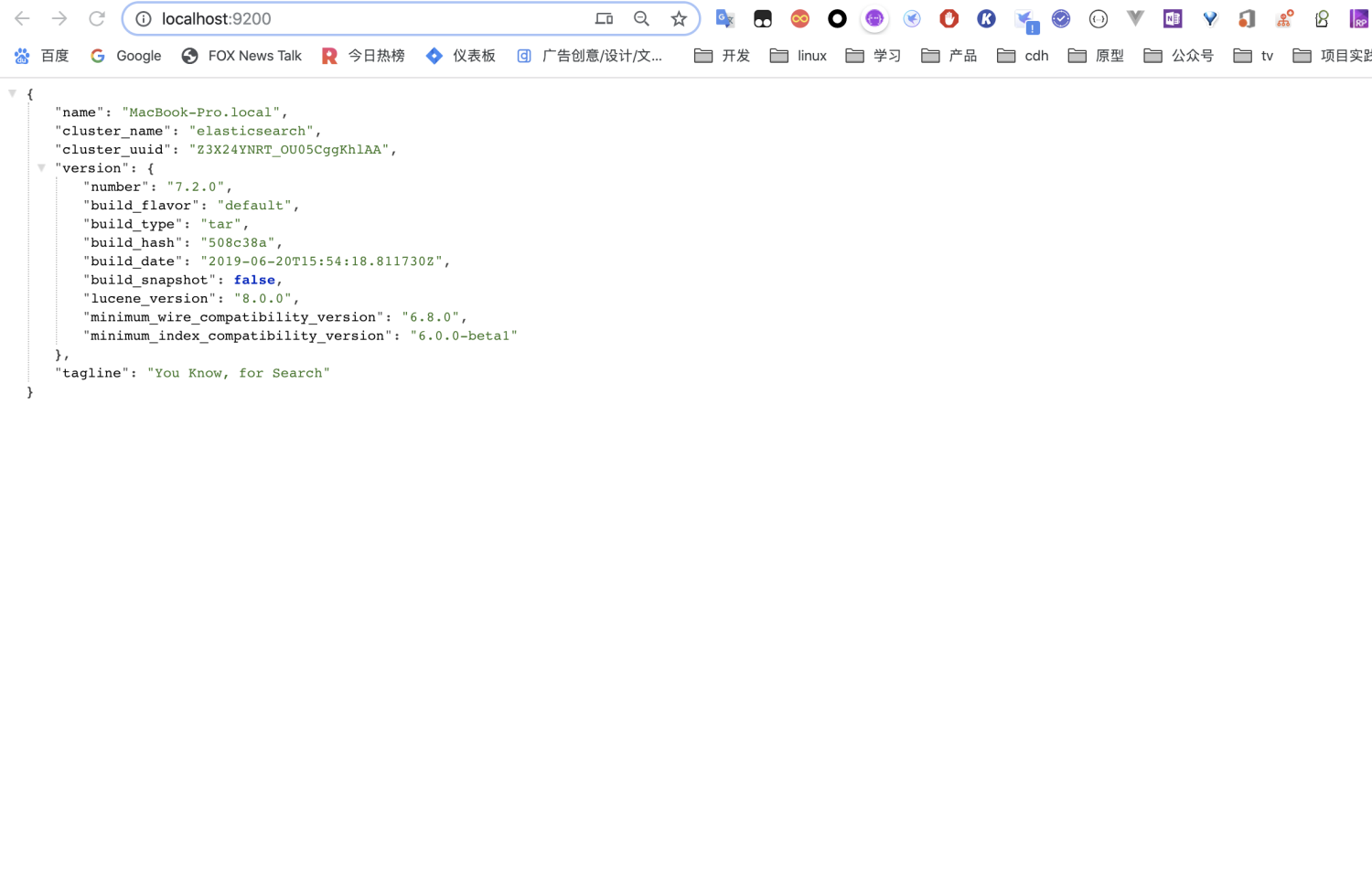
2-4 演示 postman、kibana对ES的交互
PostMan
Get 查看所有索引
localhost:9200/_all
PUT 创建索引-test
localhost:9200/test
DEL 删除索引-test
localhost:9200/test
PUT 创建索引-person-1
localhost:9200/person
PUT 新增数据-person-1
localhost:9200/person/_doc/1
{
"first_name" : "John",
"last_name" : "Smith",
"age" : 25,
"about" : "I love to go rock climbing",
"interests" : [ "sports", "music" ]
}
PUT 新增数据-person-2
localhost:9200/person/_doc/2
{
"first_name" : "Eric",
"last_name" : "Smith",
"age" : 23,
"about" : "I love basketball",
"interests" : [ "sports", "reading" ]
}
GET 搜索数据-person-id
localhost:9200/person/_doc/1
GET 搜索数据-person-name
localhost:9200/person/_doc/_search?q=first_name:john
{
"took": 56,
"timed_out": false,
"_shards": {
"total": 1,
"successful": 1,
"skipped": 0,
"failed": 0
},
"hits": {
"total": {
"value": 1,
"relation": "eq"
},