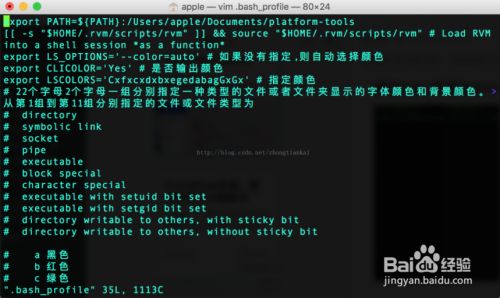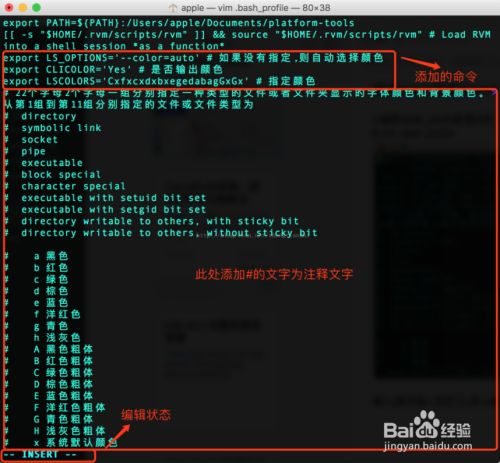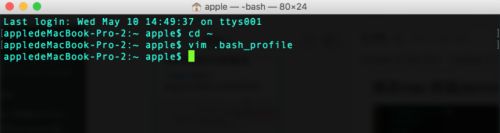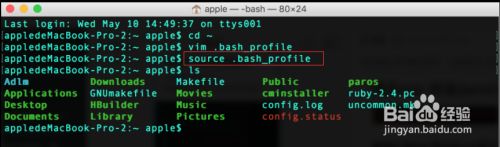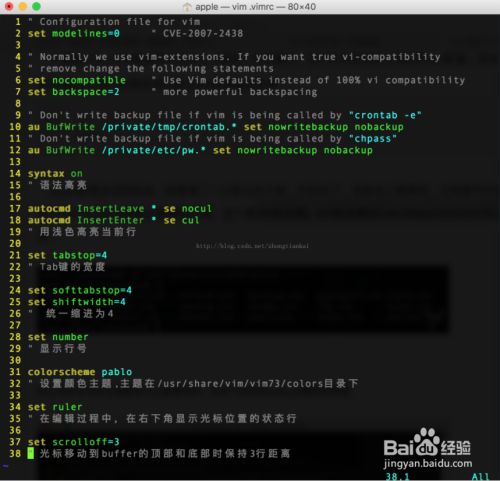一、修改偏好设置
打开terminal,左上角终端-》偏好设置,打开如下:
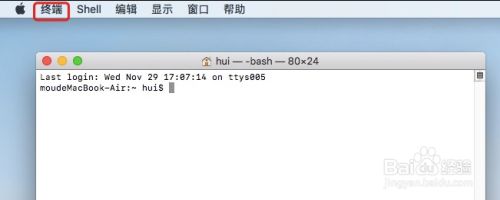
点击“Profiles”——》左侧列表中选择喜欢的样式——》点击“Default”,如下图:
二、偏好设置里设置的字体颜色是指所有的字体的颜色,如果希望不同文件用不同颜色显示,需执行以下操作
进入~目录。 $ cd ~
编辑.bash_profile配置文件。 $ vim .bash_profile
输入i(英文输入状态下),进入编辑状态
编辑好,按Ese,然后按:wq(英文输入状态),保存并退出
让设置生效,输入 $ source .bash_profile
查看设置效果 $ ls
PS:我的在运行了$ source .bash_profile,之后,依然没有改变显示;
mac跟linux/unix的操作命令同属一族,很多地方相似,比如都存在:~/.bash_profile
~/.bashrc #这个我没有找到
mac的默认terminal是zsh,其也有一个对应的文件 ~/.zshrc,这个文件是每次打开terminal都会执行的,但前两者则不然;
但我们一般在前两者中设置alias(其实在/zshrc中设置也可以)以及文件夹和目录颜色设置等,如果要保证设置在每次打开terminal时都会生效,
我们可以在.zshrc中添加source ~/.bashrc或者source ~/.bash_profile
PS:放上我的 ~/.zshrc和~/.bash_profile文件,如下:
(1)~/.zshrc:
# HomeBrew
export HOMEBREW_BOTTLE_DOMAIN=https://mirrors.ustc.edu.cn/homebrew-bottles
export PATH="/usr/local/bin:$PATH"
export PATH="/usr/local/sbin:$PATH"
export PATH=/Users/mayl/Library/Python/3.8/bin/:$PATH
export PATH=/bin:/usr/bin:/usr/local/bin:${PATH}
#[[ -s "$HOME/.rvm/scripts/rvm" ]] && source "$HOME/.rvm/scripts/rvm" #load RVM into a shell session *as a function*
export PS1='%n@%m %1~ %#' #%n 当前用户的账号名称
export LS_OPTIONS='--color=auto' #如果没有指定,则自动选择颜色
export CLICOLOR='Yes' #是否输出颜色
export LSCOLORS='CxfxcxdxbxegedabagGxGx' #指定颜色
#grep
alias grep='grep --color=always'
#ls
alias ll='ls -l'
source ~/.bash_profile
# HomeBrew END
(2)~/.bash_profile
# HomeBrew
export HOMEBREW_BOTTLE_DOMAIN=https://mirrors.ustc.edu.cn/homebrew-bottles
export PATH="/usr/local/bin:$PATH"
export PATH="/usr/local/sbin:$PATH"
export PATH="/Users/mayl/Library/Python/3.8/bin"
export PATH=/bin:/usr/bin:/usr/local/bin:${PATH}
#[[ -s "$HOME/.rvm/scripts/rvm" ]] && source "$HOME/.rvm/scripts/rvm" #load RVM into a shell session *as a function*
export PS1='%n@%m %1~ %#' #%n 当前用户的账号名称
export LS_OPTIONS='--color=auto' #如果没有指定,则自动选择颜色
export CLICOLOR='Yes' #是否输出颜色
export LSCOLORS='CxfxcxdxbxegedabagGxGx' #指定颜色
#grep
alias grep='grep --color=always'
#ls
alias ll='ls -l'
#for color
#export CLICOLOR=1
#黑色背景用以下命令
#export LSCOLORS=GxFxCxDxBxegedabagaced
#export LSCOLORS=GaFaCaDaBaegedabagaced
#白色背景用以下命令
#export LSCOLORS=ExFxBxDxCxegedabagacad
#终端默认颜色 exfxcxdxbxegedabagacad
#下面给出的各个字母代表指代的不同颜色
#a black
#b red
#c green
#d brown
#e blue
#f magenta 洋红
#g cyan 青色
#h light grey
#A bold black, usually shows up as dark grey 粗体黑色,通常显示为深灰色
#B bold red
#C bold green
#D bold brown, usually shows up as yellow
#E bold blue
#F bold magenta
#G bold cyan
#H bold light grey; looks like bright white
#x default foreground or background
# HomeBrew END
参考:https://jingyan.baidu.com/article/ce43664948bd093772afd373.html
https://blog.csdn.net/orangleliu/article/details/41902851