一、下载安装小程序开发工具
登录微信公众平台:https://mp.weixin.qq.com/
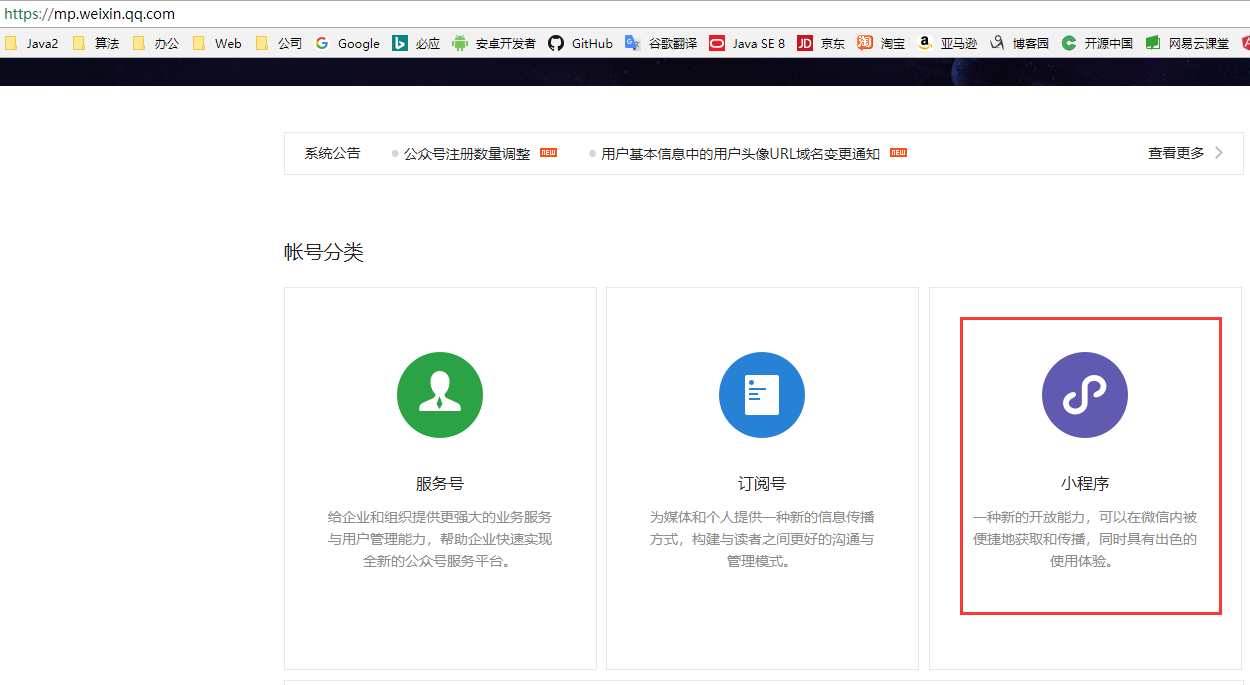
进入小程序开发文档
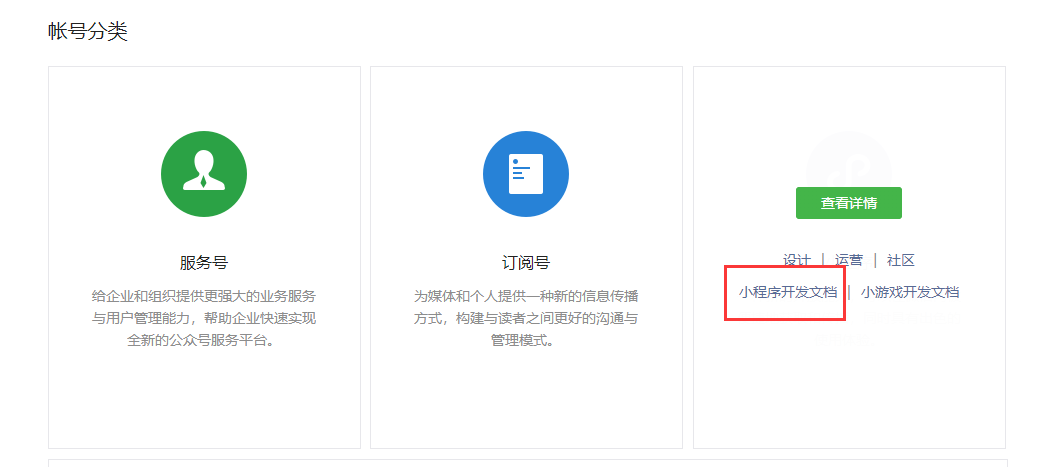
选择工具选项
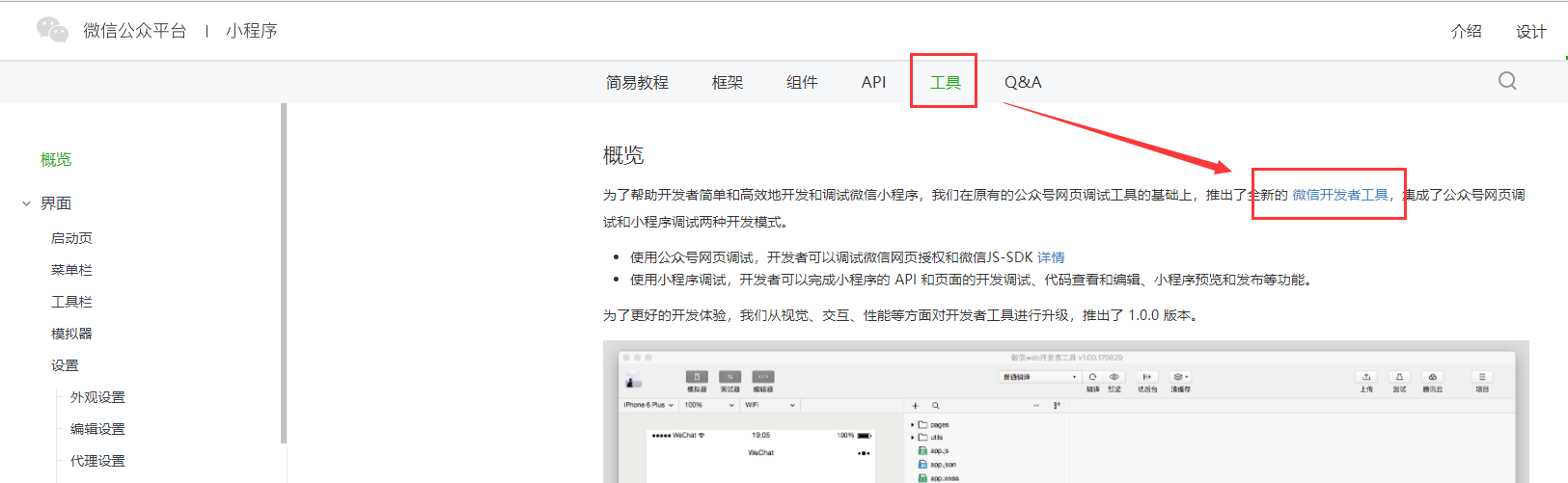
下载对应平台的开发工具,直接链接:https://mp.weixin.qq.com/debug/wxadoc/dev/devtools/download.html

安装小程序开发工具
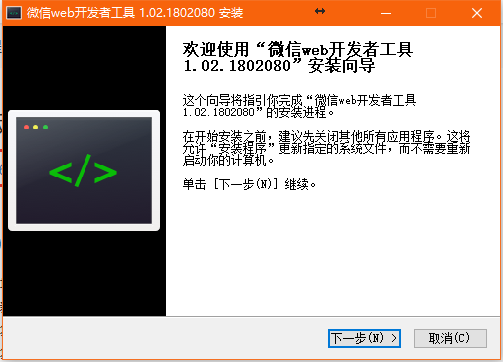 |
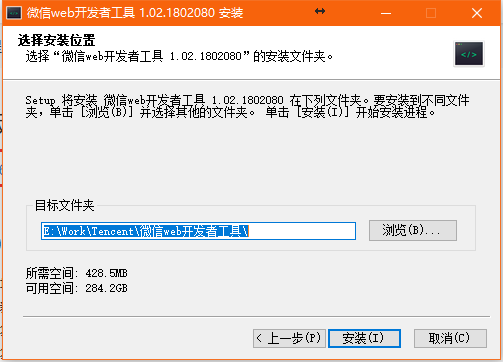 |
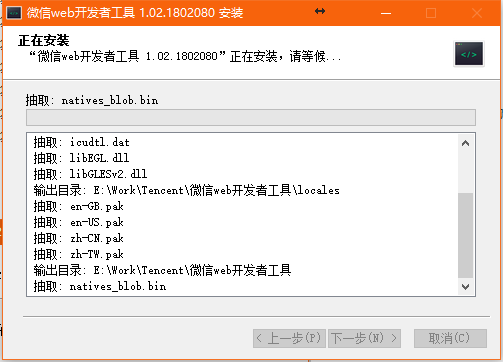 |
二、创建项目
项目创建流程
 |
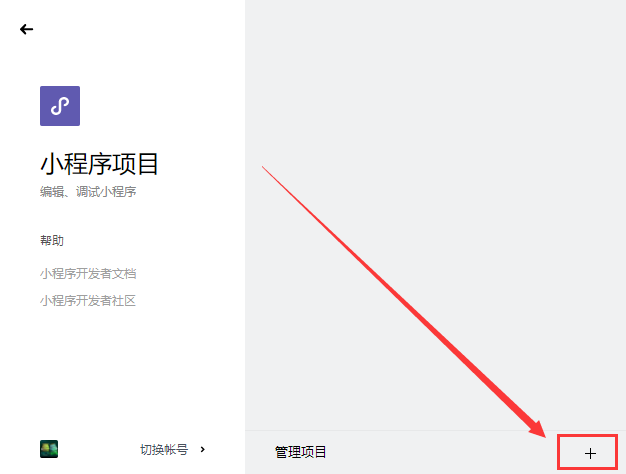 |
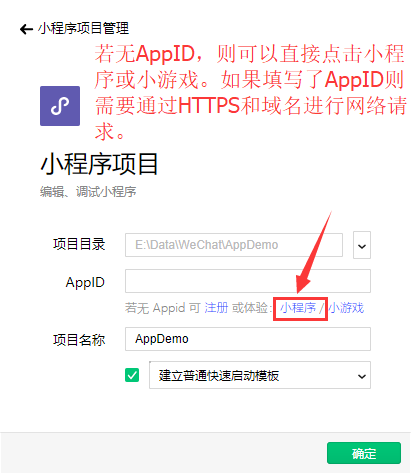 |
此时,开发工具将自动帮我们创建一个基础项目,开发工具操作面板结构如下:
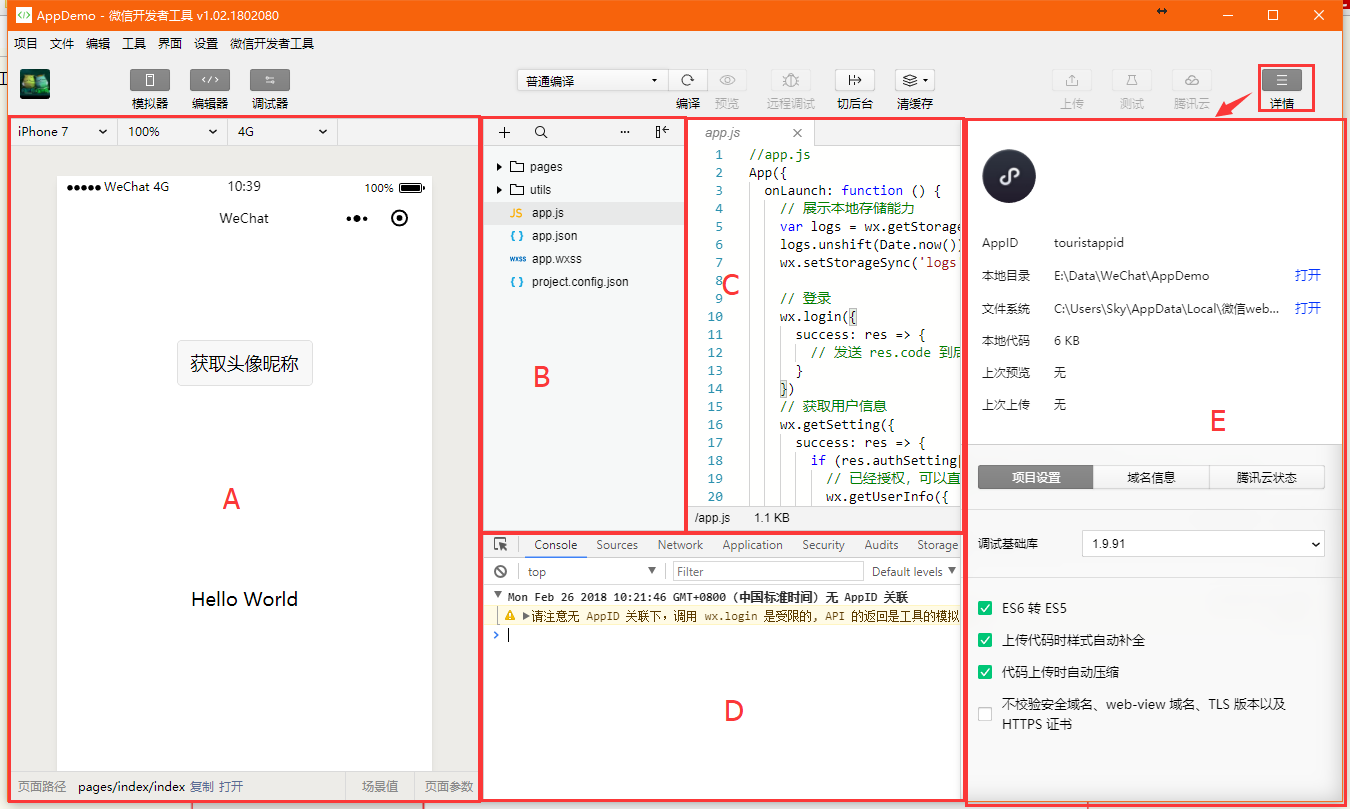
整个界面大致分为A、B、C、D、E四个功能区域
A:模拟器展示
B:项目文件资源管理
C:代码编写区域
D:代码调试面板,与谷歌浏览器的开发者工具很相似。
E:项目配置
三、项目结构
项目中共有四种文件类型,对应功能如下:
- .json 后缀的 JSON 配置文件
- .wxml 后缀的 WXML 模板文件
- .wxss 后缀的 WXSS 样式文件
- .js 后缀的 JS 脚本逻辑文件
项目根路径下的app.js文件为项目启动交互逻辑文件,app.json文件为项目的全局配置文件。
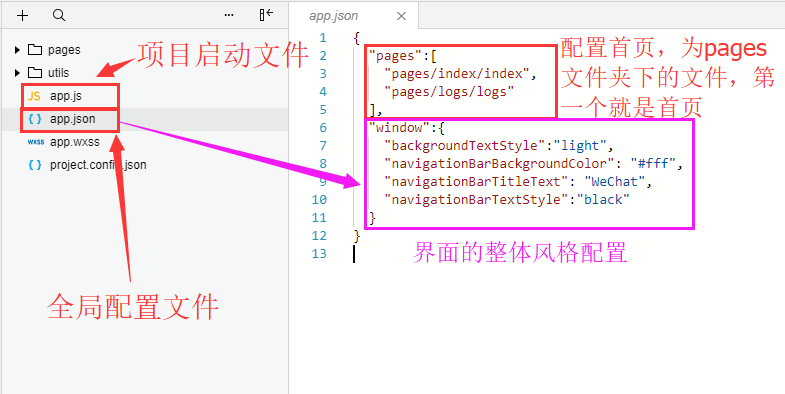
pages目录下的每个子目录对应界面中的一个页面。
每个页面目录下的json文件是各个页面的配置文件。
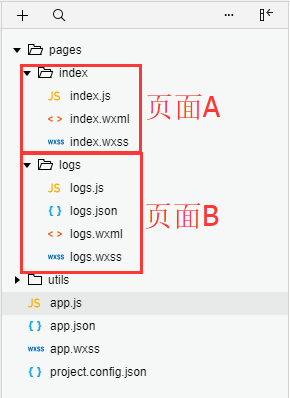
数据传递到页面,使用双大括号{{}}
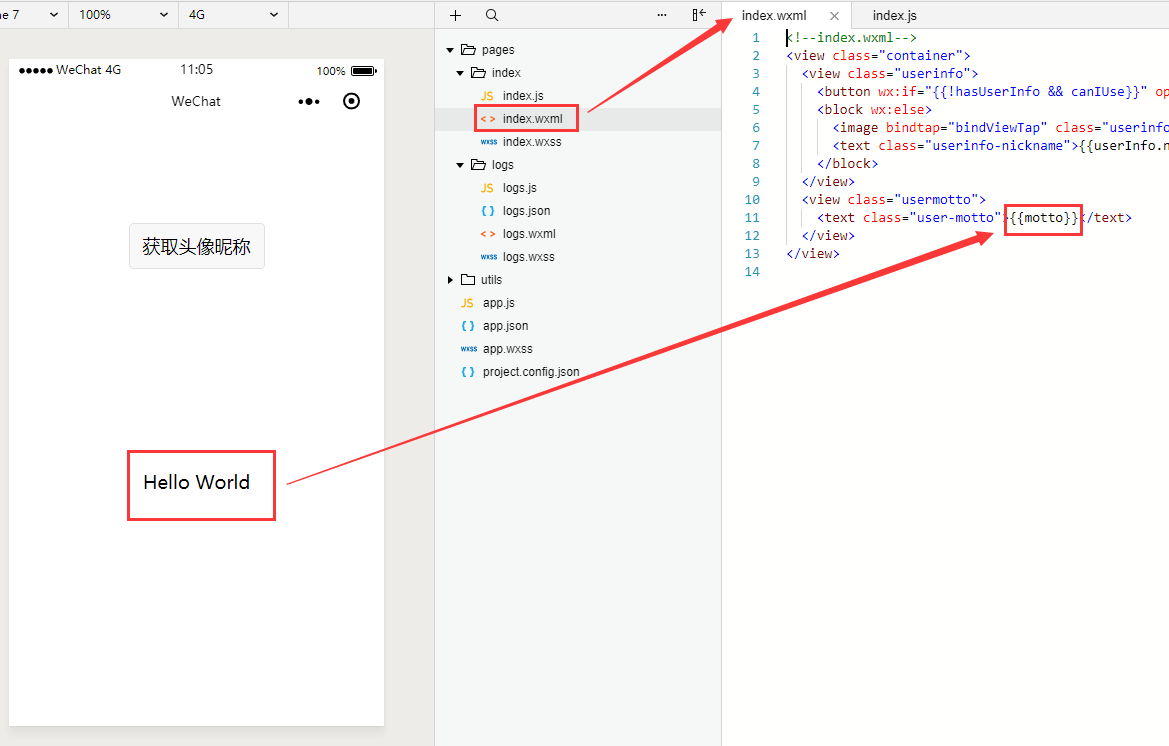
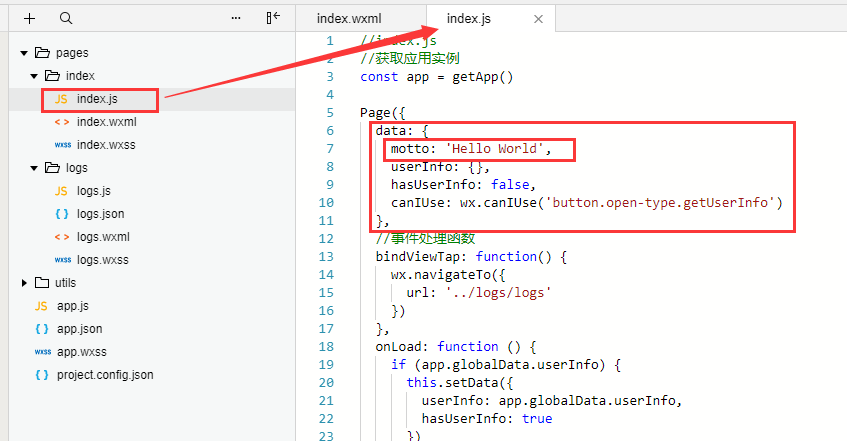
js文件的结构如下
Page({ data: { // 参与页面渲染的数据 logs: [] }, onLoad: function () { // 页面渲染后 执行 } })
四、代码编写
分享功能以及网络请求
index.wxml
<!--index.wxml--> <view class="container"> <text class="userinfo-nickname">{{templateInfo.code}}</text> <view class="userinfo"> <button wx:if="{{!hasUserInfo && canIUse}}" open-type="getUserInfo" bindgetuserinfo="getUserInfo"> 获取头像昵称 </button> <block wx:else> <image bindtap="bindViewTap" class="userinfo-avatar" src="{{userInfo.avatarUrl}}" background-size="cover"></image> <text class="userinfo-nickname">{{userInfo.nickName}}</text> </block> </view> <view class="usermotto"> <text class="user-motto">{{motto}}</text> </view> <view> <button id="shareCloseBtn" type='{{shareBtnInfo.type}}' bindtap="onShareCloseBtnClick">{{shareBtnInfo.text}}</button> <button id="shareBtn" style='margin-top: 50px;' type='primary' open-type='share'> 分享 </button> </view> </view>
index.js
//index.js //获取应用实例 const app = getApp() Page({ data: { motto: 'Hello World', shareBtnInfo:{ text: '关闭分享', flag: true, type: 'warn' }, templateInfo:{ code:'' }, userInfo: {}, hasUserInfo: false, canIUse: wx.canIUse('button.open-type.getUserInfo') }, //事件处理函数 bindViewTap: function() { wx.navigateTo({ url: '../logs/logs' }) }, onLoad: function () { if (app.globalData.userInfo) { this.setData({ userInfo: app.globalData.userInfo, hasUserInfo: true }) } else if (this.data.canIUse){ // 由于 getUserInfo 是网络请求,可能会在 Page.onLoad 之后才返回 // 所以此处加入 callback 以防止这种情况 app.userInfoReadyCallback = res => { this.setData({ userInfo: res.userInfo, hasUserInfo: true }) } } else { // 在没有 open-type=getUserInfo 版本的兼容处理 wx.getUserInfo({ success: res => { app.globalData.userInfo = res.userInfo this.setData({ userInfo: res.userInfo, hasUserInfo: true }) } }) } /** * 网络请求 */ wx.request({ url: 'http://60.255.160.15:8070/template/getDetailById', //仅为示例,并非真实的接口地址 method:'GET', data: { id: '1' }, success: res => { console.log(res.data) if(!res.data){ this.setData({ templateInfo: { code: '获取到code发生错误' } }) } const code = res.data.code ; if (code == 20000){ const data = res.data.data ; if(data){ this.setData({ templateInfo: {code:data.code} }) } }else{ this.setData({ templateInfo: { code: '未获取到code' } }) } } }) }, getUserInfo: function(e) { console.log(e) app.globalData.userInfo = e.detail.userInfo this.setData({ userInfo: e.detail.userInfo, hasUserInfo: true }) }, /** * 关闭/打开分享按钮点击事件 */ onShareCloseBtnClick : function(){ if (this.data.shareBtnInfo.flag){ wx.hideShareMenu() this.setData({ shareBtnInfo:{ text: '打开分享', flag : false, type:'primary' }}) }else{ wx.showShareMenu({ withShareTicket: true }) this.setData({ shareBtnInfo: { text: '关闭分享', flag: true, type: 'warn' } }) } }, /** * 分享事件处理 */ onShareAppMessage: function (res) { if (res.from === 'button') { // 来自页面内转发按钮 console.log(res.target) } return { title: '自定义转发标题', path: '/page/user?id=123', success: function (res) { // 转发成功 }, fail: function (res) { // 转发失败 } } } })
效果如下
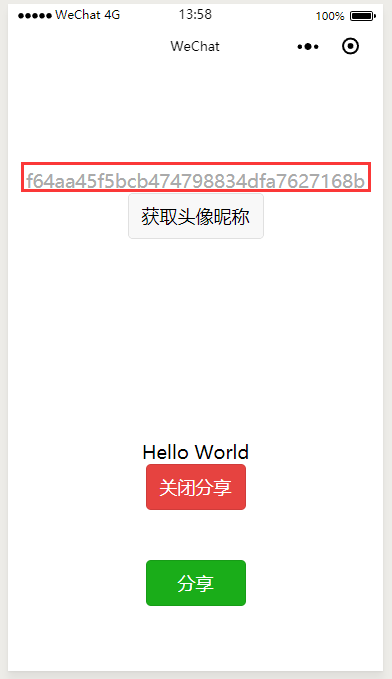 |
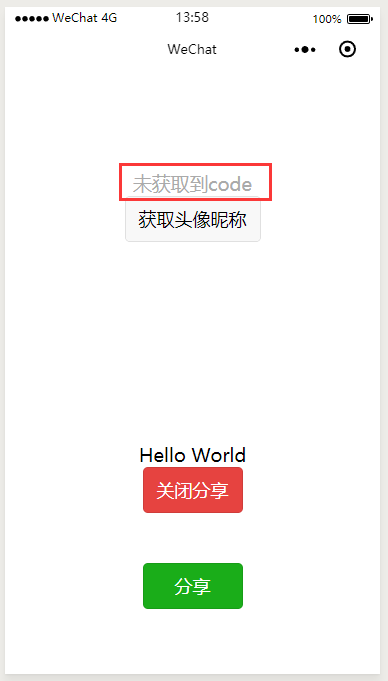 |
 |
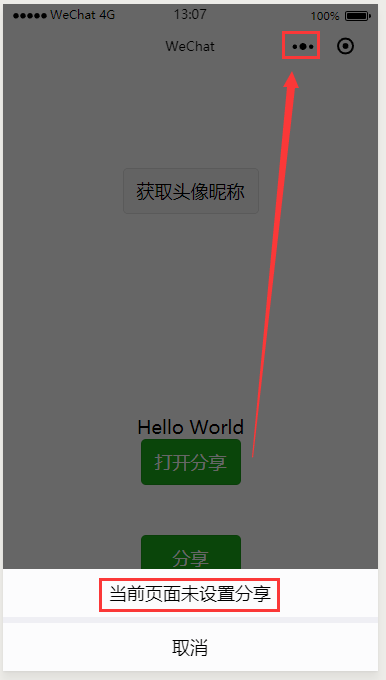 |
 |