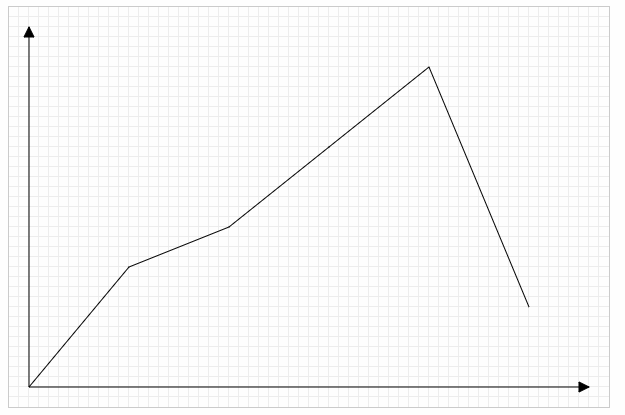一、定义
- canvas最早是由Apple引入Webkit的,<canvas>元素包含于HTML5中
- HTML5的canvas元素使用JavaScript在网页上绘制图像,画布是一个矩形区域,可以控制其每一像素,拥有多种绘制路径、矩形、圆形、字符以及添加图像的方法
二、基本使用(步骤)
①创建canvas元素,向HTML5页面添加canvas元素(准备画布)
②设置画布宽度和高度(默认是白色的,大小默认300*150)
③通过JavaScript来绘制(在什么地方画)
④准备绘制工具(获取上下文,指一种环境getContext('2d'))
⑤利用工具绘图:移动画笔(moveTo),规定轨迹(lineTo),描边(stroke)或者填充(fill)....
三、体验
①画一条直线
- 关于画布大小的书写位置:设置画布大小在canvas的行内设置,不建议内嵌式或者外链式
- 关于轨迹的理解:轨迹是看不见的,只有通过描边或者填充才能看见形态
- 关于2d的说明:目前只有2d,未来可能出现3d,目前的网页的3d效果通常是使用Web GL制作的
<!DOCTYPE html> <html lang="en"> <head> <meta charset="UTF-8"> <title>canvas的基本使用</title> <style> canvas{ border: 1px solid #ccc; } </style> </head> <body> <canvas width="600" height="400"></canvas> <script> var myCanvas=document.querySelector("canvas"); var ctx=myCanvas.getContext('2d'); ctx.moveTo(100,100); ctx.lineTo(200,100); ctx.stroke(); </script> </body> </html>
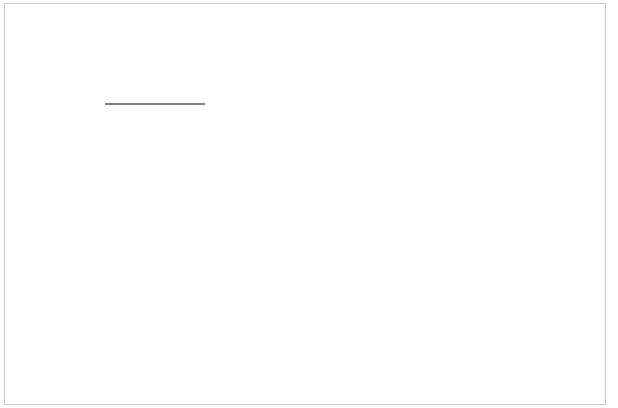
②画两条平行线
- 线条的默认大小和颜色:默认宽度是1px,默认颜色是黑色
- 线条模糊的原因:线条的大小是1像素,是画在画布像素刻度中间的位置,所以会出现不饱和的情况,颜色偏灰,并且因为屏幕的最小单位是1px,所以画布显示的大小会略大
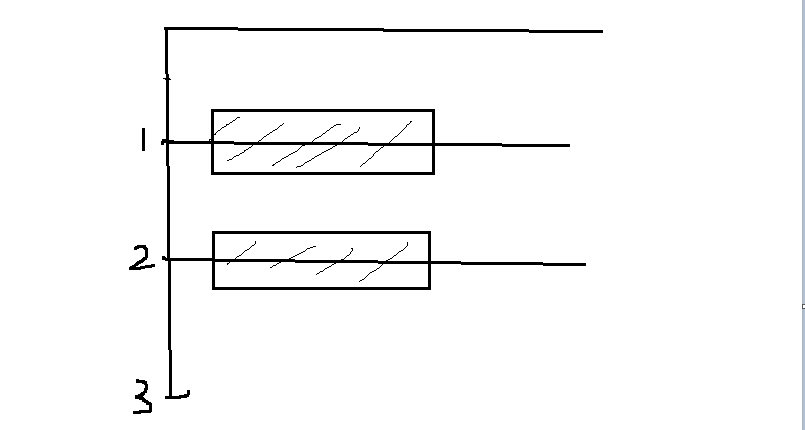
<!DOCTYPE html> <html lang="en"> <head> <meta charset="UTF-8"> <title>canvas的基本使用</title> <style> canvas{ border: 1px solid #ccc; } </style> </head> <body> <canvas width="600" height="400"></canvas> <script> var myCanvas=document.querySelector("canvas"); var ctx=myCanvas.getContext('2d'); ctx.moveTo(100,100-0.5); ctx.lineTo(300,100-0.5); ctx.moveTo(100,200); ctx.lineTo(300,200); ctx.stroke(); </script> </body> </html>
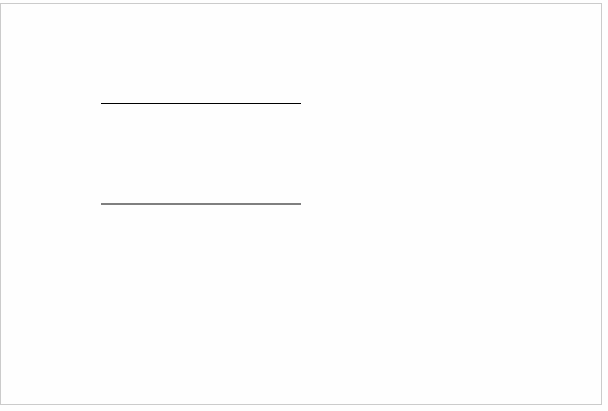
③画三条不同颜色和宽度的平行线
- 颜色:strokeStyle=‘ 颜色’
- 宽度:lineWidth=‘ num ’ (没有单位)
- 解决样式覆盖问题:开启新的路径 beginPath()
<!DOCTYPE html> <html lang="en"> <head> <meta charset="UTF-8"> <title>canvas的基本使用</title> <style> canvas{ border: 1px solid #ccc; } </style> </head> <body> <canvas width="600" height="400"></canvas> <script> var myCanvas=document.querySelector("canvas"); var ctx=myCanvas.getContext('2d'); // 红色 10px ctx.beginPath(); ctx.moveTo(100,100); ctx.lineTo(300,100); ctx.strokeStyle='red'; ctx.lineWidth='10'; ctx.stroke(); // 蓝色 20px ctx.beginPath(); ctx.moveTo(100,200); ctx.lineTo(300,200); ctx.strokeStyle='blue'; ctx.lineWidth='20'; ctx.stroke(); // 黄色 30px ctx.beginPath(); ctx.moveTo(100,300); ctx.lineTo(300,300); ctx.strokeStyle='yellow'; ctx.lineWidth='30'; ctx.stroke(); </script> </body> </html>
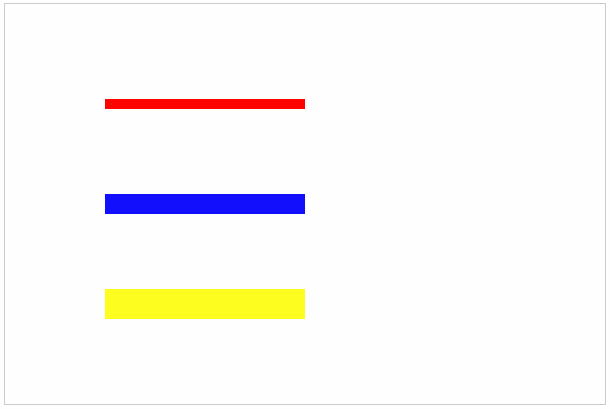
④绘制一个填充颜色的三角形
- 填充 :fill( )
- 填充颜色: fillStyle=‘颜色’
- 描边情况下起始点和lineto的结束点无法完全闭合(缺角)的解决办法:closePath( ) 自动闭合
<!DOCTYPE html> <html lang="en"> <head> <meta charset="UTF-8"> <title>canvas的基本使用</title> <style> canvas{ border: 1px solid #ccc; } </style> </head> <body> <canvas width="600" height="400"></canvas> <script> var myCanvas=document.querySelector("canvas"); var ctx=myCanvas.getContext('2d'); ctx.moveTo(100,100); ctx.lineTo(200,100); ctx.lineTo(200,200); //ctx.lineTo(100,100);无法完全闭合 ctx.closePath(); //ctx.strokeStyle='red'; ctx.fillStyle='red'; //ctx.lineWidth='10'; //ctx.stroke(); ctx.fill(); </script> </body> </html>
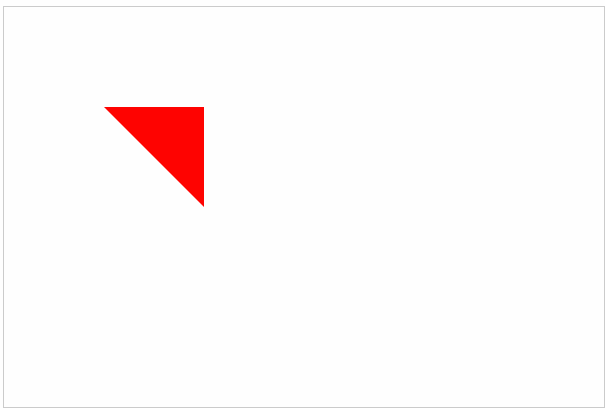
⑤绘制一个镂空的正方形
- 画法:大正方形顺时针,小正方形逆时针
- 原理:非零环绕填充规则
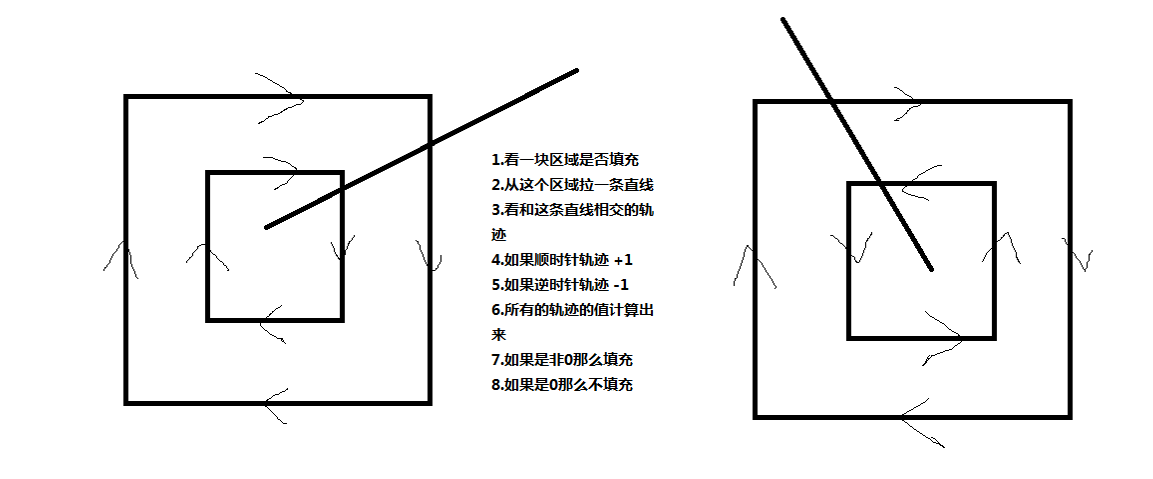
<!DOCTYPE html> <html lang="en"> <head> <meta charset="UTF-8"> <title>canvas的基本使用</title> <style> canvas{ border: 1px solid #ccc; } </style> </head> <body> <canvas width="600" height="400"></canvas> <script> var myCanvas=document.querySelector("canvas"); var ctx=myCanvas.getContext('2d'); // 大正方形(顺时针) ctx.moveTo(100,100); ctx.lineTo(300,100); ctx.lineTo(300,300); ctx.lineTo(100,300); ctx.closePath(); // 小正方形(逆时针) ctx.moveTo(150,150); ctx.lineTo(150,250); ctx.lineTo(250,250); ctx.lineTo(250,150); ctx.closePath(); // 填充 ctx.fillStyle='red'; ctx.fill(); </script> </body> </html>
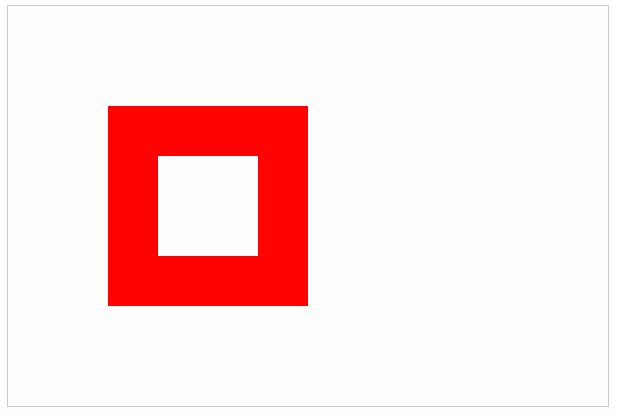
⑥两端样式和拐点样式
- 两端样式:lineCap=“ ” 可以填butt(默认) 、square(方)、round(圆)
<!DOCTYPE html> <html lang="en"> <head> <meta charset="UTF-8"> <title>canvas的基本使用</title> <style> canvas{ border: 1px solid #ccc; } </style> </head> <body> <canvas width="600" height="400"></canvas> <script> var myCanvas=document.querySelector("canvas"); var ctx=myCanvas.getContext('2d'); // 两端默认 30px ctx.beginPath(); ctx.moveTo(100,100); ctx.lineTo(300,100); ctx.lineWidth='30'; ctx.lineCap='butt'; ctx.stroke(); // 两端方形 30px ctx.beginPath(); ctx.moveTo(100,200); ctx.lineTo(300,200); ctx.lineWidth='30'; ctx.lineCap='square' ctx.stroke(); // 两端圆形 30px ctx.beginPath(); ctx.moveTo(100,300); ctx.lineTo(300,300); ctx.lineWidth='30'; ctx.lineCap='round'; ctx.stroke(); </script> </body> </html>
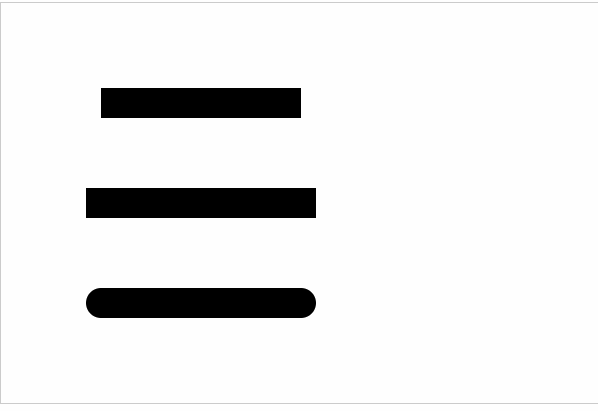
- 拐点样式:lineJoin=‘ ’ 可以填miter(默认)、bevel(方)、round(圆)
<!DOCTYPE html> <html lang="en"> <head> <meta charset="UTF-8"> <title>canvas的基本使用</title> <style> canvas{ border: 1px solid #ccc; } </style> </head> <body> <canvas width="600" height="400"></canvas> <script> var myCanvas=document.querySelector("canvas"); var ctx=myCanvas.getContext('2d'); // 拐点默认 30px ctx.beginPath(); ctx.moveTo(100,100); ctx.lineTo(200,150); ctx.lineTo(300,100); ctx.lineWidth='30'; ctx.lineJoin='miter'; ctx.stroke(); // 拐点方形 30px ctx.beginPath(); ctx.moveTo(100,200); ctx.lineTo(200,250); ctx.lineTo(300,200); ctx.lineWidth='30'; ctx.lineJoin='bevel' ctx.stroke(); // 拐点圆形 30px ctx.beginPath(); ctx.moveTo(100,300); ctx.lineTo(200,350); ctx.lineTo(300,300); ctx.lineWidth='30'; ctx.lineJoin='round'; ctx.stroke(); </script> </body> </html>
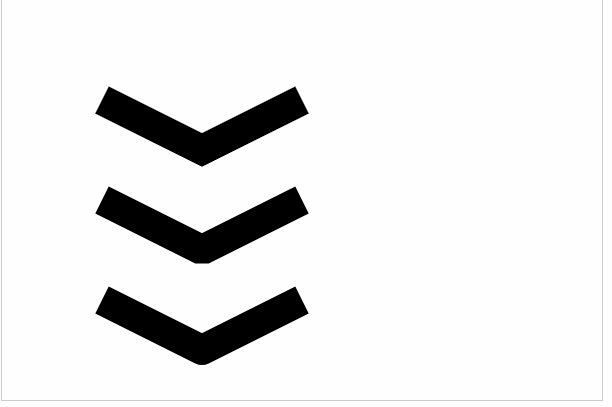
⑦绘制虚线
- 设置虚线的排列方式:setlineDash([ ])数组用来描述排列方式的
- 获取虚线的排列方式:getlineDash()获取的是不重复的那一段排列方式
- 虚线偏移量:lineDashoffset=' num ' 如果是正的,往后偏移;如果是负的往前偏移
<canvas width="600" height="400"></canvas> <script> var myCanvas=document.querySelector("canvas"); var ctx=myCanvas.getContext('2d'); ctx.moveTo(100,100.5); ctx.lineTo(300,100.5); //虚线是由一段虚线加一段实线组成的,数组描述的就是虚线和实线的大小 ctx.setLineDash([5,10,30,20]); console.log(ctx.getLineDash());//(4) [5, 10, 30, 20] ctx.lineDashOffset=-20; ctx.lineWidth=10; ctx.stroke(); </script> </body> </html>
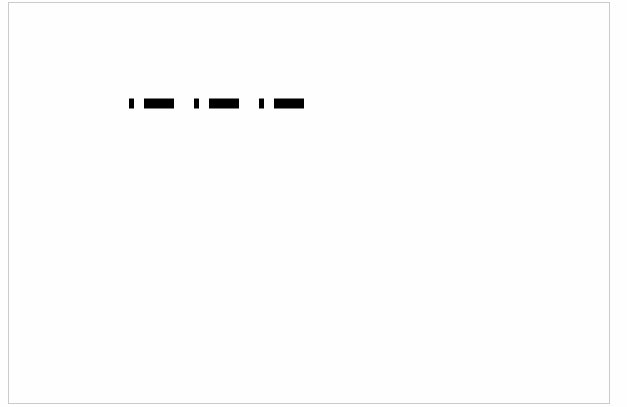
⑧绘制一个颜色渐变的矩形
<!DOCTYPE html> <html lang="en"> <head> <meta charset="UTF-8"> <title>canvas的基本使用</title> <style> canvas{ border: 1px solid #ccc; } </style> </head> <body> <canvas width="600" height="400"></canvas> <script> var myCanvas=document.querySelector("canvas"); var ctx=myCanvas.getContext('2d'); ctx.lineWidth=100; for(var i=0;i<255;i++){ ctx.beginPath(); ctx.moveTo(100+i-1,100); ctx.lineTo(100+i,100); ctx.strokeStyle='rgba('+i+',0,0)'; ctx.stroke(); } </script> </body> </html>
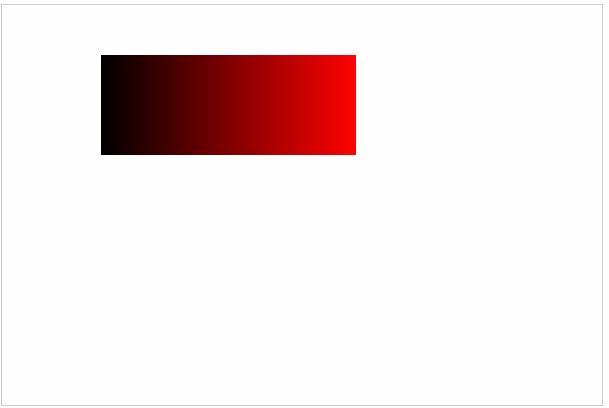
⑨绘制折线图(面向对象)
- 绘制网格
<!DOCTYPE html> <html lang="en"> <head> <meta charset="UTF-8"> <title>canvas的基本使用</title> <style> canvas{ border: 1px solid #ccc; } </style> </head> <body> <canvas width="600" height="400"></canvas> <script> var myCanvas=document.querySelector("canvas"); var ctx=myCanvas.getContext('2d'); //网格的大小,画布的宽度和高度 var gridSize=10; var canvasHeight=ctx.canvas.height; var canvasWidth=ctx.canvas.width; //x轴方向的线 var xLineTotal=Math.floor(canvasHeight/gridSize); for(var i=0;i<xLineTotal;i++){ ctx.beginPath(); ctx.moveTo(0,i*gridSize-0.5); ctx.lineTo(canvasWidth,i*gridSize-0.5); ctx.strokeStyle='#eee'; ctx.stroke(); } //y轴方向的线 var yLineTotal=Math.floor(canvasWidth/gridSize); for(var i=0;i<yLineTotal;i++){ ctx.beginPath(); ctx.moveTo(i*gridSize-0.5,0); ctx.lineTo(i*gridSize-0.5,canvasHeight); ctx.strokeStyle='#eee'; ctx.stroke(); } </script> </body> </html>
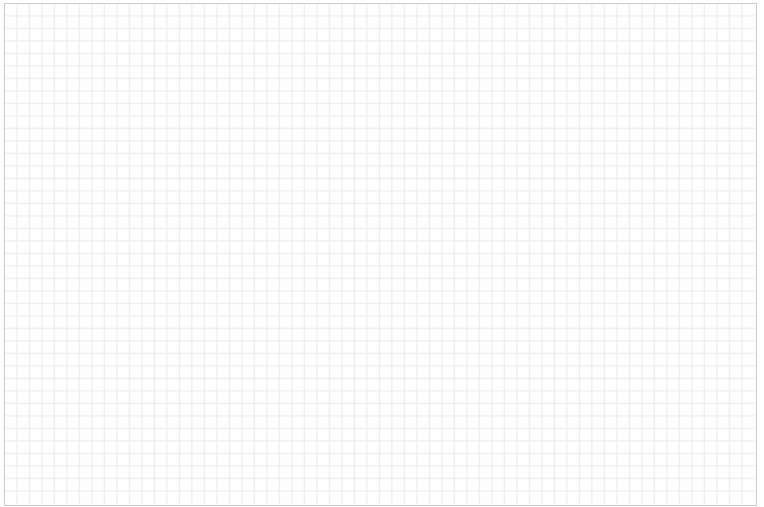
- 绘制坐标系
<!DOCTYPE html> <html lang="en"> <head> <meta charset="UTF-8"> <title>canvas的基本使用</title> <style> canvas{ border: 1px solid #ccc; } </style> </head> <body> <canvas width="600" height="400"></canvas> <script> var myCanvas=document.querySelector("canvas"); var ctx=myCanvas.getContext('2d'); // 确定原点的坐标(x0,y0) var space=20; var canvasWidth=ctx.canvas.width; var canvasHeight=ctx.canvas.height; var x0=space; var y0=canvasHeight-space; // 绘制x轴 ctx.beginPath(); ctx.moveTo(x0,y0); ctx.lineTo(canvasWidth-space,y0); // 绘制x轴的箭头 var arrowSize=10; ctx.lineTo(canvasWidth-space-arrowSize,y0+arrowSize/2); ctx.lineTo(canvasWidth-space-arrowSize,y0-arrowSize/2); ctx.lineTo(canvasWidth-space,y0); ctx.fill(); ctx.stroke(); // 绘制y轴 ctx.beginPath(); ctx.moveTo(x0,y0); ctx.lineTo(space,space); // 绘制y轴的箭头 ctx.lineTo(space+arrowSize/2,space+arrowSize); ctx.lineTo(space-arrowSize/2,space+arrowSize); ctx.lineTo(space,space); ctx.fill(); ctx.stroke(); </script> </body> </html
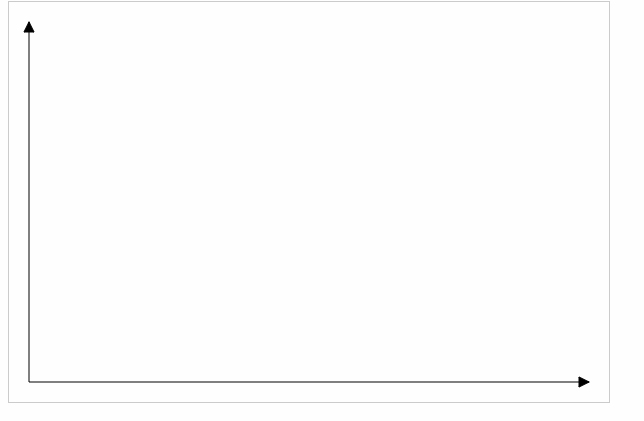
- 绘制点
<!DOCTYPE html> <html lang="en"> <head> <meta charset="UTF-8"> <title>canvas的基本使用</title> <style> canvas{ border: 1px solid #ccc; } </style> </head> <body> <canvas width="600" height="400"></canvas> <script> var myCanvas=document.querySelector("canvas"); var ctx=myCanvas.getContext('2d'); // 点坐标 var coordinate={ x:100, y:100 } // 点的尺寸大小 var dottedSize=10; // 在画布上绘制点 ctx.moveTo(coordinate.x-dottedSize/2,coordinate.y-dottedSize/2); ctx.lineTo(coordinate.x+dottedSize/2,coordinate.y-dottedSize/2); ctx.lineTo(coordinate.x+dottedSize/2,coordinate.y+dottedSize/2); ctx.lineTo(coordinate.x-dottedSize/2,coordinate.y+dottedSize/2); ctx.closePath(); ctx.fill(); </script> </body> </html>
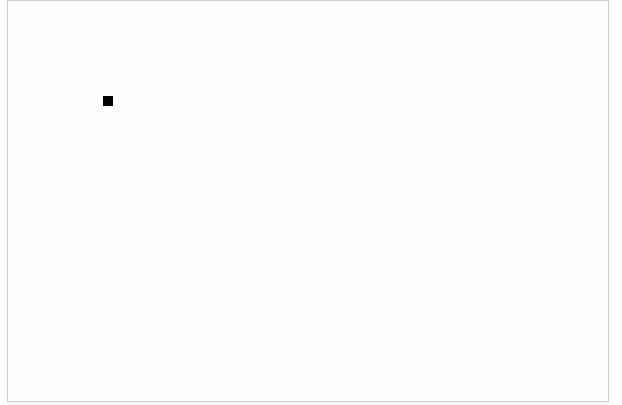
- 面向对象的方式绘制折线图
<!DOCTYPE html> <html lang="en"> <head> <meta charset="UTF-8"> <title>canvas的基本使用</title> <style> canvas{ border: 1px solid #ccc; } </style> </head> <body> <canvas width="600" height="400"></canvas> <script> var myCanvas=document.querySelector("canvas"); var ctx=myCanvas.getContext('2d'); /* 1.构造折线图的函数 */ var LineChart=function(ctx){ // 获取绘图工具 this.ctx=ctx||document.querySelector('canvas').getContext('2d'); // 获取画布的大小 this.canvasWidth=this.ctx.canvas.width; this.canvasHeight=this.ctx.canvas.height; // 网格的大小 this.gridSize=10; // 坐标系的间距 this.space=20; // 坐标原点 this.x0=this.space; this.y0=this.canvasHeight-this.space; // 箭头的大小 this.arrowSize=10; // 绘制点的大小 this.dottedSize=6; } /* 2.添加原型方法 */ // 初始化 LineChart.prototype.init=function(data){ this.drawGrid(); this.drawAxis(); this.drawDotted(data); }; // 绘制网格 LineChart.prototype.drawGrid=function(){ // x轴方向的线 var xLineTotal=Math.floor(this.canvasHeight/this.gridSize); this.ctx.strokeStyle='#eee'; for(var i=0;i<xLineTotal;i++){ this.ctx.beginPath(); this.ctx.moveTo(0,i*this.gridSize-0.5); this.ctx.lineTo(this.canvasWidth,i*this.gridSize-0.5); this.ctx.stroke(); } // y轴方向的线 var yLineTotal=Math.floor(this.canvasWidth/this.gridSize); for(var i=0;i<yLineTotal;i++){ this.ctx.beginPath(); this.ctx.moveTo(i*this.gridSize-0.5,0); this.ctx.lineTo(i*this.gridSize-0.5,this.canvasHeight); this.ctx.stroke(); } }; //绘制坐标系 LineChart.prototype.drawAxis=function(){ // x轴和x轴的箭头 this.ctx.beginPath(); this.ctx.strokeStyle='#000'; this.ctx.moveTo(this.x0,this.y0); this.ctx.lineTo(this.canvasWidth-this.space,this.y0); this.ctx.lineTo(this.canvasWidth-this.space-this.arrowSize,this.y0+this.arrowSize/2); this.ctx.lineTo(this.canvasWidth-this.space-this.arrowSize,this.y0-this.arrowSize/2); this.ctx.lineTo(this.canvasWidth-this.space,this.y0); this.ctx.stroke(); this.ctx.fill(); // y轴和y轴的箭头 this.ctx.beginPath(); this.ctx.strokeStyle='#000'; this.ctx.moveTo(this.x0,this.y0); this.ctx.lineTo(this.space,this.space); this.ctx.lineTo(this.space+this.arrowSize/2,this.space+this.arrowSize); this.ctx.lineTo(this.space-this.arrowSize/2,this.space+this.arrowSize); this.ctx.lineTo(this.space,this.space); this.ctx.stroke(); this.ctx.fill(); }; //绘制所有点 LineChart.prototype.drawDotted=function(data){ //转化当前对象为that,因为后面循环内的this已经不是当前对象 var that=this; data.forEach(function(item,i){ // 数据的坐标需要转换为canvas坐标 var canvasX=that.x0+item.x;//x=原点的x坐标+数据的x坐标 var canvasY=that.y0-item.y;//y=原点的y坐标+数据的y坐标 // 进行点的绘制 that.ctx.beginPath(); that.ctx.moveTo(canvasX-that.dottedSize/2,canvasY-that.dottedSize/2); that.ctx.moveTo(canvasX+that.dottedSize/2,canvasY-that.dottedSize/2); that.ctx.moveTo(canvasX+that.dottedSize/2,canvasY+that.dottedSize/2); that.ctx.moveTo(canvasX-that.dottedSize/2,canvasY+that.dottedSize/2); that.ctx.closePath(); that.ctx.fill(); // 连线 if(i==0){//第一个点,起点是x0,y0 that.ctx.beginPath(); that.ctx.moveTo(that.x0,that.y0); that.ctx.lineTo(canvasX,canvasY); that.ctx.stroke(); }else{//后面的点,起点是上一个点 that.ctx.beginPath(); that.ctx.moveTo(prevCanvasX,prevCanvasY); that.ctx.lineTo(canvasX,canvasY); that.ctx.stroke(); } // 记录当前的坐标,下一次要用 prevCanvasX=canvasX; prevCanvasY=canvasY; }); }; /* 3.数据和实例化对象 */ var data=[ {x:100,y:120}, {x:200,y:160}, {x:300,y:240}, {x:400,y:320}, {x:500,y:80} ] var lineChart=new LineChart(); lineChart.init(data); </script> </body> </html>