一、延迟销毁游戏对象
默认情况下,使用 Destroy() 方法会立即销毁游戏对象,如果想延迟一段时间再销毁,可以在这个方法中传递一个时间参数。
1 Destroy(gameObject, 2.5f);
这段代码实现的效果就是经过 2.5 秒后销毁游戏对象。
二、获取一个随机布尔值
我们知道 Random.value 能够返回 0~1 之间的随机数,所以让此随机数与 0.5f 进行比较,就能够获取一个随机的布尔值 True 或者 False。
1 bool true_Or_Flase = (Random.value > 0.5f);
三、协程嵌套
在一个协程里面开启另外一个协程,可以使用以下方法:
1 void Start()
2 {
3 StartCoroutine(FirstCorout());
4 }
5
6 IEnumerator FirstCorout()
7 {
8 yield return StartCoroutine(SecondCorout());
9 }
10
11 IEnumerator SecondCorout()
12 {
13 yield return 0;
14 }
四、快速比较距离
将两点之间的距离与一个固定距离进行比较时,可使两点相减然后取平方(即 sqrMagnitude ),然后用该值与某个距离值的平方进行比较。
1 if((pointA-pointB).sqrMagnitude < dist * dist)
2 {
3
4 }
相比使用 Vector3.Distance 方法获取两点之间距离,然后与给定的距离值进行比较,sqrMagnitude 方法省去了 Vector3.Distance 方法求平方根的操作,所以在执行速度上比 Vector3.Distance 方法快。
1 if (Vector3.Distance(pointA, pointB) < dist)
2 {
3
4 }
五、在Inspector面板中显示私有变量
将私有变量标记为 SerializeField,可在 Inspector 面板中进行显示。
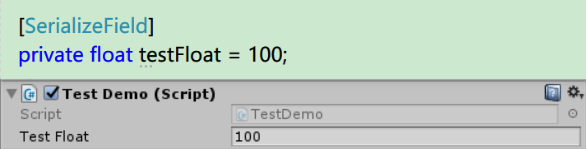
六、在Inspector面板中隐藏公有变量
如果不希望在 Inspector 面板中显示公有变量,可将其标记为 [HideInInspector]。

七、CompareTag方法
当对游戏对象的 Tag 进行比对的时候,可使用 CompareTag 方法。
1 if (gameObject.CompareTag("Player"))
2 {
3
4 }
从性能上考虑,使用双等号进行判断比使用 CompareTag 方法更耗费性能。
1 if (gameObject.tag == "Player")
2 {
3
4 }
八、高亮显示Debug.Log对应的游戏对象
当使用 Debug.Log 方法输出信息时,可将 gameObject 作为此方法的第二个参数。
1 void Start()
2 {
3 Debug.Log("This is a test", gameObject);
4 }
当程序运行时,点击 Console 面板中对应的输出信息,就可以在 Hierarchy 面板中高亮显示挂载了此脚本的游戏对象。
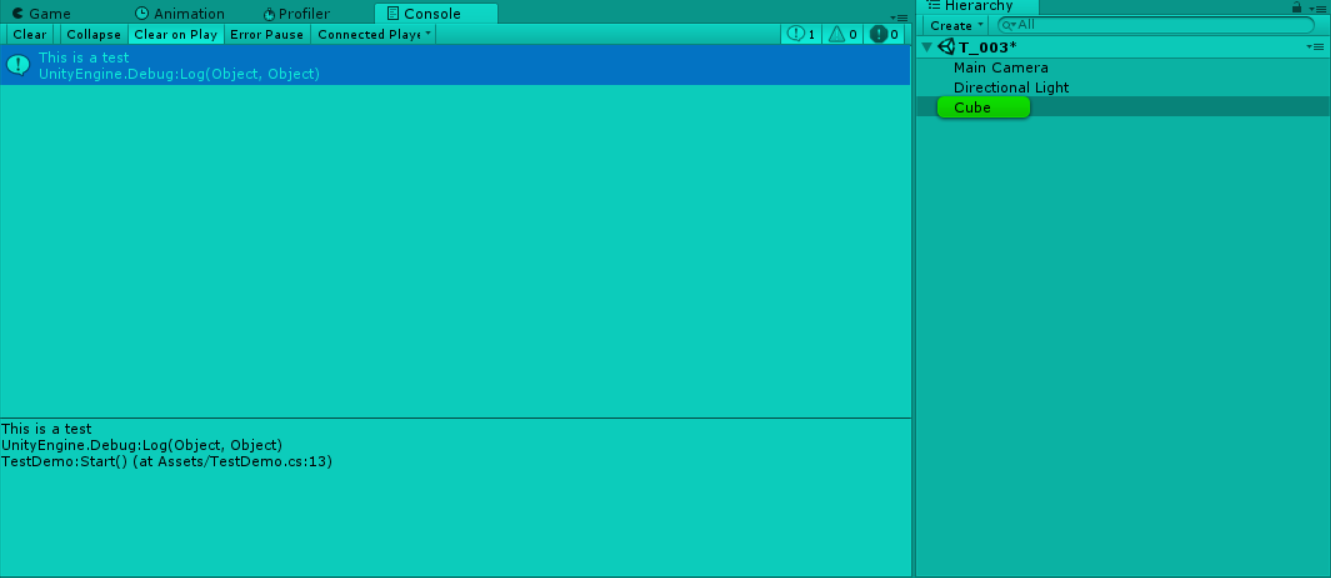
九、WaitForSecondsRealtime
当时间缩放为 0 时(即 Time.timeScale=0f ),waitForSeconds 方法将不会停止等待,后续代码也不会执行,此时可使用 WaitForSecondsRealtime 方法。
1 Time.timeScale = 0f;
2 yield return new WaitForSecondsRealtime(1f);
十、方便使用的属性
为变量添加一些属性可使它们在 Inspector 面板中更容易被使用。
在变量前添加 Range 属性可将其限定在某个范围内使用滑块进行调节。
1 [Range(0f, 10f)]
2 public float speed = 1f;
执行效果:

两个变量声明之间加入 [Space] 可在 Inspector 中添加一个空行;添加 Header 可在 Inspector 面板中加入一段文字。
1 [Header("Player Settings")]
2 public float speed = 1f;
3 public float hp = 100;
执行效果:
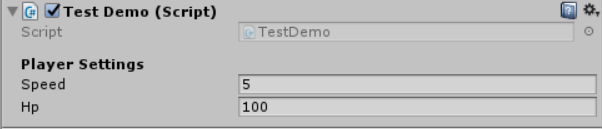
在变量前加入 Tooltip,当鼠标悬停在 Inspector 面板中的变量上时,可显示关于此变量的说明。
1 [Tooltip("移动速度")]
2 public float speed = 1f;
执行效果:

***| 以上内容仅为学习参考、学习笔记使用 |***