Action Bar 指明用户当前所在的界面,添加多个功能性按键和下拉式选择框,以提供能多功能。


主题一:让应用具备ActionBar
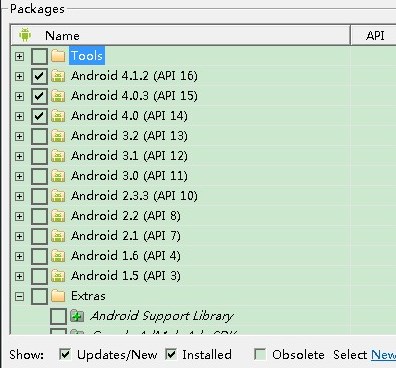
可能条件一:Support Android 3.0(API 11) and Above Only

步骤一:在<Application>标签中指明theme属性值,android:theme="@android:style/Theme.Hole",即可让应用具备ActionBar
<application
android:name=".DemoApplication"
android:allowBackup="true"
android:icon="@drawable/ic_launcher"
android:theme="@android:style/Theme.Holo" >
<activity
android:name=".MainActivity"
android:label="@string/app_name" >
<intent-filter>
<action android:name="android.intent.action.MAIN" />
<category android:name="android.intent.category.LAUNCHER" />
</intent-filter>
</activity>
<activity android:name=".SecondActivity" >
</activity>
</application>
可能条件二:Support Android 2.1(API 7) and Above 相当于比上者支持更低版本的Android系统

步骤一:使用ActionBarActivity
public class MainActivity extends ActionBarActivity {
步骤二:使用theme标签,指定特定主题,使用属性值:android:theme="@style/Theme.AppCompat.Light"
<activity
android:theme="@style/Theme.AppCompat.Light"
android:name=".MainActivity"
android:label="@string/app_name" >
<intent-filter>
<action android:name="android.intent.action.MAIN" />
<category android:name="android.intent.category.LAUNCHER" />
</intent-filter>
</activity>
可以在<application>或者<activity>标签中指定theme均可达到以上效果。
主题二:为ActionBar添加Buttons
The action bar allows you to add buttons for the most important action items relating to the app's current context. 为当前所在的界面添加与之相关的功能按键。

步骤一:为ActionBar布局设计.xml文件,在res/menu目录下新建main_activity_actions.xml作为其布局文件
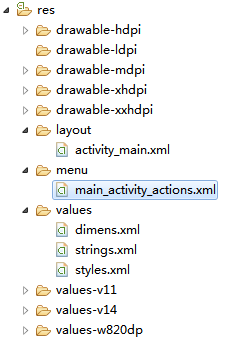
内容如下:
<menu xmlns:android="http://schemas.android.com/apk/res/android"
xmlns:app="http://schemas.android.com/apk/res-auto"
xmlns:tools="http://schemas.android.com/tools"
tools:context="com.spt.MainActivity" >
<item
android:id="@+id/action_search"
android:icon="@drawable/ic_menu_search"
android:showAsAction="ifRoom"
android:title="@string/action_search"/>
<item
android:id="@+id/action_settings"
android:orderInCategory="100"
android:title="@string/action_settings"
android:showAsAction="never"/>
</menu>
让.xml文件显示到Activity中
@Override
public boolean onCreateOptionsMenu(Menu menu) {
// Inflate the menu items for use in the action bar
MenuInflater inflater = getMenuInflater();
inflater.inflate(R.menu.main_activity_actions, menu);
return super.onCreateOptionsMenu(menu);
}
覆写onCreateOptionMenu(),并在其中指定.xml布局文件。
显示结果如下:
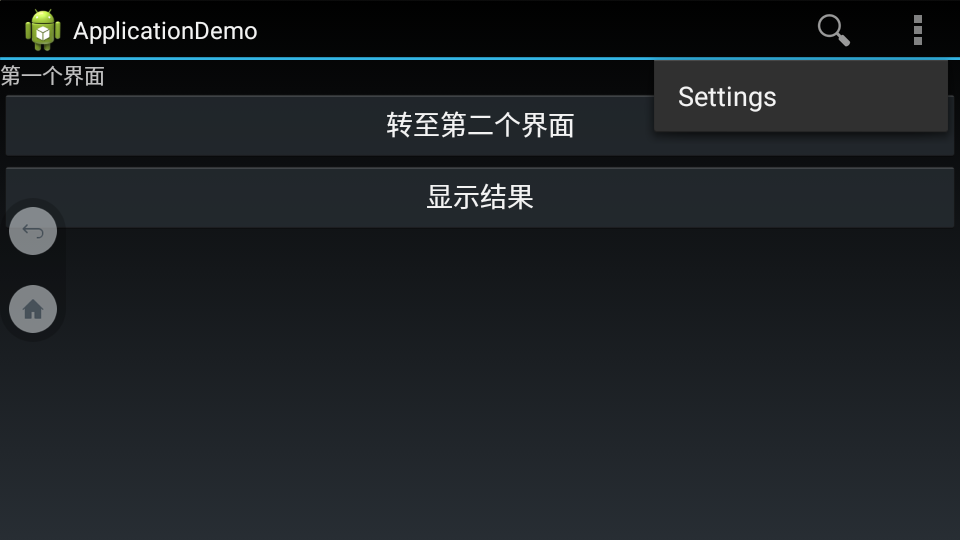
This declares that the Search action should appear as an action button when room is available in the action bar, but the Settings action should always appear in the overflow. (By default, all actions appear in the overflow, but it's good practice to explicitly declare your design intentions for each action.)
<item>标签中的android:showAsAction="ifRoom"属性,让图标已Button的形式显示;反之,赋值为"never",则显示在overflow中。
步骤二:为Button添加响应
@Override
public boolean onOptionsItemSelected(MenuItem item) {
switch (item.getItemId()) {
case R.id.action_search:
openSearch();
return true;
case R.id.action_settings:
openSettings();
return true;
default:
return super.onOptionsItemSelected(item);
}
}
主题三:为Activity添加 Up Button

如上图所示,图中的“<”箭头实际上是可点击的Button;点击后,返回到指定Activity。
步骤一:为Activity指定Parent
<activity
android:name=".SecondActivity"
android:label="@string/title_activity_display_message"
android:parentActivityName="com.spt.MainActivity" >
<meta-data
android:name="android.support.PARENT_ACTIVITY"
android:value="com.spt.MainActivity" >
</meta-data>
</activity>
步骤二:在显示 Up Button 中设置如下代码:
getActionBar().setDisplayHomeAsUpEnabled(true);
当前Activity已经知道其Parent,因此无需为其设置点击事件。
主题四:定制ActionBar主题
Android includes a few built-in activity themes that include "dark" or "light" action bar styles. You can also extend these themes to further customize the look for your action bar.
1. the Support Library APIs --> the Theme.AppCompat family of styles
2. API level 11 and higher --> the Theme.Holo family
android:theme="@android:style/Theme.Holo.Light.DarkActionBar"
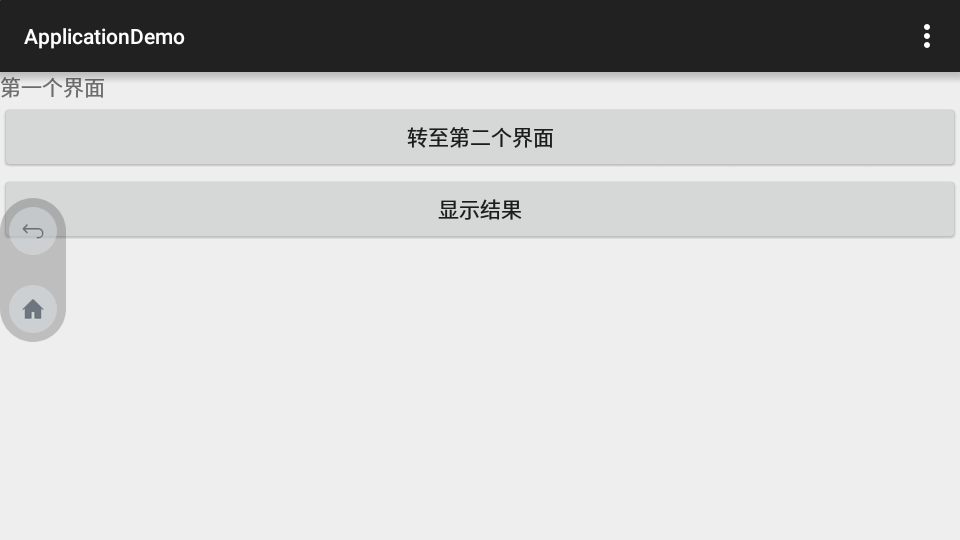
android:theme="@android:style/Theme.Holo.Light

当android:minSdkVersion="7"时,不能再使用“@android:style...”,而应该使用:android:theme="@style/Theme.AppCompat"

android:theme="@style/Theme.AppCompat.Light"

android:theme="@style/Theme.AppCompat.Light.DarkActionBar"

使用自定义的Theme:
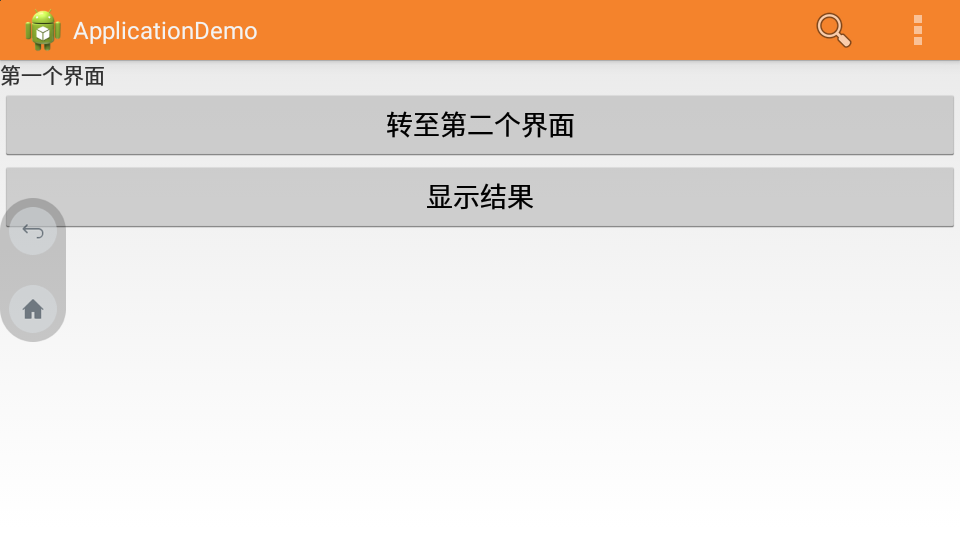
android:theme="@style/CustomActionBarTheme"
新建res/values/themes.xml文件,
<?xml version="1.0" encoding="utf-8"?>
<resources xmlns:android="http://schemas.android.com/apk/res/android">
<!-- the theme applied to the application or activity -->
<style name="CustomActionBarTheme" parent="@android:style/Theme.Holo.Light.DarkActionBar">
<item name="android:actionBarStyle">@style/MyActionBar</item>
</style>
<style name="MyActionBar" parent="@android:style/Widget.Holo.Light.ActionBar.Solid.Inverse">
<item name="android:background">@drawable/actionbar_background</item>
</style>
</resources>
以上就是新建的style,名为:CustomActionBarTheme
其中使用到 @drawable/actionbar_background,指定颜色;res目录下新建drawable文件夹
<?xml version="1.0" encoding="utf-8"?>
<shape xmlns:android="http://schemas.android.com/apk/res/android"
android:shape="rectangle" >
<solid android:color="#FFF4832C" />
</shape>
对于使用到 Android 2.1 的应用,只需要将 @android:style/Theme.Holo.Light.DarkActionBar 替换为 @style/Theme.AppCompat.Light.DarkActionBar;同时,将 @android:style/Widget.Holo.Light.ActionBar.Solid.Inverse 替换为:@style/Widget.AppCompat.Light.ActionBar.Solid.Inverse
主题四:自定义ActionBar中字体颜色
<?xml version="1.0" encoding="utf-8"?>
<resources xmlns:android="http://schemas.android.com/apk/res/android">
<!-- the theme applied to the application or activity -->
<style name="CustomActionBarTheme" parent="@android:style/Theme.Holo">
<item name="android:actionBarStyle">@style/MyActionBar</item>
<item name="android:actionBarTabTextStyle">@style/MyActionBarTabText</item>
<item name="android:actionMenuTextColor">@color/actionbar_text</item>
</style>
<!-- ActionBar styles -->
<style name="MyActionBar" parent="@android:style/Widget.Holo.ActionBar">
<item name="android:titleTextStyle">@style/MyActionBarTitleText</item>
</style>
<!-- ActionBar title text -->
<style name="MyActionBarTitleText" parent="@android:style/TextAppearance.Holo.Widget.ActionBar.Title">
<item name="android:textColor">@color/actionbar_text</item>
</style>
<!-- ActionBar tabs text styles -->
<style name="MyActionBarTabText" parent="@android:style/Widget.Holo.ActionBar.TabText">
<item name="android:textColor">@color/actionbar_text</item>
</style>
</resources>
主题五:覆盖ActionBar,达到显示和隐藏目的
If, during the course of user interaction, you want to hide and show the action bar, you can do so by calling hide() and show() on the ActionBar. However, this causes your activity to recompute and redraw the layout based on its new size.