在刚开始学android的时候肯定会知道,android的主要的布局就是LinearLayout、RelativeLayout、FramLayout、AbsoluteLayout、以及TableLayout,这是谁都知道的。其他的一些UI就交给了众多的三方库。其实,随着android的发展壮大,开发者不用再辛苦的去找三方类库了,android已经拥有了很强大的功能。比如我们不再用pullToRefresh而是用SwipeRefreshLayout,不再用ViewPagerTabStrip而是用TabLayoutd等等。我们会发现越来越多的布局可以随心所欲的加入到主布局中了。
因为项目的需要,添加了新功能,侧滑菜单,以前我们自然会去网上找一大堆的资料,看一大堆demo,其实原生的android就已经有了这个功能。就是DrawLayout。
下面先看看效果图:

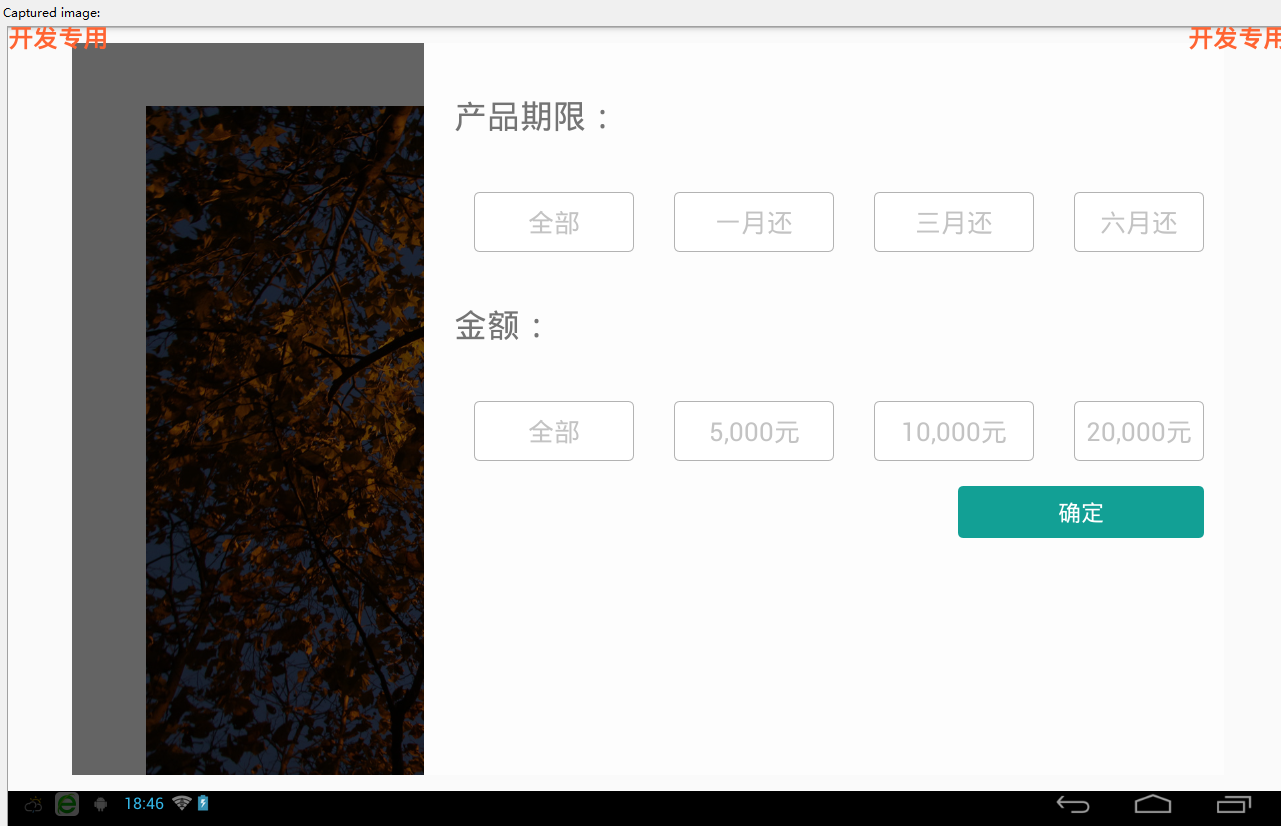

可以点击左侧的查询产品按钮将侧滑栏弹出来,然后在右侧进行相应的操作之后点击确定将右侧滑栏收回去。因为只是做的一个比较简单的demo所以在主界面只放了一张图。
下面上代码:
activity_mainactivity.xml:这个文件是来盛放下面的侧滑布局(content_main.xml)的
<?xml version="1.0" encoding="utf-8"?> <LinearLayout xmlns:android="http://schemas.android.com/apk/res/android" xmlns:app="http://schemas.android.com/apk/res-auto" xmlns:tools="http://schemas.android.com/tools" android:layout_width="match_parent" android:layout_height="match_parent" android:fitsSystemWindows="true" tools:context=".MainActivity"> <include layout="@layout/content_main" /> </LinearLayout>
content_main.xml 这个xml文件是整个主布局以及侧滑页的布局:
<RelativeLayout xmlns:android="http://schemas.android.com/apk/res/android" xmlns:tools="http://schemas.android.com/tools" android:layout_width="match_parent" android:layout_height="match_parent" android:paddingBottom="@dimen/activity_vertical_margin" android:paddingLeft="@dimen/activity_horizontal_margin" android:paddingRight="@dimen/activity_horizontal_margin" android:paddingTop="@dimen/activity_vertical_margin" tools:context=".DrawerActivity"> <android.support.v4.widget.DrawerLayout android:id="@+id/drawer_layout" android:layout_width="match_parent" android:layout_height="match_parent"> <!-- The main content view --> <LinearLayout android:id="@+id/content_frame" android:layout_width="match_parent" android:layout_height="match_parent" android:orientation="vertical" > <Button android:id="@+id/btn" android:layout_width="wrap_content" android:layout_height="wrap_content" android:text="查询产品" android:layout_gravity="right"/> <ImageView android:layout_marginTop="15dp" android:layout_width="match_parent" android:layout_height="wrap_content" android:src="@drawable/back"/> <TextView android:layout_marginTop="55dp" android:layout_width="match_parent" android:layout_height="wrap_content" android:text="showSomethingHere" /> <Button android:layout_width="wrap_content" android:layout_height="wrap_content" android:text="somethingElse" android:layout_gravity="center_vertical"/> </LinearLayout> <!-- The navigation drawer --> <LinearLayout android:layout_width="800dp" android:layout_height="match_parent" android:layout_gravity="right" android:background="#FDFDFD" android:orientation="vertical"> <TextView android:layout_width="wrap_content" android:layout_height="wrap_content" android:layout_marginLeft="30dp" android:layout_marginTop="50dp" android:text="产品期限:" android:textSize="25sp" /> <include layout="@layout/layout_period"></include> <TextView android:layout_width="wrap_content" android:layout_height="wrap_content" android:layout_marginLeft="30dp" android:layout_marginTop="50dp" android:text="金额:" android:textSize="25sp" /> <include layout="@layout/layout_amount"></include> <Button android:id="@+id/btn_check" style="@style/button_style" android:layout_width="wrap_content" android:layout_height="wrap_content" android:layout_gravity="right" android:layout_marginBottom="10dp" android:layout_marginRight="20dp" android:layout_marginTop="25dp" android:paddingBottom="10dp" android:paddingLeft="100dp" android:paddingRight="100dp" android:paddingTop="10dp" android:text="确定" /> </LinearLayout> </android.support.v4.widget.DrawerLayout> </RelativeLayout>
另外两个不怎么重要的布局就不贴上来了,还有一大堆的样式。。。我们注意到,这个布局要用到 android.support.v4包。
下面是主要的activity类:
package hao.zerosoft.com.testdrawlayout; import android.app.Activity; import android.os.Bundle; import android.support.v4.widget.DrawerLayout; import android.view.Gravity; import android.view.View; import android.widget.Button; public class MainActivity extends Activity implements View.OnClickListener { private DrawerLayout mDrawerLayout = null; private Button btnCheck; @Override protected void onCreate(Bundle savedInstanceState) { super.onCreate(savedInstanceState); setContentView(R.layout.activity_main); mDrawerLayout = (DrawerLayout) findViewById(R.id.drawer_layout); btnCheck=(Button)findViewById(R.id.btn_check); Button button = (Button) findViewById(R.id.btn); button.setOnClickListener(this); btnCheck.setOnClickListener(this); } @Override public void onClick(View v) { switch (v.getId()){ case R.id.btn://主页面的查询产品按钮 mDrawerLayout.openDrawer(Gravity.RIGHT); break; case R.id.btn_check://确定按钮,可以将侧滑页面的一些操作写在这里。我们一般都是用消息回调的方式去执行 mDrawerLayout.closeDrawer(Gravity.RIGHT); break; default: break; } } }
项目的源码在我的文件夹里面可以去查看 ,由于图片文件比较大,不能上传,删除了一些文件。http://i.cnblogs.com/Files.aspx