先看效果图: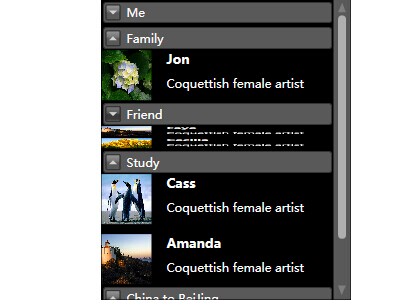 这个是折叠特效。
这个是折叠特效。
代码结构:
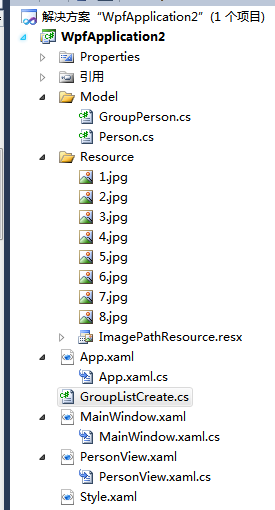 model是我们的数据模型,定义了在列表显示的人物名称 图片 简介 。
model是我们的数据模型,定义了在列表显示的人物名称 图片 简介 。
Resource是我们的图片资源 和 存储图片资源路径、名称的资源文件。
GroupListCreate是我们的主要创建列表的模块。
代码如下:

public StackPanel CreateModuleEntry(List<GroupPerson> hrvGroups) { if (hrvGroups != null) { StackPanel spl = new StackPanel(); //创建一个最外围的框 List<GroupPerson> groups = hrvGroups; foreach (GroupPerson g in groups) //根据分组去遍历 { int count = 1; Expander ex = new Expander(); //每一个分组 ex.Header = g.Name; List<Person> modules = new List<Person>(); modules = g.Persons; StackPanel sp = new StackPanel(); //每一个分组的框 foreach (Person m in modules) { DockPanel dp = new DockPanel(); if (count >= 2) { Thickness dpMargin = new Thickness(0, 10, 0, 0); dp.Margin = dpMargin; } dp.MouseLeave += new System.Windows.Input.MouseEventHandler(dp_MouseLeave); dp.MouseEnter += new System.Windows.Input.MouseEventHandler(dp_MouseEnter); dp.MouseLeftButtonDown += new System.Windows.Input.MouseButtonEventHandler(dp_MouseLeftButtonDown); dp.MouseLeftButtonUp += new System.Windows.Input.MouseButtonEventHandler(dp_MouseLeftButtonUp); //人物头像 Bitmap bm = new Bitmap(ImagePathResource.ImageSource+m.Ico); MemoryStream ms = new MemoryStream(); bm.Save(ms, System.Drawing.Imaging.ImageFormat.Png); BitmapImage bi = new BitmapImage(); bi.BeginInit(); bi.StreamSource = new MemoryStream(ms.ToArray()); bi.EndInit(); ms.Dispose(); System.Windows.Controls.Image image = new System.Windows.Controls.Image(); Thickness imageMargin = new Thickness(0, 0, 0, 0); image.Margin = imageMargin; image.Source = bi; image.Width = 50; image.Height = 50; image.Stretch = Stretch.Fill; //人物名称 Label lblName = new Label(); Thickness lblNameMargin = new Thickness(15, 0, 0, 0); lblName.Margin = lblNameMargin; lblName.Height = 25; lblName.Content = m.Name; lblName.FontSize = 13; lblName.FontWeight = FontWeights.Bold; //人物说明 WrapPanel dpl = new WrapPanel(); Thickness t3 = new Thickness(15, 0, 0, 0); dpl.Margin = t3; //说明文字的自动换行 for (int i = 0; i < m.Introduction.Length; i++) { string s = m.Introduction.Substring(i, 1); Label lblResume = new Label(); lblResume.Content = s; dpl.Children.Add(lblResume); } dpl.ItemHeight = 18; dp.Children.Add(image); dp.Children.Add(lblName); dp.Children.Add(dpl); DockPanel.SetDock(image, Dock.Left); DockPanel.SetDock(lblName, Dock.Top); sp.Children.Add(dp); count++; } ex.Content = sp; spl.Children.Add(ex); } return spl; } return null; }
这里我们直接返回一个stackpanel用来在界面展示,这样自动创捷列表基本上就完成了。
里面的四个事件是用来做鼠标浮动其上和按下的效果
void dp_MouseEnter(object sender, System.Windows.Input.MouseEventArgs e) { dp = sender as DockPanel; dp.Background = System.Windows.Media.Brushes.LightGray; } DockPanel dp = null; void dp_MouseLeftButtonUp(object sender, System.Windows.Input.MouseButtonEventArgs e) { dp = sender as DockPanel; dp.Background = System.Windows.Media.Brushes.LightGray; } void dp_MouseLeftButtonDown(object sender, System.Windows.Input.MouseButtonEventArgs e) { dp = sender as DockPanel; dp.Background = System.Windows.Media.Brushes.Gray; } void dp_MouseLeave(object sender, System.Windows.Input.MouseEventArgs e) { dp = sender as DockPanel; dp.Background = System.Windows.Media.Brushes.Transparent; }
剩下的工作就是怎样去显示 和 显示出比较炫的效果了。
先说说显示,显示主要就在PersonView.xaml文件里面,这是一个UserControl;
这个很简单 首先在PersonView.xaml里面用一个Grid,里面再放一个ScrollViewer再加上我们的 StackPanel就大功告成了!
代码如下:
<UserControl x:Class="WpfApplication2.PersonView" xmlns="http://schemas.microsoft.com/winfx/2006/xaml/presentation" xmlns:x="http://schemas.microsoft.com/winfx/2006/xaml" xmlns:mc="http://schemas.openxmlformats.org/markup-compatibility/2006" xmlns:d="http://schemas.microsoft.com/expression/blend/2008" mc:Ignorable="d" Background="Black" d:DesignHeight="300" d:DesignWidth="250" Loaded="UserControl_Loaded"> <Grid Name="gd"> <ScrollViewer Name="sv" Width="250" Height="300" VerticalScrollBarVisibility="Auto"> <StackPanel Name="sp"> </StackPanel> </ScrollViewer> </Grid> </UserControl>
PersonView.xaml.cs文件代码:
private void UserControl_Loaded(object sender, RoutedEventArgs e) { List<GroupPerson> gps = GetListGroup(); GroupListCreate glc = new GroupListCreate(); sp = glc.CreateModuleEntry(gps); sv.Content = sp; }
关于GetListGroup 我就不写了这个就是根据我们定义的数据模型去给初始化一下。
数据模型和Style我就不贴了 数据模型看我创建的列表就能看出来, Style代码实在太多。
需要完整代码的朋友请加群
C#/WPF技术交流群: 94234450
不管你遇到了什么问题,我们都不会让你独自去面对!

