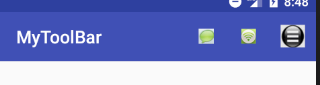谷歌为了一统Android的UI设计推出了Material控件来实现更好的UI界面
ToorBar主要用于修改标题栏
在AndroidMainFest.xml中, android:label="MyToolBar"用于指定文字,android:theme="@style/AppTheme"指定了一个主题
<application android:allowBackup="true" android:icon="@mipmap/ic_launcher" android:label="MyToolBar" android:supportsRtl="true" android:theme="@style/AppTheme" > <activity android:name=".MainActivity" > <intent-filter> <action android:name="android.intent.action.MAIN" /> <category android:name="android.intent.category.LAUNCHER" /> </intent-filter> </activity> </application>
res/values/styles.xml中
<resources>
<!-- Base application theme. -->
<style name="AppTheme" parent="Theme.AppCompat.Light.NoActionBar"><!--当前为浅色主题,深色主题为Theme.AppCompat.NoActionBar-->
<!-- Customize your theme here. -->
<item name="colorPrimary">@color/colorPrimary</item>
<item name="colorPrimaryDark">@color/colorPrimaryDark</item>
<item name="colorAccent">@color/colorAccent</item>
</style>
</resources>
使用ToolBar代替ActionBar
main.xml中
<FrameLayout xmlns:android="http://schemas.android.com/apk/res/android" xmlns:app="http://schemas.android.com/apk/res-auto" android:layout_width="match_parent" android:layout_height="match_parent" > <android.support.v7.widget.Toolbar android:id="@+id/toolBar" android:layout_width="match_parent" android:layout_height="?attr/actionBarSize" android:background="?attr/colorPrimary" android:theme="@style/ThemeOverlay.AppCompat.Dark.ActionBar" app:popupTheme="@style/ThemeOverlay.AppCompat.Light" /><!--theme使ToolBar单独显示深色主题popupTheme使菜单不显示深色主题--> </FrameLayout>
MainActivity中
protected void onCreate(Bundle savedInstanceState) { super.onCreate(savedInstanceState); setContentView(R.layout.activity_main); Toolbar toolbar=(Toolbar)findViewById(R.id.toolBar); setSupportActionBar(toolbar);//传入ToolBar实例 }
此时ActionBar已经换成ToolBar了,然后加以改动实现标题栏的效果
在res下新建menu,然后新建Menu resource file命名为toolbar.xml
<?xml version="1.0" encoding="utf-8"?> <menu xmlns:android="http://schemas.android.com/apk/res/android" xmlns:app="http://schemas.android.com/apk/res-auto"> <item android:id="@+id/item1" android:icon="@drawable/a" android:title="title1" app:showAsAction="always" /><!--永远显示在ToolBar中若空间不够则不显示 --> <item android:id="@+id/item2" android:icon="@drawable/b" android:title="title2" app:showAsAction="ifRoom" /><!--空间不足则显示在菜单中 --> <item android:id="@+id/item" android:icon="@drawable/e" android:title="" app:showAsAction="always" > <menu> <item android:id="@+id/item3" android:icon="@drawable/c" android:title="title3" app:showAsAction="never" /><!--空间不足则显示在菜单中 --> </menu><!--Android已经不支持在菜单中显示图标了,但在二级菜单中可以显示 --> </item><!--永远显示在菜单中 --> </menu>
修改MainActivity
public class MainActivity extends AppCompatActivity { @Override protected void onCreate(Bundle savedInstanceState) { super.onCreate(savedInstanceState); setContentView(R.layout.activity_main); Toolbar toolbar=(Toolbar)findViewById(R.id.toolBar); setSupportActionBar(toolbar); } public boolean onCreateOptionsMenu(Menu menu){ getMenuInflater().inflate(R.menu.toolbar,menu);//加载菜单文件 return true; } @Override public boolean onOptionsItemSelected(MenuItem item) {//处理菜单点击事件 switch (item.getItemId()) { case R.id.item1: Toast.makeText(this,"你点击了第一个按钮",Toast.LENGTH_SHORT).show(); break; case R.id.item2: Toast.makeText(this,"你点击了第二个按钮",Toast.LENGTH_SHORT).show(); break; case R.id.item3: Toast.makeText(this,"你点击了第三个按钮",Toast.LENGTH_SHORT).show(); break; } return true; } }
实现效果如图