如何让VSCode做C++开发的IDE?
1.安装MINGW, 配置PATH
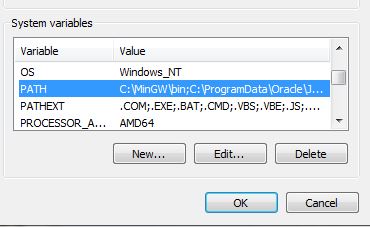
编译器安装成功

2.安装VS 插件
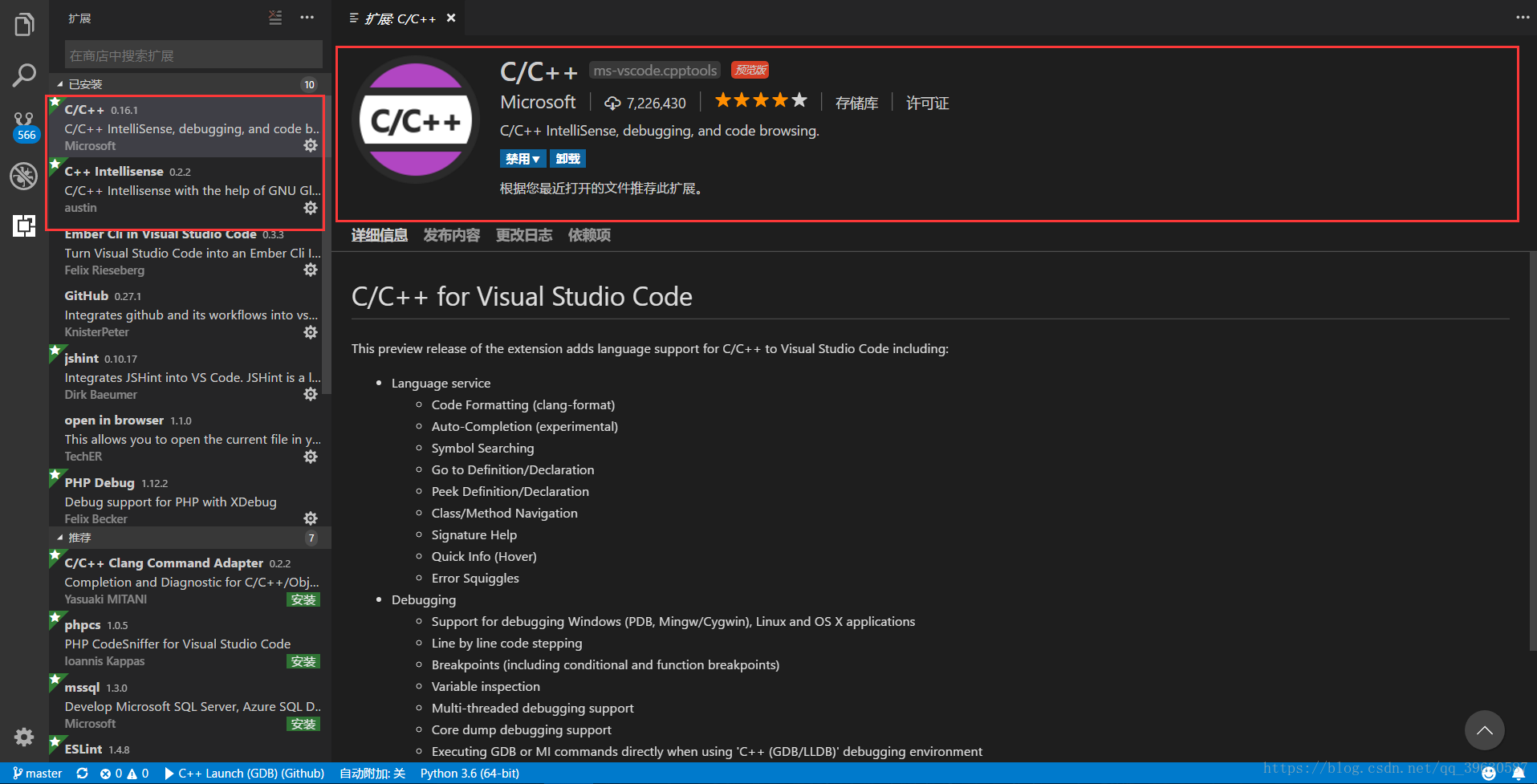
在terminal调试下
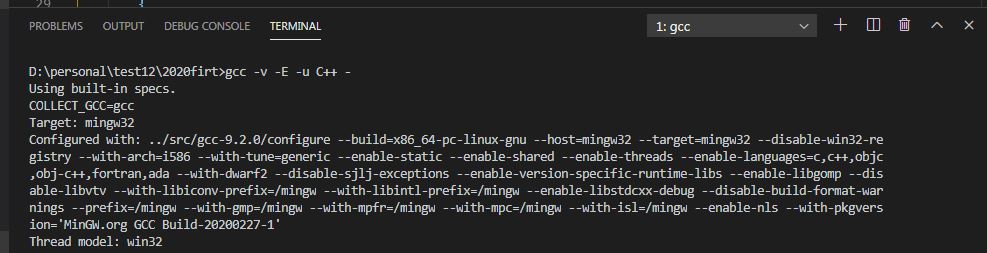
3.配置 launch.json, 项目根目录.vscode下。复制进去之后要修改miDebuggerPath参数,这里面填写自己的gdb.exe路径,编译配置已完成。
{
// Use IntelliSense to learn about possible attributes.
// Hover to view descriptions of existing attributes.
// For more information, visit: https://go.microsoft.com/fwlink/?linkid=830387
"version": "0.2.0",
"configurations": [
{
"name": "(gdb) Launch",
"type": "cppdbg",
"request": "launch",
"program": "${file}.exe",
"args": [],
"stopAtEntry": false,
"cwd": "${workspaceRoot}",
"environment": [],
"externalConsole": true,
"MIMode": "gdb",
"miDebuggerPath": "C:\MinGW\bin\gdb.exe",
"preLaunchTask": "g++",
"setupCommands": [
{
"description": "Enable pretty-printing for gdb",
"text": "-enable-pretty-printing",
"ignoreFailures": true
}
]
}
]
}
4.Ctrl+Shift+P,输入Tasks:Configure Task,之后选择使用模板创建tasks.json文件, 同样保存在根目录.vscode下
{
// See https://go.microsoft.com/fwlink/?LinkId=733558
// for the documentation about the tasks.json format
"version": "2.0.0",
"command": "g++",
"args": ["-g","${file}","-o","${file}.exe"], // 编译命令
"problemMatcher": {
"owner": "cpp",
"fileLocation": ["relative", "${workspaceRoot}"],
"pattern": {
"regexp": "^(.*):(\d+):(\d+):\s+(warning|error):\s+(.*)$",
"file": 1,
"line": 2,
"column": 3,
"severity": 4,
"message": 5
}
}
}
5. 按F5即可执行,如果console控制台只闪出来一下,不能观察到结果,解决办法是在return 0之前增加一句system("pause"),缺点在于每个文件都要写,不知道有没有更好的办法。
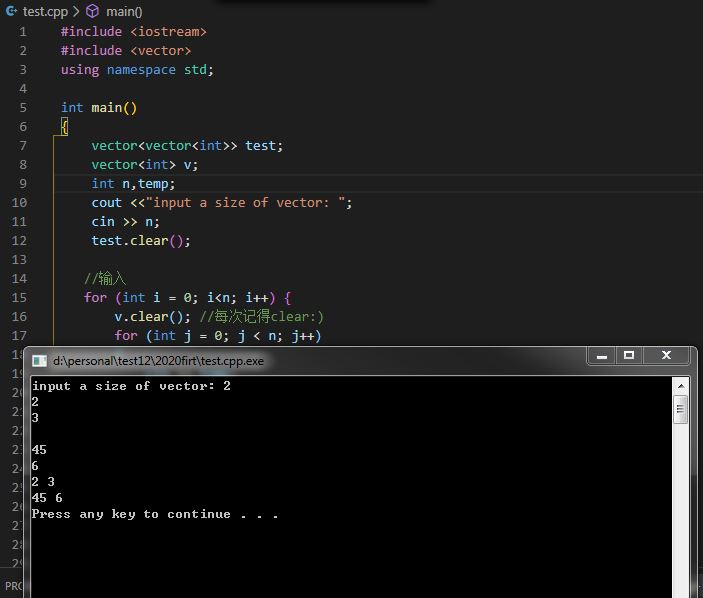
参考: https://blog.csdn.net/qq_39630587/article/details/79826652
https://www.zhihu.com/question/30315894